有个图表需要根据当前选择的选项展示不同的数据,效果如果图:
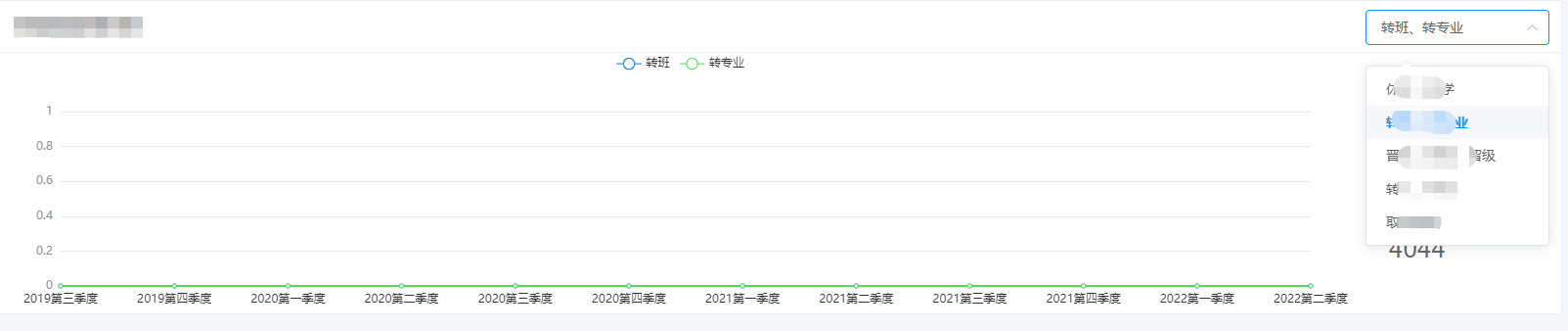
左边的图表要根据右边的下拉选获取对应接口数据。
算了直接放代码吧:
<template>
<div class="transaction-chart-comp">
<div class="tc-title chart-box-title">
<span>学籍异动趋势分析</span>
<div class="inp-box">
<el-select @change="typeChange" v-model="type" placeholder="请选择">
<el-option
v-for="item in options"
:key="item.value"
:label="item.label"
:value="item.value"
>
</el-option>
</el-select>
</div>
</div>
<div class="tc-content">
<div id="transaction-chart"></div>
<ul class="view-count">
<li v-for="(item, i) in abnormalData" :key="i">
<p>{{ item.name }}</p>
<p class="count">{{ item.value }}</p>
</li>
</ul>
</div>
</div>
</template>
<script>
import * as echarts from "echarts";
import { abnormalChart, abnormalData } from "@/api/charts";
const commSeriesConfig = function (color) {
return {
type: "line",
emphasis: {
focus: "series",
},
color: `rgb(${color})`,
lineStyle: {
color: `rgb(${color})`,
},
areaStyle: {
opacity: 0.4,
color: new echarts.graphic.LinearGradient(0, 0, 0, 1, [
{
offset: 0,
color: `rgba(${color}, 0.8)`,
},
{
offset: 1,
color: `rgba(${color}, 0.1)`,
},
]),
},
};
};
export default {
name: "TransactionChart",
data() {
return {
type: 0,
options: [
{ label: "休学、复学", value: 0 },
{ label: "转班、转专业", value: 1 },
{ label: "晋级、降级、留级", value: 2 },
{ label: "转入、转出", value: 3 },
{ label: "取消学籍", value: 4 },
],
seriesMap: [
[
{ name: "休学", color: "23, 125, 230" },
{ name: "复学", color: "87, 217, 87" },
],
[
{ name: "转班", color: "23, 125, 230" },
{ name: "转专业", color: "87, 217, 87" },
],
[
{ name: "晋级", color: "87, 217, 87" },
{ name: "降级", color: "227, 200, 23" },
{ name: "留级", color: "23, 125, 230" },
],
[
{ name: "转入", color: "23, 125, 230" },
{ name: "转出", color: "87, 217, 87" },
],
[{ name: "取消学籍", color: "87, 217, 87" }],
],
abnormalData: [],
chart: null,
chartOption: {
tooltip: {
trigger: "axis",
axisPointer: {
type: "cross",
label: {
backgroundColor: "#6a7985",
},
},
},
grid: {
left: "3%",
right: "4%",
bottom: "3%",
containLabel: true,
},
legend: {},
xAxis: [
{
type: "category",
boundaryGap: false,
axisLine: {
show: false,
},
axisTick: {
show: false,
},
data: [],
},
],
yAxis: [
{
type: "value",
axisLine: {
show: false,
},
axisTick: {
show: false,
},
axisLabel: { color: "#909399" },
splitLine: { // 分割线设置
lineStyle: {
color: '#E4E7ED'
}
}
},
],
series: [],
},
};
},
methods: {
initChart() {
const chart = document.getElementById("transaction-chart");
this.chart = echarts.init(chart);
this.chart.setOption(this.chartOption);
},
typeChange() {
this.getData();
},
getData() {
abnormalChart({ type: this.type }).then((res) => {
const data = res?.data || [];
// 所有的xAxis都一样,用第一条数据的name代替
this.chartOption.xAxis[0].data = data[0].map((e) => {
return e.name;
});
this.chartOption.series = this.seriesMap[this.type].map((e, i) => {
return {
...e,
...commSeriesConfig(e.color),
data: data[i].map((e) => {
// return Math.random();
return e.value;
}),
};
});
this.chart.setOption(this.chartOption, true);
});
},
},
mounted() {
this.initChart();
this.getData();
/* 获取异动数据分析 */
abnormalData().then((res) => {
this.abnormalData = res?.data || [];
});
},
};
</script>
<style scoped>
.tc-content {
display: flex;
}
#transaction-chart {
calc(100% - 200px);
height: 266px;
}
.view-count {
200px;
height: 266px;
margin: 0;
list-style: none;
padding-left: 12px;
}
.chart-box-title {
height: 53px;
line-height: 54px;
font-size: 16px;
font-weight: bold;
color: #303133;
padding-left: 20px;
box-shadow: inset 0px -1px 0px 0px #ebeef5;
}
.tc-title {
display: flex;
justify-content: space-between;
}
.inp-box {
200px;
padding-right: 12px;
}
.view-count .count {
font-size: 2em;
margin: 8px 0;
}
.view-count p {
margin: 0;
}
.view-count li {
margin: 16px 12px;
}
.test {
color: rgb(87, 217, 87);
}
</style>