一、背景
最近使用ng-alain做前端,sf的部件很丰富,但是做起来之后就会发现,多多少少会有一些不符合需求的东西,比如:

这是一个string的部件,后边跟上一个单位看着很不错,但是我们通常在使用number时会更需要这个单位,然而官方的部件并没有
再比如:

我想做一个编辑框,要求内容不可编辑,并且该内容要从别的列表进行选择,下拉选择可以满足需求,但是如果内容太多,有时就不方便使用下拉框了,那么这时候我们就需要自定义
二、自定义ng-alain部件的流程
1、组件的整体结构
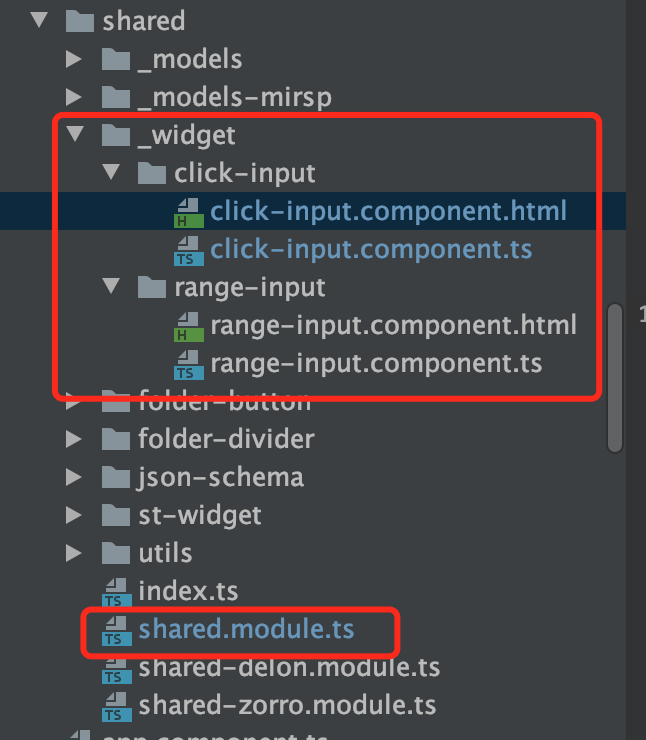
2、首先,组件click-input.component.html,自定义组件要包在sf-item-wrap特殊标签里面
<sf-item-wrap [id]="id" [schema]="schema" [ui]="ui" [showError]="showError" [error]="error" [showTitle]="schema.title">
<!-- 开始自定义控件区域 -->
<div nz-row>
<div nz-col nzSpan="16"><input type="text" [placeholder]="placeholder" nz-input [(ngModel)]="content" [disabled]="inputDisable" (ngModelChange)="onChange()"></div>
<div nz-col nzSpan="2" nzPush="2"></div>
<div nz-col nzSpan="6"><button nz-button type="button" nzType="primary" (click)="test()" >{{btnTitle}}</button></div>
</div>
<!-- 结束自定义控件区域 -->
</sf-item-wrap>
3、写组件click-input.component,继承ControlWidget
import {Component, OnInit} from '@angular/core';
import { ControlWidget } from '@delon/form';
@Component({
selector: 'app-product-widget-click-input',
templateUrl: './click-input.component.html',
})
export class ClickInputComponent extends ControlWidget implements OnInit {
/* 用于注册小部件 KEY 值 */
static readonly KEY = 'click-input';
// 价格区间
content: any;
// to: any;
placeholder: string; // 使用的时候用来绑定 ui: {placeholder: '请选择业务系统' }
inputDisable: boolean; // 使用的时候用来绑定 ui: {inputDisable: true, // input是否可用}
btnTitle: string; // 使用的时候用来绑定 ui: {btnTitle: '选择数据',} 按钮名称
ngOnInit(): void {
this.placeholder = this.ui.placeholder || '请输入'; // 使用的时候用来绑定 ui: {placeholder: '请选择业务系统' }
this.inputDisable = this.ui.inputDisable || false; // 使用的时候用来绑定 ui: {inputDisable: true, // input是否可用}
this.btnTitle = this.ui.btnTitle || '按钮'; // 使用的时候用来绑定 ui: {btnTitle: '选择数据',}
}
getData = () => {
return this.content;
}
onChange() {
const v = this.getData();
this.setValue(v);
}
// reset 可以更好的解决表单重置过程中所需要的新数据问题
reset(value: any) {
if (value) {
console.log(value);
const content = value;
this.content = content;
// this.to = to;
this.setValue(value);
}
}
test(value?: string){
if (this.ui.click) {
this.ui.click(value); // 可以在组件里直接调用使用ui的配置那里的方法 ui: {click: (value) => this.test(value),}
}
}
}
4、在shared.module.ts中注册部件
涉及到项目内容,以下只展示注册部件的住要内容
// 自定义 小部件
const WIDGETS = [
RangeInputComponent,
ClickInputComponent
];
@NgModule({
declarations: [
// your components
...COMPONENTS,
...DIRECTIVES,
...WIDGETS
],
})
export class SharedModule {
constructor(widgetRegistry: WidgetRegistry) {
// 注册 自定义的 widget
for (const widget of WIDGETS){
widgetRegistry.register(widget.KEY /* 'range-input' */, widget);
}
}
}
5、使用自定义部件
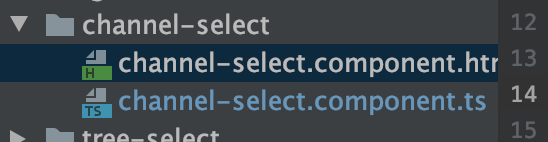
channel-select.component.html
<sf [schema]="schema" (formSubmit)="submit($event)"></sf>
channel-select.component.ts
schema: SFSchema = {
properties: {
btn: { type: 'string', title: '编辑框+按钮',
default: '1234', // 设默认值
ui: {
widget: 'click-input',
placeholder: '请选择业务系统',
// inputDisable: true, // input是否可用
btnTitle: '选择数据',
click: (value) => this.test(value),
}
},
}
};
个人博客 蜗牛