First there was a Navigator, then there was an Explorer. Later it was time for a Konqueror. Now it's time for an Imperator, the VIMperator :)
如果你是Firefox的用户,如果你不熟悉Vim,那么当你第一次面对下面的Firefox时,你的感觉会和我一样。
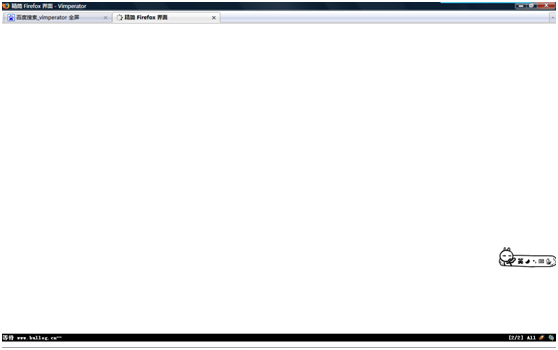
工具栏也没有了、地址栏也没有了、状态栏也没有了、左右的边框都没有了、天啊,这还是Firefox吗
到了官方站点,看到了提示:

不过任凭Ctrl –q,还是Ctrl –z都没有能够让我回到熟悉的FF界面,难道是火星
接着往下看,终于找到:

通过设置,终于找回了亲切的菜单栏和地址栏。
感谢主页的这些关键说明
http://vimperator.mozdev.org/index.html
首先来看看他的Features吧:
* Vim-like keybindings (h,j,k,l,gg,G,0,$,ZZ,<C-f>,etc.)
* Ex commands (:quit, :open www.foo.com, ...)
* Tab completion available for all commands with support for 'longest' matching when set in 'wildmode'
* Hit-a-hint like navigation of links (start with 'f' to follow a link)
* Advanced completion of bookmark and history URLs (searching also in title, not only URL)
* Vim-like statusline with a wget-like progress bar
* Minimal GUI (easily hide useless menubar and toolbar with :set guioptions=)
* Ability to :source JavaScript files, and to use a ~/.vimperatorrc file with syntax highlighting if you install vimperator.vim
* Easy quick searches (:open foo will search for "foo" in google, :open ebay terminator will search for "terminator" on ebay) with support for Firefox keyword bookmarks and search engines
* Count supported for many commands (3<C-o> will go back 3 pages)
* Beep on errors
* Marks support (ma to set mark 'a' on a webpage, 'a to go there)
* QuickMarks support (quickly go to previously marked web pages with go{a-zA-Z0-9})
* :map and :command support (and feedkeys() for script writers)
* :time support for profiling
* Move the text cursor and select text with vim keys and a visual mode.
* External editor support
* Macros to replay key strokes
* AutoCommands to execute action on certain events
* A comprehensive help file, explaining all commands, mappings and settings.
通读过这个之后大概对于vimperator的功能也有了了解,真的是很强大的工具,用的熟练的话完全可以让旁人看傻的,这么酷的插件,我必须学会使用。
- 恢复地址栏、菜单栏、书签栏
Set:guioptions+=mTb
或者
Set:go+=mTb
都可以达到打开以上项目的功能,m就是菜单、T就是地址栏、b就是书签栏,这三个参数可以单独使用;
- Vimperator有两种状态,普通状态和命令行状态,我们可以通过:进入命令行状态,通过Esc返回到普通状态。
- 获得帮助。要想跟快速的学会Vimperator就必须学会使用:help,你还可以通过使用:help option 来获得针对特定选项的帮助,或者通过使用:viusage或者:exusage来获得快捷键的帮助;
- 脱离鼠标。
or how I learned to stop worrying and love the 80+ buttons I already have.
这一段没太仔细看,大意是有了Vimperator,你就可以不再用鼠标了。
- 滚动窗口。
像Fterm一样:
j/k 以行为单位滚动窗口;
h/l 左右滚动窗口;
<space>/<C-b> 翻页;
<C-d>/<C-u> 翻1/2页;
- 历史和标签。
<C-o>/<C-i> 在当前的标签内实现前进和后退;
gt/<C-n> 移动至下一个标签;
gT/<C-p> 移动至前一个标签;
g0/g$ 移动至第一个标签;
d 关闭当前活动标签;
利用:tabopen实现在新标签中打开网页,也可以使用快捷键t;
利用:open在当前页中打开网址,也可以使用快捷键o;
- 获得提示和打开网页。
看起来我们已经能够使用Vimperator正常上网了,等等,我们如何打开网页中的链接、如何查看网页中的提示呢?是不是我们还需要带尾巴的小朋友的帮助。
我们可以利用vimperator提供的提示功能,按下;并且按a就可以看到页面中的链接都会在黄色背景下出现白色数字,输入数字后就能够跳到相应链接,据说也可以输入文字,然后搜索到相应的链接,不过这个对于中文的支持仿佛没有那么好。
还有一个快捷的方式f和F。利用小写的f,可以在当前的标签中打开选中的链接,利用大写的F可以在新的标签中打开选中的链接。
- 保存设置。
如果你想将你自定义的命令保存下来,你可以使用命令:mkv command,这个操作会生成一个简单的文本文件$HOME/.vimperatorrc。
- 寻找出口。
Vimperator提供vim的经典推出方法。
:xall 保存当前会话并退出;
:qall 不保存当前会话并推出;
ZZ 同:xall
ZQ 同:qall
- 够了,我不要用。
如果你真的受不了这样,那么:addons,然后乖乖的用你的带尾巴的小朋友把vimperator卸载吧。