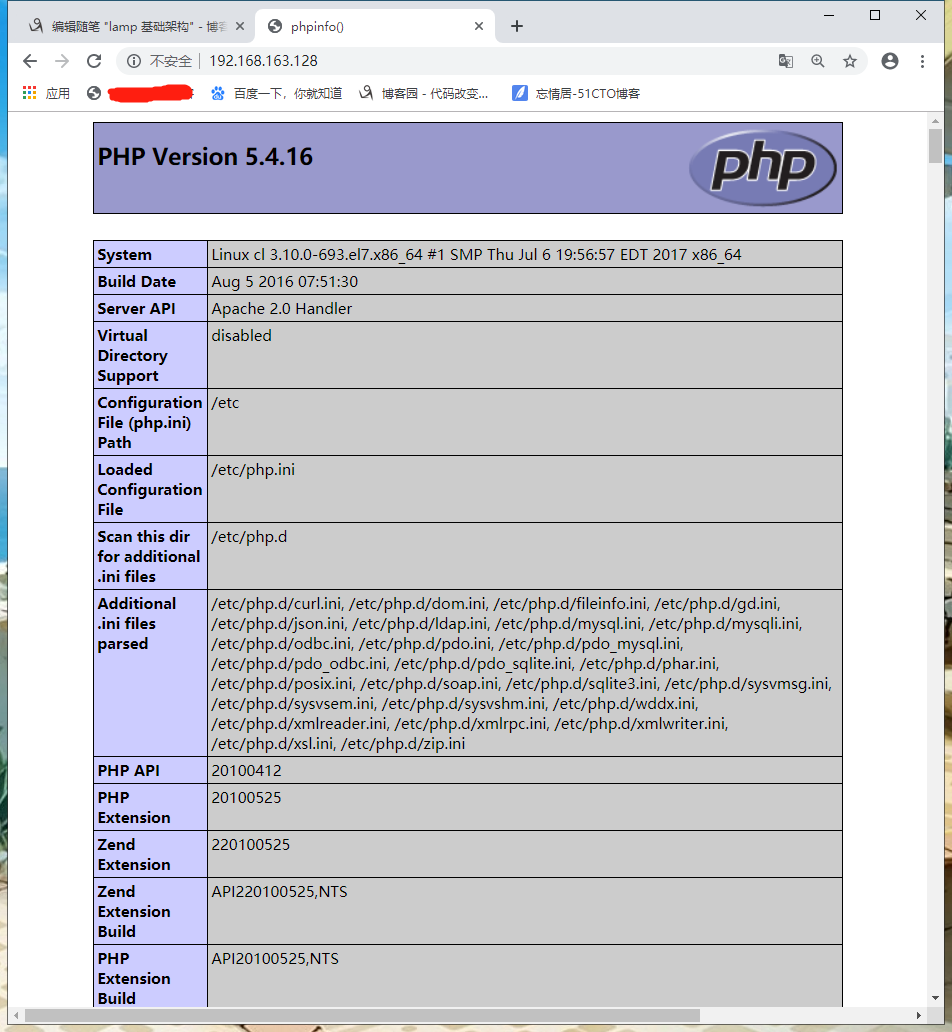1. lamp简介
所谓lamp,其实就是由Linux+Apache+Mysql/MariaDB+Php/Perl/Python的一组动态网站或者服务器的开源软件,除Linux外其它各部件本身都是各自独立的程序,但是因为经常被放在一起使用,拥有了越来越高的兼容度,共同组成了一个强大的Web应用程序平台。
LAMP指的是Linux(操作系统)、Apache(HTTP服务器)、MySQL(也指MariaDB,数据库软件)和PHP(有时也是指Perl或Python)的第一个字母,一般用来建立web应用平台。
2. web服务器工作流程
在说lamp架构平台的搭建前,我们先来了解下什么是CGI,什么是FastCGI,什么是......
web服务器的资源分为两种,静态资源和动态资源
静态资源就是指静态内容,客户端从服务器获得的资源的表现形式与原文件相同。可以简单的理解为就是直接存储于文件系统中的资源
动态资源则通常是程序文件,需要在服务器执行之后,将执行的结果返回给客户端
那么web服务器如何执行程序并将结果返回给客户端呢?下面通过一张图来说明一下web服务器如何处理客户端的请求

如上图所示
阶段①显示的是httpd服务器(即apache)和php服务器通过FastCGI协议进行通信,且php作为独立的服务进程运行
阶段②显示的是php程序和mysql数据库间通过mysql协议进行通信。php与mysql本没有什么联系,但是由Php语言写成的程序可以与mysql进行数据交互。同理perl和python写的程序也可以与mysql数据库进行交互
2.1 cgi与fastcgi
上图阶段①中提到了FastCGI,下面我们来了解下CGI与FastCGI。
CGI(Common Gateway Interface,通用网关接口),CGI是外部应用程序(CGI程序)与WEB服务器之间的接口标准,是在CGI程序和Web服务器之间传递信息的过程。CGI规范允许Web服务器执行外部程序,并将它们的输出发送给Web浏览器,CGI将web的一组简单的静态超媒体文档变成一个完整的新的交互式媒体。
FastCGI(Fast Common Gateway Interface)是CGI的改良版,CGI是通过启用一个解释器进程来处理每个请求,耗时且耗资源,而FastCGI则是通过master-worker形式来处理每个请求,即启动一个master主进程,然后根据配置启动几个worker进程,当请求进来时,master会从worker进程中选择一个去处理请求,这样就避免了重复的生成和杀死进程带来的频繁cpu上下文切换而导致耗时
2.3 web工作流程
通过上面的图说明一下web的工作流程:
- 客户端通过http协议请求web服务器资源
w- eb服务器收到请求后判断客户端请求的资源是静态资源或是动态资源- 若是静态资源则直接从本地文件系统取之返回给客户端。
- 否则若为动态资源则通过FastCGI协议与php服务器联系,通过CGI程序的master进程调度worker进程来执行程序以获得客户端请求的动态资源,并将执行的结果通过FastCGI协议返回给httpd服务器,httpd服务器收到php的执行结果后将其封装为http响应报文响应给客户端。在执行程序获取动态资源时若需要获得数据库中的资源时,由Php服务器通过mysql协议与MySQL/MariaDB服务器交互,取之而后返回给httpd,httpd将从php服务器收到的执行结果封装成http响应报文响应给客户端。
3. lamp平台构建
环境说明:
| 系统平台 | IP | 需要安装的服务 |
|---|---|---|
| centos7 redhat7 |
192.168.163.128 | httpd-2.4 mysql-5.7 php php-mysql |
lamp平台软件安装次序:
httpd --> mysql --> php
注意:php要求httpd使用prefork MPM
3.1 安装httpd
//安装开发工具包
[root@cl ~]# yum groups mark install 'Development Tools'
Loaded plugins: product-id, search-disabled-repos, subscription-manager
This system is not registered with an entitlement server. You can use subscription-manager to register.
There is no installed groups file.
Maybe run: yum groups mark convert (see man yum)
Marked install: Development Tools
//创建apache服务的用户和组
[root@cl ~]# groupadd -r apache
[root@cl ~]# useradd -r -M -s /sbin/nologin -g apache apache
//安装依赖包
[root@cl ~]# yum -y install openssl-devel pcre-devel expat-devel libtool
Loaded plugins: product-id, search-disabled-repos, subscription-manager
This system is not registered with an entitlement server. You can use subscription-manager to register.
Resolving Dependencies
--> Running transaction check
---> Package openssl-devel.x86_64 1:1.0.2k-12.el7 will be installed
--> Processing Dependency: openssl-libs(x86-64) = 1:1.0.2k-12.el7 for package: 1:openssl-devel-1.0.2k-12.el7.x86_64
......
......
libselinux-utils.x86_64 0:2.5-12.el7 libsepol.x86_64 0:2.5-8.1.el7
libss.x86_64 0:1.42.9-12.el7_5 openssl.x86_64 1:1.0.2k-12.el7
openssl-libs.x86_64 1:1.0.2k-12.el7
Complete!
//下载和安装apr以及apr-util
[root@cl ~]# cd /usr/src/
[root@cl src]# wget http://mirrors.shu.edu.cn/apache//apr/apr-1.6.5.tar.bz2
--2018-08-04 18:42:17-- http://mirrors.shu.edu.cn/apache//apr/apr-1.6.5.tar.bz2
Resolving mirrors.shu.edu.cn (mirrors.shu.edu.cn)... 202.121.199.235
Connecting to mirrors.shu.edu.cn (mirrors.shu.edu.cn)|202.121.199.235|:80... connected.
HTTP request sent, awaiting response... 302 Found
Location: http://172.16.24.182/mirrors.shu.edu.cn/apache//apr/apr-1.6.5.tar.bz2 [following]
--2018-08-04 18:42:17-- http://172.16.24.182/mirrors.shu.edu.cn/apache//apr/apr-1.6.5.tar.bz2
Connecting to 172.16.24.182:80... connected.
HTTP request sent, awaiting response... 200 OK
Length: 854100 (834K) [application/x-bzip2]
Saving to: ‘apr-1.6.5.tar.bz2’
100%[======================================================>] 854,100 1.67MB/s in 0.5s
2018-08-04 18:42:18 (1.67 MB/s) - ‘apr-1.6.5.tar.bz2’ saved [854100/854100]
[root@localhost src]# wget http://mirrors.shu.edu.cn/apache//apr/apr-util-1.6.1.tar.bz2
--2018-08-04 18:43:13-- http://mirrors.shu.edu.cn/apache//apr/apr-util-1.6.1.tar.bz2
Resolving mirrors.shu.edu.cn (mirrors.shu.edu.cn)... 202.121.199.235
Connecting to mirrors.shu.edu.cn (mirrors.shu.edu.cn)|202.121.199.235|:80... connected.
HTTP request sent, awaiting response... 302 Found
Location: http://172.16.24.175/mirrors.shu.edu.cn/apache//apr/apr-util-1.6.1.tar.bz2 [following]
--2018-08-04 18:43:13-- http://172.16.24.175/mirrors.shu.edu.cn/apache//apr/apr-util-1.6.1.tar.bz2
Connecting to 172.16.24.175:80... connected.
HTTP request sent, awaiting response... 200 OK
Length: 428595 (419K) [application/x-bzip2]
Saving to: ‘apr-util-1.6.1.tar.bz2’
100%[======================================================>] 428,595 1.14MB/s in 0.4s
2018-08-04 18:43:14 (1.14 MB/s) - ‘apr-util-1.6.1.tar.bz2’ saved [428595/428595]
[root@cl src]# ls
apr-1.6.5.tar.bz2 apr-util-1.6.1.tar.bz2 debug kernels
[root@cl src]# tar xf apr-1.6.5.tar.bz2
[root@cl src]# tar xf apr-util-1.6.1.tar.bz2
[root@cl src]# ls
apr-1.6.5 apr-1.6.5.tar.bz2 apr-util-1.6.1 apr-util-1.6.1.tar.bz2 debug kernels
[root@cl src]# cd apr-1.6.5
[root@cl apr-1.6.5]# vim configure
cfgfile="${ofile}T"
trap "$RM "$cfgfile"; exit 1" 1 2 15
# $RM "$cfgfile" //将此行加上注释,或者删除此行
[root@cl apr-1.6.5]# ./configure --prefix=/usr/local/apr
配置过程略...
[root@cl apr-1.6.5]# make && make install
编译安装过程略...
[root@cl apr-1.6.5]# cd /usr/src/apr-util-1.6.1
[root@cl apr-util-1.6.1]# ./configure --prefix=/usr/local/apr-util --with-apr=/usr/local/apr
配置过程略...
[root@cl apr-util-1.6.1]# make && make install
编译安装过程略...
//编译安装httpd
[root@cl ~]# wget http://mirror.bit.edu.cn/apache//httpd/httpd-2.4.37.tar.bz2
--2018-08-04 18:30:46-- http://mirror.bit.edu.cn/apache//httpd/httpd-2.4.37.tar.bz2
Resolving mirror.bit.edu.cn (mirror.bit.edu.cn)... 114.247.56.117, 2001:da8:204:2001:250:56ff:fea1:22
Connecting to mirror.bit.edu.cn (mirror.bit.edu.cn)|114.247.56.117|:80... connected.
HTTP request sent, awaiting response... 200 OK
Length: 6942969 (6.6M) [application/octet-stream]
Saving to: ‘httpd-2.4.37.tar.bz2’
100%[======================================================>] 6,942,969 591KB/s in 19s
2018-08-04 18:31:05 (353 KB/s) - ‘httpd-2.4.37.tar.bz2’ saved [6942969/6942969]
[root@cl ~]# ls
httpd-2.4.37.tar.bz2
[root@cl ~]# tar xf httpd-2.4.37.tar.bz2
[root@cl ~]# cd httpd-2.4.37
[root@cl httpd-2.4.37]# ./configure --prefix=/usr/local/apache
--sysconfdir=/etc/httpd24
--enable-so
--enable-ssl
--enable-cgi
--enable-rewrite
--with-zlib
--with-pcre
--with-apr=/usr/local/apr
--with-apr-util=/usr/local/apr-util/
--enable-modules=most
--enable-mpms-shared=all
--with-mpm=prefork
[root@clt httpd-2.4.37]# make && make install
编译安装过程略...
//安装后配置
[root@cl ~]# echo 'export PATH=/usr/local/apache/bin:$PATH' > /etc/profile.d/httpd.sh
[root@cl ~]# source /etc/profile.d/httpd.sh
[root@cl ~]# ln -s /usr/local/apache/include/ /usr/include/httpd
[root@cl ~]# echo 'MANPATH /usr/local/apache/man' >> /etc/man.config
//取消ServerName前面的注释
[root@cl ~]# sed -i '/#ServerName/s/#//g' /etc/httpd24/httpd.conf
//启动apache
[root@cl ~]# apachectl start
[root@cl ~]# ss -antl
State Recv-Q Send-Q Local Address:Port Peer Address:Port
LISTEN 0 128 *:22 *:*
LISTEN 0 100 127.0.0.1:25 *:*
LISTEN 0 128 :::80 :::*
LISTEN 0 128 :::22 :::*
LISTEN 0 100 ::1:25 :::*
3.2 安装mysql
//安装依赖包
[root@cl ~]# yum -y install ncurses-devel openssl-devel openssl cmake mariadb-devel
Installing:
cmake x86_64 2.8.12.2-2.el7 myrepo 7.0 M
mariadb-devel x86_64 1:5.5.56-2.el7 myrepo 752 k
ncurses-devel x86_64 5.9-13.20130511.el7 myrepo 713 k
Installing for dependencies:
libarchive x86_64 3.1.2-10.el7_2 myrepo 319 k
Transaction Summary
================================================================================================
Install 3 Packages (+1 Dependent package)
Total download size: 8.8 M
.....
Installed:
cmake.x86_64 0:2.8.12.2-2.el7 mariadb-devel.x86_64 1:5.5.56-2.el7
ncurses-devel.x86_64 0:5.9-13.20130511.el7
Dependency Installed:
libarchive.x86_64 0:3.1.2-10.el7_2
Complete!
//创建用户和组
[root@cl src]# groupadd -r -g 306 mysql
[root@cl src]# useradd -M -s /sbin/nologin -g 306 -u 306 mysql
//下载二进制格式的mysql软件包
[root@cl ~]# cd /usr/src/
[root@cl src]# wget https://downloads.mysql.com/archives/get/file/mysql-5.7.22-linux-glibc2.12-x86_64.tar.gz
--2018-08-13 23:56:27-- https://downloads.mysql.com/archives/get/file/mysql-5.7.22-linux-glibc2.12-x86_64.tar.gz
Resolving downloads.mysql.com (downloads.mysql.com)... 137.254.60.14
Connecting to downloads.mysql.com (downloads.mysql.com)|137.254.60.14|:443... connected.
HTTP request sent, awaiting response... 302 Found
Location: https://cdn.mysql.com/archives/mysql-5.7/mysql-5.7.22-linux-glibc2.12-x86_64.tar.gz [following]
......
Saving to: ‘mysql-5.7.22-linux-glibc2.12-x86_64.tar.gz’
100%[=====================================>] 643,790,848 2.46MB/s in 4m 20s
2018-08-14 00:00:50 (2.36 MB/s) - ‘mysql-5.7.22-linux-glibc2.12-x86_64.tar.gz’saved [643790848/643790848]
//解压软件至/usr/local/
[root@cl src]# ls
debug kernels mysql-5.7.22-linux-glibc2.12-x86_64.tar.gz
[root@cl src]# tar xf mysql-5.7.22-linux-glibc2.12-x86_64.tar.gz -C /usr/localcl
[root@cl ~]# ls /usr/local/
bin games lib libexec sbin src
etc include lib64 mysql-5.7.22-linux-glibc2.12-x86_64 share
[root@cl ~]# cd /usr/local/
[root@cl local]# ln -sv mysql-5.7.22-linux-glibc2.12-x86_64/ mysql
‘mysql’ -> ‘mysql-5.7.22-linux-glibc2.12-x86_64/’
[root@cl local]# ll
total 0
drwxr-xr-x. 2 root root 6 Mar 10 2016 bin
drwxr-xr-x. 2 root root 6 Mar 10 2016 etc
drwxr-xr-x. 2 root root 6 Mar 10 2016 games
drwxr-xr-x. 2 root root 6 Mar 10 2016 include
drwxr-xr-x. 2 root root 6 Mar 10 2016 lib
drwxr-xr-x. 2 root root 6 Mar 10 2016 lib64
drwxr-xr-x. 2 root root 6 Mar 10 2016 libexec
lrwxrwxrwx 1 root root 36 Aug 14 16:00 mysql -> mysql-5.7.22-linux-glibc2.12-x86_64/
drwxr-xr-x 9 root root 129 Aug 14 00:16 mysql-5.7.22-linux-glibc2.12-x86_64
drwxr-xr-x. 2 root root 6 Mar 10 2016 sbin
drwxr-xr-x. 5 root root 49 Jun 13 19:03 share
drwxr-xr-x. 2 root root 6 Mar 10 2016 src
//修改目录/usr/local/mysql的属主属组
[root@cl ~]# chown -R mysql.mysql /usr/local/mysql
[root@cl ~]# ll /usr/local/mysql -d
lrwxrwxrwx 1 mysql mysql 36 Aug 14 16:00 /usr/local/mysql -> mysql-5.7.22-linux-glibc2.12-x86_64/
//添加环境变量
[root@cl ~]# ls /usr/local/mysql
bin COPYING docs include lib man README share support-files
[root@cl ~]# echo 'export PATH=/usr/local/mysql/bin:$PATH' > /etc/profile.d/mysql.sh
[root@cl ~]# . /etc/profile.d/mysql.sh
[root@cl ~]# echo $PATH
/usr/local/mysql/bin:/usr/local/sbin:/usr/local/bin:/usr/sbin:/usr/bin:/root/bin
//建立数据存放目录
[root@cl mysql]# mkdir /opt/data
[root@cl mysql]# chown -R mysql.mysql /opt/data/
[root@cl mysql]# ll /opt/
total 0
drwxr-xr-x 2 mysql mysql 6 Aug 14 16:54 data
//初始化数据库
[root@cl ~]# /usr/local/mysql/bin/mysqld --initialize --user=mysql --datadir=/opt/data/
2018-08-15T07:57:46.168380Z 0 [Warning] TIMESTAMP with implicit DEFAULT value is deprecated. Please use --explicit_defaults_for_timestamp server option (see documentation for more details).
2018-08-15T07:57:50.542516Z 0 [Warning] InnoDB: New log files created, LSN=45790
2018-08-15T07:57:50.927286Z 0 [Warning] InnoDB: Creating foreign key constraint system tables.
2018-08-15T07:57:51.071260Z 0 [Warning] No existing UUID has been found, so we assume that this is the first time that this server has been started. Generating a new UUID: e8600890-a060-11e8-b1a2-000c294c50b4.
2018-08-15T07:57:51.074566Z 0 [Warning] Gtid table is not ready to be used. Table 'mysql.gtid_executed' cannot be opened.
2018-08-15T07:57:51.078089Z 1 [Note] A temporary password is generatedfor root@cl:dasdas-?sdqt
//请注意,这个命令的最后会生成一个临时密码,此处密码是dasdas-?sdqt
//配置mysql
[root@cl ~]# ln -sv /usr/local/mysql/include/ /usr/local/include/mysql
‘/usr/local/include/mysql’ -> ‘/usr/local/mysql/include/’
[root@cl ~]# echo '/usr/local/mysql/lib' > /etc/ld.so.conf.d/mysql.conf
[root@cl ~]# ldconfig -v
ldconfig: Can't stat /libx32: No such file or directory
ldconfig: Path `/usr/lib' given more than once
ldconfig: Path `/usr/lib64' given more than once
ldconfig: Can't stat /usr/libx32: No such file or directory
/usr/lib64/mysql:
libmysqlclient.so.18 -> libmysqlclient_r.so
/usr/local/mysql/lib:
libmysqlclient.so.20 -> libmysqlclient.so.20.3.9
......
/lib/sse2: (hwcap: 0x0000000004000000)
/lib64/sse2: (hwcap: 0x0000000004000000)
/lib64/tls: (hwcap: 0x8000000000000000)
[root@cl ~]# ldconfig -p |grep mysql
libmysqlclient.so.20 (libc6,x86-64) => /usr/local/mysql/lib/libmysqlclient.so.20
libmysqlclient.so.18 (libc6,x86-64) => /usr/lib64/mysql/libmysqlclient.so.18
libmysqlclient.so (libc6,x86-64) => /usr/lib64/mysql/libmysqlclient.so
libmysqlclient.so (libc6,x86-64) => /usr/local/mysql/lib/libmysqlclient.so
//生成配置文件
[root@localhost ~]# cat > /etc/my.cnf <<EOF
[mysqld]
basedir = /usr/local/mysql
datadir = /opt/data
socket = /tmp/mysql.sock
port = 3306
pid-file = /opt/data/mysql.pid
user = mysql
skip-name-resolve
EOF
//配置服务启动脚本
[root@cl ~]# cp -a /usr/local/mysql/support-files/mysql.server /etc/init.d/mysqld
[root@cl ~]# sed -ri 's#^(basedir=).*#1/usr/local/mysql#g' /etc/init.d/mysqld
[root@cl ~]# sed -ri 's#^(datadir=).*#1/opt/data#g' /etc/init.d/mysqld
//启动mysql
[root@cl ~]# service mysqld start
Starting MySQL.. SUCCESS!
[root@cl ~]# ps -ef|grep mysql
root 1521 1 0 01:58 pts/0 00:00:00 /bin/sh /usr/local/mysql/binmysqld_safe --datadir=/opt/data --pid-file=/opt/data/mysql.pid
mysql 1699 1521 0 01:58 pts/0 00:00:00 /usr/local/mysql/bin/mysqld --basedir=/usr/local/mysql --datadir=/opt/data --plugin-dir=/usr/local/mysql/lib/plugin --user=mysql --log-error=localhost.localdomain.err --pid-file=/opt/data/mysql.pid --socket=/tmp/mysql.sock --port=3306
root 1734 1301 0 01:59 pts/0 00:00:00 grep --color=auto mysql
[root@cl ~]# ss -antl
State Recv-Q Send-Q Local Address:Port Peer Address:Port
LISTEN 0 128 *:22 *:*
LISTEN 0 100 127.0.0.1:25 *:*
LISTEN 0 128 :::22 :::*
LISTEN 0 100 ::1:25 :::*
LISTEN 0 80 :::3306 :::*
//修改密码
//使用临时密码登录
[root@cl ~]# mysql -uroot -p
Enter password:
Welcome to the MySQL monitor. Commands end with ; or g.
Your MySQL connection id is 2
Server version: 5.7.22
Copyright (c) 2000, 2018, Oracle and/or its affiliates. All rights reserved.
Oracle is a registered trademark of Oracle Corporation and/or its
affiliates. Other names may be trademarks of their respective
owners.
Type 'help;' or 'h' for help. Type 'c' to clear the current input statement.
mysql>
//设置新密码
mysql> set password = password('cljhfy');
Query OK, 0 rows affected, 1 warning (0.00 sec)
mysql> quit
Bye
3.3 安装php
//配置yum源
[root@clf ~]# cd /etc/yum.repos.d/
[root@clf yum.repos.d]# wget http://mirrors.163.com/.help/CentOS7-Base-163.repo
[root@clf ~]# sed -i 's/$releasever/7/g' /etc/yum.repos.d/CentOS7-Base-163.repo
[root@clf ~]# sed -i 's/^enabled=.*/enabled=1/g' /etc/yum.repos.d/CentOS7-Base-163.repo
[root@clf ~]# yum -y install epel-release
[root@clf ~]# rpm -Uvh https://mirror.webtatic.com/yum/el7/webtatic-release.rpm
安装过程略。。。。
//安装依赖包
[root@cl ~]# yum -y install libxml2 libxml2-devel openssl openssl-devel bzip2 bzip2-devel libcurl libcurl-devel libicu-devel libjpeg libjpeg-devel libpng libpng-devel openldap-devel libpcre-devel freetype freetype-devel gmp gmp-devel libmcrypt libmcrypt-devel readline readline-devel libxslt libxslt-devel mhash mhash-devel php72w-mysqlnd
安装过程略....
//下载php
[root@cl ~]# cd /usr/src/
[root@cl src]# wget http://cn.php.net/distributions/php-7.2.8.tar.xz
下载过程略....
//编译安装php
[root@cl src]# tar xf php-7.2.8.tar.xz
[root@cl src]# cd php-7.2.8
[root@cl php-7.2.8]# ./configure --prefix=/usr/local/php7
--with-config-file-path=/etc
--enable-fpm
--enable-inline-optimization
--disable-debug
--disable-rpath
--enable-shared
--enable-soap
--with-openssl
--enable-bcmath
--with-iconv
--with-bz2
--enable-calendar
--with-curl
--enable-exif
--enable-ftp
--with-gd
--with-jpeg-dir
--with-png-dir
--with-zlib-dir
--with-freetype-dir
--with-gettext
--enable-json
--enable-mbstring
--enable-pdo
--with-mysqli=mysqlnd
--with-pdo-mysql=mysqlnd
--with-readline
--enable-shmop
--enable-simplexml
--enable-sockets
--enable-zip
--enable-mysqlnd-compression-support
--with-pear
--enable-pcntl
--enable-posix
[root@cl php-7.2.8]# make -j $(cat /proc/cpuinfo |grep processor|wc -l)
编译过程略
[root@cl php-7.2.8]# make install
安装过程略
//安装后配置
[root@cl ~]# echo 'export PATH=/usr/local/php7/bin:$PATH' > /etc/profile.d/php7.sh
[root@cl ~]# source /etc/profile.d/php7.sh
[root@cl php-7.2.8]# which php
/usr/local/php7/bin/php
[root@cl php-7.2.8]# php -v
PHP 7.2.8 (cli) (built: Aug 16 2018 13:27:30) ( NTS )
Copyright (c) 1997-2018 The PHP Group
Zend Engine v3.2.0, Copyright (c) 1998-2018 Zend Technologies
//配置php-fpm
[root@cl php-7.2.8]# cp php.ini-production /etc/php.ini
[root@cl php-7.2.8]# cp sapi/fpm/init.d.php-fpm /etc/init.d/php-fpm
[root@cl php-7.2.8]# chmod +x /etc/rc.d/init.d/php-fpm
[root@cl php-7.2.8]# cp /usr/local/php7/etc/php-fpm.conf.default /usr/local/php7/etc/php-fpm.conf
[root@cl php-7.2.8]# cp /usr/local/php7/etc/php-fpm.d/www.conf.default /usr/local/php7/etc/php-fpm.d/www.conf
//编辑php-fpm的配置文件(/usr/local/php7/etc/php-fpm.conf):
//配置fpm的相关选项为你所需要的值:
[root@cl ~]# vim /usr/local/php7/etc/php-fpm.conf
.....
.....
pm.max_children = 50 //最多同时提供50个进程提供50个并发服务
pm.start_servers = 5 //启动时启动5个进程
pm.min_spare_servers = 2 //最小空闲进程数
pm.max_spare_servers = 8 //最大空闲进程数
[root@cl ~]# tail /usr/local/php7/etc/php-fpm.conf
; file.
; Relative path can also be used. They will be prefixed by:
; - the global prefix if it's been set (-p argument)
; - /usr/local/php7 otherwise
include=/usr/local/php7/etc/php-fpm.d/*.conf
pm.max_children = 50
pm.start_servers = 5
pm.min_spare_servers = 2
pm.max_spare_servers = 8
//启动php-fpm
[root@cl ~]# service php-fpm start
Starting php-fpm done
//默认情况下,fpm监听在127.0.0.1的9000端口,也可以使用如下命令验证其是否已经监听在相应的套接字
[root@cl ~]# ss -antl
State Recv-Q Send-Q Local Address:Port Peer Address:Port
LISTEN 0 128 *:22 *:*
LISTEN 0 100 127.0.0.1:25 *:*
LISTEN 0 128 127.0.0.1:9000 *:*
LISTEN 0 128 :::80 :::*
LISTEN 0 128 :::22 :::*
LISTEN 0 100 ::1:25 :::*
LISTEN 0 80 :::3306 :::*
[root@cl ~]# ps -ef|grep php
root 81070 1 0 14:13 ? 00:00:00 php-fpm: master process (/usr/local/php7/etc/php-fpm.conf)
nobody 81071 81070 0 14:13 ? 00:00:00 php-fpm: pool www
nobody 81072 81070 0 14:13 ? 00:00:00 php-fpm: pool www
nobody 81073 81070 0 14:13 ? 00:00:00 php-fpm: pool www
nobody 81074 81070 0 14:13 ? 00:00:00 php-fpm: pool www
nobody 81075 81070 0 14:13 ? 00:00:00 php-fpm: pool www
root 81079 83354 0 14:15 pts/1 00:00:00 grep --color=auto php
3.4 配置apache
3.4.1 启用代理模块
在apache httpd 2.4以后已经专门有一个模块针对FastCGI的实现,此模块为mod_proxy_fcgi.so,它其实是作为mod_proxy.so模块的扩展,因此,这两个模块都要加载,编辑httpd.conf文件,取消以下两行内容的注释:
-
LoadModule proxy_module modules/mod_proxy.so
-
LoadModule proxy_fcgi_module modules/mod_proxy_fcgi.so
//启用httpd的相关模块
[root@cl ~]# sed -i '/proxy_module/s/#//g' /etc/httpd24/httpd.conf
[root@cl ~]# sed -i '/proxy_fcgi_module/s/#//g' /etc/httpd24/httpd.conf
3.4.2 配置虚拟主机
在需要使用fcgi的虚拟主机中添加类似如下两行:
ProxyRequests Off //关闭正向代理
ProxyPassMatch ^/(.*.php)$ fcgi://127.0.0.1:9000/PATH/TO/DOCUMENT_ROOT/$1
//创建虚拟主机目录并生成php测试页面
[root@cl ~]# mkdir /usr/local/apache/htdocs/cljhfy.com
[root@cl ~]# cat > /usr/local/apache/htdocs/cljhfy.com/index.php <<EOF
<?php
phpinfo();
?>
EOF
[root@cl ~]# chown -R apache.apache /usr/local/apache/htdocs/
[root@cl ~]# ll /usr/local/apache/htdocs/ -d
drwxr-xr-x 3 apache apache 44 Aug 16 14:50 /usr/local/apache/htdocs/
//在配置文件的最后加入以下内容
[root@cl ~]# vim /etc/httpd24/httpd.conf
<VirtualHost *:80>
DocumentRoot "/usr/local/apache/htdocs/cljhfy.com"
ServerName www.cljhfy.com
ProxyRequests Off
ProxyPassMatch ^/(.*.php)$ fcgi://127.0.0.1:9000/usr/local/apache/htdocs/cljhfy.com/$1
<Directory "/usr/local/apache/htdocs/cljhfy.com">
Options none
AllowOverride none
Require all granted
</Directory>
</VirtualHost>
//搜索AddType,添加以下内容
# If the AddEncoding directives above are commented-out, then you
# probably should define those extensions to indicate media types:
#
AddType application/x-compress .Z
AddType application/x-gzip .gz .tgz
AddType application/x-httpd-php .php //添加此行
AddType application/x-httpd-php-source .phps //添加此行
[root@localhost ~]# sed -i '/ DirectoryIndex/s/index.html/index.php index.html/g' /etc/httpd24/httpd.conf
//重启apache服务
[root@cl ~]# apachectl stop
[root@cl ~]# ss -antl
State Recv-Q Send-Q Local Address:Port Peer Address:Port
LISTEN 0 128 *:22 *:*
LISTEN 0 100 127.0.0.1:25 *:*
LISTEN 0 128 127.0.0.1:9000 *:*
LISTEN 0 128 :::22 :::*
LISTEN 0 100 ::1:25 :::*
LISTEN 0 80 :::3306 :::*
[root@cl ~]# apachectl start
[root@cl ~]# ss -antl
State Recv-Q Send-Q Local Address:Port Peer Address:Port
LISTEN 0 128 *:22 *:*
LISTEN 0 100 127.0.0.1:25 *:*
LISTEN 0 128 127.0.0.1:9000 *:*
LISTEN 0 128 :::80 :::*
LISTEN 0 128 :::22 :::*
LISTEN 0 100 ::1:25 :::*
LISTEN 0 80 :::3306
3.5 验证