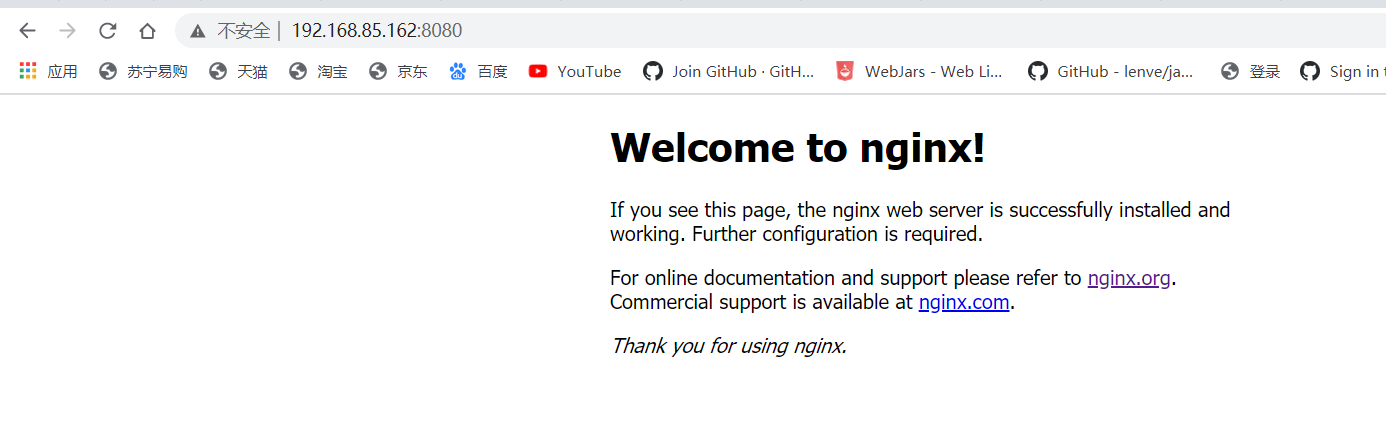以下讲解如何安装Nginx
前提:首先装好Linux
Linux环境下安装Nginx
1.安装编译工具及库文件
[root@service] # yum -y install make zlib zlib-devel gcc-c++ libtool openssl openssl-devel
2.安装 PCRE(PCRE 作用是让 Nginx 支持 Rewrite 功能)
下载 PCRE 安装包,下载地址: http://downloads.sourceforge.net/project/pcre/pcre/8.35/pcre-8.35.tar.gz
(1)进入src目录
[root@service src]# cd /usr/local/src/
(2)解压安装包[root@service src]# tar zxvf pcre-8.35.tar.gz
(3)进入安装包目录
[root@service src]# cd pcre-8.35
(4)编译安装
[root@service pcre-8.35]# ./configure
[root@service pcre-8.35]# make && make install
(5)查看pcre版本
[root@service pcre-8.35]# pcre-config --version

安装 Nginx
1.下载 Nginx,下载地址:http://nginx.org/download/nginx-1.6.2.tar.gz
[root@service src]# cd /usr/local/src/
[root@service src]# wget http://nginx.org/download/nginx-1.6.2.tar.gz
2.解压安装包
[root@service src]# tar zxvf nginx-1.6.2.tar.gz
3.进入安装包目录
[root@service src]# cd nginx-1.6.2
4.编译安装
[root@service nginx-1.6.2]# ./configure --prefix=/usr/local/webserver/nginx --with-http_stub_status_module --with-http_ssl_module --with-pcre=/usr/local/src/pcre-8.35
[root@service nginx-1.6.2]# make
[root@service nginx-1.6.2]# make install
5.查看nginx版本
[root@service nginx-1.6.2]# /usr/local/webserver/nginx/sbin/nginx -v

到此,nginx安装完成。
接下来的就是到此nginx的配置
Nginx 配置
1.创建 Nginx 运行使用的用户 www:
[root@servicer conf]# /usr/sbin/groupadd www
[root@service conf]# /usr/sbin/useradd -g www www
2.配置nginx.conf ,将/usr/local/webserver/nginx/conf/nginx.conf替换为以下内容
这里先清空nginx.conf文件的内容再进行添加
[root@service conf]# vi /usr/local/webserver/nginx/conf/nginx.conf #编辑
[root@service conf]# echo > /usr/local/webserver/nginx/conf/nginx.conf #清空文件内容

nginx.conf文件内容如下
user www www;
worker_processes 2; #设置值和CPU核心数一致
error_log /usr/local/webserver/nginx/logs/nginx_error.log crit; #日志位置和日志级别
pid /usr/local/webserver/nginx/nginx.pid;
#Specifies the value for maximum file descriptors that can be opened by this process.
worker_rlimit_nofile 65535;
events
{
use epoll;
worker_connections 65535;
}
http
{
include mime.types;
default_type application/octet-stream;
log_format main '$remote_addr - $remote_user [$time_local] "$request" '
'$status $body_bytes_sent "$http_referer" '
'"$http_user_agent" $http_x_forwarded_for';
#charset gb2312;
server_names_hash_bucket_size 128;
client_header_buffer_size 32k;
large_client_header_buffers 4 32k;
client_max_body_size 8m;
sendfile on;
tcp_nopush on;
keepalive_timeout 60;
tcp_nodelay on;
fastcgi_connect_timeout 300;
fastcgi_send_timeout 300;
fastcgi_read_timeout 300;
fastcgi_buffer_size 64k;
fastcgi_buffers 4 64k;
fastcgi_busy_buffers_size 128k;
fastcgi_temp_file_write_size 128k;
gzip on;
gzip_min_length 1k;
gzip_buffers 4 16k;
gzip_http_version 1.0;
gzip_comp_level 2;
gzip_types text/plain application/x-javascript text/css application/xml;
gzip_vary on;
#limit_zone crawler $binary_remote_addr 10m;
#下面是server虚拟主机的配置
server
{
listen 80;#监听端口
server_name localhost;#域名
index index.html index.htm index.php;
root /usr/local/webserver/nginx/html;#站点目录
location ~ .*.(php|php5)?$
{
#fastcgi_pass unix:/tmp/php-cgi.sock;
fastcgi_pass 127.0.0.1:9000;
fastcgi_index index.php;
include fastcgi.conf;
}
location ~ .*.(gif|jpg|jpeg|png|bmp|swf|ico)$
{
expires 30d;
# access_log off;
}
location ~ .*.(js|css)?$
{
expires 15d;
# access_log off;
}
access_log off;
}
}
3.检查配置文件nginx.conf的正确性命令:
[root@service conf]# /usr/local/webserver/nginx/sbin/nginx -t

4.启动 Nginx
[root@service conf]# /usr/local/webserver/nginx/sbin/nginx
5.查看进程,可以看得出nginx已经启动了
[root@service conf]# ps -aux|grep nginx

下面附加几条命令
/usr/local/webserver/nginx/sbin/nginx -s reload # 重新载入配置文件
/usr/local/webserver/nginx/sbin/nginx -s reopen # 重启 Nginx
/usr/local/webserver/nginx/sbin/nginx -s stop # 停止 Nginx
使用Docker安装Nginx
首先安装好docker (可以参考这篇文章)
https://www.cnblogs.com/ckfeng/p/12935536.html
1.我们可以查看可用版本
[root@service ~]# docker search nginx
2.取最新版的 Nginx 镜像(这里拉取官方最新镜像)
[root@service ~]# docker pull nginx:latest
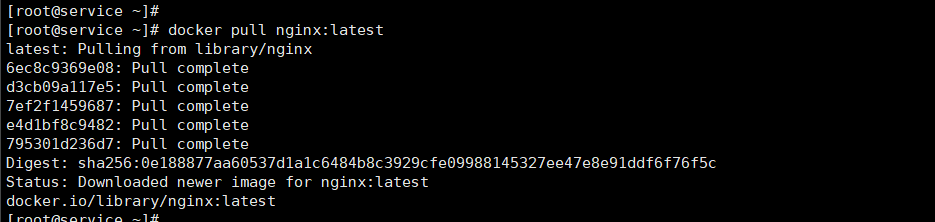
3.查看本地镜像
[root@service ~]# docker images

4.运行容器
[root@service ~]# docker run --name nginx-test -p 8080:80 -d nginx
参数说明:
- --name nginx-test:容器名称。
- -p 8080:80: 端口进行映射,将本地 8080 端口映射到容器内部的 80 端口。
- -d nginx: 设置容器在在后台一直运行。

查看进程
[root@service ~]# ps -aux|grep nginx
或者
[root@service conf]# ps -ef|grep nginx

5.安装成功,最后我们可以通过浏览器可以直接访问 8080 端口的 nginx 服务: