准备工作:
1、一台 window 虚拟机(本机是window也行)
2、下载SDK : https://www.photonengine.com/zh-CN/sdks#server
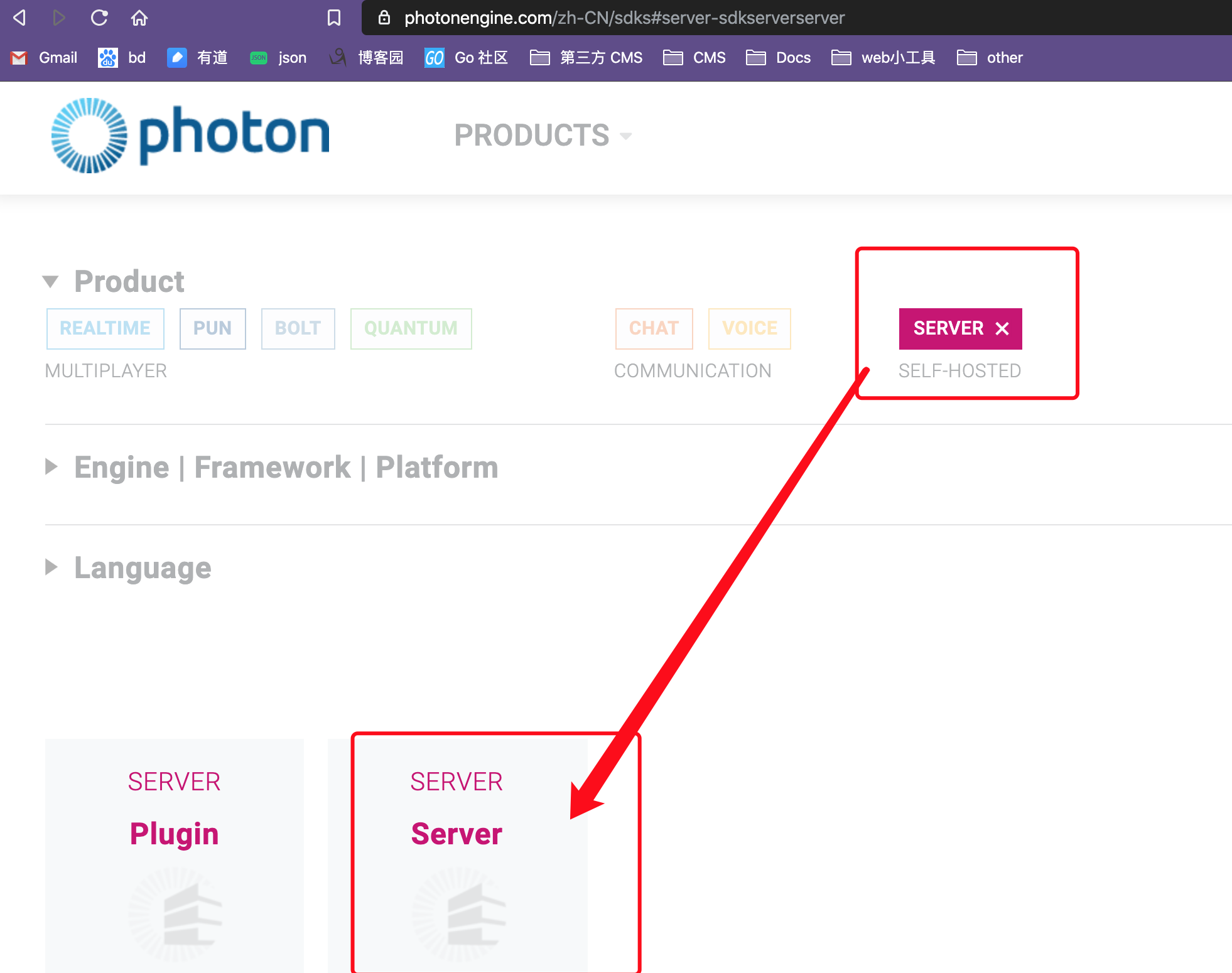
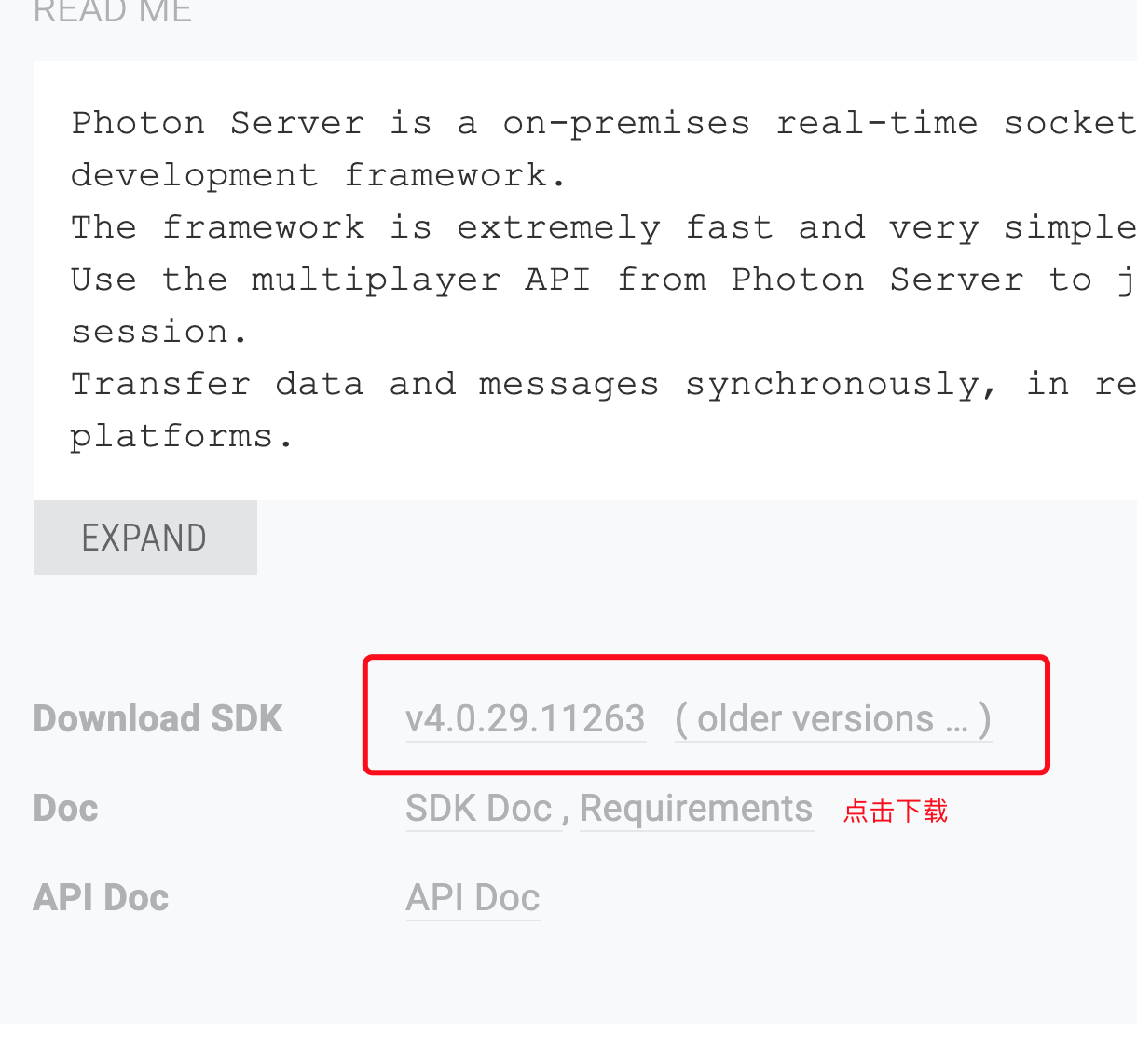
一:SDK介绍
下载SDK后是一个.exe文件 photon-server-sdk_v4-0-29-11263.exe , 在 window上点击,会生成一个结构目录:
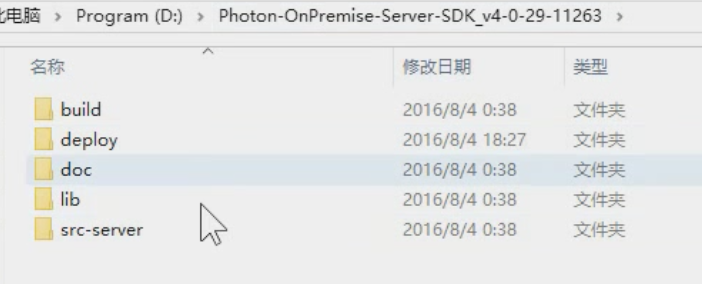
比较重要的就是 deploy 目录,我们的服务部署就是放到这个文件夹下。src-server目录放的是一些官方提供的服务源码。
进入deploy-> bin-Win64 -> 中双击 PhotonControl.exe 就算启动服务了。
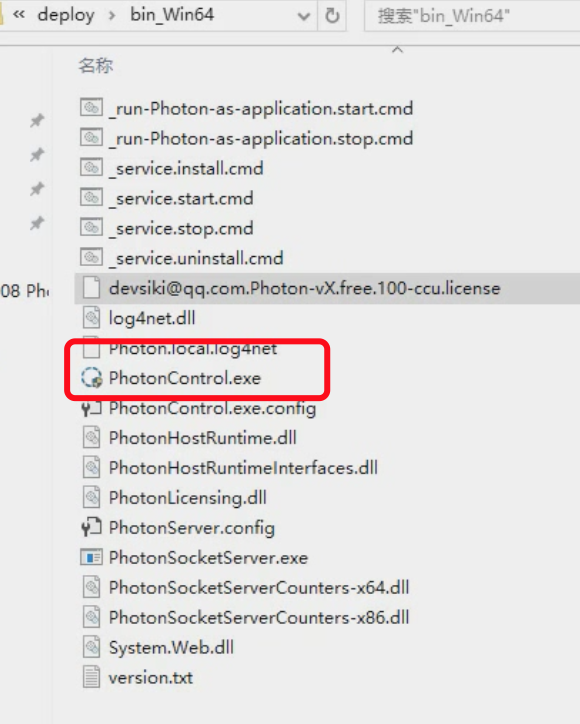
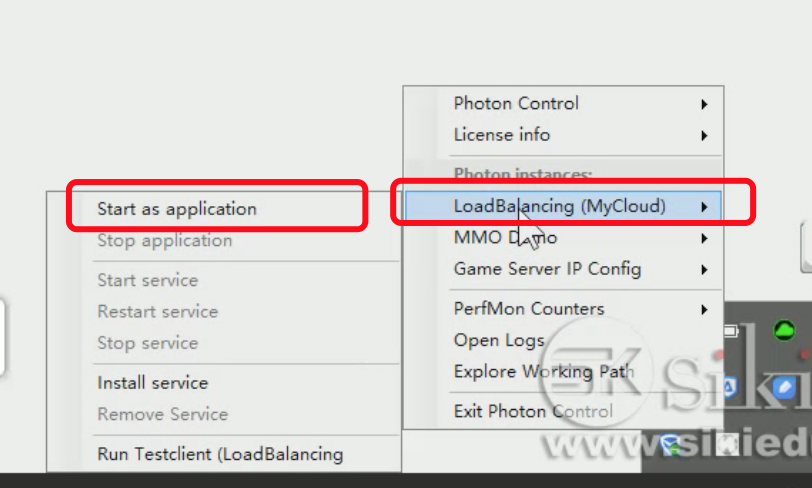
开始我们自己的服务:
二:新建项目,在之前的解决方案下新建项目,注意新建的是类库(不是之前的控制台项目)
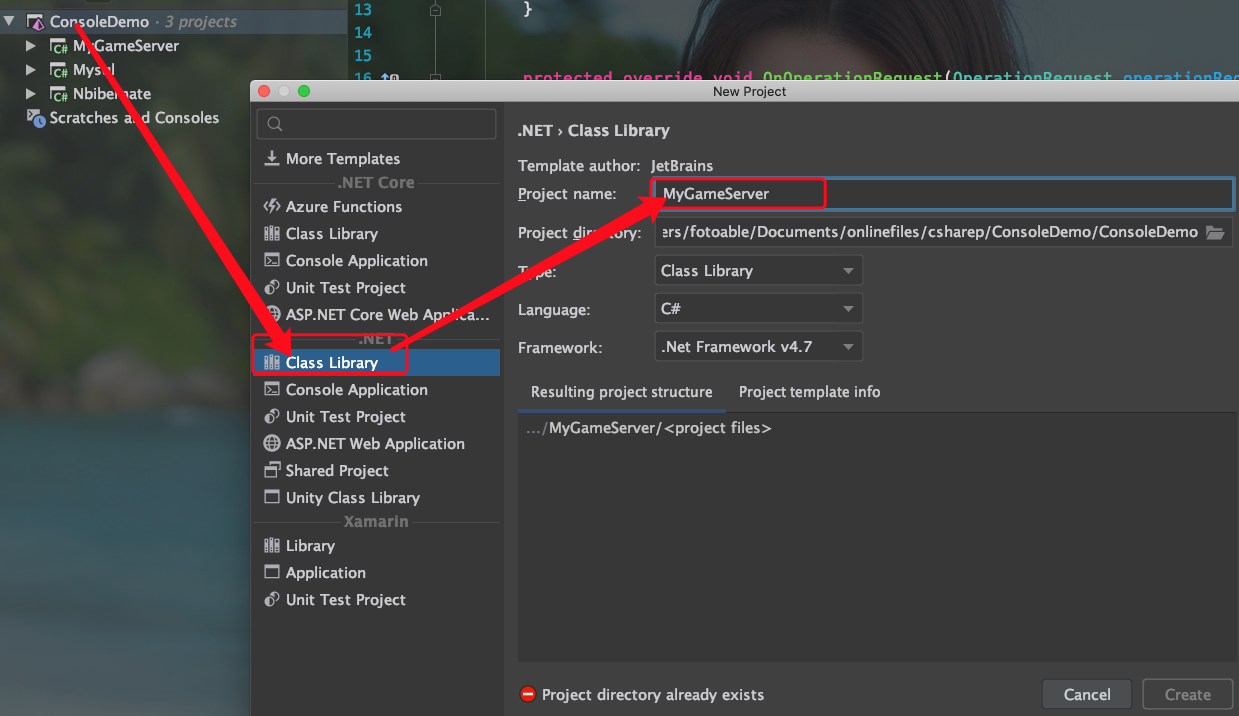
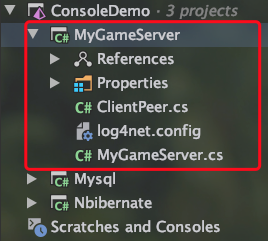
三、引入包。在项目的文件目录中新建 Lib文件夹,将之前下载的SDK中lib目录中的几个dll库复制过来。然后在项目中导入。
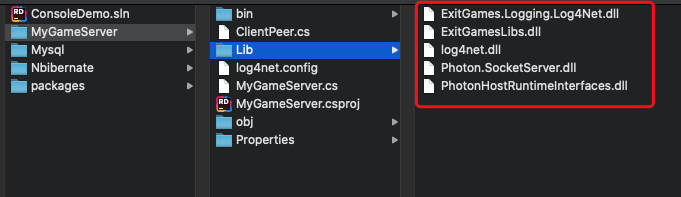
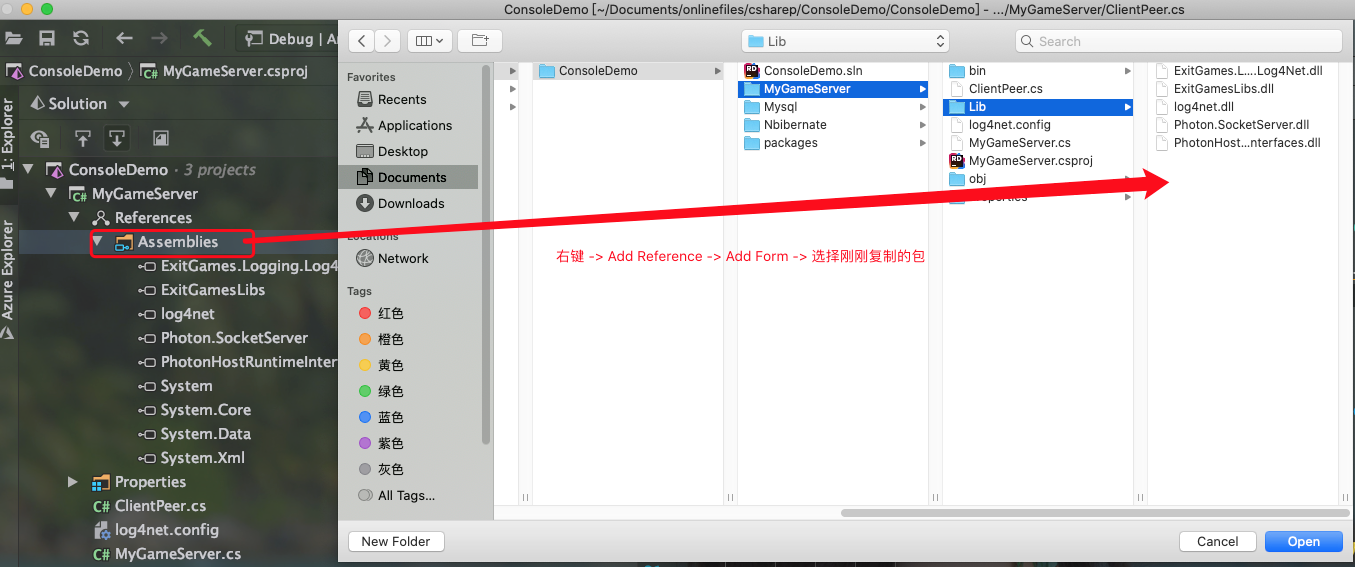
四、修改代码。
(1)、去解压的SDK目录 ser-server -> Loadbanlancing -> LoadBalancing 目录下,复制一个文件 log4net.config 到项目的根目录下(用于日志配置)。
(2)、修改Class1.cs 文件重命名为MyGameServer.cs
(3)、新建文件 ClientPeer.cs 文件
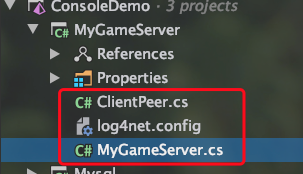
(4)、修改配置 log4net.config

<?xml version="1.0" encoding="utf-8" ?> <log4net debug="false"> <appender name="ConsoleAppender" type="log4net.Appender.ConsoleAppender"> <layout type="log4net.Layout.PatternLayout"> <param name="ConversionPattern" value="%d{ABSOLUTE} %-5p %-30.30c{2} %m% [%t] [%x]%n" /> </layout> </appender> <!-- "normal" log file appender --> <appender name="LogFileAppender" type="log4net.Appender.RollingFileAppender"> <file type="log4net.Util.PatternString" value="%property{Photon:ApplicationLogPath}\MyGameSer.log" /> <!--param name="File" value="logLite.log" /--> <param name="AppendToFile" value="true" /> <param name="MaxSizeRollBackups" value="1" /> <param name="MaximumFileSize" value="250MB" /> <param name="RollingStyle" value="Size" /> <param name="LockingModel" type="log4net.Appender.FileAppender+MinimalLock" /> <layout type="log4net.Layout.PatternLayout"> <param name="ConversionPattern" value="%d [%t] %-5p %c [%x] - %m%n" /> </layout> </appender> <!-- logger --> <root> <level value="INFO" /> <appender-ref ref="LogFileAppender" /> <appender-ref ref="ConsoleAppender" /> </root> <!-- operation data logger --> <!-- set level to DEBUG to enable operation data logging--> <logger name="OperationData"> <level value="INFO" /> </logger> <!-- override log level for certain classes / namespaces --> <logger name="ExitGames"> <level value="INFO" /> </logger> </log4net>
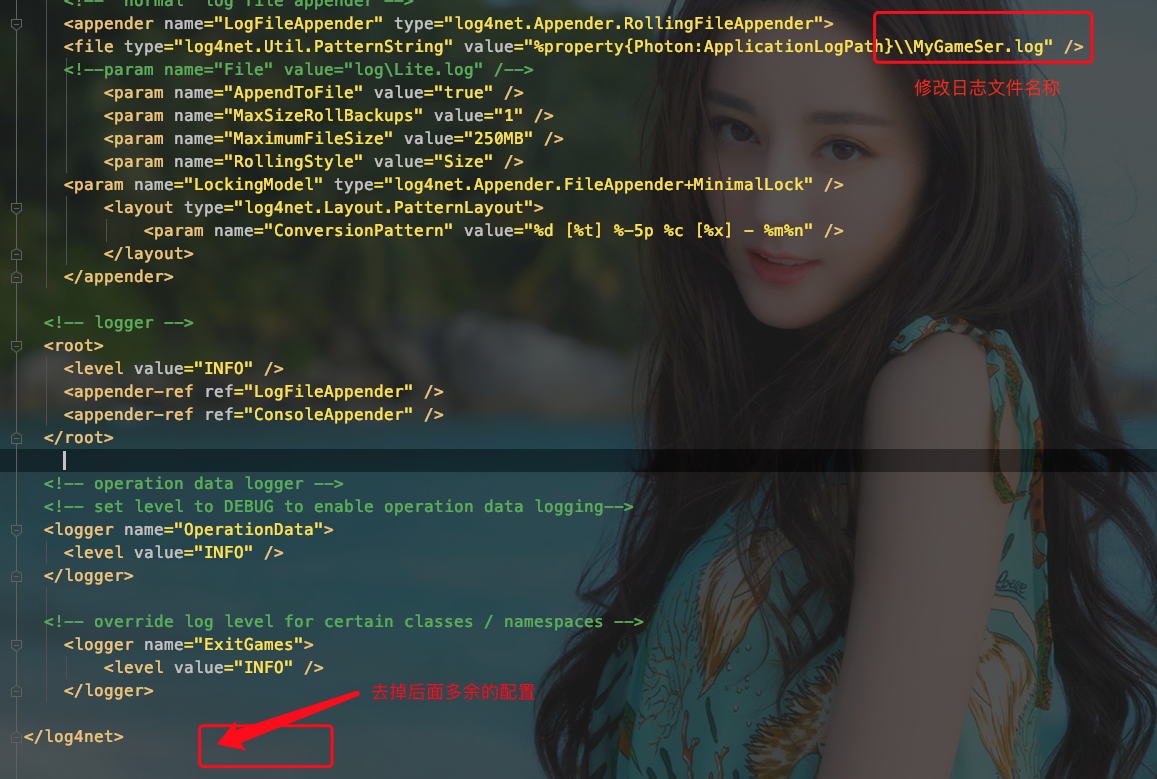
修改文件属性为一直拷贝:

(5)、 修改文件 ClientPeer.cs

using Photon.SocketServer; using PhotonHostRuntimeInterfaces; namespace MyGameServer { public class ClientPeer : Photon.SocketServer.ClientPeer { //创建客户端 public ClientPeer(InitRequest initRequest) : base(initRequest) { } protected override void OnOperationRequest(OperationRequest operationRequest, SendParameters sendParameters) { } //处理客户端断开连接 protected override void OnDisconnect(DisconnectReason reasonCode, string reasonDetail) { } } }
(6) 、修改 MyGameServer.cs 文件

using System.IO; using ExitGames.Logging; using ExitGames.Logging.Log4Net; using log4net; using log4net.Config; using Photon.SocketServer; using LogManager = ExitGames.Logging.LogManager; namespace MyGameServer { //继承 ApplicationBase public class MyGameServer : ApplicationBase { //日志打印 public static readonly ILogger log = LogManager.GetCurrentClassLogger(); //客户端创建链接 //使用一个peerbase表示一个客户端连接 protected override PeerBase CreatePeer(InitRequest initRequest) { log.Info("Client Connect----------"); //创建一个客户端返回给引擎,引擎自动管理 return new ClientPeer(initRequest); } //服务器启动时调用 protected override void Setup() { LogManager.SetLoggerFactory(Log4NetLoggerFactory.Instance); GlobalContext.Properties["Photon:ApplicationLogPath"] = Path.Combine(ApplicationRootPath, "log"); GlobalContext.Properties["LogFileName"] = "MySer_" + ApplicationName; XmlConfigurator.ConfigureAndWatch(new FileInfo(Path.Combine(BinaryPath, "log4net.config"))); // GlobalContext.Properties["Photon:ApplicationLogPath"] = Path.Combine(ApplicationRootPath, "log"); // FileInfo configFile = new FileInfo(Path.Combine(BinaryPath,"log4net.config")); // if (configFile.Exists) // { // LogManager.SetLoggerFactory(Log4NetLoggerFactory.Instance); // XmlConfigurator.ConfigureAndWatch(configFile); // } log.Info("MyGameServer start----------"); } //服务器停止调用 protected override void TearDown() { log.Info("MyGameServer down----------"); } } }
目前我们的服务只能在服务端打印一些log日志。
五、配置我们的服务。我们的服务要在服务端部署,必须加入到配置文件中。找到SDK解压目录 deploy-> bin-Win64 中拷贝 PhotonServer.config 文件保存一个副本。然后修改该文件,加入我们自己的项目。
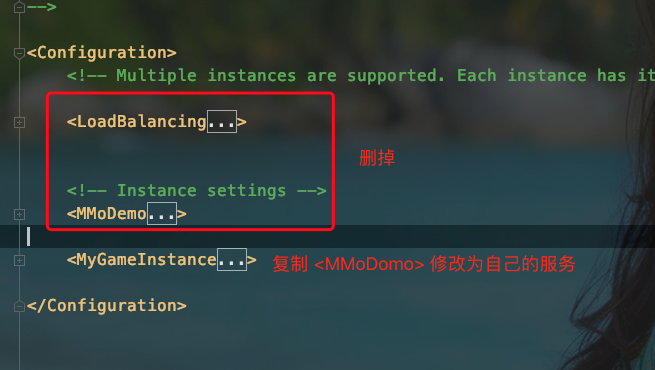
修改的地方:

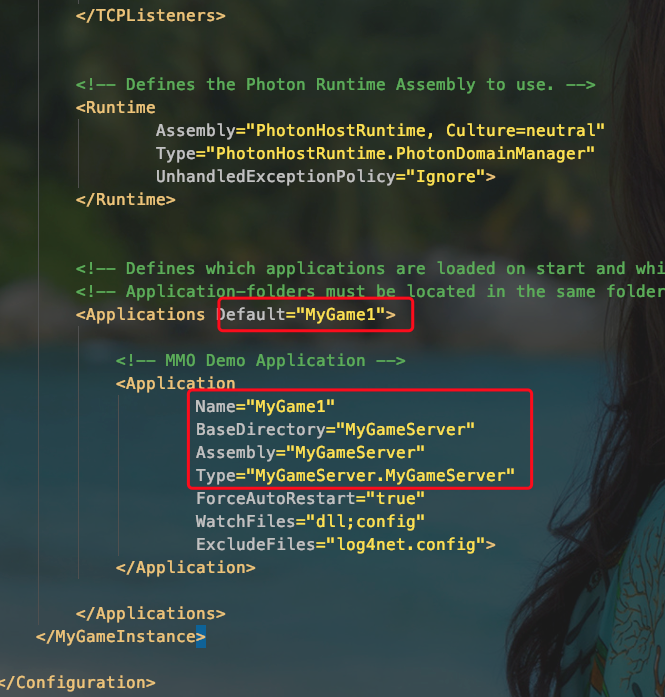
完整配置

<?xml version="1.0" encoding="Windows-1252"?> <!-- (c) 2015 by Exit Games GmbH, http://www.exitgames.com Photon server configuration file. For details see the photon-config.pdf. This file contains two configurations: "LoadBalancing" Loadbalanced setup for local development: A Master-server and a game-server. Starts the apps: Game, Master, CounterPublisher Listens: udp-port 5055, tcp-port: 4530, 843 and 943 --> <Configuration> <!-- Multiple instances are supported. Each instance has its own node in the config file. --> <MyGameInstance MaxMessageSize="512000" MaxQueuedDataPerPeer="512000" PerPeerMaxReliableDataInTransit="51200" PerPeerTransmitRateLimitKBSec="256" PerPeerTransmitRatePeriodMilliseconds="200" MinimumTimeout="5000" MaximumTimeout="30000" DisplayName="MyGame Demo" > <!-- 0.0.0.0 opens listeners on all available IPs. Machines with multiple IPs should define the correct one here. --> <!-- Port 5055 is Photon's default for UDP connections. --> <UDPListeners> <UDPListener IPAddress="0.0.0.0" Port="5055" OverrideApplication="MyGame1"> </UDPListener> </UDPListeners> <!-- 0.0.0.0 opens listeners on all available IPs. Machines with multiple IPs should define the correct one here. --> <!-- Port 4530 is Photon's default for TCP connecttions. --> <!-- A Policy application is defined in case that policy requests are sent to this listener (known bug of some some flash clients) --> <TCPListeners> <TCPListener IPAddress="0.0.0.0" Port="4530" PolicyFile="Policyassetssocket-policy.xml" InactivityTimeout="10000" OverrideApplication="MyGame1" > </TCPListener> </TCPListeners> <!-- Defines the Photon Runtime Assembly to use. --> <Runtime Assembly="PhotonHostRuntime, Culture=neutral" Type="PhotonHostRuntime.PhotonDomainManager" UnhandledExceptionPolicy="Ignore"> </Runtime> <!-- Defines which applications are loaded on start and which of them is used by default. Make sure the default application is defined. --> <!-- Application-folders must be located in the same folder as the bin_win32 folders. The BaseDirectory must include a "bin" folder. --> <Applications Default="MyGame1"> <!-- MMO Demo Application --> <Application Name="MyGame1" BaseDirectory="MyGameServer" Assembly="MyGameServer" Type="MyGameServer.MyGameServer" ForceAutoRestart="true" WatchFiles="dll;config" ExcludeFiles="log4net.config"> </Application> </Applications> </MyGameInstance> </Configuration>
六、部署服务。
(1)、复制修改的 PhotonServer.config 到 deploy-> bin-Win64 中覆盖之前的。
(2)、在目录deploy中新建目前 MyGameServer,进入目录新建文件夹bin.
(3) 、编译项目,将生成的dll复制到第二步新建的文件夹下。

编译后的文件一般在 bin/Debug目录下
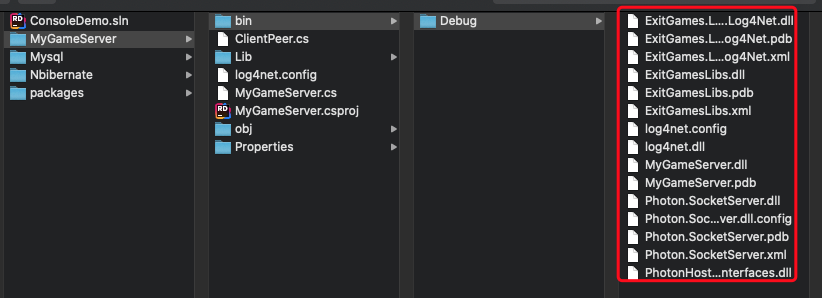
拷贝到新建的文件夹下
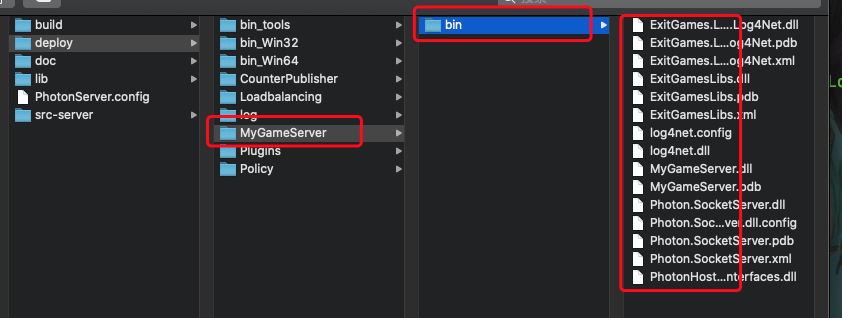
七、启动服务。退出之前的服务,双击 PhotonControl.exe 重新启动。然后启动我们自己的服务,在目录 deploy -> log 目录中就会多一个日志文件 MyGameSer
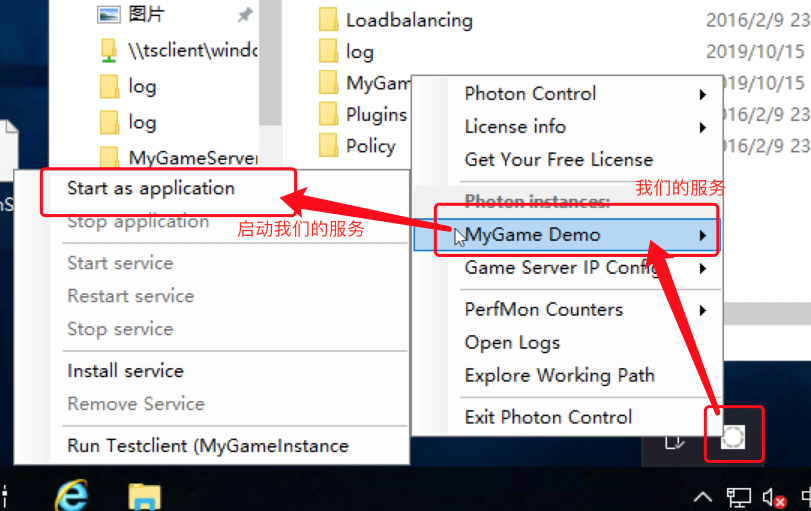
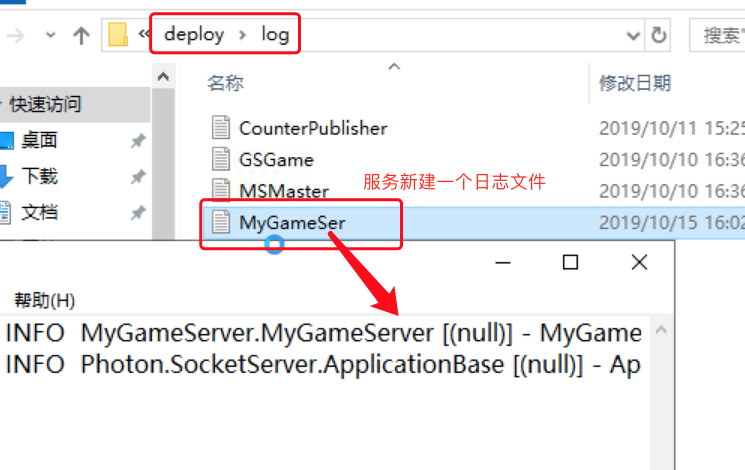
目前为止,我们的服务就正式在Photon下启动了
查看文档:https://blog.csdn.net/TheRootone/article/details/78812670
参考视频:https://www.bilibili.com/video/av27934291/?p=1
