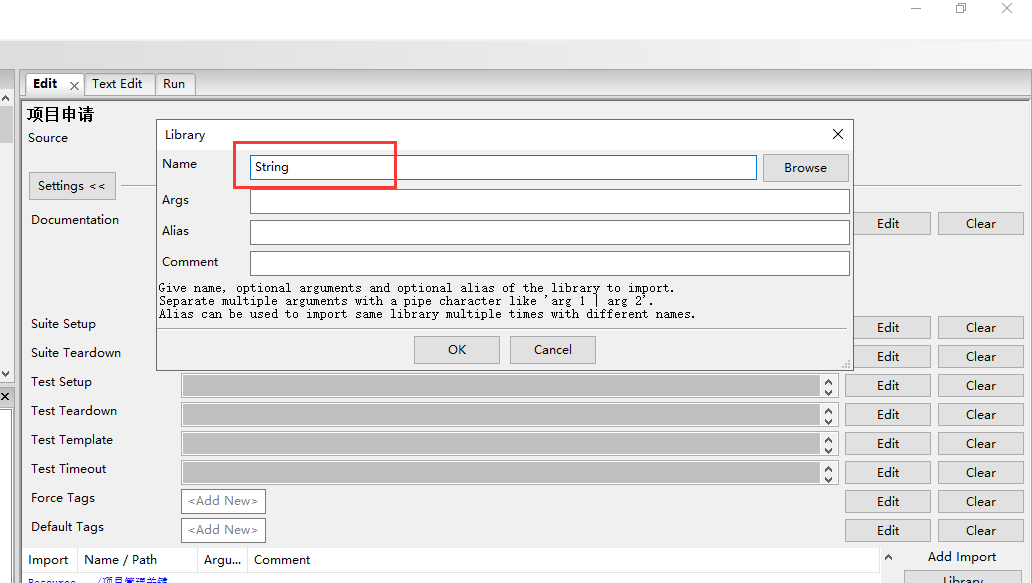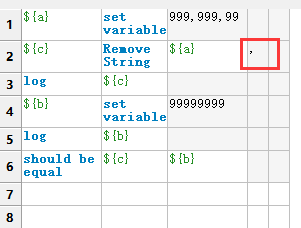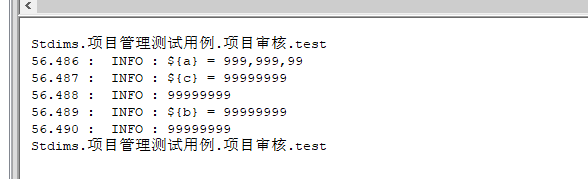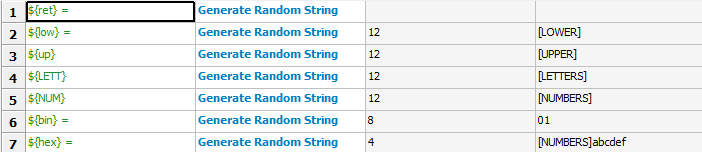| Keyword | Arguments | Documentation |
|---|
| Convert To Lowercase |
string |
Converts string to lowercase.
Examples:
| ${str1} = |
Convert To Lowercase |
ABC |
| ${str2} = |
Convert To Lowercase |
1A2c3D |
| Should Be Equal |
${str1} |
abc |
| Should Be Equal |
${str2} |
1a2c3d |
New in Robot Framework 2.8.6.
|
| Convert To Uppercase |
string |
Converts string to uppercase.
Examples:
| ${str1} = |
Convert To Uppercase |
abc |
| ${str2} = |
Convert To Uppercase |
1a2C3d |
| Should Be Equal |
${str1} |
ABC |
| Should Be Equal |
${str2} |
1A2C3D |
New in Robot Framework 2.8.6.
|
| Decode Bytes To String |
bytes, encoding,errors=strict |
Decodes the given bytes to a Unicode string using the given encoding.
errors argument controls what to do if decoding some bytes fails. All values accepted by decode method in Python are valid, but in practice the following values are most useful:
strict: fail if characters cannot be decoded (default)ignore: ignore characters that cannot be decodedreplace: replace characters that cannot be decoded with a replacement character
Examples:
| ${string} = |
Decode Bytes To String |
${bytes} |
UTF-8 |
|
| ${string} = |
Decode Bytes To String |
${bytes} |
ASCII |
errors=ignore |
Use Encode String To Bytes if you need to convert Unicode strings to byte strings, and Convert To String in BuiltIn if you need to convert arbitrary objects to Unicode strings.
|
| Encode String To Bytes |
string, encoding,errors=strict |
Encodes the given Unicode string to bytes using the given encoding.
errors argument controls what to do if encoding some characters fails. All values accepted by encode method in Python are valid, but in practice the following values are most useful:
strict: fail if characters cannot be encoded (default)ignore: ignore characters that cannot be encodedreplace: replace characters that cannot be encoded with a replacement character
Examples:
| ${bytes} = |
Encode String To Bytes |
${string} |
UTF-8 |
|
| ${bytes} = |
Encode String To Bytes |
${string} |
ASCII |
errors=ignore |
Use Convert To Bytes in BuiltIn if you want to create bytes based on character or integer sequences. Use Decode Bytes To String if you need to convert byte strings to Unicode strings and Convert To String in BuiltIn if you need to convert arbitrary objects to Unicode.
|
| Fetch From Left |
string, marker |
Returns contents of the string before the first occurrence of marker.
If the marker is not found, whole string is returned.
See also Fetch From Right, Split String and Split String From Right.
|
| Fetch From Right |
string, marker |
Returns contents of the string after the last occurrence of marker.
If the marker is not found, whole string is returned.
See also Fetch From Left, Split String and Split String From Right.
|
| Generate Random String |
length=8, chars=[LETTERS][NUMBERS] |
Generates(生成) a string with a desired(期望) length from the given chars.
The population sequence chars contains the characters to use when generating the random string. It can contain any characters, and it is possible to use special markers explained in the table below:
| Marker | Explanation |
|---|
[LOWER] |
Lowercase ASCII characters from a to z. |
[UPPER] |
Uppercase ASCII characters from A to Z. |
[LETTERS] |
Lowercase and uppercase ASCII characters. |
[NUMBERS] |
Numbers from 0 to 9. |
Examples:
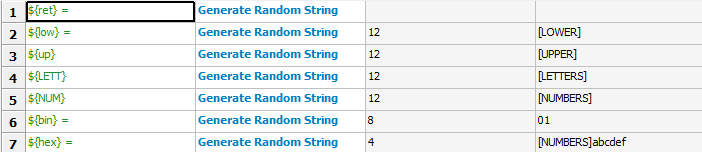
log:
20170719 11:20:59.200 : INFO : ${ret} = bjgo5Rz7
20170719 11:20:59.200 : INFO : ${low} = ourdecxrjuej
20170719 11:20:59.200 : INFO : ${up} = ULZYTGLIEISI
20170719 11:20:59.200 : INFO : ${LETT} = HUuBavRQsTKx
20170719 11:20:59.200 : INFO : ${NUM} = 823509837958
20170719 11:20:59.200 : INFO : ${bin} = 01010001
20170719 11:20:59.200 : INFO : ${hex} = 2154
|
| Get Line |
string, line_number |
Returns the specified line from the given string.
Line numbering starts from 0 and it is possible to use negative indices(负数) to refer to lines from the end. The line is returned without the newline character.
Examples:
| ${first} = |
Get Line |
${string} |
0 |
| ${2nd last} = |
Get Line |
${string} |
-2 |
Use Split To Lines if all lines are needed.
|
| Get Line Count |
string |
Returns and logs the number of lines in the given string.
|
| Get Lines Containing String |
string, pattern,case_insensitive=False |
Returns lines of the given string that contain the pattern.
The pattern is always considered to be a normal string, not a glob or regexp pattern. A line matches if the pattern is found anywhere on it.
The match is case-sensitive by default, but giving case_insensitive a true value makes it case-insensitive. The value is considered true if it is a non-empty string that is not equal to false or no. If the value is not a string, its truth value is got directly in Python.
Lines are returned as one string catenated back together with newlines. Possible trailing newline is never returned. The number of matching lines is automatically logged.
Examples:
| ${lines} = |
Get Lines Containing String |
${result} |
An example |
|
| ${ret} = |
Get Lines Containing String |
${ret} |
FAIL |
case-insensitive |
See Get Lines Matching Pattern and Get Lines Matching Regexp if you need more complex pattern matching.
|
| Get Lines Matching Pattern |
string, pattern,case_insensitive=False |
Returns lines of the given string that match the pattern.
The pattern is a glob pattern where:
* |
matches everything |
? |
matches any single character |
[chars] |
matches any character inside square brackets (e.g. [abc] matches either a, b or c) |
[!chars] |
matches any character not inside square brackets |
A line matches only if it matches the pattern fully.
The match is case-sensitive by default, but giving case_insensitive a true value makes it case-insensitive. The value is considered true if it is a non-empty string that is not equal to false or no. If the value is not a string, its truth value is got directly in Python.
Lines are returned as one string catenated back together with newlines. Possible trailing newline is never returned. The number of matching lines is automatically logged.
Examples:
| ${lines} = |
Get Lines Matching Pattern |
${result} |
Wild???? example |
|
| ${ret} = |
Get Lines Matching Pattern |
${ret} |
FAIL: * |
case_insensitive=true |
See Get Lines Matching Regexp if you need more complex patterns and Get Lines Containing String if searching literal strings is enough.
|
| Get Lines Matching Regexp |
string, pattern,partial_match=False |
Returns lines of the given string that match the regexp pattern.
See BuiltIn.Should Match Regexp for more information about Python regular expression syntax in general and how to use it in Robot Framework test data in particular.
By default lines match only if they match the pattern fully, but partial matching can be enabled by giving the partial_match argument a true value. The value is considered true if it is a non-empty string that is not equal to false or no. If the value is not a string, its truth value is got directly in Python.
If the pattern is empty, it matches only empty lines by default. When partial matching is enabled, empty pattern matches all lines.
Notice that to make the match case-insensitive, you need to prefix the pattern with case-insensitive flag (?i).
Lines are returned as one string concatenated back together with newlines. Possible trailing newline is never returned. The number of matching lines is automatically logged.
Examples:
| ${lines} = |
Get Lines Matching Regexp |
${result} |
Reg\w{3} example |
|
| ${lines} = |
Get Lines Matching Regexp |
${result} |
Reg\w{3} example |
partial_match=true |
| ${ret} = |
Get Lines Matching Regexp |
${ret} |
(?i)FAIL: .* |
|
See Get Lines Matching Pattern and Get Lines Containing String if you do not need full regular expression powers (and complexity).
partial_match argument is new in Robot Framework 2.9. In earlier versions exact match was always required.
|
| Get Regexp Matches |
string, pattern,*groups |
Returns a list of all non-overlapping matches in the given string.
string is the string to find matches from and pattern is the regular expression. See BuiltIn.Should Match Regexp for more information about Python regular expression syntax in general and how to use it in Robot Framework test data in particular.
If no groups are used, the returned list contains full matches. If one group is used, the list contains only contents of that group. If multiple groups are used, the list contains tuples that contain individual group contents. All groups can be given as indexes (starting from 1) and named groups also as names.
Examples:
| ${no match} = |
Get Regexp Matches |
the string |
xxx |
|
|
| ${matches} = |
Get Regexp Matches |
the string |
t.. |
|
|
| ${one group} = |
Get Regexp Matches |
the string |
t(..) |
1 |
|
| ${named group} = |
Get Regexp Matches |
the string |
t(?P<name>..) |
name |
|
| ${two groups} = |
Get Regexp Matches |
the string |
t(.)(.) |
1 |
2 |
=>
${no match} = []
${matches} = ['the', 'tri']
${one group} = ['he', 'ri']
${named group} = ['he', 'ri']
${two groups} = [('h', 'e'), ('r', 'i')]
New in Robot Framework 2.9.
|
| Get Substring |
string, start,end=None |
Returns a substring from start index to end index.可截取到想要的自字符串
The start index is inclusive and end is exclusive. Indexing starts from 0, and it is possible to use negative indices to refer to characters from the end.
Examples:
| ${ignore first} = |
Get Substring |
${string} |
1 |
|
| ${ignore last} = |
Get Substring |
${string} |
|
-1 |
| ${5th to 10th} = |
Get Substring |
${string} |
4 |
10 |
| ${first two} = |
Get Substring |
${string} |
|
1 |
| ${last two} = |
Get Substring |
${string} |
-2 |
|
|
| Remove String |
string, *removables |
Removes all removables from the given string.移除掉字符串中给定的字符
removables are used as literal strings. Each removable will be matched to a temporary string from which preceding removables have been already removed. See second example below.
Use Remove String Using Regexp if more powerful pattern matching is needed. If only a certain number of matches should be removed, Replace String or Replace String Using Regexp can be used.
A modified version of the string is returned and the original string is not altered.
Examples:
| ${str} = |
Remove String |
Robot Framework |
work |
|
| Should Be Equal |
${str} |
Robot Frame |
|
|
| ${str} = |
Remove String |
Robot Framework |
o |
bt |
| Should Be Equal |
${str} |
R Framewrk |
|
|
New in Robot Framework 2.8.2.
|
| Remove String Using Regexp |
string, *patterns |
Removes patterns from the given string.
This keyword is otherwise identical to Remove String, but the patterns to search for are considered to be a regular expression. See Replace String Using Regexp for more information about the regular expression syntax. That keyword can also be used if there is a need to remove only a certain number of occurrences.
New in Robot Framework 2.8.2.
|
| Replace String |
string, search_for,replace_with,count=-1 |
Replaces search_for in the given string with replace_with.
search_for is used as a literal string. See Replace String Using Regexp if more powerful pattern matching is needed. If you need to just remove a string see Remove String.
If the optional argument count is given, only that many occurrences from left are replaced. Negative count means that all occurrences are replaced (default behaviour) and zero means that nothing is done.
A modified version of the string is returned and the original string is not altered.
Examples:
| ${str} = |
Replace String |
Hello, world! |
world |
tellus |
|
| Should Be Equal |
${str} |
Hello, tellus! |
|
|
|
| ${str} = |
Replace String |
Hello, world! |
l |
${EMPTY} |
count=1 |
| Should Be Equal |
${str} |
Helo, world! |
|
|
|
|
| Replace String Using Regexp |
string, pattern,replace_with,count=-1 |
Replaces pattern in the given string with replace_with.
This keyword is otherwise identical to Replace String, but the pattern to search for is considered to be a regular expression. See BuiltIn.Should Match Regexp for more information about Python regular expression syntax in general and how to use it in Robot Framework test data in particular.
If you need to just remove a string see Remove String Using Regexp.
Examples:
| ${str} = |
Replace String Using Regexp |
${str} |
20\d\d-\d\d-\d\d |
<DATE> |
|
| ${str} = |
Replace String Using Regexp |
${str} |
(Hello|Hi) |
${EMPTY} |
count=1 |
|
| Should Be Byte String |
item, msg=None |
Fails if the given item is not a byte string.
Use Should Be Unicode String if you want to verify the item is a Unicode string, or Should Be String if both Unicode and byte strings are fine. See Should Be String for more details about Unicode strings and byte strings.
The default error message can be overridden with the optional msg argument.
|
| Should Be Lowercase |
string, msg=None |
Fails if the given string is not in lowercase.
For example, 'string' and 'with specials!' would pass, and 'String', '' and ' ' would fail.
The default error message can be overridden with the optional msg argument.
See also Should Be Uppercase and Should Be Titlecase.
|
| Should Be String |
item, msg=None |
Fails if the given item is not a string.
With Python 2, except with IronPython, this keyword passes regardless is the item a Unicode string or a byte string. Use Should Be Unicode String or Should Be Byte String if you want to restrict the string type. Notice that with Python 2, except with IronPython, 'string' creates a byte string and u'unicode' must be used to create a Unicode string.
With Python 3 and IronPython, this keyword passes if the string is a Unicode string but fails if it is bytes. Notice that with both Python 3 and IronPython, 'string' creates a Unicode string, and b'bytes' must be used to create a byte string.
The default error message can be overridden with the optional msg argument.
|
| Should Be Titlecase |
string, msg=None |
Fails if given string is not title.
string is a titlecased string if there is at least one character in it, uppercase characters only follow uncased characters and lowercase characters only cased ones.
For example, 'This Is Title' would pass, and 'Word In UPPER', 'Word In lower', '' and ' ' would fail.
The default error message can be overridden with the optional msg argument.
See also Should Be Uppercase and Should Be Lowercase.
|
| Should Be Unicode String |
item, msg=None |
Fails if the given item is not a Unicode string.
Use Should Be Byte String if you want to verify the item is a byte string, or Should Be String if both Unicode and byte strings are fine. See Should Be String for more details about Unicode strings and byte strings.
The default error message can be overridden with the optional msg argument.
|
| Should Be Uppercase |
string, msg=None |
Fails if the given string is not in uppercase.
For example, 'STRING' and 'WITH SPECIALS!' would pass, and 'String', '' and ' ' would fail.
The default error message can be overridden with the optional msg argument.
See also Should Be Titlecase and Should Be Lowercase.
|
| Should Not Be String |
item, msg=None |
Fails if the given item is a string.
See Should Be String for more details about Unicode strings and byte strings.
The default error message can be overridden with the optional msg argument.
|
| Split String |
string,separator=None,max_split=-1 |
Splits the string using separator as a delimiter string.
If a separator is not given, any whitespace string is a separator. In that case also possible consecutive whitespace as well as leading and trailing whitespace is ignored.
Split words are returned as a list. If the optional max_split is given, at most max_split splits are done, and the returned list will have maximum max_split + 1 elements.
Examples:
| @{words} = |
Split String |
${string} |
|
|
|
| @{words} = |
Split String |
${string} |
,${SPACE} |
|
|
| ${pre} |
${post} = |
Split String |
${string} |
:: |
1 |
See Split String From Right if you want to start splitting from right, and Fetch From Left and Fetch From Right if you only want to get first/last part of the string.
|
| Split String From Right |
string,separator=None,max_split=-1 |
Splits the string using separator starting from right.
Same as Split String, but splitting is started from right. This has an effect only when max_split is given.
Examples:
| ${first} |
${rest} = |
Split String |
${string} |
- |
1 |
| ${rest} |
${last} = |
Split String From Right |
${string} |
- |
1 |
|
| Split String To Characters |
string |
Splits the given string to characters.
Example:
| @{characters} = |
Split String To Characters |
${string} |
|
| Split To Lines |
string, start=0,end=None |
Splits the given string to lines.
It is possible to get only a selection of lines from start to end so that start index is inclusive and end is exclusive. Line numbering starts from 0, and it is possible to use negative indices to refer to lines from the end.
Lines are returned without the newlines. The number of returned lines is automatically logged.
Examples:
| @{lines} = |
Split To Lines |
${manylines} |
|
|
| @{ignore first} = |
Split To Lines |
${manylines} |
1 |
|
| @{ignore last} = |
Split To Lines |
${manylines} |
|
-1 |
| @{5th to 10th} = |
Split To Lines |
${manylines} |
4 |
10 |
| @{first two} = |
Split To Lines |
${manylines} |
|
1 |
| @{last two} = |
Split To Lines |
${manylines} |
-2 |
|
Use Get Line if you only need to get a single line.
|
| Strip String |
string, mode=both,characters=None |
Remove leading and/or trailing whitespaces from the given string.
mode is either left to remove leading characters, right to remove trailing characters, both (default) to remove the characters from both sides of the string or none to return the unmodified string.
If the optional characters is given, it must be a string and the characters in the string will be stripped in the string. Please note, that this is not a substring to be removed but a list of characters, see the example below.
Examples:
| ${stripped}= |
Strip String |
${SPACE}Hello${SPACE} |
|
| Should Be Equal |
${stripped} |
Hello |
|
| ${stripped}= |
Strip String |
${SPACE}Hello${SPACE} |
mode=left |
| Should Be Equal |
${stripped} |
Hello${SPACE} |
|
| ${stripped}= |
Strip String |
aabaHelloeee |
characters=abe |
| Should Be Equal |
${stripped} |
Hello |
|
New in Robot Framework 3.0.
|