abp(net core)+easyui+efcore实现仓储管理系统目录
abp(net core)+easyui+efcore实现仓储管理系统——ABP总体介绍(一)
abp(net core)+easyui+efcore实现仓储管理系统——解决方案介绍(二)
abp(net core)+easyui+efcore实现仓储管理系统——领域层创建实体(三)
abp(net core)+easyui+efcore实现仓储管理系统——定义仓储并实现 (四)
abp(net core)+easyui+efcore实现仓储管理系统——创建应用服务(五)
abp(net core)+easyui+efcore实现仓储管理系统——展现层实现增删改查之控制器(六)
上接上一篇文章(abp(net core)+easyui+efcore实现仓储管理系统——展现层实现增删改查之控制器(六))。
二、创建Index视图
在首页中,我们一般会用列表来展示信息。为了使用ASP.NET MVC Core强视图带给我们的好处(模型绑定、输入校验等等),我们需要创建一个ViewModel来进行模型绑定。因为ABP提倡为每个不同的应用服务提供不同的Dto进行数据交互,展示对应Dto。那我们创建的ViewModel就需要包含这几个模型,方可在一个视图中完成多个模型的绑定。
1,创建视图模型
1) 在Visual Studio 2017的“解决方案资源管理器”中,右键单击在领域层“ABP.TPLMS.Web.Mvc”项目中的Models目录。 选择“添加” > “新建文件夹”。并将文件夹命名为“Module”。
2) 鼠标右键单击“Module”文件夹,然后选择“添加” > “类”。 将类命名为 EditModuleModalViewModel,代码如下。
using System.Collections.Generic;
using System.Linq;
using ABP.TPLMS.Modules.Dto;
namespace ABP.TPLMS.Web.Models.Module
{
public class EditModuleModalViewModel
{
public CreateUpdateModuleDto Module { get; set; }
public IReadOnlyList<ModuleDto> Modules { get; set; }
}
}
2,创建列表视图
1) 在Visual Studio 2017的“解决方案资源管理器”中,右键单击在展现层“ABP.TPLMS.Web.Mvc”项目中的Views目录。 选择“添加” > “新建文件夹”。并将文件夹命名为“Module”。
2) 鼠标右键单击“Module”文件夹,然后选择“添加” > “新建项…”。 在“添加新项-ABP.TPLMS.Web.Mvc”对话框中,选择“Razor视图”,并将名称命名为Index.cshmtl,如下图。
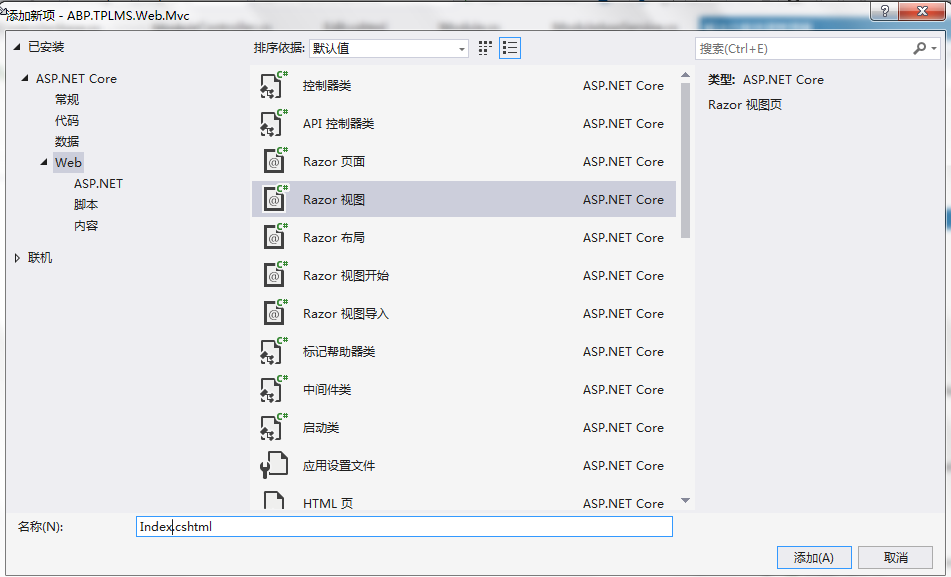
3) 在Index视图中,我们通过循环遍历,输出模块信息。代码如下。
@using ABP.TPLMS.Web.Startup @model ABP.TPLMS.Web.Models.Module.EditModuleModalViewModel @{ ViewData["Title"] = PageNames.Module; } @section scripts { <script src="~/view-resources/Views/Module/Index.js" asp-append-version="true"></script> } <div class="row clearfix"> <div class="col-lg-12 col-md-12 col-sm-12 col-xs-12"> <div class="card"> <div class="header"> <h2> @L("Module") </h2> <ul class="header-dropdown m-r--5"> <li class="dropdown"> <a href="javascript:void(0);" class="dropdown-toggle" data-toggle="dropdown"
role="button" aria-haspopup="true" aria-expanded="false"><i class="material-icons">more_vert</i> </a> <ul class="dropdown-menu pull-right"> <li><a id="RefreshButton" href="javascript:void(0);"
class="waves-effect waves-block"><i class="material-icons">refresh</i>@L("Refresh")</a></li> </ul> </li> </ul> </div> <div class="body table-responsive"> <table class="table"> <thead> <tr> <th> @Html.DisplayNameFor(model => model.Module.Name) </th> <th> @Html.DisplayNameFor(model => model.Module.DisplayName) </th> <th> @Html.DisplayNameFor(model => model.Module.HotKey) </th> <th> @Html.DisplayNameFor(model => model.Module.IconName) </th> <th> @Html.DisplayNameFor(model => model.Module.RequiredPermissionName) </th> <th> @Html.DisplayNameFor(model => model.Module.Status) </th> <th></th> </tr> </thead> <tbody> @foreach (var item in Model.Modules) { <tr> <td> @Html.DisplayFor(modelItem => item.Name) </td> <td> @Html.DisplayFor(modelItem => item.DisplayName) </td> <td> @Html.DisplayFor(modelItem => item.HotKey) </td> <td> @Html.DisplayFor(modelItem => item.IconName) </td> <td> @Html.DisplayFor(modelItem => item.RequiredPermissionName) </td> <td> @Html.DisplayFor(modelItem => item.Status) </td> <td class="dropdown"> <a href="#" class="dropdown-toggle" data-toggle="dropdown"
role="button" aria-haspopup="true" aria-expanded="false"><i class="material-icons">menu</i> </a> <ul class="dropdown-menu pull-right"> <li> <a asp-action="Edit" class="waves-effect waves-block"
asp-route-id="@item.Id"><i class="material-icons">edit</i>@L("Edit")</a> </li> <li> <a asp-action="Delete" class="waves-effect waves-block"
asp-route-id="@item.Id"><i class="material-icons">delete_sweep</i>@L("Delete")</a> </li> </ul> </td> </tr> } </tbody> </table> <a asp-action="Create"
class="btn btn-primary btn-circle waves-effect waves-circle waves-float pull-right">
<i class="material-icons">add</i></a> </div> </div> </div> </div>
4) 在Visual Studio 2017中按F5运行应用程序,在登录之后,我们在浏览器中输入http://localhost:5000/Module。如下图。
