一、Open-Falcon介绍(转载于努力哥)
安装agent详细 https://blog.csdn.net/qq_27384769/article/details/79234270
1、监控系统,可以从运营级别(基本配置即可),以及应用级别(二次开发,通过端口进行日志上报),对服务器、操作系统、中间件、应用进行全面的监控,及报警,对我们的系统正常运行的作用非常重要。
2、基础监控
CPU、Load、内存、磁盘、IO、网络相关、内核参数、ss 统计输出、端口采集、核心服务的进程存活信息采集、关键业务进程资源消耗、NTP offset采集、DNS解析采集,这些指标,都是open-falcon的agent组件直接支持的。
Linux运维基础采集项:http://book.open-falcon.org/zh/faq/linux-metrics.html
对于这些基础监控选项全部理解透彻的时刻,也就是对Linux运行原理及命令进阶的时刻。
3、第三方监控
术业有专攻,运行在OS上的应用甚多,Open-Falcon的开发团队不可能把所有的第三方应用的监控全部做完,这个就需要开源社区提供更多的插件,当前对于很多常用的第三方应用都有相关插件了。
4、JVM监控
对于Java作为主要开发语言的大多数公司,对于JVM的监控不可或缺。
每个JVM应用的参数,比如GC、类加载、JVM内存、进程、线程,都可以上报给Falcon,而这些参数的获得,都可以通过MxBeans实现。
使用 Java 平台管理 bean:http://www.ibm.com/developerworks/cn/java/j-mxbeans/
5、业务应用监控
对于业务需要监控的接口,比如响应时间等。可以根据业务的需要,上报相关数据到Falcon,并通过Falcon查看结果。
二、Zabbix、Nagios、Open-Falcon这3大开源运维监控工具的比较
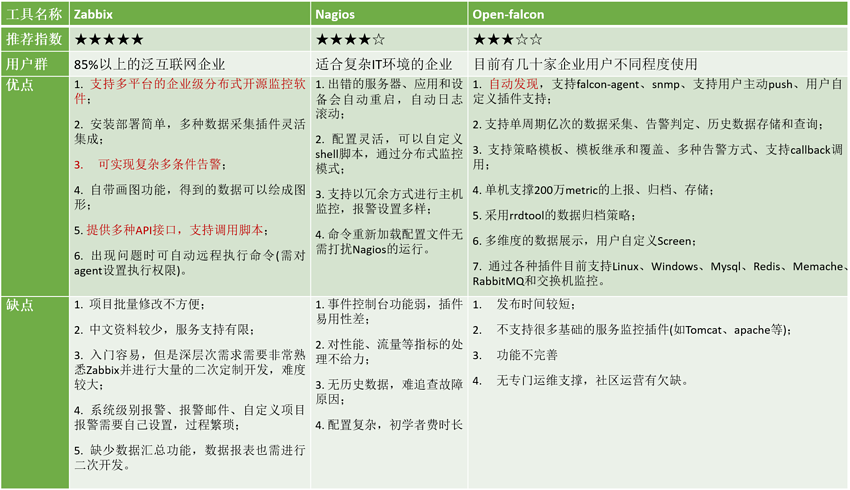
三、Open-Falcon编写的整个脑洞历程
小米开源监控系统OpenFalcon应对高并发7种手段:http://h2ex.com/894
官网:
https://github.com/open-falcon/falcon-plus/releases
说明:Open-Falcon部署分为前端(客户端)和后端(服务端)
四、后端部署(服务端)
参考官方文档:https://book.open-falcon.org/zh_0_2/quick_install/prepare.html
1、系统环境
[root@open-falcon-server ~]# cat /etc/redhat-release CentOS Linux release 7.2.1511 (Core) |
2、系统优化
#安装下载软件yum install wget -y#更换aliyun源mv /etc/yum.repos.d/CentOS-Base.repo /etc/yum.repos.d/CentOS-Base.repo.backupwget -O /etc/yum.repos.d/CentOS-Base.repo http://mirrors.aliyun.com/repo/Centos-7.repo#下载epel源yum install epel-release.noarch -yrpm -Uvh http://mirrors.aliyun.com/epel/epel-release-latest-7.noarch.rpmyum clean allyum makecache#下载常用软件yum install git telnet net-tools tree nmap sysstat lrzsz dos2unix tcpdump ntpdate -y#配置时间同步ntpdate cn.pool.ntp.org#更改主机名hostnamectl set-hostname open-falcon-serverhostname open-falcon-server#开启缓存sed -i 's#keepcache=0#keepcache=1#g' /etc/yum.conf grep keepcache /etc/yum.conf#关闭selinuxsed -i 's/SELINUX=enforcing/SELINUX=disabled/g' /etc/selinux/configsetenforce 0#关闭防火墙systemctl stop firewalld.servicesystemctl disable firewalld.service |
3、软件环境准备
#安装 redis
|
1
|
yum install redis -y |
#redis常用命令
redis-server redis 服务端redis-cli redis 命令行客户端redis-benchmark redis 性能测试工具redis-check-aof AOF文件修复工具redis-check-dump RDB文件修复工具redis-sentinel Sentinel 服务端 |
#启动redis
#启动redis[root@open-falcon-server ~]# redis-server &[1] 3308[root@open-falcon-server ~]# 3308:C 27 Oct 08:37:26.435 # Warning: no config file specified, using the default config. In order to specify a config file use redis-server /path/to/redis.conf3308:M 27 Oct 08:37:26.436 * Increased maximum number of open files to 10032 (it was originally set to 1024). _._ _.-``__ ''-._ _.-`` `. `_. ''-._ Redis 3.2.10 (00000000/0) 64 bit .-`` .-```. ```/ _.,_ ''-._ ( ' , .-` | `, ) Running in standalone mode |`-._`-...-` __...-.``-._|'` _.-'| Port: 6379 | `-._ `._ / _.-' | PID: 3308 `-._ `-._ `-./ _.-' _.-' |`-._`-._ `-.__.-' _.-'_.-'| | `-._`-._ _.-'_.-' | http://redis.io `-._ `-._`-.__.-'_.-' _.-' |`-._`-._ `-.__.-' _.-'_.-'| | `-._`-._ _.-'_.-' | `-._ `-._`-.__.-'_.-' _.-' `-._ `-.__.-' _.-' `-._ _.-' `-.__.-' 3308:M 27 Oct 08:37:26.437 # WARNING: The TCP backlog setting of 511 cannot be enforced because /proc/sys/net/core/somaxconn is set to the lower value of 128.3308:M 27 Oct 08:37:26.437 # Server started, Redis version 3.2.103308:M 27 Oct 08:37:26.437 # WARNING overcommit_memory is set to 0! Background save may fail under low memory condition. To fix this issue add 'vm.overcommit_memory = 1' to /etc/sysctl.conf and then reboot or run the command 'sysctl vm.overcommit_memory=1' for this to take effect.3308:M 27 Oct 08:37:26.438 # WARNING you have Transparent Huge Pages (THP) support enabled in your kernel. This will create latency and memory usage issues with Redis. To fix this issue run the command 'echo never > /sys/kernel/mm/transparent_hugepage/enabled' as root, and add it to your /etc/rc.local in order to retain the setting after a reboot. Redis must be restarted after THP is disabled.3308:M 27 Oct 08:37:26.438 * The server is now ready to accept connections on port 6379 |
#安装mysql
[root@open-falcon-server ~]#wget http://repo.mysql.com/mysql-community-release-el7-5.noarch.rpm [root@open-falcon-server ~]# lltotal 12-rw-------. 1 root root 1262 Oct 27 2017 anaconda-ks.cfg-rw-r--r--. 1 root root 6140 Nov 12 2015 mysql-community-release-el7-5.noarch.rpm[root@open-falcon-server ~]# rpm -ivh mysql-community-release-el7-5.noarch.rpm Preparing... ################################# [100%]Updating / installing... 1:mysql-community-release-el7-5 ################################# [100%][root@open-falcon-server ~]# ll /etc/yum.repos.d/total 48-rw-r--r--. 1 root root 2573 Nov 21 2014 CentOS-Base.repo-rw-r--r--. 1 root root 1664 Dec 9 2015 CentOS-Base.repo.backup-rw-r--r--. 1 root root 1309 Dec 9 2015 CentOS-CR.repo-rw-r--r--. 1 root root 649 Dec 9 2015 CentOS-Debuginfo.repo-rw-r--r--. 1 root root 290 Dec 9 2015 CentOS-fasttrack.repo-rw-r--r--. 1 root root 630 Dec 9 2015 CentOS-Media.repo-rw-r--r--. 1 root root 1331 Dec 9 2015 CentOS-Sources.repo-rw-r--r--. 1 root root 1952 Dec 9 2015 CentOS-Vault.repo-rw-r--r--. 1 root root 951 Jun 24 23:04 epel.repo-rw-r--r--. 1 root root 1050 Jun 24 23:04 epel-testing.repo-rw-r--r--. 1 root root 1209 Jan 29 2014 mysql-community.repo-rw-r--r--. 1 root root 1060 Jan 29 2014 mysql-community-source.repo[root@open-falcon-server ~]#yum install -y mysql-server<br>#启动mysql并设置开机自启动[root@open-falcon-server ~]# systemctl start mysqld.service[root@open-falcon-server ~]# systemctl enable mysqld.service[root@open-falcon-server ~]# mysql -uroot -pEnter password: Welcome to the MySQL monitor. Commands end with ; or g.Your MySQL connection id is 2Server version: 5.6.38 MySQL Community Server (GPL)Copyright (c) 2000, 2017, Oracle and/or its affiliates. All rights reserved.Oracle is a registered trademark of Oracle Corporation and/or itsaffiliates. Other names may be trademarks of their respectiveowners.Type 'help;' or 'h' for help. Type 'c' to clear the current input statement.mysql> exitBye |
#检查服务
|
1
2
3
4
5
6
7
8
9
10
11
12
13
|
[root@open-falcon-server ~]# netstat -lntupActive Internet connections (only servers)Proto Recv-Q Send-Q Local Address Foreign Address State PID/Program name tcp 0 0 0.0.0.0:6379 0.0.0.0:* LISTEN 3308/redis-server *tcp 0 0 0.0.0.0:22 0.0.0.0:* LISTEN 1443/sshd tcp 0 0 127.0.0.1:25 0.0.0.0:* LISTEN 1634/master tcp6 0 0 :::3306 :::* LISTEN 3283/mysqld tcp6 0 0 :::6379 :::* LISTEN 3308/redis-server *tcp6 0 0 :::22 :::* LISTEN 1443/sshd tcp6 0 0 ::1:25 :::* LISTEN 1634/master udp 0 0 0.0.0.0:68 0.0.0.0:* 2042/dhclient udp 0 0 0.0.0.0:4817 0.0.0.0:* 2042/dhclient udp6 0 0 :::20380 :::* 2042/dhclient |
4、初始化MySQL表结构(备注:导入表结构后,注意检查)
cd /tmp/ && git clone https://github.com/open-falcon/falcon-plus.git cd /tmp/falcon-plus/scripts/mysql/db_schema/mysql -h 127.0.0.1 -u root -p < 1_uic-db-schema.sqlmysql -h 127.0.0.1 -u root -p < 2_portal-db-schema.sqlmysql -h 127.0.0.1 -u root -p < 3_dashboard-db-schema.sqlmysql -h 127.0.0.1 -u root -p < 4_graph-db-schema.sqlmysql -h 127.0.0.1 -u root -p < 5_alarms-db-schema.sqlrm -rf /tmp/falcon-plus/ |
#设置数据库密码 (备注:用户名:root ,密码: password )
[root@open-falcon-server open-falcon]# mysqladmin -uroot password "password"Warning: Using a password on the command line interface can be insecure. |
#检查导入的数据库表
[root@open-falcon-server open-falcon]# mysql -uroot -pEnter password: Welcome to the MySQL monitor. Commands end with ; or g.Your MySQL connection id is 35Server version: 5.6.38 MySQL Community Server (GPL)Copyright (c) 2000, 2017, Oracle and/or its affiliates. All rights reserved.Oracle is a registered trademark of Oracle Corporation and/or itsaffiliates. Other names may be trademarks of their respectiveowners.Type 'help;' or 'h' for help. Type 'c' to clear the current input statement.mysql> show databases;+--------------------+| Database |+--------------------+| information_schema || alarms || dashboard || falcon_portal || graph || mysql || performance_schema || uic |+--------------------+8 rows in set (0.00 sec)mysql> exitBye |
5、配置Go语言开发环境
#安装go语言开发包(备注:安装需要epel源)
|
1
|
yum install golang -y |
#检查版本
[root@open-falcon-server ~]# go version go version go1.8.3 linux/amd64 |
#查看go的安装路径
[root@open-falcon-server ~]# find / -name go/etc/alternatives/go/var/lib/alternatives/go/usr/bin/go/usr/lib/golang/src/cmd/go #需要的是这个路径/usr/lib/golang/src/go/usr/lib/golang/bin/go/usr/lib/golang/pkg/linux_amd64/go |
#设置环境变量GOROOT和GOPATH
export GOROOT=/usr/lib/golangexport GOPATH=/home |
6、下载编译好的二进制版本
https://github.com/open-falcon/falcon-plus/releases
直接下载官方编译好的二进制版本(x86 64位平台)。
#开始安装open-falcon
|
1
2
3
4
5
6
7
8
9
10
11
12
13
14
15
16
17
18
19
20
21
22
23
24
25
26
27
|
[root@open-falcon-server ~]# export FALCON_HOME=/home/work[root@open-falcon-server ~]# export WORKSPACE=$FALCON_HOME/open-falcon[root@open-falcon-server ~]# mkdir -p $WORKSPACE#上传软件[root@open-falcon-server ~]# ll-rw-r--r--. 1 root root 40031472 Oct 29 2017 open-falcon-v0.2.1.tar.gz#解压[root@open-falcon-server ~]# tar -xf open-falcon-v0.2.1.tar.gz -C $WORKSPACE[root@open-falcon-server ~]# cd $WORKSPACE<br>#查看解压结果[root@open-falcon-server open-falcon]# lltotal 3896drwxrwxr-x. 7 501 501 67 Aug 15 19:16 agentdrwxrwxr-x. 5 501 501 40 Aug 15 19:16 aggregatordrwxrwxr-x. 5 501 501 40 Aug 15 19:16 alarmdrwxrwxr-x. 6 501 501 51 Aug 15 19:16 apidrwxrwxr-x. 5 501 501 40 Aug 15 19:16 gatewaydrwxrwxr-x. 6 501 501 51 Aug 15 19:16 graphdrwxrwxr-x. 5 501 501 40 Aug 15 19:16 hbsdrwxrwxr-x. 5 501 501 40 Aug 15 19:16 judgedrwxrwxr-x. 5 501 501 40 Aug 15 19:16 nodata-rwxrwxr-x. 1 501 501 3987469 Aug 15 19:16 open-falconlrwxrwxrwx. 1 501 501 16 Aug 15 19:16 plugins -> ./agent/plugins/lrwxrwxrwx. 1 501 501 15 Aug 15 19:16 public -> ./agent/public/drwxrwxr-x. 5 501 501 40 Aug 15 19:16 transfer |
7、修改配置文件cfg.json
坑:
部分模块依赖连接数据库,因为如果不修改配置文件,aggregator模块会出现无法启动,graph、hbs、nodata、api、alarm模块会出现开启不报错但是状态为开启失败的情况。
如果需要每个模块都能正常启动,需要将上面模块的cfg.json的数据库信息进行修改。根据本教程的配置,需要修改配置文件所在的目录:
| 模块 | 配置文件所在路径 |
| aggregator | /home/work/aggregator/config/cfg.json |
| graph | /home/work/graph/config/cfg.json |
| hbs | /home/work/hbs/config/cfg.json |
| nodata | /home/work/nodata/config/cfg.json |
| api | /home/work/api/config/cfg.json |
| alarm | /home/work/alarm/config/cfg.json |
1)修改aggregator的配置文件
vim /home/work/aggregator/config/cfg.json
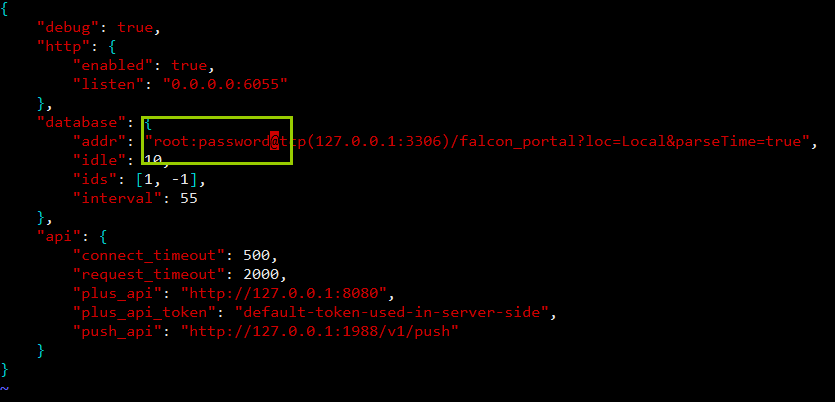
mysql的root密码为空,则去掉“password”,若不为空,则用root密码替换“password”。
2)修改graph的配置文件
vim /home/work/graph/config/cfg.json
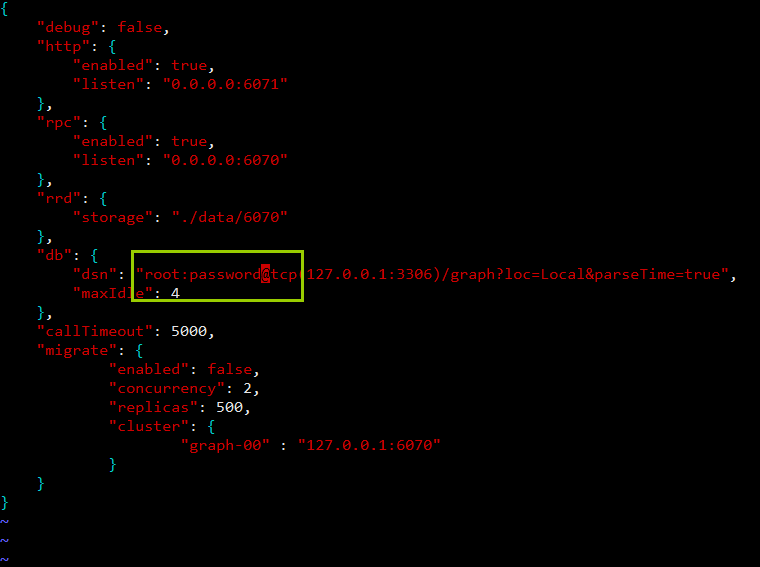
mysql的root密码为空,则去掉“password”,若不为空,则用root密码替换“password”。
3)修改hbs的配置文件
vim /home/work/hbs/config/cfg.json
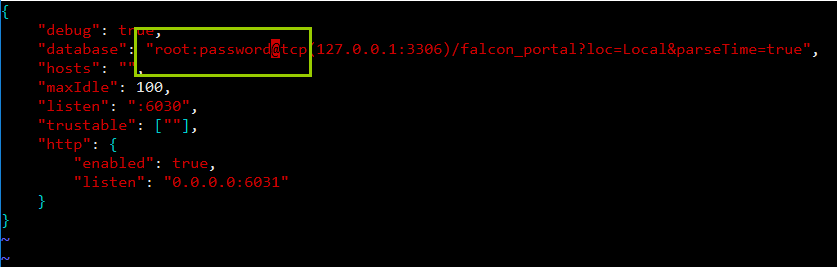
mysql的root密码为空,则去掉“password”,若不为空,则用root密码替换“password”。
4)修改nodata的配置文件
vim /home/work/nodata/config/cfg.json
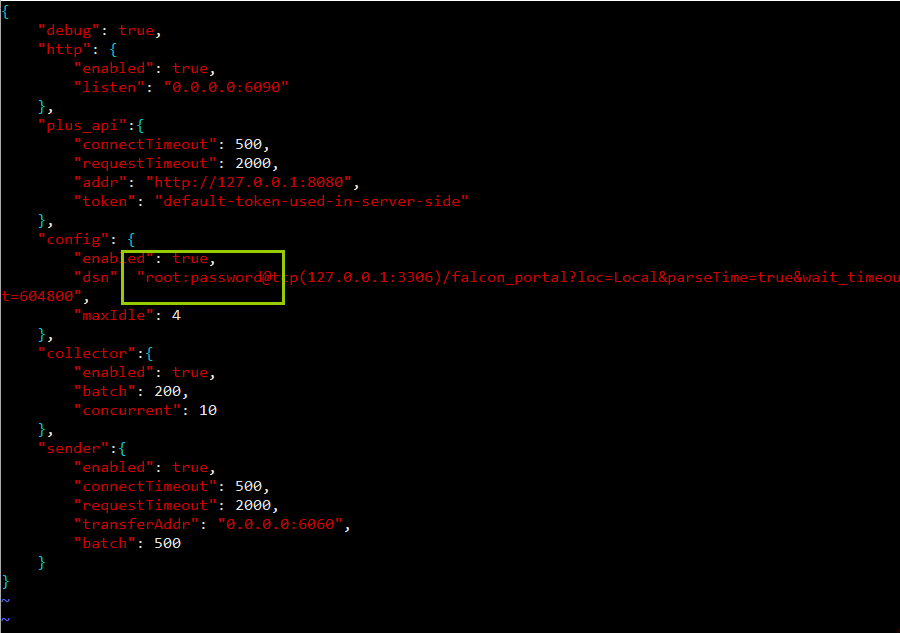
mysql的root密码为空,则去掉“password”,若不为空,则用root密码替换“password”。
5)修改api的配置文件
vim /home/work/api/config/cfg.json
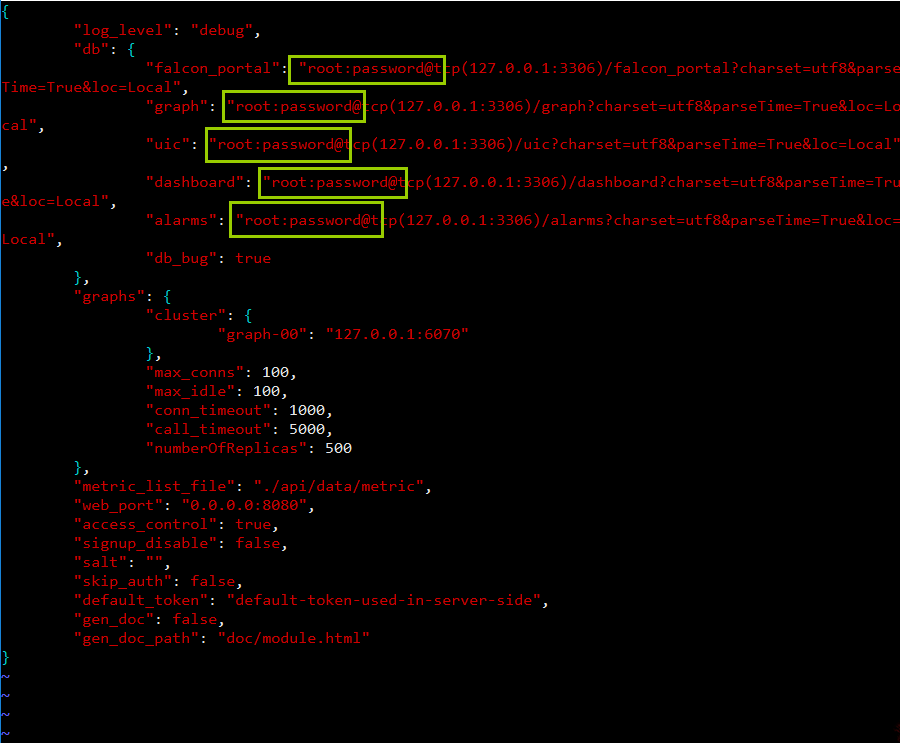
mysql的root密码为空,则去掉“password”,若不为空,则用root密码替换“password”。
6)修改alarm的配置文件
vim /home/work/alarm/config/cfg.json
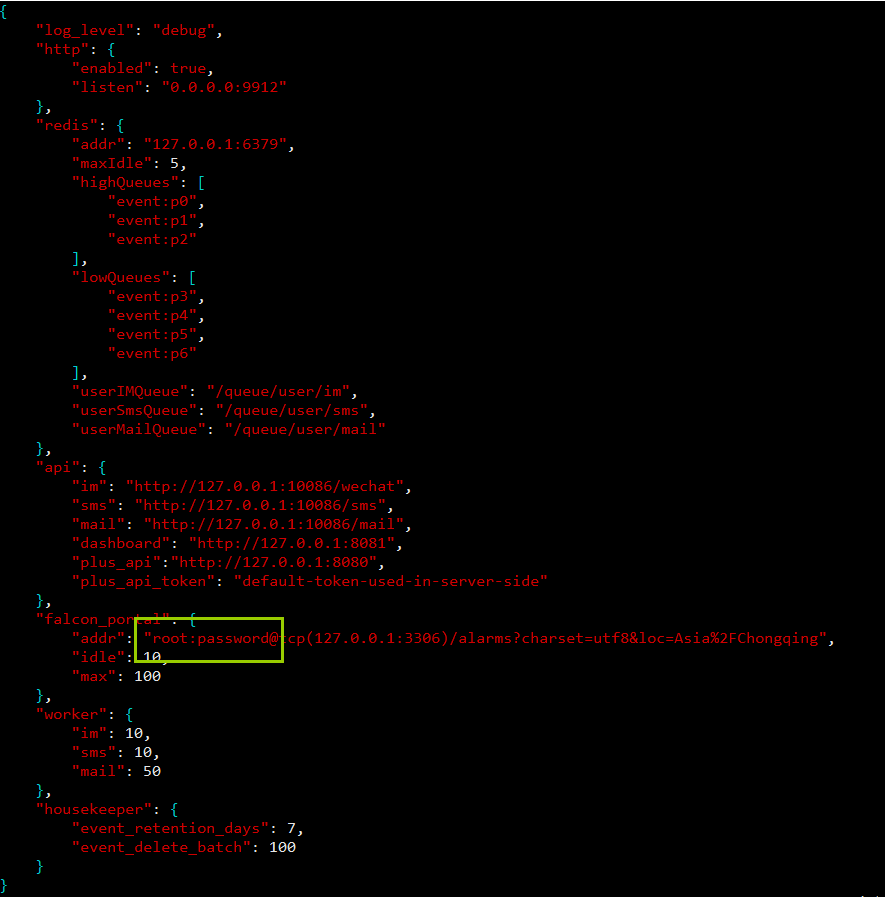
mysql的root密码为空,则去掉“password”,若不为空,则用root密码替换“password”。
8、启动后端模块
|
1
2
3
4
5
6
7
8
9
10
11
12
13
14
15
16
17
18
19
20
21
22
23
24
25
26
27
|
[root@open-falcon-server open-falcon]# cd /home/work/open-falcon#启动服务[root@open-falcon-server open-falcon]# ./open-falcon start[falcon-graph] 25682[falcon-hbs] 25691[falcon-judge] 25699[falcon-transfer] 25705[falcon-nodata] 25711[falcon-aggregator] 25718[falcon-agent] 25726[falcon-gateway] 25733[falcon-api] 25739[falcon-alarm] 25751#检查服务启动状态[root@open-falcon-server open-falcon]# ./open-falcon check falcon-graph UP 25682 falcon-hbs UP 25691 falcon-judge UP 25699 falcon-transfer UP 25705 falcon-nodata UP 25711 falcon-aggregator UP 25718 falcon-agent UP 25726 falcon-gateway UP 25733 falcon-api UP 25739 falcon-alarm UP 25751 |
#更多的命令行工具用法
# ./open-falcon [start|stop|restart|check|monitor|reload] module./open-falcon start agent./open-falcon check falcon-graph UP 53007 falcon-hbs UP 53014 falcon-judge UP 53020 falcon-transfer UP 53026 falcon-nodata UP 53032 falcon-aggregator UP 53038 falcon-agent UP 53044 falcon-gateway UP 53050 falcon-api UP 53056 falcon-alarm UP 53063#For debugging , You can check $WorkDir/$moduleName/log/logs/xxx.log |
至此后端部署完成。
8、其它用法
#重载配置(备注:修改vi cfg.json配置文件后,可以用下面命令重载配置)
curl 127.0.0.1:1988/config/reload |
五、前端部署 (备注:在另外一台服务器上面操作)
1、创建工作目录
export HOME=/home/workexport WORKSPACE=$HOME/open-falconmkdir -p $WORKSPACEcd $WORKSPACE |
2、克隆前端组件代码
git clone https://github.com/open-falcon/dashboard.git |
3、安装依赖包
yum install -y python-virtualenvyum install -y python-develyum install -y openldap-develyum install -y mysql-develyum groupinstall "Development tools" -y |
坑:
#省略下面这三步不操作(备注:因执行virtualenv ./env;安装的pip版本为1.4.1,再用pip安装pip_requirements.txt文件中的软件。都会出现报错的情况,导致无法安装成功。主要原因就是pip版本的问题。)解决这个问题,请参考第4步#进入目录cd $WORKSPACE/dashboard/virtualenv ./envsource env/bin/activate#如果安装了高版本pip,请先卸载pip uninstall pip 再按两次y#指定源安装包(备注:这步如果安装不成功,请检查pip版本是否为pip-9.0.1) pip install -r pip_requirements.txt -i |
4、先安装ez_setup.py,再安装pip
#下载ez_setup.pywget --no-check-certificate https://bootstrap.pypa.io/ez_setup.pypython ez_setup.py --insecure#下载pipwget https://pypi.python.org/packages/11/b6/abcb525026a4be042b486df43905d6893fb04f05aac21c32c638e939e447/pip-9.0.1.tar.gz#md5=35f01da33009719497f01a4ba69d63c9#解压并安装tar xf pip-9.0.1.tar.gz cd pip-9.0.1python setup.py installcd .. |
#配置环境变量 (备注:这步不需要操作了)
#查看pip路径[root@prometheus dashboard]# which pip/usr/bin/pip#配置pip环境变量[root@prometheus dashboard]# vi /etc/profile#pip path export PATH="/usr/bin/pip/bin:$PATH"#使环境变量生效source /etc/profile#测试是否可用[root@prometheus dashboard]# pipUsage: pip <command> [options]Commands:install Install packages.download Download packages.uninstall Uninstall packages.freeze Output installed packages in requirements format.list List installed packages.show Show information about installed packages.check Verify installed packages have compatible dependencies.search Search PyPI for packages.wheel Build wheels from your requirements.hash Compute hashes of package archives.completion A helper command used for command completion.help Show help for commands. |
#查看需要安装的软件
[root@prometheus dashboard]# cat pip_requirements.txt Flask==0.10.1Flask-Babel==0.9Jinja2==2.7.2Werkzeug==0.9.4gunicorn==19.1.1python-dateutil==2.2requests==2.3.0mysql-pythonpython-ldap |
#利用pip安装上面这些软件
[root@prometheus]# cd /home/work/open-falcon/dashboard<br><br>#安装软件[root@prometheus dashboard]# pip install -r pip_requirements.txtCollecting Flask==0.10.1 (from -r pip_requirements.txt (line 1))Downloading Flask-0.10.1.tar.gz (544kB)100% |████████████████████████████████| 552kB 955kB/sCollecting Flask-Babel==0.9 (from -r pip_requirements.txt (line 2))Downloading Flask-Babel-0.9.tar.gzCollecting Jinja2==2.7.2 (from -r pip_requirements.txt (line 3))Downloading Jinja2-2.7.2.tar.gz (378kB)100% |████████████████████████████████| 378kB 2.0MB/sCollecting Werkzeug==0.9.4 (from -r pip_requirements.txt (line 4))Downloading Werkzeug-0.9.4.tar.gz (1.1MB)100% |████████████████████████████████| 1.1MB 1.1MB/sCollecting gunicorn==19.1.1 (from -r pip_requirements.txt (line 5))Downloading gunicorn-19.1.1-py2.py3-none-any.whl (104kB)100% |████████████████████████████████| 112kB 3.4MB/sCollecting python-dateutil==2.2 (from -r pip_requirements.txt (line 6))Downloading python-dateutil-2.2.tar.gz (259kB)100% |████████████████████████████████| 266kB 1.9MB/sCollecting requests==2.3.0 (from -r pip_requirements.txt (line 7))Downloading requests-2.3.0-py2.py3-none-any.whl (452kB)100% |████████████████████████████████| 460kB 305kB/sCollecting mysql-python (from -r pip_requirements.txt (line 8))Downloading MySQL-python-1.2.5.zip (108kB)100% |████████████████████████████████| 112kB 2.4MB/sCollecting python-ldap (from -r pip_requirements.txt (line 9))Downloading python-ldap-2.4.45.tar.gz (296kB)100% |████████████████████████████████| 296kB 2.6MB/sCollecting itsdangerous>=0.21 (from Flask==0.10.1->-r pip_requirements.txt (line 1))Downloading itsdangerous-0.24.tar.gz (46kB)100% |████████████████████████████████| 51kB 2.4MB/sCollecting Babel>=1.0 (from Flask-Babel==0.9->-r pip_requirements.txt (line 2))Downloading Babel-2.5.1-py2.py3-none-any.whl (6.8MB)100% |████████████████████████████████| 6.8MB 196kB/sCollecting speaklater>=1.2 (from Flask-Babel==0.9->-r pip_requirements.txt (line 2))Downloading speaklater-1.3.tar.gzCollecting markupsafe (from Jinja2==2.7.2->-r pip_requirements.txt (line 3))Downloading MarkupSafe-1.0.tar.gzCollecting six (from python-dateutil==2.2->-r pip_requirements.txt (line 6))Downloading six-1.11.0-py2.py3-none-any.whlRequirement already satisfied: setuptools in ./env/lib/python2.7/site-packages/setuptools-33.1.1-py2.7.egg (from python-ldap->-r pip_requirements.txt (line 9))Collecting pytz>=0a (from Babel>=1.0->Flask-Babel==0.9->-r pip_requirements.txt (line 2))Downloading pytz-2017.2-py2.py3-none-any.whl (484kB)100% |████████████████████████████████| 491kB 1.7MB/sInstalling collected packages: Werkzeug, markupsafe, Jinja2, itsdangerous, Flask, pytz, Babel, speaklater, Flask-Babel, gunicorn, six, python-dateutil, requests, mysql-python, python-ldapRunning setup.py install for Werkzeug ... doneRunning setup.py install for markupsafe ... doneRunning setup.py install for Jinja2 ... doneRunning setup.py install for itsdangerous ... doneRunning setup.py install for Flask ... doneRunning setup.py install for speaklater ... doneRunning setup.py install for Flask-Babel ... doneRunning setup.py install for python-dateutil ... doneRunning setup.py install for mysql-python ... doneRunning setup.py install for python-ldap ... doneSuccessfully installed Babel-2.5.1 Flask-0.10.1 Flask-Babel-0.9 Jinja2-2.7.2 Werkzeug-0.9.4 gunicorn-19.1.1 itsdangerous-0.24 markupsafe-1.0 mysql-python-1.2.5 python-dateutil-2.2 python-ldap-2.4.45 pytz-2017.2 requests-2.3.0 six-1.11.0 speaklater-1.3 |
5、修改配置
#配置说明:
dashboard的配置文件为: 'rrd/config.py',请根据实际情况修改## API_ADDR 表示后端api组件的地址API_ADDR = "http://127.0.0.1:8080/api/v1"## 根据实际情况,修改PORTAL_DB_*, 默认用户名为root,默认密码为""## 根据实际情况,修改ALARM_DB_*, 默认用户名为root,默认密码为"" |
#修改方法
[root@Open-Falcon-client]#cd /home/work/open-falcon/dashboard/rrd[root@Open-Falcon-client rrd]# cp config.py config.py.bak(env)[root@Open-Falcon-client rrd]# vi config.py#-*-coding:utf8-*-# Copyright 2017 Xiaomi, Inc.## Licensed under the Apache License, Version 2.0 (the "License");# you may not use this file except in compliance with the License.# You may obtain a copy of the License at## http://www.apache.org/licenses/LICENSE-2.0## Unless required by applicable law or agreed to in writing, software# distributed under the License is distributed on an "AS IS" BASIS,# WITHOUT WARRANTIES OR CONDITIONS OF ANY KIND, either express or implied.# See the License for the specific language governing permissions and# limitations under the License.# app configimport osLOG_LEVEL = os.environ.get("LOG_LEVEL",'DEBUG')SECRET_KEY = os.environ.get("SECRET_KEY","secret-key")PERMANENT_SESSION_LIFETIME = os.environ.get("PERMANENT_SESSION_LIFETIME",3600 * 24 * 30)SITE_COOKIE = os.environ.get("SITE_COOKIE","open-falcon-ck")# Falcon+ APIAPI_ADDR = os.environ.get("API_ADDR","http://192.168.1.180:8080/api/v1")# portal database# TODO: read from api instead of dbPORTAL_DB_HOST = os.environ.get("PORTAL_DB_HOST","192.168.1.180")PORTAL_DB_PORT = int(os.environ.get("PORTAL_DB_PORT",3306))PORTAL_DB_USER = os.environ.get("PORTAL_DB_USER","root")PORTAL_DB_PASS = os.environ.get("PORTAL_DB_PASS","password")PORTAL_DB_NAME = os.environ.get("PORTAL_DB_NAME","falcon_portal")# alarm database# TODO: read from api instead of dbALARM_DB_HOST = os.environ.get("ALARM_DB_HOST","192.168.1.180")ALARM_DB_PORT = int(os.environ.get("ALARM_DB_PORT",3306))ALARM_DB_USER = os.environ.get("ALARM_DB_USER","root")ALARM_DB_PASS = os.environ.get("ALARM_DB_PASS","password")ALARM_DB_NAME = os.environ.get("ALARM_DB_NAME","alarms")# ldap configLDAP_ENABLED = os.environ.get("LDAP_ENABLED",False)LDAP_SERVER = os.environ.get("LDAP_SERVER","ldap.forumsys.com:389")LDAP_BASE_DN = os.environ.get("LDAP_BASE_DN","dc=example,dc=com")LDAP_BINDDN_FMT = os.environ.get("LDAP_BINDDN_FMT","uid=%s,dc=example,dc=com")LDAP_SEARCH_FMT = os.environ.get("LDAP_SEARCH_FMT","uid=%s")LDAP_ATTRS = ["cn","mail","telephoneNumber"]LDAP_TLS_START_TLS = FalseLDAP_TLS_CACERTDIR = ""LDAP_TLS_CACERTFILE = "/etc/openldap/certs/ca.crt"LDAP_TLS_CERTFILE = ""LDAP_TLS_KEYFILE = ""LDAP_TLS_REQUIRE_CERT = TrueLDAP_TLS_CIPHER_SUITE = ""# i18nBABEL_DEFAULT_LOCALE = 'zh_CN'BABEL_DEFAULT_TIMEZONE = 'Asia/Shanghai'# aviliable translationsLANGUAGES = {'en': 'English','zh_CN': 'Chinese-Simplified',}# portal site configMAINTAINERS = ['root']CONTACT = 'root@open-falcon.org'try:from rrd.local_config import *except:print "[warning] no local config file" |
#启动服务
#启动服务有两种方法:法一:(env)[root@Open-Falcon-client dashboard]# bash control startfalcon-dashboard started..., pid=40853法二:(env)[root@Open-Falcon-client dashboard]# ./control startfalcon-dashboard started..., pid=40853#查看日志(env)[root@Open-Falcon-client dashboard]# ./control tail[2017-10-29 15:30:20 +0000] [40853] [INFO] Starting gunicorn 19.1.1[2017-10-29 15:30:20 +0000] [40853] [INFO] Listening at: http://0.0.0.0:8081 (40853)[2017-10-29 15:30:20 +0000] [40853] [INFO] Using worker: sync[2017-10-29 15:30:20 +0000] [40858] [INFO] Booting worker with pid: 40858[2017-10-29 15:30:20 +0000] [40863] [INFO] Booting worker with pid: 40863[2017-10-29 15:30:20 +0000] [40864] [INFO] Booting worker with pid: 40864[2017-10-29 15:30:20 +0000] [40866] [INFO] Booting worker with pid: 40866#退出env环境(env)[root@Open-Falcon-client dashboard]# deactivate[root@Open-Falcon-client dashboard]# |
#访问网站
http://192.168.1.181:8081

#关于登录账号的问题或参考FAQ
请自行注册管理员用户名和密码
#登录界面

6、其它用法
#以开发者模式启动
./env/bin/python wsgi.pyopen http://127.0.0.1:8081 in your browser. |
#开启8081端口 (备注:如果关闭了防火墙,则直接忽略这步)
1)防火墙添加8081端口永久开放
firewall-cmd --add-port=8081/tcp --permanent
2)重新载入防火墙配置
firewall-cmd --reload
#停止dashboard运行
|
1
|
bash control stop |
#查看dashboard运行状态
|
1
|
bash control status |
六、FAQ
- Q: open-falcon v0.2 有管理员帐号吗?
- A: 可以通过dashboard自行注册新用户,第一个用户名为root的帐号会被认为是超级管理员,超级管理员可以设置其他用户为管理员。
- Q: open-falcon v0.2 dashboard 可以禁止用户自己注册吗?
- A: 可以的,在api组件的配置文件中,将
signup_disable配置项修改为true,重启api即可。
就是中间还有些地方需要小改进哈,就是在前端部署那块,
cd $WORKSPACE/dashboard/
virtualenv ./env
source env/bin/activate#
这部分可以拿下来放在启动服务前面使用,也可以的呐~~~
再次感谢大侠辛苦整理,笔芯ღ( ´・ᴗ・` )比心