使用模板

代码如下:
<Window xmlns="http://schemas.microsoft.com/winfx/2006/xaml/presentation" xmlns:x="http://schemas.microsoft.com/winfx/2006/xaml" xmlns:Themes="clr-namespace:Microsoft.Windows.Themes;assembly=PresentationFramework.Aero" x:Class="模板.MainWindow" Title="MainWindow" Height="350" Width="525"> <Window.Resources> <LinearGradientBrush x:Key="TextBoxBorder" EndPoint="0,20" MappingMode="Absolute" StartPoint="0,0"> <GradientStop Color="#ABADB3" Offset="0.05"/> <GradientStop Color="#E2E3EA" Offset="0.07"/> <GradientStop Color="#E3E9EF" Offset="1"/> </LinearGradientBrush> <Style x:Key="RoutedCornerTextBoxStyle" BasedOn="{x:Null}" TargetType="{x:Type TextBox}"> <Setter Property="Foreground" Value="{DynamicResource {x:Static SystemColors.ControlTextBrushKey}}"/> <Setter Property="Background" Value="{DynamicResource {x:Static SystemColors.WindowBrushKey}}"/> <Setter Property="BorderBrush" Value="{StaticResource TextBoxBorder}"/> <Setter Property="BorderThickness" Value="1"/> <Setter Property="Padding" Value="1"/> <Setter Property="AllowDrop" Value="true"/> <Setter Property="FocusVisualStyle" Value="{x:Null}"/> <Setter Property="Template"> <Setter.Value> <ControlTemplate TargetType="{x:Type TextBox}"> <!--<Themes:ListBoxChrome x:Name="Bd" BorderBrush="{TemplateBinding BorderBrush}" BorderThickness="{TemplateBinding BorderThickness}" Background="{TemplateBinding Background}" RenderMouseOver="{TemplateBinding IsMouseOver}" RenderFocused="{TemplateBinding IsKeyboardFocusWithin}" SnapsToDevicePixels="true"> <ScrollViewer x:Name="PART_ContentHost" SnapsToDevicePixels="{TemplateBinding SnapsToDevicePixels}"/> </Themes:ListBoxChrome> <ControlTemplate.Triggers> <Trigger Property="IsEnabled" Value="false"> <Setter Property="Background" TargetName="Bd" Value="{DynamicResource {x:Static SystemColors.ControlBrushKey}}"/> <Setter Property="Foreground" Value="{DynamicResource {x:Static SystemColors.GrayTextBrushKey}}"/> </Trigger> </ControlTemplate.Triggers>--> <Border x:Name="Bd" SnapsToDevicePixels="True" Background="{TemplateBinding Background}" BorderBrush="{TemplateBinding BorderBrush}" BorderThickness="{TemplateBinding BorderThickness}" CornerRadius="15" > <ScrollViewer x:Name="PART_ContentHost" SnapsToDevicePixels="{TemplateBinding SnapsToDevicePixels}"></ScrollViewer> </Border> </ControlTemplate> </Setter.Value> </Setter> </Style> </Window.Resources> <Grid> <Grid.RowDefinitions> <RowDefinition/> <RowDefinition/> </Grid.RowDefinitions> <TextBox x:Name="textBox1" BorderBrush="Red" Margin="10" Height="40" Grid.Row="0" Style="{DynamicResource RoutedCornerTextBoxStyle}"/> <TextBox x:Name="textBox2" BorderBrush="Green" Margin="10" Height="40" Grid.Row="1"/> </Grid> </Window>
效果如下:
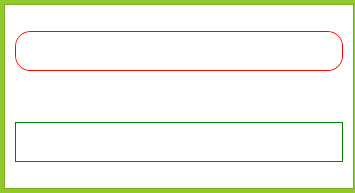
另一种方式
<Window x:Class="圆角TextBox.MainWindow" xmlns="http://schemas.microsoft.com/winfx/2006/xaml/presentation" xmlns:x="http://schemas.microsoft.com/winfx/2006/xaml" Title="MainWindow" Height="350" Width="525"> <Window.Resources> <Style TargetType="{x:Type TextBox}"> <Setter Property="Template"> <Setter.Value> <ControlTemplate TargetType="{x:Type TextBox}"> <Border x:Name="Bd" SnapsToDevicePixels="True" Background="{TemplateBinding Background}" BorderBrush="{TemplateBinding BorderBrush}" BorderThickness="{TemplateBinding BorderThickness}" CornerRadius="5"> <ScrollViewer x:Name="da" SnapsToDevicePixels="{TemplateBinding SnapsToDevicePixels}"></ScrollViewer> </Border> </ControlTemplate> </Setter.Value> </Setter> <Setter Property="Margin" Value="5"/> <Setter Property="BorderBrush" Value="Green"/> <Setter Property="Height" Value="25"/> <Setter Property="Width" Value="200"/> </Style> </Window.Resources> <StackPanel> <TextBox/> <TextBox/> <TextBox Style="{x:Null}" Height="20" Width="100" Margin="10"></TextBox> </StackPanel> </Window>

因为Style没有x:Key标记,默认为应用到所有由x:Type指定的控件上,如果不想应用则需要把空间的Style标记为{x:Null}就行。