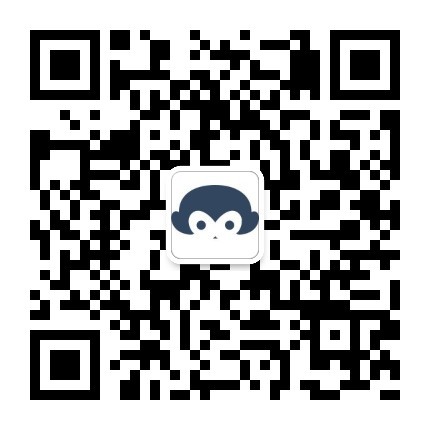第二章 建议学习时间8小时 总项目预计10章
学习方式:详细阅读,并手动实现相关代码(如果没有node和vue基础,请学习前面的vue和node基础博客【共10章】
演示地址:后台:demoback.lalalaweb.com 前台:demo.lalalaweb.com
演示过程中可能会发现bug,希望即时留言反馈,谢谢
源码下载:https://github.com/sutianbinde/classweb //不是全部的代码,每次更新博客才更新代码
学习目标:此教程将教会大家 如何一步一步实现一个完整的课程学习系统(包括课程管理后台/Node服务器/学习门户三个模块)。
上次node基础课程博客大家反响很好,时隔3个月,才更新项目部分,预计2~3天更新一章,我尽量20天更新完毕,学完这个项目Nodejs和vue就基本熟悉了,如发现教程有误的地方,请及时留言反馈
视频教程地址:www.lalalaweb.com,后期会上传教学视频,大家可前往视频学习(暂时还没有视频)
首页导航 路由配置
上一篇博客中,我们已经实现了登录功能,那么接着我就需要写登录完成后跳转的页面
我们先把项目运行起来 Node端 npm start ,vue端npm run dev
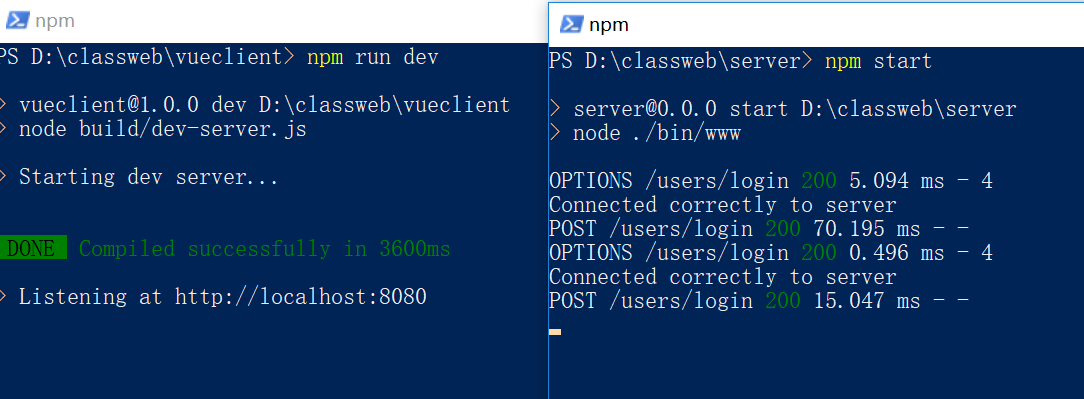
首先我们需要使用一个字体图标库 fontawesome,如果没有用过的自行百度啊,这里就不扯其他知识了
下载地址:http://fontawesome.dashgame.com/ 或者 到github下载的本项目中对应路径去找也可以
下载好以后把css和font放到static中,然后我们在index.html中引入
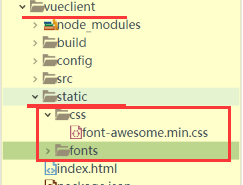
<link rel="stylesheet" type="text/css" href="../static/css/font-awesome.min.css"/>
注:1。我没有找到可以通过import引入的fontawesome包,所以就直接引入文件了,(网上有 vue-awesome,但貌似不好用,就没有用)
这里为什么是 ../static 这样去找static,而不是 ./ ,因为当进入二级路由以后,在路由内部index和static就不在被认为是同一级,就找不到了,所以就通过 ../往上再找了一级。

我们要设置一些统一的全局样式,我们就直接写在 index.html中,这里本来不是一次就写完这些样式,但为了避免以后再回来添加样式,这里就一起写了,首先清楚了全局的margin等,然后定义了 .btn按钮样式 .myinput输入框样式,以后再使用
<style> *{ margin: 0; padding: 0; } body{ font-size: 14px; font-family: arial "microsoft yahei"; background: #f0f2f5; } ul,li{ list-style: none; } /*按钮*/ .btn{ border:1px solid #4187db; color: #4187db; background: #fff; padding: 6px 14px 7px; border-radius: 3px; transition: all 0.5s ease; outline: none; margin-top: 14px; cursor: pointer; } .btn i{ margin-right: 4px; } .btn:hover{ background: #4187db; color: #fff; } /*输入框*/ .myinput{ width: 65%; border: 1px solid #cad3de; height: 35px; line-height: 35px; margin: 5px 0 10px; border-radius: 3px; padding: 0 10px; outline: none; box-sizing: border-box; } .myinput:focus{ border: 1px solid #4289dc; } </style>
在assets文件夹中创建 images文件夹,放入我们backIndex.vue中需要的图片 (图片请到github下载的项目中对应路径去找)
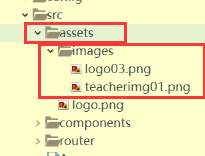
然后我们去修改 路由文件 index.js的路由,在其中添加后台首页框架的路由,如下图
并且在components中创建 backIndex.vue组件
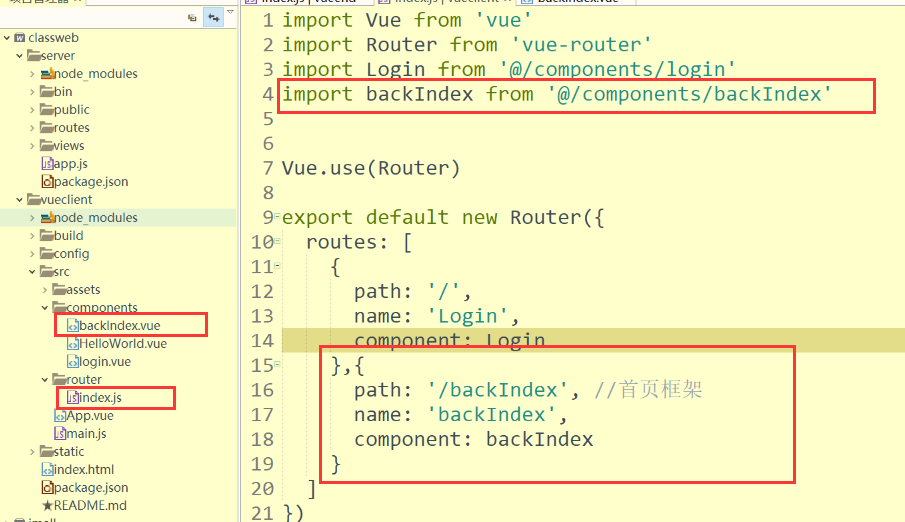
在backIndex.vue组件中写入后面代码
基本功能如下图,左侧导航,顶部搜索栏和个人头像 退出等操作
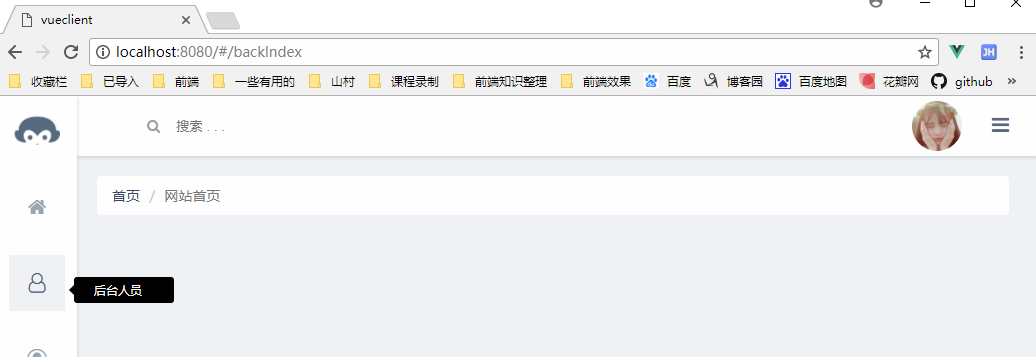

代码解释:中间大部分是Html+css代码,代码中注释已经可以帮助大家理解
这里着重说一下路由部分:router-link表示点击的时候url需要跳转的地址,这些地址对应的路由文件还没有写,这里先写上,下下步就配置这个,页面不多,我们就完成 首页 用户/学员管理 课程列表/课程编辑 几个页面,这样就可以算是一个基础版的后台管理系统了。
当点击对应的link的时候,vue内部会自动添加router-link-active 类,我们css中对这个类做了样式设置。
<template> <div class="backlogin"> <div class="header"> <div class="search_box" :class="{search_box_fouce:search_box_fouce}"> <i class="fa fa-search" aria-hidden="true"></i> <input @focus="focusFn" @blur="blurFn" type="text" name="" id="" value="" placeholder="搜索 . . . " /> </div> <div class="handler"> <div class="more" @click="toggleSlide"> <i class="fa fa-bars" aria-hidden="true"></i> <ul :class="{showul:showExit}"> <li><a href="javascript:;" @click="logout"><i class="fa fa-sign-out" aria-hidden="true"></i>退出</a></li> <li><a href="javascript:;" @click="">修改密码</a></li> <li><a href="javascript:;">意见反馈</a></li> </ul> </div> <img src="../assets/images/teacherimg01.png" alt="" /> </div> </div> <!--侧面导航--> <div class="sidenav_box"> <img class="logo" src="../assets/images/logo03.png" alt="" /> <ul class="sidenav"> <li class="now"> <router-link to="/backIndex/indexContent"> <i class="fa fa-home" aria-hidden="true"></i> <span>网站首页</span> </router-link> </li> <li> <router-link to="/backIndex/adminList"> <i class="fa fa-user-o" aria-hidden="true"></i> <span>后台人员</span> </router-link> </li> <li> <router-link to="/backIndex/studentList"> <i class="fa fa-user-circle-o" aria-hidden="true"></i> <span>学员管理</span> </router-link> </li> <li> <router-link to="/backIndex/courseList"> <i class="fa fa-book" aria-hidden="true"></i> <span>课程管理</span> </router-link> </li> </ul> </div> <div class="content"> <ul class="breadcrumb"> <li><a href="#/backIndex/">首页</a></li> <li>{{pageTitle}}</li> </ul> <router-view></router-view> </div> </div> </template> <script> var pageTitleObj = { indexContent:"网站首页", adminList:"后台人员", studentList:"学员管理", courseList:"课程管理", courseEdit:"课程编辑" }; export default { name: 'backlogin', data () { return { search_box_fouce:false, showExit:false, pageTitle: pageTitleObj[ this.$route.path.substr( this.$route.path.lastIndexOf("/")+1 ) ] || "网站首页" } }, methods:{ focusFn(){ //搜索框获取焦点,添加class this.search_box_fouce = true; }, blurFn(){ //搜索框失去焦点,去掉class this.search_box_fouce = false; }, toggleSlide(){ //这个是用来显示和隐藏头像旁的退出下拉框 this.showExit = !this.showExit }, logout(){ //退出系统 } }, watch:{ //监控路径变化 当路径发送变化的时候,改变面包屑导航的显示 $route: { handler: function (val, oldVal) { var path = val.path; this.pageTitle = pageTitleObj[ path.substr( path.lastIndexOf("/")+1 ) ] || "网站首页"; } } } } </script> <!-- Add "scoped" attribute to limit CSS to this component only --> <style scoped> ul, li{ list-style: none; } .header{ height: 60px; box-shadow: 0 1px 5px rgba(13,62,73,0.2) ; background: #fff; margin-left: 80px; min-width: 740px; } .sidenav_box{ width: 80px; box-shadow: 0 1px 5px rgba(13,62,73,0.2) ; position: fixed; left: 0; top: 0; bottom: 0; background: #fff; z-index: 99; } .sidenav_box .logo{ width: 46px; margin: 20px 0 0 17px; } .sidenav{ margin-top: 30px; } .sidenav li{ margin-bottom: 20px; } .sidenav a{ display: block; width: 56px; height: 56px; margin: 0 auto; position: relative; cursor: pointer; opacity: 0.6; transition:all 0.5s ease; text-decoration: none; } .sidenav a i{ font-size: 20px; line-height: 56px; text-align: center; display: block; color: #566a80; } .sidenav a:hover{ background: #f0f2f5; opacity: 1; } .sidenav a span{ position: absolute; left: 55px; top: 22px; background: #000; color: #fff; width: 0px; padding: 5px 0; border-radius: 3px; font-size: 12px; opacity: 0; } .sidenav a:hover span{ opacity: 1; left: 65px; width: 60px; padding: 5px 20px; transition:none 0.5s ease-out; transition-property: opacity,left; } .sidenav a span:after{ content: ""; position: absolute; top: 8px; left: -10px; border:5px solid transparent; border-right-color: #000; } .sidenav .router-link-active:after{ content: ""; position: absolute; left: -16px; top: 8px; height: 40px; width: 8px; border-radius: 3px; background: #566a80; } .sidenav .router-link-active{ opacity: 1; background: #f0f2f5; } /*顶部栏*/ .search_box{ color: #979fa8; padding-top: 20px; float: left; } .search_box i{ margin: 0 12px 0 70px; transition: all 0.5s ease; } .search_box input{ border:none; outline: none; } .search_box_fouce i{ margin-left: 55px; color: #2C3D50; } .handler > *{ float: right; margin-right: 20px; cursor: pointer; } .handler .more{ font-size: 20px; color: #566A80; margin: 15px 30px 0 0; position: relative; } .handler .more:hover{ color: #2C3D50; } .handler .more ul{ font-size: 14px; position: absolute; right: 0; top: 55px; width: 120px; box-shadow: 0 1px 5px rgba(13,62,73,0.2); transition: all 0.3s ease-out; height: 0; opacity: 0; overflow: hidden; text-align: center; } .handler .more .showul{ height: auto; top: 45px; opacity: 1; border-top: 1px solid #979FA8; } .handler .more a{ display: block; padding: 8px 10px; background: #fff; color: #566A80; text-decoration: none; } .handler .more a:hover{ background: #f8f9fb; } .handler > img{ width: 50px; border-radius: 50%; margin-top: 5px; margin-right: 30px; } .content{ margin: 20px 30px 0px 100px; min-height: 300px; min-width: 700px; } .breadcrumb{ border-radius: 4px; padding: 10px 15px; background: #fff; } .breadcrumb > li{ display: inline-block; color: #777777; } .breadcrumb > li+li:before{ padding: 0 5px; color: #ccc; content: "/�0a0"; } .breadcrumb > li > a{ color: #32475f; text-decoration: none; } .main{ border-radius: 4px; background: #fff; margin-top: 10px; } </style>
然后在地址栏输入 http://localhost:8080/#/backIndex 就可以看到首页框架的效果了。 (这时候内部页面还没有,所以点击左侧导航会找不到页面,先不要点)
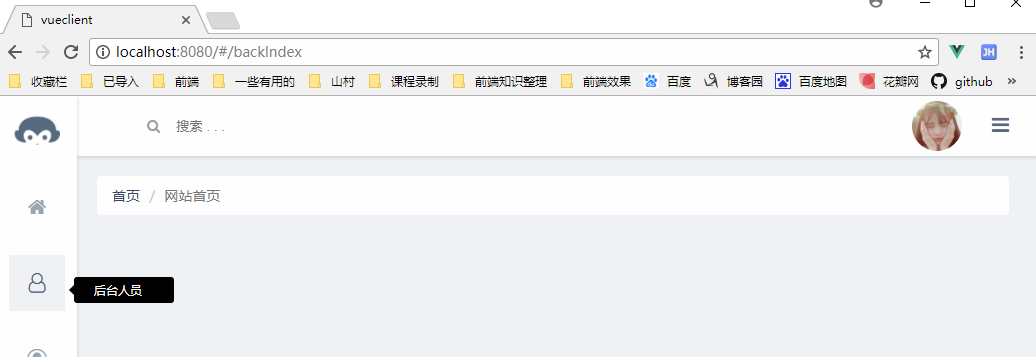
常见错误: 如果前面的图片路径没放对,就会出现这个错误

然后我们继续将所有的路由配置其他页面的路由
一共有 课程列表 / 编辑课程 / 首页统计 / 后台用户 / 学员用户 这些二级页面,我们都加入到 路由文件 index.js中
import Vue from 'vue' import Router from 'vue-router' import Login from '@/components/login' import backIndex from '@/components/backIndex' import courseList from '@/components/courseList' import indexContent from '@/components/indexContent' import adminList from '@/components/adminList' import studentList from '@/components/studentList' import courseEdit from '@/components/courseEdit' Vue.use(Router) export default new Router({ routes: [ { path: '/', name: 'Login', component: Login },{ path: '/backIndex', //首页框架 name: 'backIndex', component: backIndex, children:[ { path: 'courseList', //课程列表 component: courseList },{ path: 'courseEdit/:sysId', //编辑课程 component: courseEdit },{ path: 'indexContent', //首页统计 component: indexContent },{ path: 'adminList', //后台用户 component: adminList },{ path: 'studentList', //学员用户 component: studentList },{ path: '*', //其他路径都跳转到首页 redirect: 'indexContent' } ] } ] })
添加这些路由后的需要建立对应的 vue 组件文件,在componets中建立上面路由对应的空vue文件
这些新建的vue文件中需要先放入一个空的template标签,以免报错
<template> </template>

再刷新页面的时候,左侧导航就可以点击了(这些router-link对应的路径和路由对应的path一致),可以看到面包屑导航对应的名字就修改了(这个修改的逻辑在backIndex.vue的97行左右的 watch方法中)。
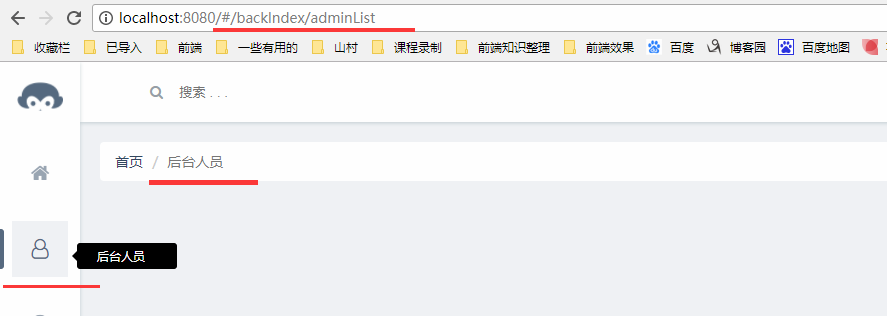
首页统计页面
然后我们为 indexContent.vue 添加中间显示的统计图表,代码在后面
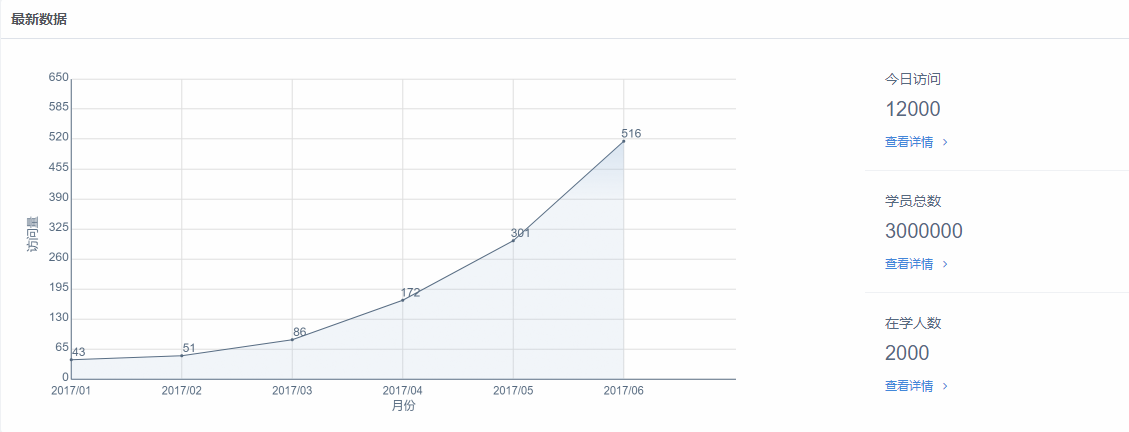
代码如下:由于前台页面的统计还没开始写,当下我们就只放一个静态页面在此,
canvas绘制提标使用的是原生js写的,具体的原理步骤请查看我以前的博客 http://www.cnblogs.com/chengduxiaoc/p/7678967.html
<template> <div class="indexContent main"> <h4>最新数据</h4> <ul class="number"> <li> <div class="title">今日访问</div> <p>12000</p> <a href="javascript:;">查看详情<i class="fa fa-angle-right" aria-hidden="true"></i></a> </li> <li> <div class="title">学员总数</div> <p>3000000</p> <a href="javascript:;">查看详情<i class="fa fa-angle-right" aria-hidden="true"></i></a> </li> <li> <div class="title">在学人数</div> <p>2000</p> <a href="javascript:;">查看详情<i class="fa fa-angle-right" aria-hidden="true"></i></a> </li> </ul> <canvas id="barChart" height="400" width="600" style="margin:10px 0"> 你的浏览器不支持HTML5 canvas </canvas> </div> </template> <!-- Add "scoped" attribute to limit CSS to this component only --> <style scoped> .main{ border-radius: 4px; background: #fff; margin-top: 10px; overflow: hidden; } .main > h4{ color: #51555a; padding:10px; border-bottom: 1px solid #DFE3EA; } .number{ width: 30%; float: right; margin-right: 10%; margin-top: 10px; color: #566A80; } .number li{ padding: 20px; border-top:1px solid #F0F2F5; } .number li:first-child{ border: none 0; } .number p{ font-size: 20px; font-family: arial; margin: 10px 0; } .number a{ text-decoration: none; color: #4187db; font-size: 12px; } .number li:hover{ color: #173859; } .number a:hover{ } .number i{ transition: all 0.3s ease-out; padding-left: 10px; } .number a:hover i{ padding-left: 20px; } .number:hover li{ border-color:#DFE3EA } canvas{ max-width: 55%; min-width: 45%; } </style> <script> export default { name: 'indexContent', data () { return { } }, methods:{ }, mounted:function(){ var chartData = [["2017/01", 50], ["2017/02", 60], ["2017/03", 100], ["2017/04",200], ["2017/05",350], ["2017/06",600]]; goBarChart(chartData); } } function goBarChart(dataArr){ // 声明所需变量 var canvas,ctx; // 图表属性 var cWidth, cHeight, cMargin, cSpace; var originX, originY; // 折线图属性 var tobalDots, dotSpace, maxValue; var totalYNomber; // 运动相关变量 var ctr, numctr, speed; // 获得canvas上下文 canvas = document.getElementById("barChart"); if(canvas && canvas.getContext){ ctx = canvas.getContext("2d"); } initChart(); // 图表初始化 drawLineLabelMarkers(); // 绘制图表轴、标签和标记 drawBarAnimate(); // 绘制折线图的动画 //点击刷新图表 canvas.onclick = function(){ initChart(); // 图表初始化 drawLineLabelMarkers(); // 绘制图表轴、标签和标记 drawBarAnimate(); // 绘制折线图的动画 }; // 图表初始化 function initChart(){ // 图表信息 cMargin = 60; cSpace = 80; canvas.width = Math.floor( (window.innerWidth-100)/2 ) * 2 ; canvas.height = 740; canvas.style.height = canvas.height/2 + "px"; canvas.style.width = canvas.width/2 + "px"; cHeight = canvas.height - cMargin - cSpace; cWidth = canvas.width - cMargin - cSpace; originX = cMargin + cSpace; originY = cMargin + cHeight; // 折线图信息 tobalDots = dataArr.length; dotSpace = parseInt( cWidth/tobalDots ); maxValue = 0; for(var i=0; i<dataArr.length; i++){ var dotVal = parseInt( dataArr[i][1] ); if( dotVal > maxValue ){ maxValue = dotVal; } } maxValue += 50; totalYNomber = 10; // 运动相关 ctr = 1; numctr = 100; speed = 6; ctx.translate(0.5,0.5); // 当只绘制1像素的线的时候,坐标点需要偏移,这样才能画出1像素实线 } // 绘制图表轴、标签和标记 function drawLineLabelMarkers(){ ctx.font = "24px Arial"; ctx.lineWidth = 2; ctx.fillStyle = "#566a80"; ctx.strokeStyle = "#566a80"; // y轴 drawLine(originX, originY, originX, cMargin); // x轴 drawLine(originX, originY, originX+cWidth, originY); // 绘制标记 drawMarkers(); } // 画线的方法 function drawLine(x, y, X, Y){ ctx.beginPath(); ctx.moveTo(x, y); ctx.lineTo(X, Y); ctx.stroke(); ctx.closePath(); } // 绘制标记 function drawMarkers(){ ctx.strokeStyle = "#E0E0E0"; // 绘制 y 轴 及中间横线 var oneVal = parseInt(maxValue/totalYNomber); ctx.textAlign = "right"; for(var i=0; i<=totalYNomber; i++){ var markerVal = i*oneVal; var xMarker = originX-5; var yMarker = parseInt( cHeight*(1-markerVal/maxValue) ) + cMargin; //console.log(xMarker, yMarker+3,markerVal/maxValue,originY); ctx.fillText(markerVal, xMarker, yMarker+3, cSpace); // 文字 if(i>0){ drawLine(originX+2, yMarker, originX+cWidth, yMarker); } } // 绘制 x 轴 及中间竖线 ctx.textAlign = "center"; for(var i=0; i<tobalDots; i++){ var markerVal = dataArr[i][0]; var xMarker = originX+i*dotSpace; var yMarker = originY+30; ctx.fillText(markerVal, xMarker, yMarker, cSpace); // 文字 if(i>0){ drawLine(xMarker, originY-2, xMarker, cMargin ); } } // 绘制标题 y ctx.save(); ctx.rotate(-Math.PI/2); ctx.fillText("访问量", -canvas.height/2, cSpace-10); ctx.restore(); // 绘制标题 x ctx.fillText("月份", originX+cWidth/2, originY+cSpace/2+20); }; //绘制折线图 function drawBarAnimate(){ ctx.strokeStyle = "#566a80"; //"#49FE79"; //连线 ctx.beginPath(); for(var i=0; i<tobalDots; i++){ var dotVal = dataArr[i][1]; var barH = parseInt( cHeight*dotVal/maxValue* ctr/numctr );// var y = originY - barH; var x = originX + dotSpace*i; if(i==0){ ctx.moveTo( x, y ); }else{ ctx.lineTo( x, y ); } } ctx.stroke(); //背景 ctx.lineTo( originX+dotSpace*(tobalDots-1), originY); ctx.lineTo( originX, originY); //背景渐变色 //柱状图渐变色 var gradient = ctx.createLinearGradient(0, 0, 0, 300); gradient.addColorStop(0, 'rgba(133,171,212,0.6)'); gradient.addColorStop(1, 'rgba(133,171,212,0.1)'); ctx.fillStyle = gradient; ctx.fill(); ctx.closePath(); ctx.fillStyle = "#566a80"; //绘制点 for(var i=0; i<tobalDots; i++){ var dotVal = dataArr[i][1]; var barH = parseInt( cHeight*dotVal/maxValue * ctr/numctr ); var y = originY - barH; var x = originX + dotSpace*i; drawArc( x, y ); //绘制点 ctx.fillText(parseInt(dotVal*ctr/numctr), x+15, y-8); // 文字 } if(ctr<numctr){ ctr++; setTimeout(function(){ ctx.clearRect(0,0,canvas.width, canvas.height); drawLineLabelMarkers(); drawBarAnimate(); }, speed); } } //绘制圆点 function drawArc( x, y, X, Y ){ ctx.beginPath(); ctx.arc( x, y, 3, 0, Math.PI*2 ); ctx.fill(); ctx.closePath(); } } </script>
然后我们可以看到,首页的效果就出来啦
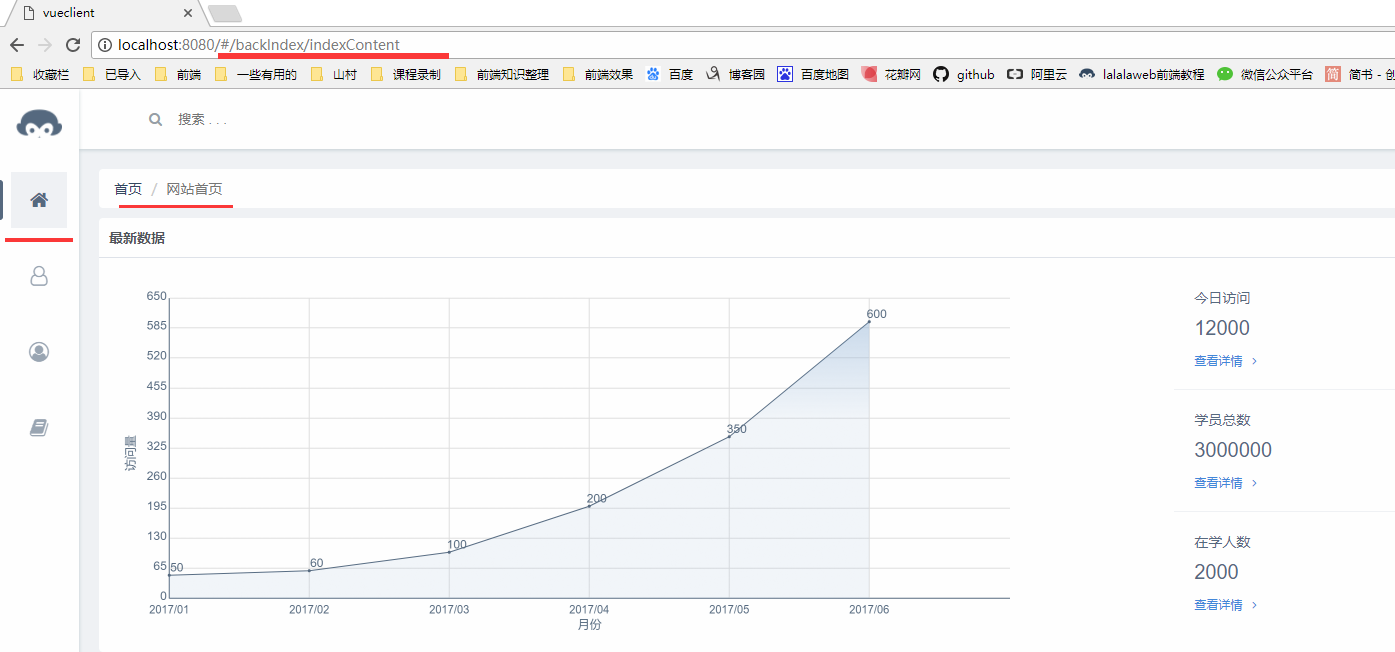
登录功能完善:
当登录请求完成以后,如果出错,就弹出错误(我们本项目没有封装模态框,就直接用alert吧),如果正确,就跳转到首页
修改后的 login.vue中的 ajax请求代码如下:
this.$reqs.post("/users/login",{ username:this.username, password:this.password }).then(function(result){ //成功 if(result.data.err){ alert(result.data.err); }else{ _this.$router.push({path:'/backIndex/indexContent'}); } _this.disablebtn = false; _this.loginText = "登录"; }).catch(function (error) { //失败 _this.disablebtn = false; _this.loginText = "登录" });
注:我们通过 router.push去修改url,作用和原生js的 window.location.href基本一致。
退出系统
功能点:点击退出,实现退出功能
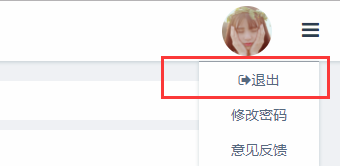
在backIndex.vue中我们有一个退出登录的空方法,我们在里面写退出登录的请求的代码,退出成功后跳转到根目录(以就算登录页面)

logout(){ //退出系统
var _this = this;
this.$reqs.post("/users/logout",{
}).then(function(result){
//成功
_this.$router.push({path:'/'});
}).catch(function (error) {
//失败
console.log(error)
});
}
然后在后台写接口,在user.js中 登录的方法后面写(修改完成后需要重启node服务)
注:这里直接清除登录中设置的 session 就可以了,(我们后面会对所有的请求设置拦截,如果session中的用户信息没有,再提示用户未登录,跳转到登录页面就可以了)
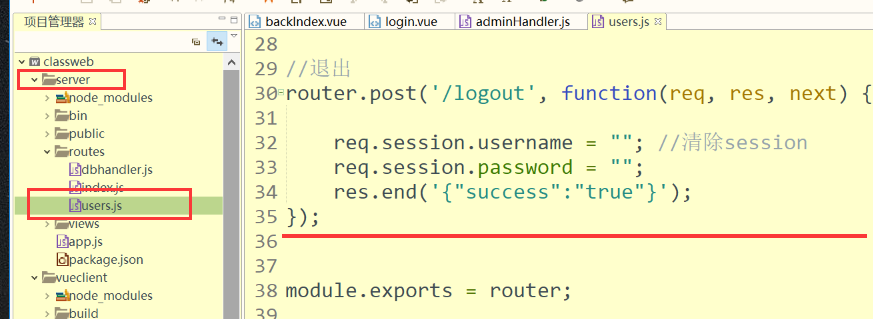
//退出 router.post('/logout', function(req, res, next) { req.session.username = ""; //清除session req.session.password = ""; res.end('{"success":"true"}'); });
到此,我们就实现了登录,显示首页,退出的基本功能
好啦,今天就讲到这里。下一篇将讲解 用户添加/修改/删除,表格分页
关注公众号,博客更新即可收到推送