Whe I'm following this article http://msdn.microsoft.com/en-us/library/office/apps/fp179923%28v=office.15%29
I met some issue, I wrote it here, wish it is helpful for some one who want to set up an on-premises development environment for apps for SharePoint 2013 Preview.
You can download the SP 2013 preview version from http://technet.microsoft.com/en-us/evalcenter/hh973397.aspx
1. When runing the "SharePoint 2013 Products Configuration Wizard", there will be a error when creating configuration database
Failed to connect to the configuration database.
An exception of type System.Management.Automation.CmdletInvocationException was thrown. Additional exception information: ErrorCode<NonDomainNWService>:SubStatus<ES0001>:Service running under Network Service account in workgroup environment is not supported.
The solution is :
a. Start the cmd as administrator
b. Cd to C:\Program Files\Common Files\Microsoft Shared\Web Server Extensions\15\BIN
c. Execute command: psconfig.exe -cmd Configdb create SkipRegisterAsDistributedCacheHost
d. Run the "SharePoint 2013 Products Configuration Wizard" again.
2. After runing "SharePoint 2013 Products Configuration Wizard" again, you will see another error:
The SDDL string contains an invalid sid or a sid that cannot be translated. Parameter name:sddlForm
The solution is: Just ignore this error, it is not fatal error
3. When run the powershell script to "Create an isolated app domain on your development computer", in the step 6, be careful, don't just copy the powershell, need to format it and replace with your own account name(MossTestBox\Administrator):
- $account= Get-SPManagedAccount "MossTestBox\Administrator"
- $appPoolSubSvc= New-SPServiceApplicationPool -Name SettingsServiceAppPool -Account $account
- $appPoolAppSvc= New-SPServiceApplicationPool -Name AppServiceAppPool -Account $account
- $appSubSvc= New-SPSubscriptionSettingsServiceApplication –ApplicationPool $appPoolSubSvc –Name SettingsServiceApp –DatabaseName SettingsServiceDB
- $proxySubSvc= New-SPSubscriptionSettingsServiceApplicationProxy –ServiceApplication $appSubSvc
- $appAppSvc= New-SPAppManagementServiceApplication -ApplicationPool $appPoolAppSvc -Name AppServiceApp1 -DatabaseName AppServiceDB
- $proxyAppSvc= New-SPAppManagementServiceApplicationProxy -ServiceApplication $appAppSvc
$account= Get-SPManagedAccount "MossTestBox\Administrator" $appPoolSubSvc= New-SPServiceApplicationPool -Name SettingsServiceAppPool -Account $account $appPoolAppSvc= New-SPServiceApplicationPool -Name AppServiceAppPool -Account $account $appSubSvc= New-SPSubscriptionSettingsServiceApplication –ApplicationPool $appPoolSubSvc –Name SettingsServiceApp –DatabaseName SettingsServiceDB $proxySubSvc= New-SPSubscriptionSettingsServiceApplicationProxy –ServiceApplication $appSubSvc $appAppSvc= New-SPAppManagementServiceApplication -ApplicationPool $appPoolAppSvc -Name AppServiceApp1 -DatabaseName AppServiceDB $proxyAppSvc= New-SPAppManagementServiceApplicationProxy -ServiceApplication $appAppSvc
After resolve these above issues, you can start VS2012 to create your first SharePoint host App.


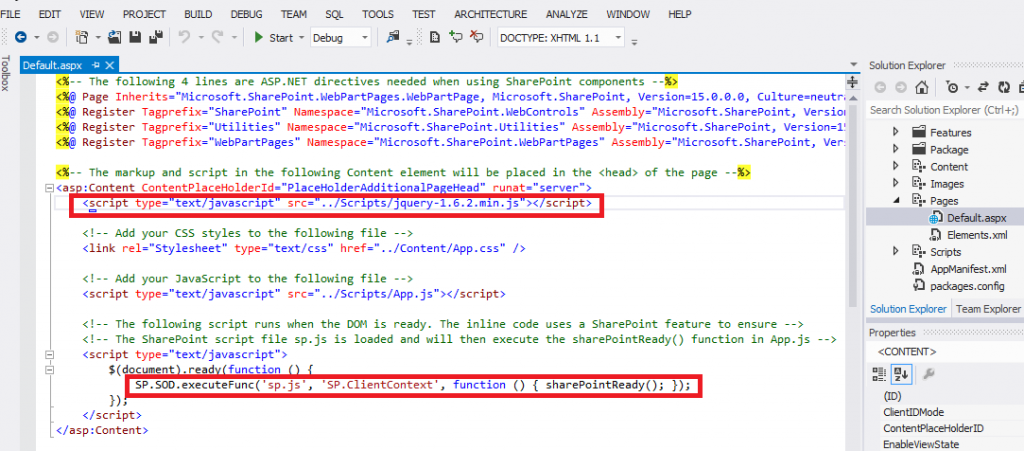
After deploying the app, you can find it in site contents: