原文地址:Getting Started with Headless Chrome By Eric Bidelman Engineer @ Google working on web tooling: Headless Chrome, Puppeteer, Lighthouse
Headless Chrome在Chrome59中发布,用于在headless环境中运行Chrome浏览器,也就是在非Chrome环境中运行Chrome。它将Chromium和Blink渲染引擎提供的所有现代Web平台功能引入命令行。
它有什么用处呢?
headless浏览器是自动测试和服务器环境的绝佳工具,您不需要可见的UI shell。例如,针对真实的网页进行测试,创建网页的PDF,或者只是检查浏览器如何呈现URL。
0. 开始
最简单的开始使用headless模式的方法是从命令行打开Chrome。如果你已经安装了Chrome59+的版本,可以使用 --headless 标签:
chrome --headless # 在headless模式运行Chrome --disable-gpu # 在Windows上运行时需要--remote-debugging-port=9222 https://www.chromestatus.com # 打开URL. 默认为about:blank
注意:若在Windows中运行,则需要在命令行添加 --disable-gpu 。
chrome 命令需要指向Chrome的安装路径。(即在Chrome的安装路径下运行)
1. 命令行功能
在某些情况下,您可能不需要以编程方式编写Headless Chrome脚本。下面是一些有用的命令行标志来执行常见任务。
1.1 打印DOM --dump-dom
将 document.body.innerHTML 在stdout打印出来:
chrome --headless --disable-gpu --dump-dom https://www.chromestatus.com/
1.2 创建PDF --print-to-pdf :
chrome --headless --disable-gpu --print-to-pdf https://www.chromestatus.com/
演示:在chrome安装目录下运行 chrome --headless --disable-gpu --print-to-pdf https://www.baidu.com/

生成PDF文件:C:Program Files (x86)GoogleChromeApplication69.0.3497.81output.pdf
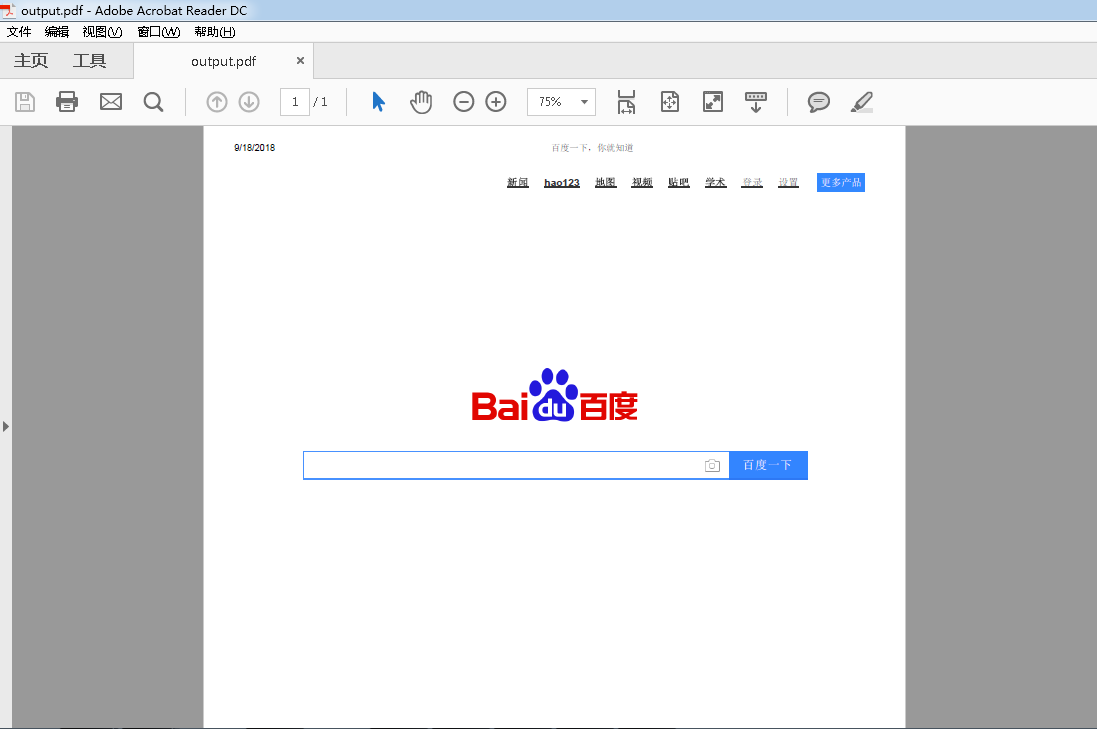
1.3 截屏 --screenshot
chrome --headless --disable-gpu --screenshot https://www.chromestatus.com/ # 标准屏幕大小 chrome --headless --disable-gpu --screenshot --window-size=1280,1696 https://www.chromestatus.com/ # Nexus 5x chrome --headless --disable-gpu --screenshot --window-size=412,732 https://www.chromestatus.com/
运行 --screenshot将会在当前运行目录下生成一个 screenshot.png 文件。若想给整个页面的截图,那么会比较复杂。来自 David Schnurr 的一篇很棒的博文介绍了这一内容。请查看 使用 headless Chrome 作为自动截屏工具。
1.4 REPL模式(read-eval-print loop) --repl
在REPL模式运行Headless,该模式允许通过命令行在浏览器中评估JS表达式:
$ chrome --headless --disable-gpu --repl --crash-dumps-dir=./tmp https://www.chromestatus.com/ [0608/112805.245285:INFO:headless_shell.cc(278)] Type a Javascript expression to evaluate or "quit" to exit. >>> location.href {"result":{"type":"string","value":"https://www.chromestatus.com/features"}} >>> quit $
注意:使用repl模式时需要添加 --crash-dumps-dir 命令。
2. 在没有浏览器界面情况下调试Chrome
当使用 --remote-debugging-port=9222 运行Chrome时,会启用DevTools协议的实例。该协议用于与Chrome通信并且驱动headless浏览器实例。除此之外,它还是一个类似于 Sublime, VS Code, 和Node的工具,可用于远程调试一个应用。
由于没有浏览器UI来查看页面,因此需要在另一个浏览器中导航到http:// localhost:9222以检查一切是否正常。这将看到一个可查看页面的列表,可以在其中单击并查看Headless正在呈现的内容:
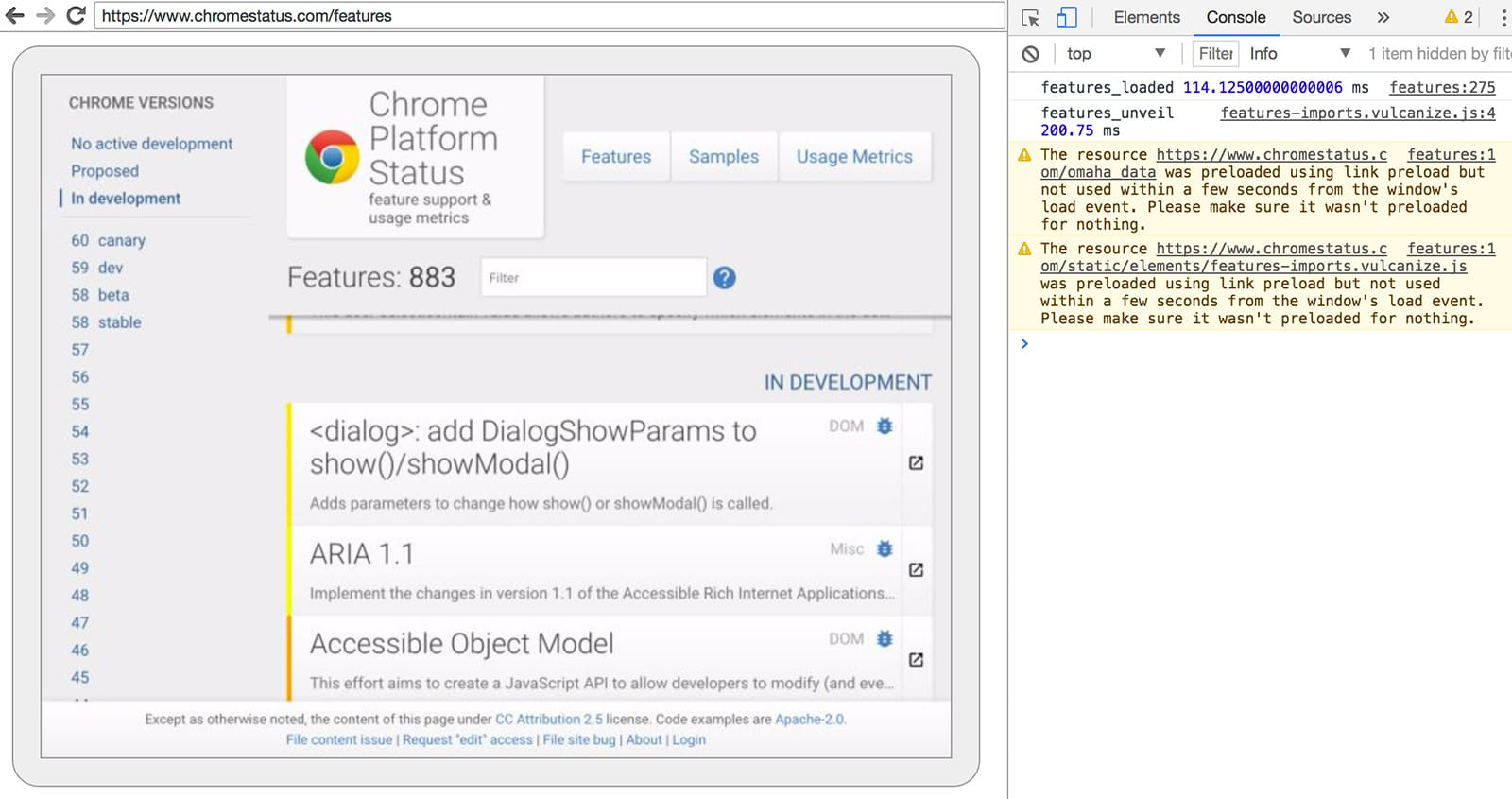
DevTools远程调试界面
在这里,你可以使用熟悉的DecTools功能来查看、调试、修改页面。若以编程方式(programmatically)使用Headless,该页面的功能更强大,可以用于查看所有的DecTools协议的命令,并与浏览器进行通信。
3. 使用编程模式(Node)
3.1 Puppeteer
Puppeteer 由Chrome团队开发的Node库。它提供了控制headless Chrome的高阶API。类似于 Phantom 和 NightmareJS这样的自动测试库,但它只用于最新版本的Chrome。
除此之外,Puppeteer还可用于截屏,创建PDF,页面导航,以及获取有关这些页面的信息。如果需要快速进行浏览器的自动化测试,建议使用该库。它隐藏了DevTools协议的复杂性,并负责启动Chrome的调试实例等冗余任务。
安装:
npm i --save puppeteer
例子-打印用户代理信息:
const puppeteer = require('puppeteer'); (async() => { const browser = await puppeteer.launch(); console.log(await browser.version()); await browser.close(); })();
例子-截屏
const puppeteer = require('puppeteer'); (async() => { const browser = await puppeteer.launch(); const page = await browser.newPage(); await page.goto('https://www.chromestatus.com', {waitUntil: 'networkidle2'}); await page.pdf({path: 'page.pdf', format: 'A4'}); await browser.close(); })();
查看 Puppeteer's 文档 学习Puppeteer的更多用法。
3.2 CRI库
相对于Puppeteer's API来说,chrome-remote-interface 是一个低阶的库,推荐使用它更接近底层地直接使用DevTools协议。
打开Chrome
chrome-remote-interface不能打开Chrome,因此需要自己打开Chrome。
在CLI部分,我们使用--headless --remote-debugging-port = 9222手动打开Chrome。但是,要实现完全自动化测试,您可能希望从应用程序中生成Chrome。
使用 child——process 的一种方式:
const execFile = require('child_process').execFile; function launchHeadlessChrome(url, callback) { // Assuming MacOSx. const CHROME = '/Applications/Google Chrome.app/Contents/MacOS/Google Chrome'; execFile(CHROME, ['--headless', '--disable-gpu', '--remote-debugging-port=9222', url], callback); } launchHeadlessChrome('https://www.chromestatus.com', (err, stdout, stderr) => { ... });
但是如果你想要一个适用于多个平台的可移植解决方案,那么事情会变得棘手。看看Chrome的硬编码路径吧:(
使用ChromeLaucher
Lighthouse 是测试web应用质量绝佳工具。用于启动Chrome的强大的模块就是在Lighthouse中开发的,现在可以单独使用。 chrome-launcher NPM module 可以找到Chrome的安装路径,设置调试实例,打开浏览器,并且当程序运行完成时关掉它。最棒的是,由于Node,它可以跨平台工作!
默认情况下,chrome-launcher会尝试启动Chrome Canary(如果已安装),但可以更改它以手动选择要使用的Chrome。要使用它,首先从npm安装:
npm i --save chrome-launcher
例子-使用 chrome-launcher 启动Headless模式
const chromeLauncher = require('chrome-launcher'); // 可选: 设置launcher的日志记录级别以查看其输出 // 安装:: npm i --save lighthouse-logger // const log = require('lighthouse-logger'); // log.setLevel('info'); /** * 启动Chrome的调试实例 * @param {boolean=} headless True (default) 启动headless模式的Chrome. * False 启动Chrome的完成版本. * @return {Promise<ChromeLauncher>} */ function launchChrome(headless=true) { return chromeLauncher.launch({ // port: 9222, // Uncomment to force a specific port of your choice. chromeFlags: [ '--window-size=412,732', '--disable-gpu', headless ? '--headless' : '' ] }); } launchChrome().then(chrome => { console.log(`Chrome debuggable on port: ${chrome.port}`); ... // chrome.kill(); });
运行此脚本并没有太大作用,但在任务管理器中应该可以看到Chrome实例已启动,内容为 about:blank 。但是没有浏览器界面。因为是headless模式。
要控制浏览器,我们需要DevTools协议!
检索有关页面的信息
安装:
npm i --save chrome-remote-interface
例子-打印用户代理
const CDP = require('chrome-remote-interface'); ... launchChrome().then(async chrome => { const version = await CDP.Version({port: chrome.port}); console.log(version['User-Agent']); });
结果类似于: HeadlessChrome/60.0.3082.0
例子-检查网站是否有应用列表
const CDP = require('chrome-remote-interface'); ... (async function() { const chrome = await launchChrome(); const protocol = await CDP({port: chrome.port}); // Extract the DevTools protocol domains we need and enable them. // See API docs: https://chromedevtools.github.io/devtools-protocol/ const {Page} = protocol; await Page.enable(); Page.navigate({url: 'https://www.chromestatus.com/'}); // Wait for window.onload before doing stuff. Page.loadEventFired(async () => { const manifest = await Page.getAppManifest(); if (manifest.url) { console.log('Manifest: ' + manifest.url); console.log(manifest.data); } else { console.log('Site has no app manifest'); } protocol.close(); chrome.kill(); // Kill Chrome. }); })();
例子-使用DOM API提取页面的<title>
const CDP = require('chrome-remote-interface'); ... (async function() { const chrome = await launchChrome(); const protocol = await CDP({port: chrome.port}); // Extract the DevTools protocol domains we need and enable them. // See API docs: https://chromedevtools.github.io/devtools-protocol/ const {Page, Runtime} = protocol; await Promise.all([Page.enable(), Runtime.enable()]); Page.navigate({url: 'https://www.chromestatus.com/'}); // Wait for window.onload before doing stuff. Page.loadEventFired(async () => { const js = "document.querySelector('title').textContent"; // Evaluate the JS expression in the page. const result = await Runtime.evaluate({expression: js}); console.log('Title of page: ' + result.result.value); protocol.close(); chrome.kill(); // Kill Chrome. }); })();
4. 使用Selenium,WebDriver和ChromeDriver
现在,Selenium打开了一个完整地Chrome的实例,也就是说,换句话说,它是一种自动化解决方案,但并非完全headless。但是,Selenium可以通过一些配置来运行headless Chrome。我建议使用headless Chrome运行Selenium,若你还是想要如何自己设置的完整说明,我已经在下面的一些例子中展示了如何让你放弃。
使用ChromeDriver
ChromeDriver 2.32使用了Chrome61,并且在headless Chrome运行的更好。
安装:
npm i --save-dev selenium-webdriver chromedriver
例子
const fs = require('fs'); const webdriver = require('selenium-webdriver'); const chromedriver = require('chromedriver'); const chromeCapabilities = webdriver.Capabilities.chrome(); chromeCapabilities.set('chromeOptions', {args: ['--headless']}); const driver = new webdriver.Builder() .forBrowser('chrome') .withCapabilities(chromeCapabilities) .build(); // Navigate to google.com, enter a search. driver.get('https://www.google.com/'); driver.findElement({name: 'q'}).sendKeys('webdriver'); driver.findElement({name: 'btnG'}).click(); driver.wait(webdriver.until.titleIs('webdriver - Google Search'), 1000); // Take screenshot of results page. Save to disk. driver.takeScreenshot().then(base64png => { fs.writeFileSync('screenshot.png', new Buffer(base64png, 'base64')); }); driver.quit();
使用WebDriverIO
WebDriverIO 是Selenium WebDriver之上的更高阶的API。
安装:
npm i --save-dev webdriverio chromedriver
例子-chromestatus.com上的CSS filter功能
const webdriverio = require('webdriverio'); const chromedriver = require('chromedriver'); const PORT = 9515; chromedriver.start([ '--url-base=wd/hub', `--port=${PORT}`, '--verbose' ]); (async () => { const opts = { port: PORT, desiredCapabilities: { browserName: 'chrome', chromeOptions: {args: ['--headless']} } }; const browser = webdriverio.remote(opts).init(); await browser.url('https://www.chromestatus.com/features'); const title = await browser.getTitle(); console.log(`Title: ${title}`); await browser.waitForText('.num-features', 3000); let numFeatures = await browser.getText('.num-features'); console.log(`Chrome has ${numFeatures} total features`); await browser.setValue('input[type="search"]', 'CSS'); console.log('Filtering features...'); await browser.pause(1000); numFeatures = await browser.getText('.num-features'); console.log(`Chrome has ${numFeatures} CSS features`); const buffer = await browser.saveScreenshot('screenshot.png'); console.log('Saved screenshot...'); chromedriver.stop(); browser.end(); })();
5. 更多资源
以下是一些有用的资源,可帮助您入门:
文档:
- DevTools Protocol Viewer - API参考文档
工具:
- chrome-remote-interface - 包装DevTools协议的节点模块
- Lighthouse - 用于测试Web应用质量的自动化工具;大量使用协议
- chrome-launcher - 节点模块,用于启动Chrome,为自动化做好准备
演示:
- "The Headless Web" - Paul Kinlan关于使用Headless和api.ai的博客文章
6. FAQ
6.1 是否需要 --disable-gpu 命令?
仅Windows平台需要。其他平台不需要。--disable-gpu命令是一个临时解决一些错误的方案。在将来的Chrome版本中,不再需要此命令。有关更多信息,请参阅 crbug.com/737678。
6.2 是否需要 Xvfb?
不需要。Headless Chrome不使用窗口,因此不再需要像Xvfb这样的显示服务器。没有它,也可以愉快地运行自动化测试。
什么是Xvfb?Xvfb是一种用于类Unix系统的内存显示服务器,它使您能够运行图形应用程序(如Chrome)而无需附加物理显示设备。许多人使用Xvfb运行早期版本的Chrome进行“headless”测试。
6.3 如何创建运行Headless Chrome的Docker容器?
看看lighthouse-ci。它有一个示例 Dockerfile ,它使用node:8-slim作为基本映像,在App Engine Flex上安装+ 运行Lighthouse 。
6.4 Headless Chrome与PhantomJS有什么关系?
Headless Chrome与PhantomJS等工具类似。两者都可用于headless环境中的自动化测试。两者之间的主要区别在于Phantom使用较旧版本的WebKit作为其渲染引擎,而Headless Chrome使用最新版本的Blink。
目前,Phantom还提供了比DevTools 协议更高级别的API。
6.5 在哪里提交bugs?
对于Headless Chrome的bugs,请在crbug.com上提交。
对于DevTools协议中的错误,请将它们发送到github.com/ChromeDevTools/devtools-protocol。