小程序canvas画图保存至手机相册
(1)可直接展示生成的海报 。因手机分辨率不同可能导致生成的海报会有细微差别,这里隐藏canvas海报,页面正常设置海报样式保存时保存隐藏的canvas海报
(2)tip: canvas 组件是由客户端创建的原生组件,它的层级是最高的,不能通过 z-index 控制层级。(在手机上canvas在最上层无法隐藏)解决方法:
canvas外加一框view 设置样式:style="0;height:0;overflow: hidden;opacity:0;position:absolute;left:-375px;top:0; 隐藏在屏幕之外
<view class="container">
<view class="btn" bindtap="saveImage">保存图片</view>
<view class="canvasBox">
<!-- <view class="canvasBox" style="0;height:0;overflow: hidden;opacity:0;position:absolute;left:-375px;top:0;"> -->
<!--这里为了展示效果为设置到屏幕之外 -->
<canvas canvas-id='myCanvas' style='375px;height:500px;margin: 0;padding: 0;display:block;'></canvas>
</view>
</view>
(3)绘制圆形用户头像
ctx.arc(46,358,25, 0, 2 * Math.PI)
ctx.fill()
ctx.save();
ctx.beginPath(); //开始绘制
ctx.clip(); //剪切
ctx.drawImage(res.path, 23, 333, 50, 50); //userHeader // 推进去图片必须是https
ctx.restore(); //恢复之前保存的绘图上下文 继续绘制
(4)小程序canvas真机绘图时无法使用网络图片,需下载至手机使用临时路径绘制,这里使用wx.getImageInfo获取网络图片临时路径
(5)这里图片均使用网络图片
//index.js
const app = getApp()
Page({
data: {
cardPath: 'https://timgsa.baidu.com/timg?image&quality=80&size=b9999_10000&sec=1534766809331&di=012cc4ad15d457ffa55c6537503eb84a&imgtype=0&src=http%3A%2F%2Fpicture.5068.com%2Fallimg%2F121120%2F4-1211201G920.jpg',
headPath: 'https://timgsa.baidu.com/timg?image&quality=80&size=b9999_10000&sec=1534765039080&di=1e81a596bc89cd54db55c0dbc7c4bb87&imgtype=0&src=http%3A%2F%2Fimg3.100bt.com%2Fupload%2Fttq%2F20140529%2F1401337844678_middle.png',
sendName: '文字描述描述文字'
},
onLoad: function (options) {
var that = this;
wx: wx.getSystemInfo({
success: function (res) {
that.setData({
pixelRatio: res.pixelRatio,
windowWidth: res.windowWidth,
windowHeight: res.windowHeight
})
}
})
that.drawCanvas();
},
//画图
drawCanvas: function () {
this.setData({
cardPath: this.data.cardPath,
headPath: this.data.headPath,
sendName: this.data.sendName
});
let ctx = wx.createCanvasContext('myCanvas');
let ctxW = this.data.windowWidth;
let ctxH = 1210;
// 默认像素比
let pixelRatio = this.data.pixelRatio;
// 垂直渐变
const grd = ctx.createLinearGradient(0, 0, 0, ctxH);
grd.addColorStop(0, '#ffffff');
grd.addColorStop(1, '#ffffff');
ctx.setFillStyle(grd);
ctx.fillRect(0, 0, ctxW, ctxH);
wx.getImageInfo({
src: this.data.cardPath,
success: (res) => {
ctx.drawImage(res.path, 15, 15, 345, 470); //card
wx.getImageInfo({
src: this.data.headPath,
success: (res) => {
/**/
ctx.arc(46,358,25, 0, 2 * Math.PI)
ctx.fill()
ctx.save();
ctx.beginPath(); //开始绘制
ctx.clip(); //剪切
ctx.drawImage(res.path, 23, 333, 50, 50); //userHeader // 推进去图片必须是https
ctx.restore(); //恢复之前保存的绘图上下文 继续绘制
/**/
ctx.setTextAlign('left');
ctx.setTextBaseline('middle');
ctx.setFontSize(16);
ctx.setFillStyle('#fff');
this.fontLineFeed(ctx, this.data.sendName, 450, 30, 79, 328);
ctx.stroke();
ctx.draw();
}
})
}
})
},
// 保存图片
saveImage: function (e) {
wx.canvasToTempFilePath({
canvasId: 'myCanvas',
success: function (res) {
wx.saveImageToPhotosAlbum({
filePath: res.tempFilePath,
success(result) {
wx.showToast({
title: '图片保存成功',
icon: 'success',
duration: 2000
})
}
})
}
})
},
// 文字换行
fontLineFeed: function (ctx, str, splitLen, strHeight, x, y) {
let strArr = [];
for (let i = 0, len = str.length / splitLen; i < len; i++) {
strArr.push(str.substring(i * splitLen, i * splitLen + splitLen));
}
let s = 0;
for (let j = 0, len = strArr.length; j < len; j++) {
s = s + strHeight;
ctx.fillText(strArr[j], x, y + s);
}
},
})
(6)页面显示样式
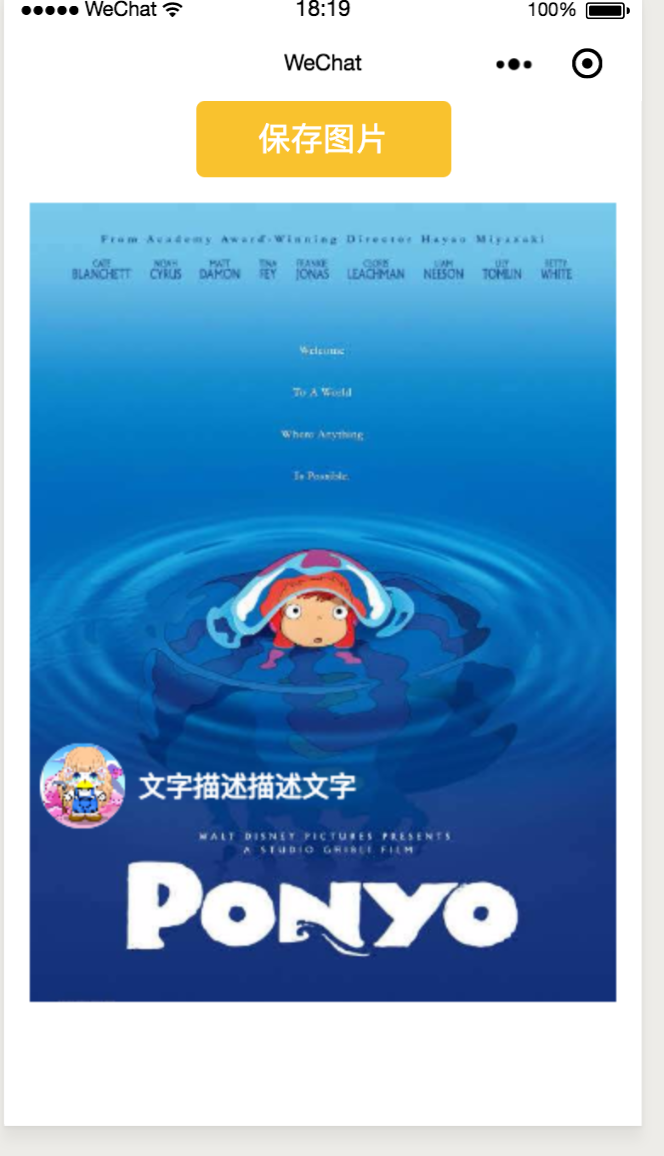
(7)保存图片为

(8)tips:保存至手机时需配置网络图片域名至小程序开发者downloadFile 合法域名下。
tips:微信用户头像域名也必须配置 (大坑.........)