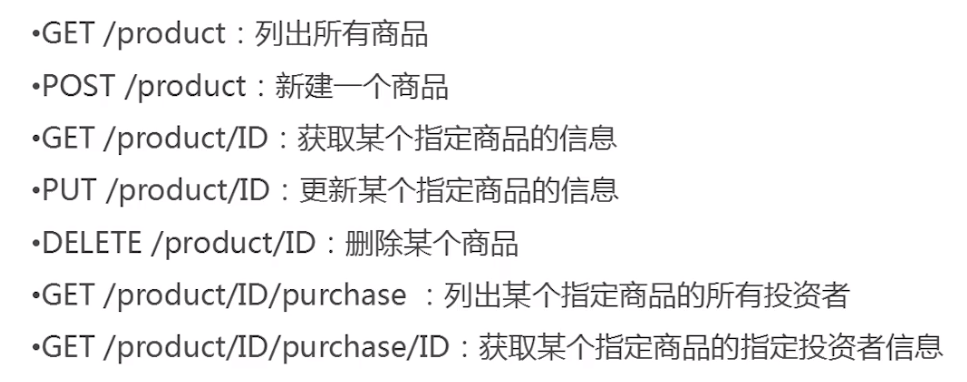置顶
一个不错的测试视频:https://www.imooc.com/learn/1048
一、模拟服务器接口
https://github.com/typicode/json-server
这个工具叫做 json-server
二、模拟数据
随便写一个json数据,起名为 db.json。
{
"posts": [
{
"id": 1,
"title": "json-server",
"author": "typicode"
}
],
"comments": [
{
"id": 1,
"body": "some comment",
"postId": 1
}
],
"profile": {
"name": "typicode"
}
}
三、启动服务器
在 db.json 的目录下启动命令行工具,输入指令:
json-server --watch db.json

如果没报错就算成功了。
按照提示,访问 http://localhost:3000/posts 就能看到 db.json 中的 posts 字段下的数据;
同理,如果访问 http://localhost:3000/comments 就能看到 db.json 中的 comments 字段下的数据;
如果访问 http://localhost:3000/profile 就能看到 db.json 中的 profile 字段下的数据。
四、Postman 的下载安装
1. 下载安装 Postman( windows 64 位)
https://dl.pstmn.io/download/latest/win64
2. 注册账号并登录
用自己的邮箱注册一个,很方便。
五、Postman 的基本使用
登录进去,出现主页面。
(1) 找到搜索框下的 Collection,这里可以创建不同的文件夹,方便以后测试接口。
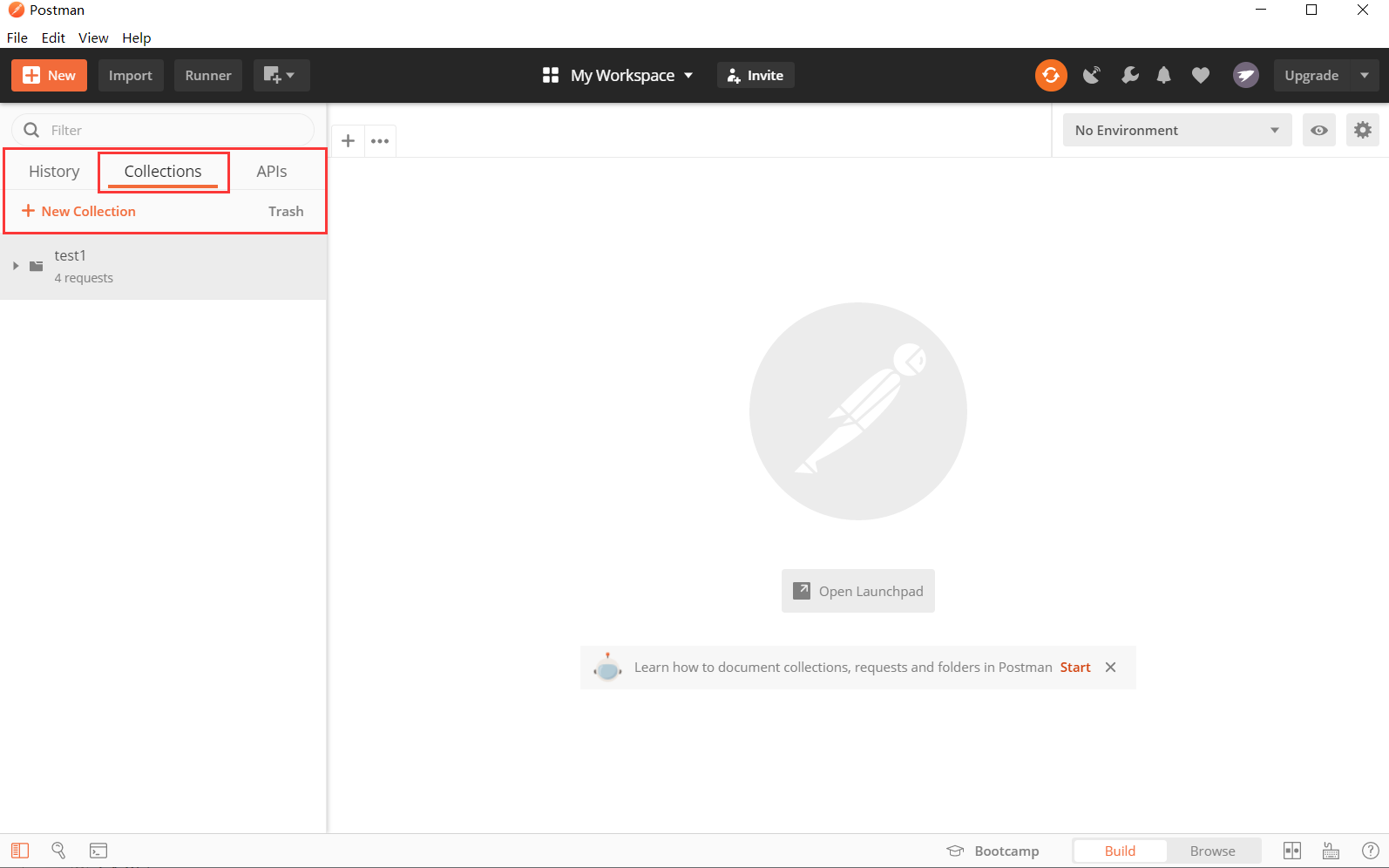
(2) 点击 New Collection,新建一个文件夹。
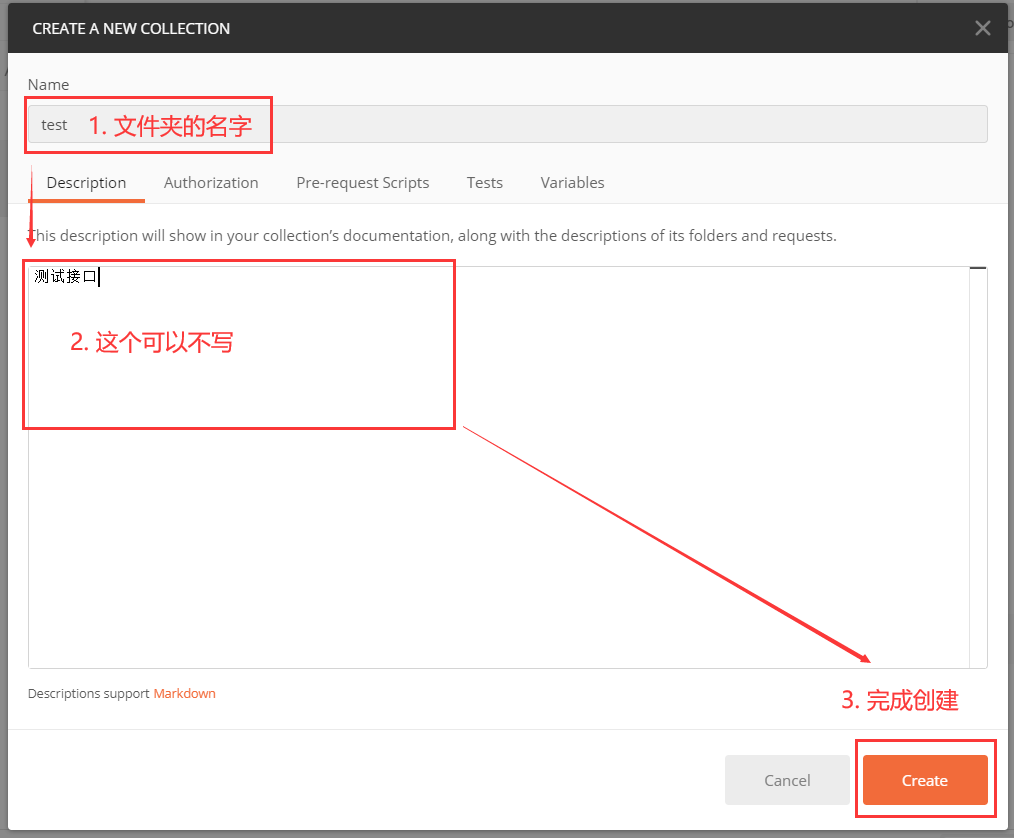
(3) 右击刚刚创建的 test 文件夹,添加一个请求。
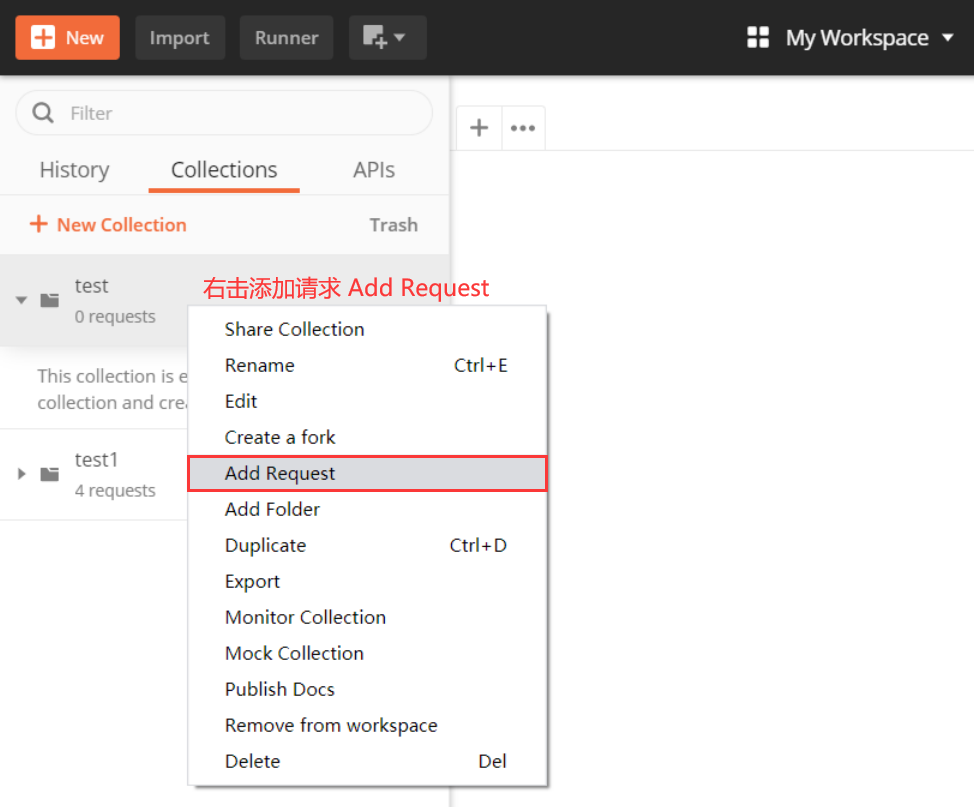

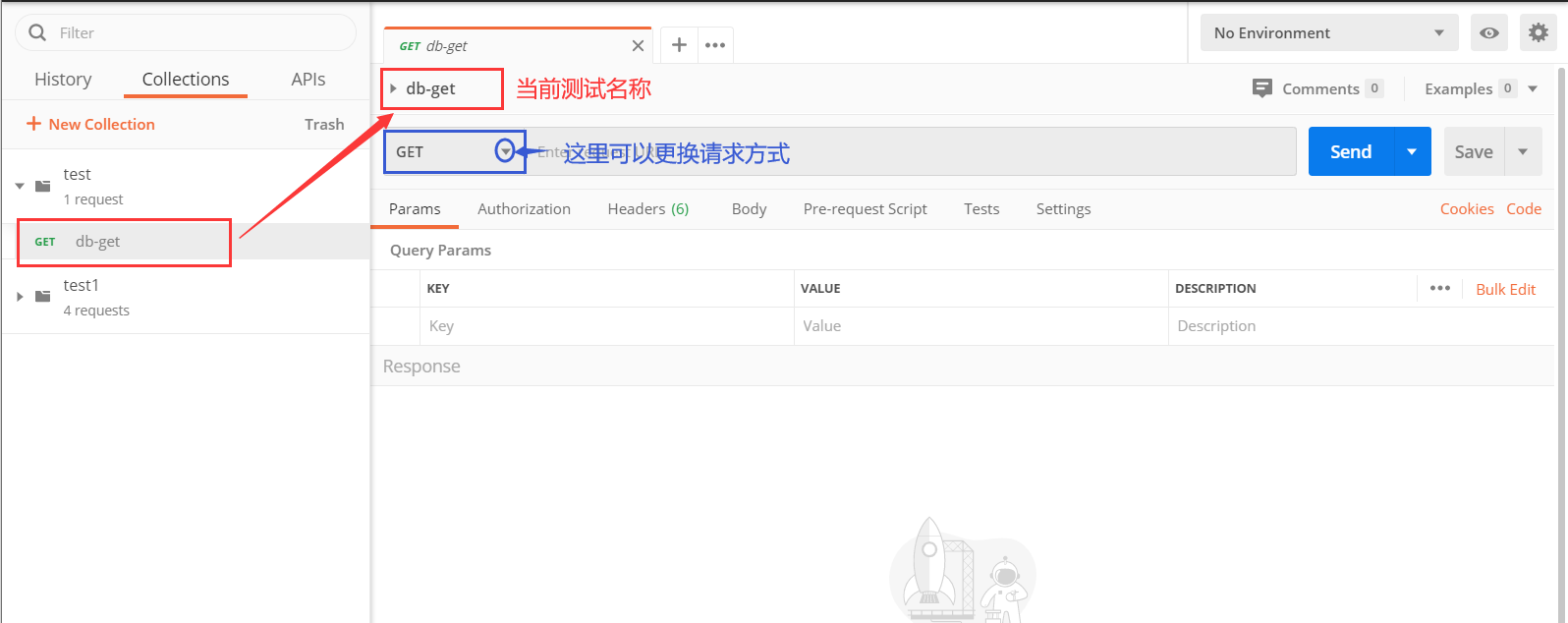
(4) GET 方法
GET 方法用来查询数据,查找字段 posts 下的所有数据。(GET /posts)
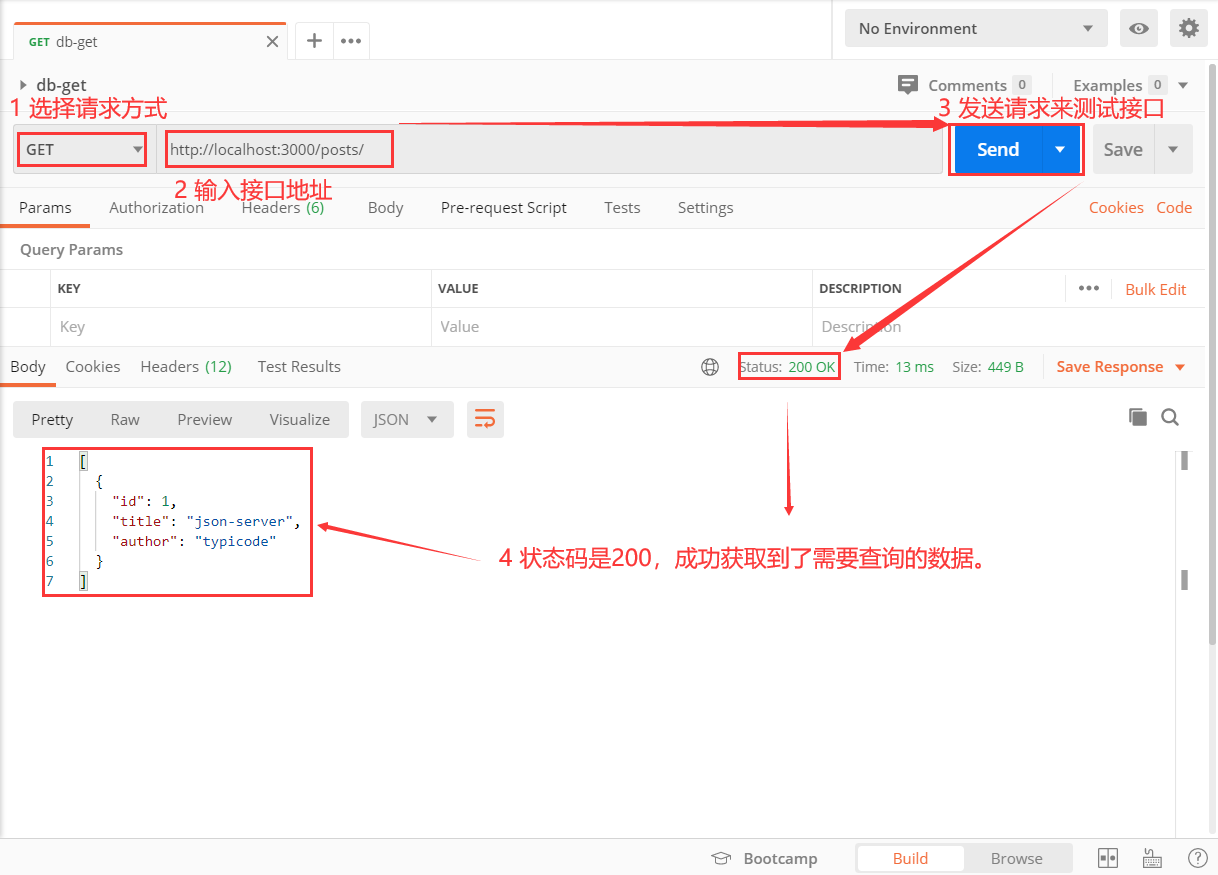
如果查询 posts 下的第一条数据:/posts/1 (这个 1 是由数据中的 id 决定的。)
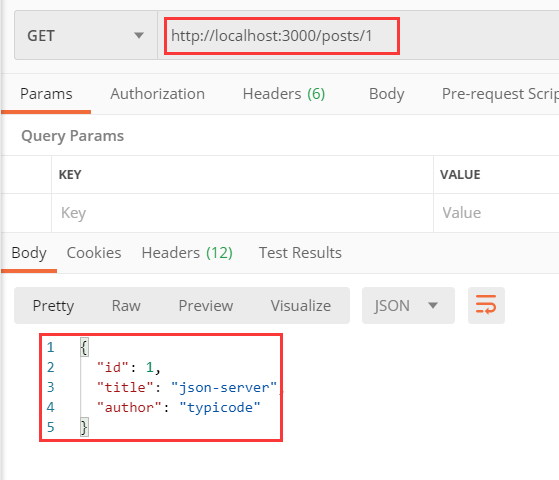
(5) POST 方法
POST 方法用来添加新数据,给 posts 下添加一条新数据。(POST /posts)
POST 方法上传的数据在 Body 中配置,选择第三个 x-www-form-urlencoded,将参数的键值分别写在 key 和 vlaue 中。
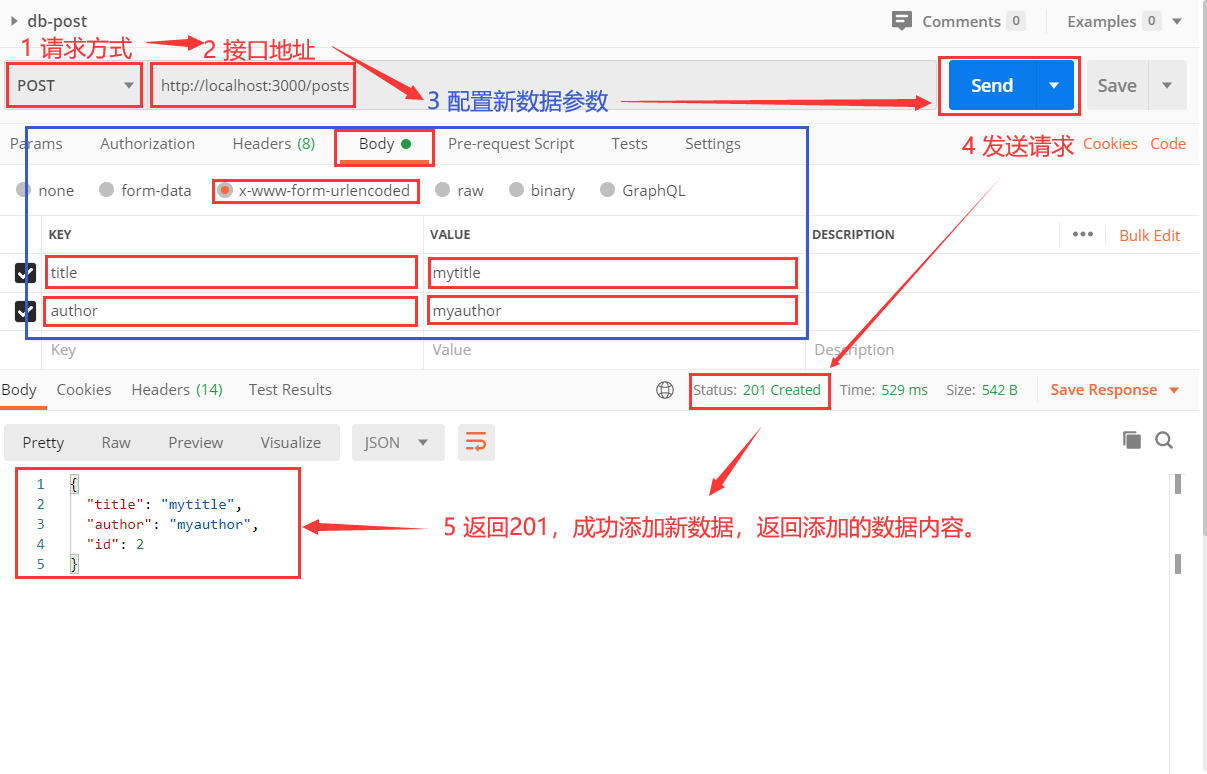
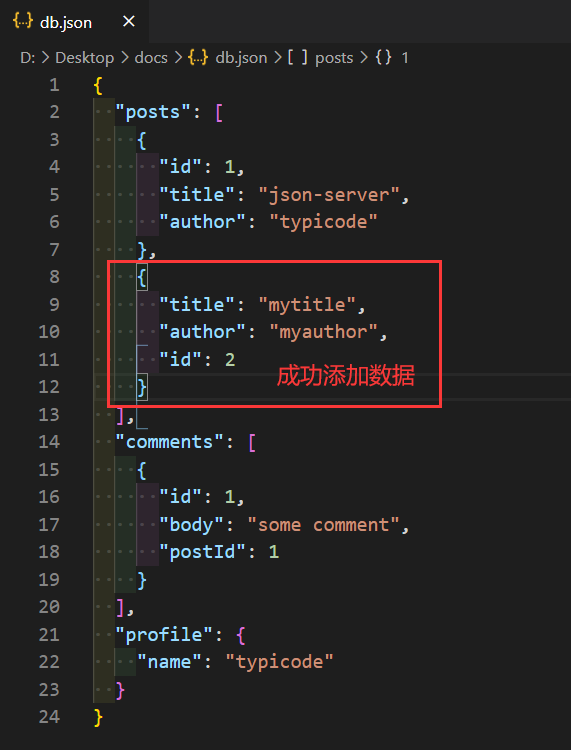
注意:id 不用配置进去,它会自动依次添加。
(6) PUT 方法
PUT 方法用来修改数据,修改 posts 下 id 为 2 的数据。(PUT /posts/2)
Body > x-www-form-urlencoded > data
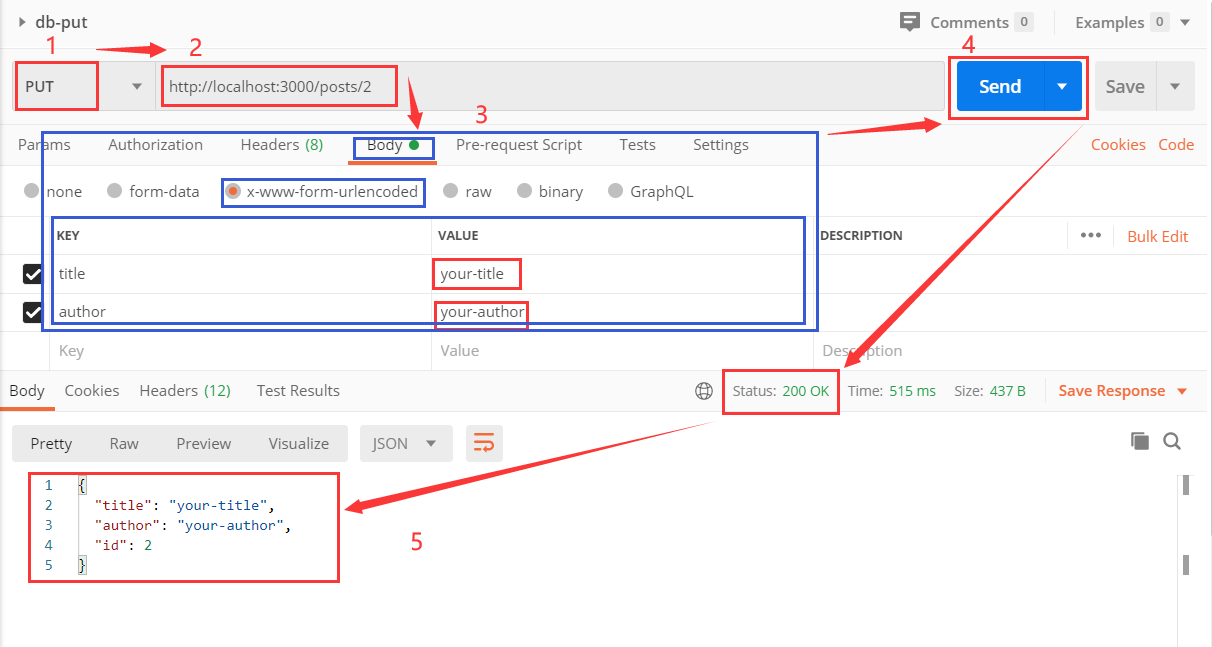
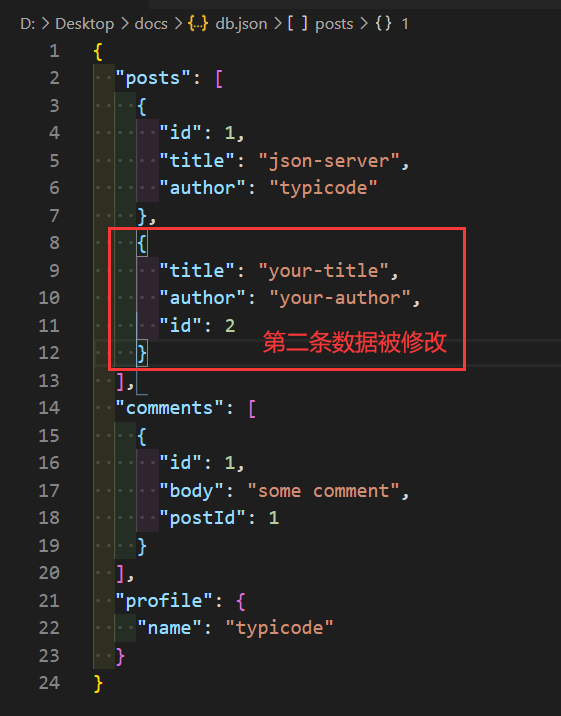
(7) DELETE 方法
DELETE 方法用来删除数据,删除 posts 下 id 为 2 的数据。(DELETE /posts/2)
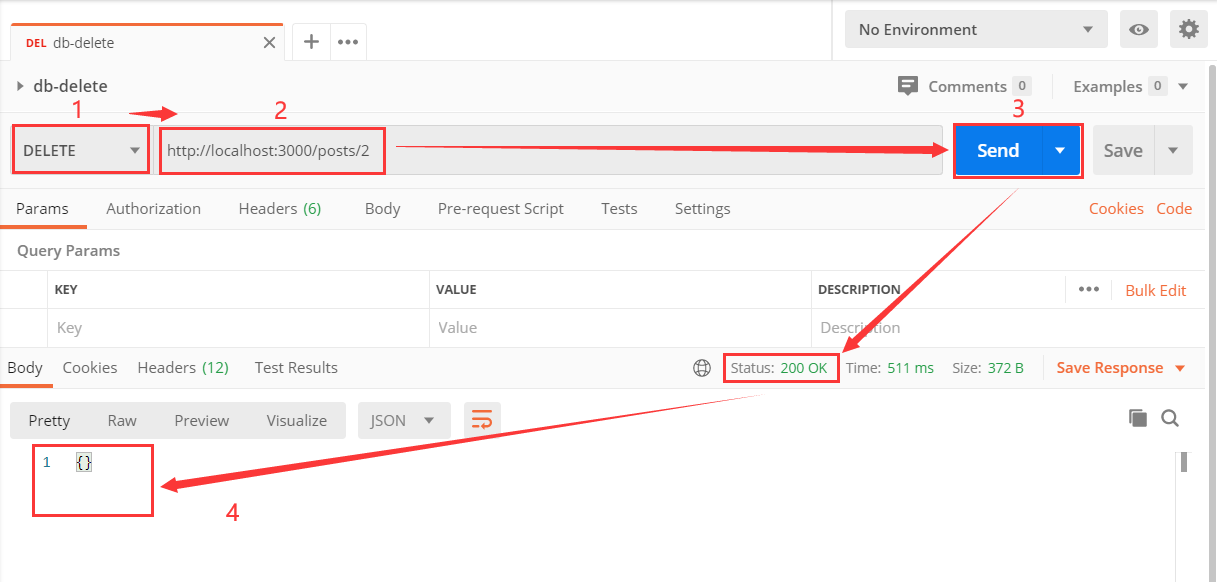

五、总结
- 创建文件夹便于分类
- 熟悉GET、POST、PUT、DELETE这些请求方法。
- 其中 POST 方法不可以直接上传到某一条具体的数据位置,POST /posts/1 会 404。
补充
1. 常见的 HTTP 状态码(status)
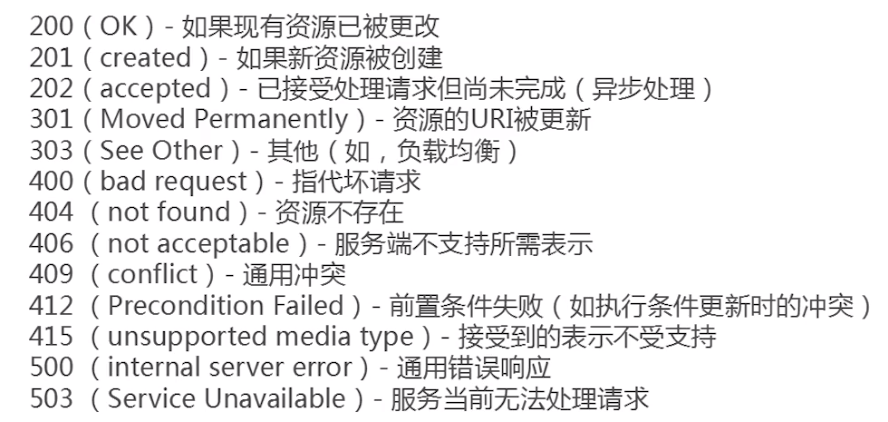
2. Restful 接口实例