1.DataSet
2.DataGridView
dataGridView是一个显示网络数据的控件
(1)绑定dataSet
DataSet ds = new DataSet(); //执行数据库查询,返回一个dataset ds = DB.Query(); //服务端,给dataset的table[0]表起名叫tab。绑定时一定要带上定义的表名 //光标默认定位在第一行第一列 dataGridView1.DataSource = ds.Tables["tab"];

(2)修改字体和颜色
//更改字体 dataGridView1.DefaultCellStyle.Font = new Font("宋体", 10); //更改某单元格的字体颜色 dataGridView1.Rows[1].Cells[1].Style.ForeColor = Color.Red; //更改某单元格的背景颜色 dataGridView1.Rows[0].Cells[1].Style.BackColor = Color.Pink; //选中单元格时的背景色 dataGridView1.Rows[1].Cells[0].Style.SelectionBackColor = Color.Red;
(3)获得值和索引
选中单个表格或单个行号、列号选中时。当选中多数据时,只能获得第一个
//获得当前单元格的值 string a = dataGridView1.CurrentCell.Value.ToString(); //获得当前单元格所在列索引 int b = dataGridView1.CurrentCell.ColumnIndex; //获得当前单元格所在行索引 int c = dataGridView1.CurrentCell.RowIndex; // 设定 (列, 行) 为当前单元格 dataGridView1.CurrentCell = dataGridView1[3, 1];
选中多格或多行、多列
(4)设置单元格可读、可写性
// 设置 DataGridView1 为只读,用户无法在单元格输入 dataGridView1.ReadOnly = true;
//用户无法选择多行或者多列 dataGridView1.MultiSelect = false;
//滚动条显示类型 左右、垂直、全部、全不 dataGridView1.ScrollBars = ScrollBars.Both;
(5)隐藏
(6)增加、删除、修改
(7)事件
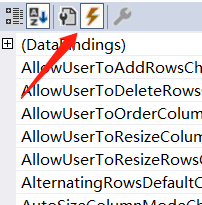
上百个事件,有空再看
3.BindingSource
4.BindingNavigator
把控件拖到dataGridView里,制作翻页和新增、删除
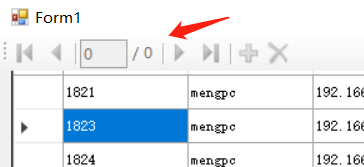
5.Chart 图表控件