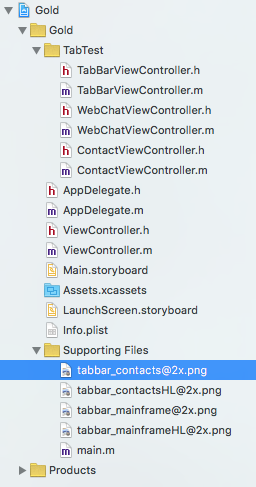刚看了几天教程就开始跟着开发了,以前也没学过C,太痛苦了~只能看看大神的博客,自己再总结学习一下了。
1.首先新建一个TabBarViewController继承于UITabBarController。然后什么都不用写,相当于装各个tab页的容器。
2.给每个视图都写一个类,继承于UIViewController,然后只要在viewDidLoad里写属性就ok。除了下面的WebChatViewController还写了一个ContactViewController。
#import "WebChatViewController.h" @implementation WebChatViewController - (void)viewDidLoad { [super viewDidLoad]; self.view.backgroundColor = [UIColor redColor];//视图背景颜色 self.title = @"Chat";//视图控制器的标题 self.tabBarItem.title = @"Web Chat";//标签上显示的名称 self.tabBarItem.image = [UIImage imageNamed:@"tabbar_mainframe.png"];//标签上显示的图片 self.tabBarItem.selectedImage = [UIImage imageNamed:@"tabbar_mainframeHL.png"];//选中后的图片 self.tabBarItem.badgeValue = @"5";//红泡泡 //下面两行暂时还不太理解。。。 //注意通过tabBarController或者parentViewController可以得到其俯视图控制器(也就是TabBarViewController) NSLog(@"%i",self.tabBarController==self.parentViewController);//对于当前应用二者相等 } @end
3.在AppDelegate.m里设置TabBar视图为根视图,修改第一个BOOL型的方法即可。
- (BOOL)application:(UIApplication *)application didFinishLaunchingWithOptions:(NSDictionary *)launchOptions { _window = [[UIWindow alloc] initWithFrame:[UIScreen mainScreen].bounds]; //初始化 TabBarViewController *tabBarController = [[TabBarViewController alloc] init]; WebChatViewController *webChatController = [[WebChatViewController alloc] init]; ContactViewController *contactController = [[ContactViewController alloc] init]; //把需要的tab都加进去 tabBarController.viewControllers = @[webChatController,contactController]; //注意默认情况下UITabBarController在加载子视图时是懒加载的,所以这里调用一次contactController,否则在第一次展示时只有第一个控制器tab图标,contactController的tab图标不会显示 for (UIViewController *controller in tabBarController.viewControllers){ UIViewController *view = controller.view; } _window.rootViewController = tabBarController; [_window makeKeyAndVisible]; return YES; }
运行结果如下:
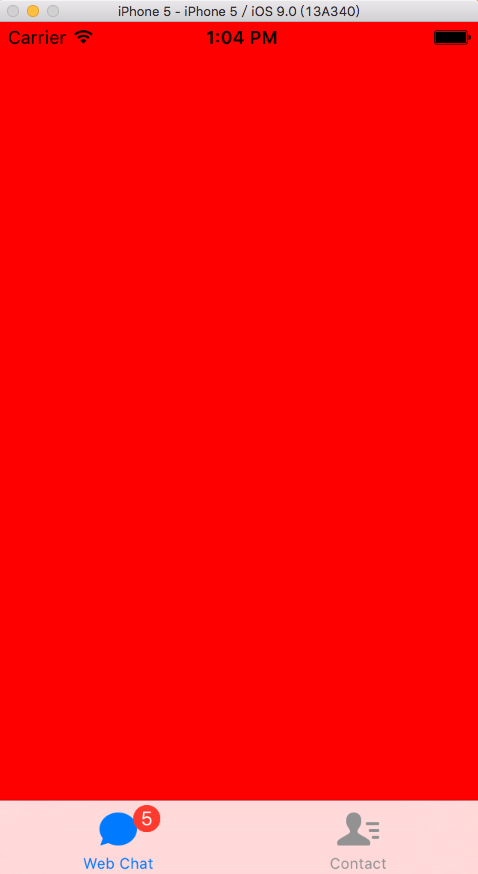
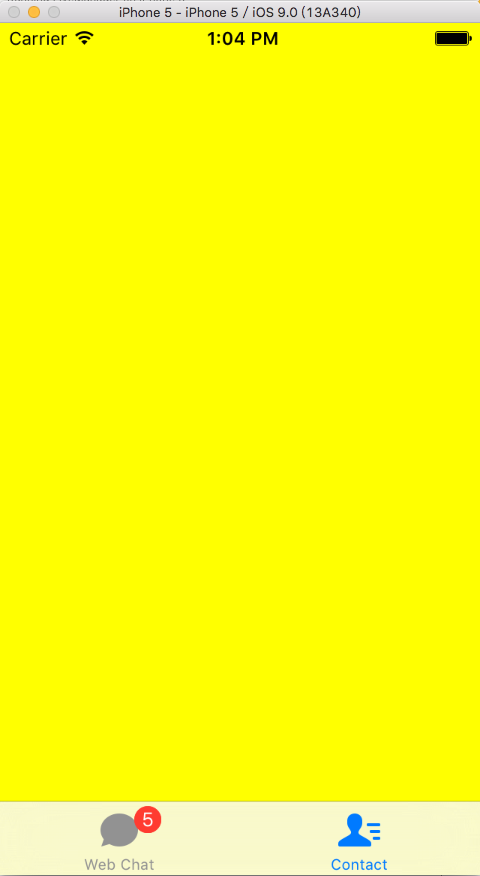
导航: