说明:由于环境有限,这里只是用一台机器
一、部署环境
- VMware Workstation 10
- centos7
二、主机配置
| 主机名 | ip | cpu | ram |
| master | 192.168.137.10 | 2 | 3G |
1、在 /etc/hosts 添加以下内容:

2、关闭防火墙、selinux、swap
systemctl stop firewalld
systemctl disable firewalld
修改:vim /etc/selinux/config

3、对主机进行免密设置
1)、CentOS7默认没有启动ssh无密登录,去掉/etc/ssh/sshd_config其中1行的注释
#PubkeyAuthentication yes
然后重启ssh服务
systemctl restart sshd
2)、在master机器的/root执行:ssh-keygen -t rsa命令,一直按回车。2台机器都要执行。
[root@master ~]# ssh-keygen -t rsa
Generating public/private rsa key pair.
Enter file in which to save the key (/root/.ssh/id_rsa):
Created directory '/root/.ssh'.
Enter passphrase (empty for no passphrase):
Enter same passphrase again:
Your identification has been saved in /root/.ssh/id_rsa.
Your public key has been saved in /root/.ssh/id_rsa.pub.
The key fingerprint is:
SHA256:aMUO8b/EkylqTMb9+71ePnQv0CWQohsaMeAbMH+t87M root@master
The key's randomart image is:
+---[RSA 2048]----+
| o ... . |
| = o= . o |
| + oo=. . . |
| =.Boo o . .|
| . OoSoB . o |
| =.+.+ o. ...|
| + o o .. +|
| . o . ..+.|
| E ....+oo|
+----[SHA256]-----+
3)、在master上合并公钥到authorized_keys文件
[root@master ~]# cd /root/.ssh/ [root@master .ssh]# cat id_rsa.pub>> authorized_keys
测试,master上可以用ip免密直接登录,但是用名字还需要输入一次yes,输入一次之后以后就可以了
[root@master]# ssh master
The authenticity of host 'master (192.168.137.10)' can't be established.
ECDSA key fingerprint is 5c:c6:69:04:26:65:40:7c:d0:c6:24:8d:ff:bd:5f:ef.
Are you sure you want to continue connecting (yes/no)? yes
Warning: Permanently added 'master,192.168.137.10' (ECDSA) to the list of known hosts.
Last login: Mon Dec 10 15:34:51 2018 from 192.168.137.1
4、配置国内 yum源地址、ceph源地址
cp -r /etc/yum.repos.d/ /etc/yum-repos-d-bak yum install -y wget rm -rf /etc/yum.repos.d/* wget -O /etc/yum.repos.d/CentOS-Base.repo http://mirrors.aliyun.com/repo/Centos-7.repo wget -O /etc/yum.repos.d/epel-7.repo http://mirrors.aliyun.com/repo/epel-7.repo yum clean all yum makecache
cat <<EOF > /etc/yum.repos.d/ceph.repo [ceph] name=Ceph packages baseurl=http://mirrors.aliyun.com/ceph/rpm-luminous/el7/x86_64/ enabled=1 gpgcheck=1 priority=1 type=rpm-md gpgkey=https://mirrors.aliyun.com/ceph/keys/release.asc [ceph-noarch] name=Ceph noarch packages baseurl=http://mirrors.aliyun.com/ceph/rpm-luminous/el7/noarch enabled=1 gpgcheck=1 priority=1 type=rpm-md gpgkey=https://mirrors.aliyun.com/ceph/keys/release.asc [ceph-source] name=Ceph source packages baseurl=http://mirrors.aliyun.com/ceph/rpm-luminous/el7/SRPMS enabled=0 gpgcheck=1 type=rpm-md gpgkey=https://mirrors.aliyun.com/ceph/keys/release.asc priority=1 EOF
5、准备2块盘给2个osd用
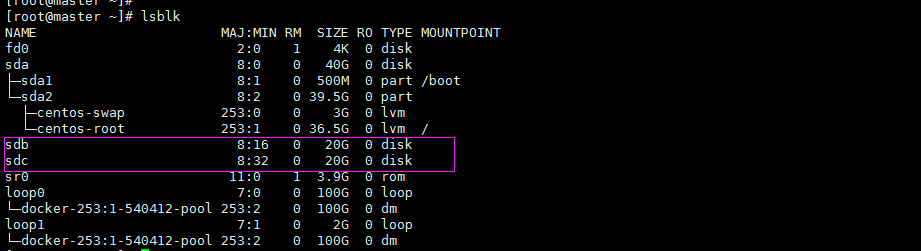
三、安装ceph
1、安装ceph-deploy工具
yum install -y ceph-deploy
2、配置监控节点
ceph-deploy new master
当前工具目录会多出以下文件

3、修改ceph.conf,添加public network
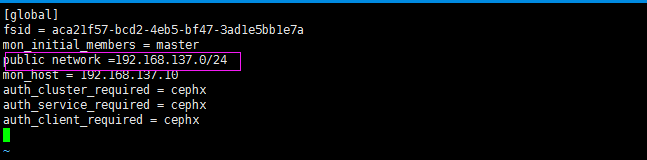
4、安装ceph,监视节点和osd节点都要安装,只不过,现在只有一个节点,都在master上
ceph-deploy install master
[root@master ceph]# ceph -v ceph version 12.2.11 (26dc3775efc7bb286a1d6d66faee0ba30ea23eee) luminous (stable)
5、配置初始 monitor(s)、并收集所有密钥
ceph-deploy mon create-initial
6、将配置文件和管理密钥复制到管理节点和你的Ceph的节点
ceph-deploy admin master
7、部署管理器守护程序
ceph-deploy mgr create master
8、添加osd
ceph-deploy osd create --data /dev/sdb master
ceph-deploy osd create --data /dev/sdc master
9、检查集群状态
[root@master ceph]# ceph -s cluster: id: aca21f57-bcd2-4eb5-bf47-3ad1e5bb1e7a health: HEALTH_OK services: mon: 1 daemons, quorum master mgr: master(active) osd: 2 osds: 2 up, 2 in data: pools: 0 pools, 0 pgs objects: 0 objects, 0B usage: 2.00GiB used, 5.00GiB / 7GiB avail pgs:
[root@master ceph]# ceph osd tree ID CLASS WEIGHT TYPE NAME STATUS REWEIGHT PRI-AFF -1 0.00679 root default -3 0.00679 host master 0 hdd 0.00389 osd.0 up 1.00000 1.00000 1 hdd 0.00290 osd.1 up 1.00000 1.00000