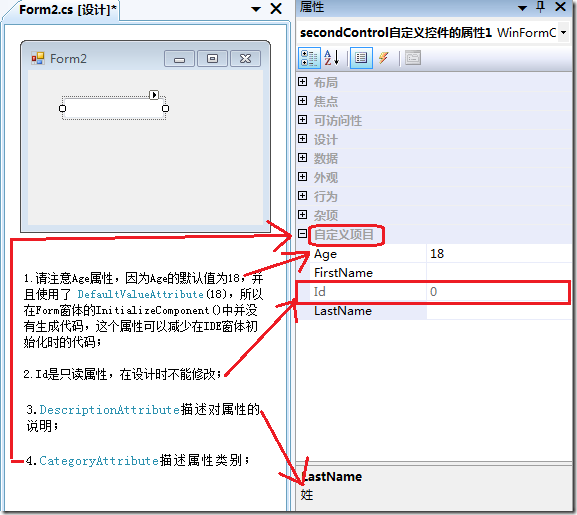今天我们主要来介绍一下控件的Attribute属性,
下表列出了常用于属性 (Property) 和事件的属性 (Attribute)。
|
属性 (Attribute) |
应用于 |
说明 |
|
BrowsableAttribute |
属性 (Property) 和事件 |
指定属性 (Property) 或事件是否应该显示在属性 (Property) 浏览器中。 |
|
CategoryAttribute |
属性 (Property) 和事件 |
指定类别的名称,在该类别中将对属性 (Property) 或事件进行分组。当使用了类别时,组件属性 (Property) 和事件可以按逻辑分组显示在属性 (Property) 浏览器中。 |
|
DescriptionAttribute |
属性 (Property) 和事件 |
定义一小块文本,该文本将在用户选择属性 (Property) 或事件时显示在属性 (Property) 浏览器底部。 |
|
BindableAttribute |
属性 |
指定是否要绑定到该属性 (Property)。 |
|
DefaultPropertyAttribute |
属性 (将此属性 (Attribute) 插入类声明前。) |
指定组件的默认属性 (Property)。当用户单击控件时,将在属性 (Property) 浏览器中选定该属性 (Property)。 |
|
DefaultValueAttribute |
属性 |
为属性 (Property) 设置一个简单的默认值。 |
|
EditorAttribute |
属性 |
指定在可视设计器中编辑(更改)属性 (Property) 时要使用的编辑器。 |
|
LocalizableAttribute |
属性 |
指定属性 (Property) 可本地化。当用户要本地化某个窗体时,任何具有该属性 (Attribute) 的属性 (Property) 都将自动永久驻留到资源文件中。 |
|
DesignerSerializationVisibilityAttribute |
属性 |
指定显示在属性 (Property) 浏览器中的属性 (Property) 是否应该(以及如何)永久驻留在代码中。 |
|
TypeConverterAttribute |
属性 |
指定将属性 (Property) 的类型转换为另一个数据类型时要使用的类型转换器。 |
|
DefaultEventAttribute |
事件 (将此属性 (Attribute) 插入类声明前。) |
指定组件的默认事件。这是当用户单击组件时在属性 (Property) 浏览器中选定的事件。 |
除非另外说明,属性 (Property) 和事件的属性 (Attribute) 在代码中紧接在属性 (Property) 或事件声明的前面。
下面是一个自定义控件使用属性的示例,其中使用了自定义的属性:
using System;
using System.ComponentModel;
using System.Windows.Forms;
namespace WinFormControlLibrary
{
public partial class SecondControl自定义控件的属性 :TextBox
{
#region Field
/// <summary>
/// Id
/// </summary>
private Int32 _id = 0;
/// <summary>
/// 年龄
/// </summary>
private Int32 _age = 18;
/// <summary>
/// 名
/// </summary>
private String _firstName = String.Empty;
/// <summary>
/// 姓
/// </summary>
private String _lastName = String.Empty;
[
BrowsableAttribute(true),
BindableAttribute(false),
CategoryAttribute("自定义项目"),
DescriptionAttribute("Id")
]
public Int32 Id
{
get { return _id; }
}
// BrowsableAttribute(true) 是否应该在属性浏览器中显示出来
// BindableAttribute(false) 是否要绑定到该属性
// CategoryAttribute("自定义项目") 在属性浏览器中按“自定义项目”类别显示
// DescriptionAttribute("年龄,默认为18岁") 对该属性的描述
// DefaultValueAttribute("18") DefaultValueAttribute这个特性可以帮助IDE减少Code生成的工作,
// 如果设计时某个标示有DefaultValueAttribute的Property的值和_field设置的值一样,IDE将不会为这个属性生成代码;
// 否则,IDE会自动在InitializeComponent中添加的代码
[
BrowsableAttribute(true),
BindableAttribute(false),
CategoryAttribute("自定义项目"),
DescriptionAttribute("年龄,默认为18岁"),
DefaultValueAttribute(18),
]
public Int32 Age
{
get { return _age; }
set { _age = value; }
}
[
BrowsableAttribute(true),
BindableAttribute(false),
CategoryAttribute("自定义项目"),
DescriptionAttribute("名")
]
public String FirstName
{
get { return _firstName; }
set { _firstName = value; }
}
[
BrowsableAttribute(true),
BindableAttribute(false),
CategoryAttribute("自定义项目"),
DescriptionAttribute("姓")
]
public String LastName
{
get { return _lastName; }
set { _lastName = value; }
}
#endregion
/// <summary>
/// Constructor
/// </summary>
public SecondControl自定义控件的属性()
{
InitializeComponent();
}
protected override void OnPaint(PaintEventArgs pe)
{
base.OnPaint(pe);
}
}
}
创建一个Form,并将该控件加入:
namespace 之三窗体控件设计时属性Attribute
{
partial class Form2
{
/// <summary>
/// Required designer variable.
/// </summary>
private System.ComponentModel.IContainer components = null;
/// <summary>
/// Clean up any resources being used.
/// </summary>
/// <param name="disposing">true if managed resources should be disposed; otherwise, false.</param>
protected override void Dispose(bool disposing)
{
if (disposing && (components != null))
{
components.Dispose();
}
base.Dispose(disposing);
}
#region Windows Form Designer generated code
/// <summary>
/// Required method for Designer support - do not modify
/// the contents of this method with the code editor.
/// </summary>
private void InitializeComponent()
{
this.secondControl自定义控件的属性1 = new WinFormControlLibrary.SecondControl自定义控件的属性();
this.SuspendLayout();
//
// secondControl自定义控件的属性1
//
this.secondControl自定义控件的属性1.FirstName = "";
this.secondControl自定义控件的属性1.LastName = "";
this.secondControl自定义控件的属性1.Location = new System.Drawing.Point(36, 28);
this.secondControl自定义控件的属性1.Name = "secondControl自定义控件的属性1";
this.secondControl自定义控件的属性1.Size = new System.Drawing.Size(100, 20);
this.secondControl自定义控件的属性1.TabIndex = 0;
//
// Form2
//
this.AutoScaleDimensions = new System.Drawing.SizeF(6F, 13F);
this.AutoScaleMode = System.Windows.Forms.AutoScaleMode.Font;
this.ClientSize = new System.Drawing.Size(235, 155);
this.Controls.Add(this.secondControl自定义控件的属性1);
this.Name = "Form2";
this.Text = "Form2";
this.ResumeLayout(false);
this.PerformLayout();
}
#endregion
private WinFormControlLibrary.SecondControl自定义控件的属性 secondControl自定义控件的属性1;
}
}
在设计时看到的效果:
关于窗体控件的属性就简单介绍到这里。