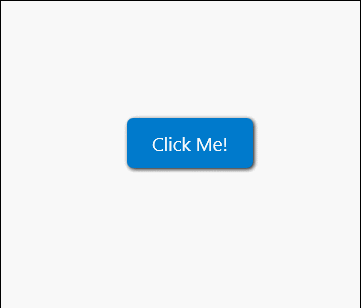Composition
DropShadow是CompositionAPI中的东西,使用Storyboard设置某个属性,就是频繁的触发put_xxx()方法,效率远远不如使用CompositionAnimation。
Composition对象的基类CompositionObject拥有一个属性叫ImplicitAnimations,可以通过他实现累死css的transition的效果,也就是对应属性修改的时候,平滑的过渡过去。
可以从DropShadowPanel的源代码中看到,DropShadow是设置在ShadowElement上的ChildVisual。
相关内容可以查阅将可视化层与 XAML 结合使用 - ElementCompositionPreview.SetElementChildVisual 方法。
而我们要做的,是把整个构造过程倒过来,通过VisualTreeHelper,从DropShadow中拿到ShadowElement,然后获取他的ChildVisual和Shadow,将ImplicitAnimations设置到Shadow上。
下面贴代码:
public static class DropShadowPanelHelper
{
public static bool GetIsTransitionEnable(DropShadowPanel obj)
{
return (bool)obj.GetValue(IsTransitionEnableProperty);
}
public static void SetIsTransitionEnable(DropShadowPanel obj, bool value)
{
obj.SetValue(IsTransitionEnableProperty, value);
}
public static readonly DependencyProperty IsTransitionEnableProperty =
DependencyProperty.RegisterAttached("IsTransitionEnable", typeof(bool), typeof(DropShadowPanelHelper), new PropertyMetadata(false, IsTransitionEnablePropertyChanged));
private static void IsTransitionEnablePropertyChanged(DependencyObject d, DependencyPropertyChangedEventArgs e)
{
if (e.NewValue != e.OldValue)
{
if (d is DropShadowPanel sender)
{
//尝试获取ShadowElement,如果为空,可能是DropShadowPanel还没有ApplyTemplate,注册DropShadowPanel的Loaded事件,在Loaded中再获取一次。
var shadowElement = sender.FindDescendantByName("ShadowElement") as Border;
if (shadowElement != null)
{
SetImplicitAnimation(shadowElement, (bool)e.NewValue);
}
else
{
sender.Loaded += DropShadowPanel_Loaded;
}
}
}
}
private static void DropShadowPanel_Loaded(object sender, RoutedEventArgs e)
{
var dropShadowPanel = (DropShadowPanel)sender;
dropShadowPanel.Loaded -= DropShadowPanel_Loaded;
var shadowElement = dropShadowPanel.FindDescendantByName("ShadowElement") as Border;
if (shadowElement != null)
{
SetImplicitAnimation(shadowElement, GetIsTransitionEnable(dropShadowPanel));
}
}
private static void SetImplicitAnimation(FrameworkElement element, bool IsEnable)
{
if (ElementCompositionPreview.GetElementChildVisual(element) is SpriteVisual shadowVisual &&
shadowVisual.Shadow is DropShadow shadow)
{
if (IsEnable)
{
//获取合成器
var compositor = shadowVisual.Compositor;
//创建ImplicitAnimationCollection
var imp = compositor.CreateImplicitAnimationCollection();
//创建BlurRadius动画,注意不要忘记设置Duration和Target
var bluran = compositor.CreateScalarKeyFrameAnimation();
//插入一个表达式关键帧,帧在进度为1的时候,值是最终值
bluran.InsertExpressionKeyFrame(1f, "this.FinalValue");
bluran.Duration = TimeSpan.FromSeconds(0.2d);
bluran.Target = "BlurRadius";
//创建Offset动画
var offsetan = compositor.CreateVector3KeyFrameAnimation();
offsetan.InsertExpressionKeyFrame(1f, "this.FinalValue");
offsetan.Duration = TimeSpan.FromSeconds(0.2d);
offsetan.Target = "Offset";
//创建Opacity动画
var opacityan = compositor.CreateScalarKeyFrameAnimation();
opacityan.InsertExpressionKeyFrame(1f, "this.FinalValue");
opacityan.Duration = TimeSpan.FromSeconds(0.2d);
opacityan.Target = "Opacity";
//ImplicitAnimationCollection是IDictionary,每个子项都要是KeyFrame动画,子项的Key和动画的Target要一样。
ImplictAnimationCollection
imp[bluran.Target] = bluran;
imp[offsetan.Target] = offsetan;
imp[opacityan.Target] = opacityan;
//给shadow设置ImplicitAnimations
shadow.ImplicitAnimations = imp;
}
else
{
var imp = shadow.ImplicitAnimations;
shadow.ImplicitAnimations = null;
if (imp != null)
{
imp.Dispose();
imp = null;
}
}
}
}
}
表达式关键帧的关键字相关的内容可以查阅:ExpressionAnimation Class - Expression Keywords
最后的Xaml是这样的:
<Style TargetType="Button" x:Key="CornerRadiusShadowButtonStyle">
<Setter Property="Background" Value="#007acc" />
<Setter Property="Foreground" Value="White" />
<Setter Property="BorderBrush" Value="Transparent" />
<Setter Property="BorderThickness" Value="0" />
<Setter Property="Padding" Value="20,10,20,10" />
<Setter Property="HorizontalAlignment" Value="Left" />
<Setter Property="VerticalAlignment" Value="Center" />
<Setter Property="FontFamily" Value="{ThemeResource ContentControlThemeFontFamily}" />
<Setter Property="FontWeight" Value="Normal" />
<Setter Property="FontSize" Value="{ThemeResource ControlContentThemeFontSize}" />
<Setter Property="UseSystemFocusVisuals" Value="True" />
<Setter Property="FocusVisualMargin" Value="-3" />
<Setter Property="Template">
<Setter.Value>
<ControlTemplate TargetType="Button">
<Grid x:Name="RootGrid">
<VisualStateManager.VisualStateGroups>
<VisualStateGroup x:Name="CommonStates">
<VisualState x:Name="Normal" />
<VisualState x:Name="PointerOver">
<VisualState.Setters>
<Setter Target="Shadow.OffsetY" Value="2" />
<Setter Target="Shadow.BlurRadius" Value="8" />
</VisualState.Setters>
</VisualState>
<VisualState x:Name="Pressed">
<Storyboard>
<DoubleAnimation Storyboard.TargetName="Shadow" Storyboard.TargetProperty="OffsetY" To="3" Duration="0" />
<DoubleAnimation Storyboard.TargetName="Shadow" Storyboard.TargetProperty="BlurRadius" To="12" Duration="0" />
</Storyboard>
</VisualState>
<VisualState x:Name="Disabled">
<Storyboard>
<ObjectAnimationUsingKeyFrames Storyboard.TargetName="Background" Storyboard.TargetProperty="Fill">
<DiscreteObjectKeyFrame KeyTime="0" Value="{ThemeResource ButtonBackgroundDisabled}" />
</ObjectAnimationUsingKeyFrames>
</Storyboard>
</VisualState>
</VisualStateGroup>
</VisualStateManager.VisualStateGroups>
<control:DropShadowPanel x:Name="Shadow"
xmlns:control="using:Microsoft.Toolkit.Uwp.UI.Controls"
xmlns:helper="using:TestApp1.Helpers"
HorizontalContentAlignment="Stretch"
helper:DropShadowPanelHelper.IsTransitionEnable="True"
BlurRadius="5" OffsetX="1" OffsetY="1" Color="Black">
<Rectangle x:Name="Background" Fill="{TemplateBinding Background}" HorizontalAlignment="Stretch" VerticalAlignment="Stretch" RadiusX="5" RadiusY="5" />
</control:DropShadowPanel>
<ContentPresenter x:Name="ContentPresenter"
BorderBrush="{TemplateBinding BorderBrush}"
BorderThickness="{TemplateBinding BorderThickness}"
Content="{TemplateBinding Content}"
ContentTransitions="{TemplateBinding ContentTransitions}"
ContentTemplate="{TemplateBinding ContentTemplate}"
Padding="{TemplateBinding Padding}"
HorizontalContentAlignment="{TemplateBinding HorizontalContentAlignment}"
VerticalContentAlignment="{TemplateBinding VerticalContentAlignment}"
AutomationProperties.AccessibilityView="Raw" />
</Grid>
</ControlTemplate>
</Setter.Value>
</Setter>
</Style>
启用方式就是xmlns:helper="using:TestApp1.Helpers" helper:DropShadowPanelHelper.IsTransitionEnable="True"
VisualState中有两种写法,第一种是写在Setter中,优点是写的少,缺点是不能控制起始时间。
第二种是写在Storyboard中,Duration一定要是0,因为真正的动画我们定义在ImplicitAnimation中了,这里的Animation只是用来触发值修改,不需要插值。
最终效果有点小掉帧,是DropShadow的问题,17763中的ThemeShadow应该会有改善。。。