第一步就是我们平常的写的vue组件,比如dialog,我的目录如下,这里面目录自己随意写
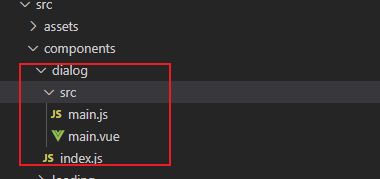
main.vue组件,编写组件
1.根据传入的 type 确定弹窗的类型(成功提示,失败提示,警告,加载,纯文字)
2.设置弹窗消失的时间
<template>
<div class="dialog-mask" v-if="showDialog" @click.self="cancelClick">
<div class="dialog-box">
<header class="header" v-html="title" v-if="title">
</header>
<article class="body tc" v-html="text" v-if="text">
</article>
<article class="edit-block" v-if="type === 'input'" :class="text ? '' : 'pt-15'">
<textarea class="edit-el" rows="3" :placeholder="placeholder" v-model.trim="content" :maxlength="maxLength"></textarea>
</article>
<footer class="footer tc">
<div class="my-cancel-btn dib" v-show="showCancelBtn" v-text="cancelText" @click="cancelClick">
</div>
<div class="confirm-btn" :style="{ showCancelBtn ? '50%' : '100%'}" v-text="confirmText" @click="confirmClick" :class="showCancelBtn ? 'dib' : ''">
</div>
</footer>
</div>
</div>
</template>
<script>
export default {
name: 'dialog-box',
data () {
return {
showDialog: true,
type: '',
title: '',
/* 文本 */
text: '',
/* 输入内容 */
content: '',
/* 默认输入最长20个字 */
maxLength: 20,
showCancelBtn: true,
confirmText: '确定',
cancelText: '取消',
placeholder: '请输入...(最多20个字)',
confirm: null
}
},
methods: {
cancelClick () {
this.showDialog = false
},
confirmClick () {
this.confirm(this.content)
this.showDialog = false
}
},
mounted () {
this.maxLength = this.length ? this.length : 20
}
}
/* 使用例子 只有type = input 时是有输入框的
this.$dialog({
title: '流程结束',
text: '您未开启下节点处理,确定后审批流程结束,不需要下节点处理人操作!',
// type: 'input',
// placeholder: '请输入内容文本...',
// length: 10,
showCancelBtn: false,
confirmText: '确认',
confirm () {
}
})
*/
</script>
<style lang="less" scoped>
.dialog-mask {
position: fixed;
z-index: 999;
top: 0;
bottom: 0;
left: 0;
right: 0;
background-color: rgba(0, 0, 0, 0.5);
}
.dialog-box {
position: fixed;
background-color: #ffffff;
270px;
left: 50%;
top: 50%;
transform: translateX(-50%) translateY(-50%);
font-size: 16px;
border-radius: 4px;
.header {
color: #000000;
padding: 15px 15px 0;
font-size: 18px;
line-height: 28px;
text-align: center;
}
.body {
padding: 0 15px 15px;
color: #555555;
font-size: 16px;
line-height: 26px;
}
.pt-15 {
padding-top: 15px !important;
}
.edit-block {
padding: 0 15px 15px;
.edit-el {
border-radius: 0.1rem;
padding: 8px 10px;
100%;
color: #555555;
font-size: 16px;
}
.edit-el::placeholder {
color: #888888;
font-size: 16px;
line-height: 20px;
}
}
.footer {
border-top: 0.01rem solid #eeeeee;
white-space: nowrap;
font-size: 0;
.my-cancel-btn {
padding: 11px 0;
font-size: 18px;
line-height: 28px;
50%;
color: #222222;
border-radius: 0 0 0 4px;
border-right: 0.01rem solid #eeeeee;
background-color: white;
}
.confirm-btn {
padding: 11px 0;
font-size: 18px;
line-height: 28px;
50%;
color: #222222;
border-radius: 0 0 0 4px;
background-color: white;
color: #597ef7;
}
}
}
textarea {
background-color: #f5f5f5;
}
</style>
第二步注册 dialog组件
1.利用 Vue.extend 构造器把dialog组件挂载到 vue 实例下
import Vue from 'vue'
import Main from './main.vue'
let DialogConstructor = Vue.extend(Main)
let instance
const Dialog = function (options) {
options = options || {}
instance = new DialogConstructor({
data: options
})
instance.vm = instance.$mount()
document.body.appendChild(instance.vm.$el)
return instance.vm
}
export default Dialog
第三步发布组件
1. 在 src 下新建 index.js 文件,引入需要上传的组件,这里主要用到 vue 两种注册组件和插件的方法
1.Vue.component(key, val)
2.Vue.use()

index.js
import toast from './components/toast'
import dialog from './components/dialog'
const YMUI = {
// 这里是后续补充的组件
}
const install = function (Vue, opts = {}) {
if (install.installed) return
Object.keys(YMUI).forEach(key => {
Vue.component(key, YMUI[key])
})
Vue.prototype.$toast = toast
Vue.prototype.$dialog = dialog
}
// auto install
if (typeof window !== 'undefined' && window.Vue) {
install(window.Vue) // 通过use方式全部引入
}
const API = {
install,
...YMUI
}
export default API // 通过插件单独引入
到这里我们组件封装,准备要发布到npm的工作做完,下面就是推送到npm上