一、单列布局
1.普通布局(头部、内容、底部)
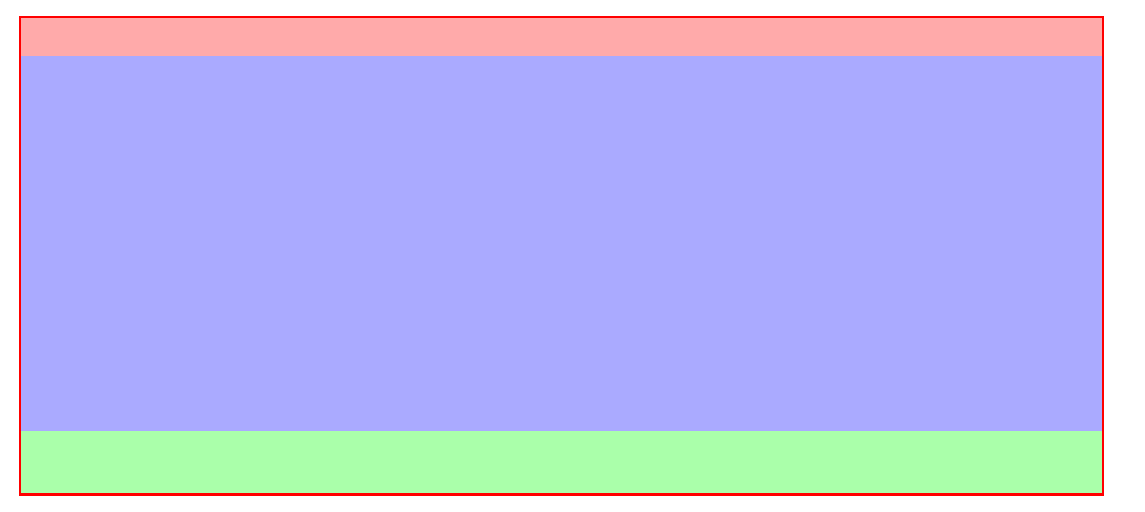
<div class="container"> <header></header> <div class="content"></div> <footer></footer> </div>
.container { width: 80%; margin: 30px auto; border:2px solid red; box-sizing: border-box; } .container header { width: 100%; height: 30px; background: #faa; } .container .content { width: 100%; height: 300px; background: #aaf; } .container footer { height: 50px; background: #afa; }
2.内容居中(内容区域为80%宽度,采用margin:0 auto;实现水平居中)

<!DOCTYPE html> <html lang="en"> <head> <meta charset="UTF-8"> <title>Document</title> <style type="text/css"> .container { width: 80%; margin: 30px auto; border:2px solid red; box-sizing: border-box; } .container header { width: 100%; height: 30px; background: #faa; } .container .content { width: 80%; height: 300px; margin: 0 auto; background: #aaf; } .container footer { height: 50px; background: #afa; } </style></head>
<body>
<div class="container">
<header></header>
<div class="content"></div>
<footer></footer>
</div>
</body>
</html>
二、两栏布局
1.采用float 左边固定大小,右边自适应
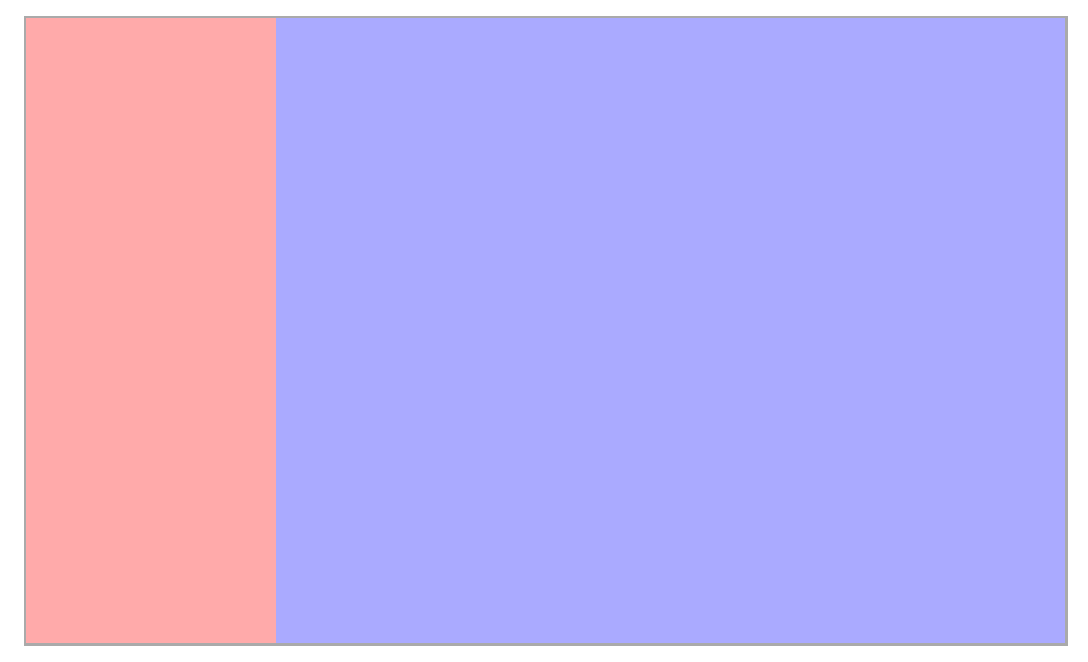
左侧采用float:left往左浮动,右侧margin-left:200px,留出左侧内容的空间。
<!DOCTYPE html> <html lang="en"> <head> <meta charset="UTF-8"> <title>Document</title> <style type="text/css"> .wrapper { /* 80%;和margin 是为了方便我截图*/ width: 80%; margin: 50px auto; border:2px solid #aaa; box-sizing: border-box; /*采用bfc清除浮动*/ overflow: hidden; } .nav { float: left; width: 200px; background: #faa; height: 500px; } .content { margin-left: 200px; height: 500px; background-color: #aaf; } </style></head>
<body>
<div class="wrapper">
<div class="nav"></div>
<div class="content"></div>
</div>
</body>
</html>
2.采用display: inline-block; 和 calc() 实现
由于inline-会把空格和回车算进去,所以我们在wrappper中设置font-size:0来清除影响。当然,打包出来的压缩格式可以忽略。
<!DOCTYPE html> <html lang="en"> <head> <meta charset="UTF-8"> <title>Document</title> <style type="text/css"> .wrapper { /* 80%;和margin 是为了方便我截图*/ width: 80%; margin: 50px auto; border:2px solid red; box-sizing: border-box; font-size: 0; } .nav { display: inline-block; width: 200px; background: #faa; height: 500px; } .content { width: calc(100% - 200px); display: inline-block; height: 500px; background-color: #aaf; } </style></head>
<body>
<div class="wrapper">
<div class="nav"></div>
<div class="content"></div>
</div>
</body>
</html>
3.采用flex实现,左侧固定大小,右侧设置flex:1,即可实现自适应
HTML不变,css如下:
.wrapper { /* 80%;和margin 是为了方便我截图*/ width: 80%; margin: 50px auto; border:2px solid red; box-sizing: border-box; /*flex布局*/ display: flex; } .nav { width: 200px; background: #faa; height: 500px; } .content { flex: 1; height: 500px; background-color: #aaf; }
三、三栏布局
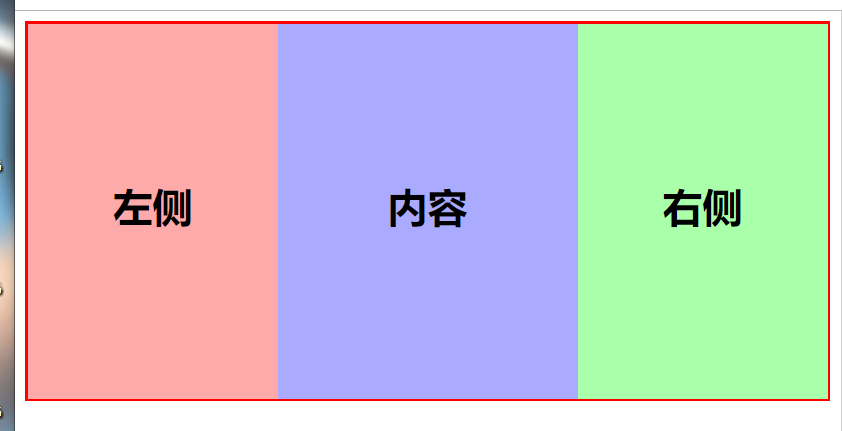
1.采用float浮动,左右大小固定,中间自适应
<!DOCTYPE html> <html lang="en"> <head> <meta charset="UTF-8"> <title>Document</title> <style type="text/css"> .wrapper { width: 100%; margin-bottom: 30px; border:2px solid red; box-sizing: border-box; } .wrapper .left { width: 200px; height: 300px; background: #faa; float: left; } .wrapper .right { width: 200px; height: 300px; background: #afa; float: right; } .wrapper .content { height: 300px; background-color: #aaf; margin:0 200px; } </style></head>
<body>
<!-- 三栏-浮动布局 -->
<div class="wrapper">
<div class="left"></div>
<div class="right"></div>
<div class="content"></div>
</div>
</body>
</html>
采用inline-block 与两栏布局类似
.wrapper { width: 100%; margin-bottom: 30px; border:2px solid red; box-sizing: border-box; font-size: 0; } .wrapper .left { display: inline-block; width: 200px; height: 300px; background: #faa; } .wrapper .right { display: inline-block; width: 200px; height: 500px; background: #afa; } .wrapper .content { width: calc(100% - 400px); display: inline-block; height: 400px; background-color: #aaf; }
这里我们给每个容器的高度不同,结果:
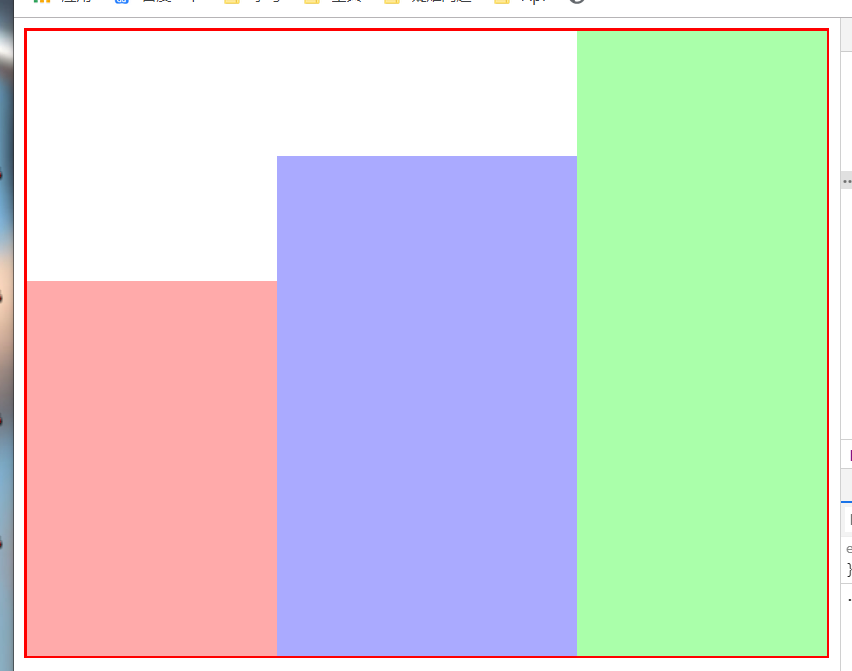
我们可以发现他是底部对齐的,只需改变他的对其方式即可。vertical-align: top;
.wrapper .left { display: inline-block; width: 200px; height: 300px; background: #faa; vertical-align: top;/*添加*/ } .wrapper .right { display: inline-block; width: 200px; height: 500px; background: #afa; vertical-align: top; } .wrapper .content { width: calc(100% - 400px); display: inline-block; height: 400px; background-color: #aaf; vertical-align: top; }
结果:
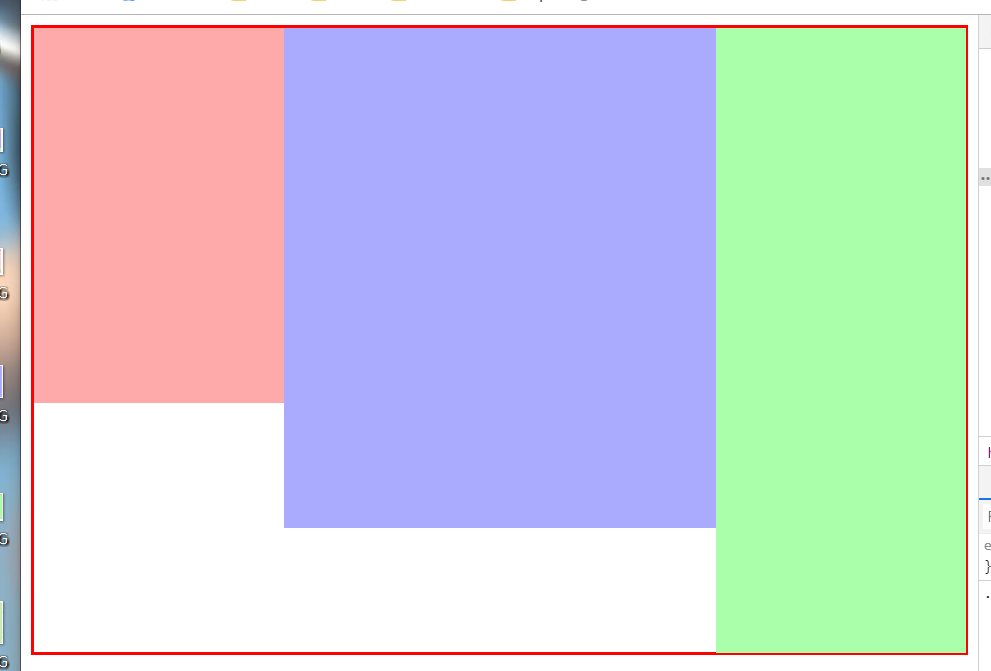
3.采用flex布局
.wrapper { width: 100%; margin-bottom: 30px; border:2px solid red; box-sizing: border-box; display: flex; } .wrapper .left { width: 200px; height: 300px; background: #faa; } .wrapper .right { width: 200px; height: 500px; background: #afa; } .wrapper .content { flex: 1; height: 400px; background-color: #aaf; }
接下来就是大名鼎鼎的 圣杯布局 和 双飞翼布局了。
这两个布局非常重要,性能什么的都要比上面好很多,主要是为了让content内容区域优先加载。
1.圣杯布局
<!-- 圣杯布局 --> <div class="container"> <div class="middle"></div> <div class="left"></div> <div class="right"></div> </div>
上面是html,发现了吧,middle写在最前面,这样网页在载入时,就会优先加载。
具体实现思路,通过给 container 左右固定的padding来预留出left和right的空间
看一下css部分:
.container { position: relative;; height: 300px; background: #ddd; padding: 0 300px 0; } .container .middle{ float: left; width: 100%; height: 300px; } .container .left{ float: left; position: relative; height: 300px; width: 300px; margin-left: -100%; left: -300px; } .container .right { float: left; position: relative; width: 300px; height: 300px; margin-left: -300px; left: 300px; }
所以内部元素都是左浮动的,主要区域宽度100%;
左侧区域通过margin-left:100%;使它浮动到左方,然后更具自身定位 left:-300px;将之移动到父容器的padding中
右侧同理,只不过只需要margin自己本身的宽度。
结果:左右固定宽度300px,中间自适应
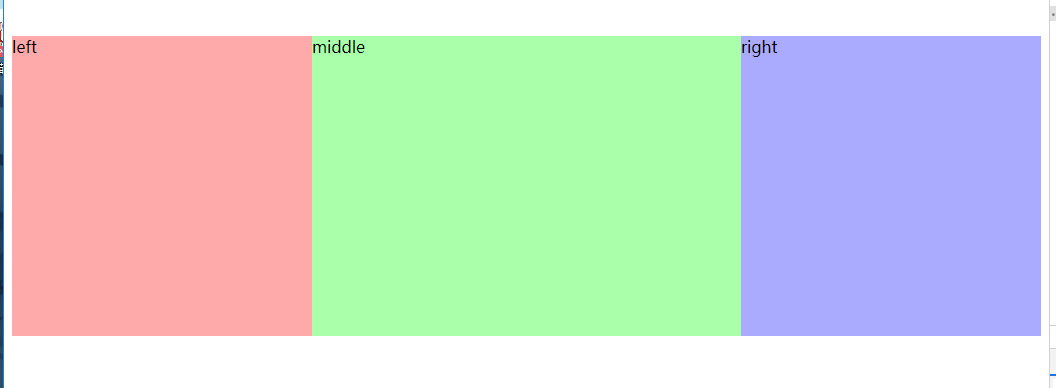
2.双飞翼布局
双飞翼布局和圣杯差不多,主要是将padding换成了margin而且只需要包裹middle即可,
<div class="container"> <div class="middle"></div> </div> <div class="left"></div> <div class="right"></div>
css:
.container{ float: left; width: 100%; height: 300px; background: #ddd; } .container .middle{ height: 300px; margin: 0 300px; } .left{ float: left; position: relative; width: 300px; height: 300px; margin-left: -100%; } .right{ float: left; position: relative; width: 300px; height: 300px; margin-left: -300px; }
差距不大,看代码就完事了。
最后,我们就可以自嗨了!
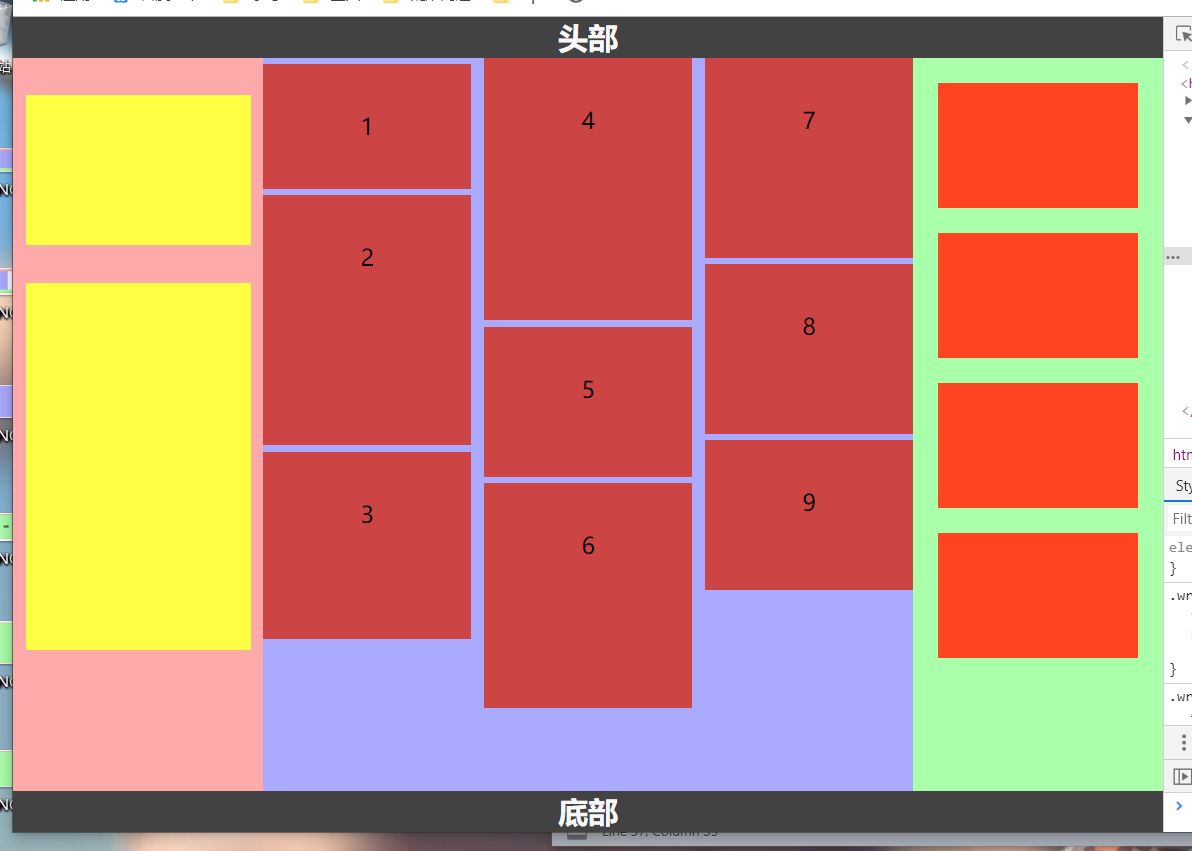
<!DOCTYPE html> <html lang="en"> <head> <meta charset="UTF-8"> <title>Document</title> <style type="text/css"> * { margin:0; padding: 0; } .wrapper { width: 100%; display: flex; } .wrapper .left { width: 200px; height: 90vh; background: #faa; } .wrapper .left .left-box { width: 90%; height: 120px; margin: 30px auto; background: #ff4; } .wrapper .left .left-box2 { height: 50%; } .wrapper .right { width: 200px; height: 90vh; background: #afa; } .wrapper .right .card { width: 80%; margin: 20px auto; background-color: #f42 } .wrapper .content { flex: 1; min-height: 90vh; background: #aaf; column-count: 3; column-gap: 10px; } .wrapper .card { width: 100%; height: 100px; background: #c44; font-size: 18px; text-align: center; line-height: 100px; margin:5px 0; break-inside: avoid; } header,footer { height: 5vh; background: #424242; } h2 { text-align: center; color: #f8f8f8; }@media screen and (max- 800px) </span><span style="background-color: rgba(245, 245, 245, 1); color: rgba(0, 0, 0, 1)">{</span><span style="background-color: rgba(245, 245, 245, 1); color: rgba(255, 0, 0, 1)"> .wrapper .content { column-count</span><span style="background-color: rgba(245, 245, 245, 1); color: rgba(0, 0, 0, 1)">:</span><span style="background-color: rgba(245, 245, 245, 1); color: rgba(0, 0, 255, 1)"> 2</span><span style="background-color: rgba(245, 245, 245, 1); color: rgba(0, 0, 0, 1)">;</span> <span style="background-color: rgba(245, 245, 245, 1); color: rgba(0, 0, 0, 1)">}</span><span style="background-color: rgba(245, 245, 245, 1); color: rgba(128, 0, 0, 1)"> } </span><span style="color: rgba(0, 0, 255, 1)"></</span><span style="color: rgba(128, 0, 0, 1)">style</span><span style="color: rgba(0, 0, 255, 1)">></span></head>
<body>
<!-- 头部 -->
<header><h2>头部</h2></header>
<div class="wrapper">
<div class="left">
<div class="left-box"></div>
<div class="left-box left-box2"></div>
</div>
<div class="content">
<div class="card" style="height: 100px">1</div>
<div class="card" style="height: 200px">2</div>
<div class="card" style="height: 150px">3</div>
<div class="card" style="height: 210px">4</div>
<div class="card" style="height: 120px">5</div>
<div class="card" style="height: 180px">6</div>
<div class="card" style="height: 160px">7</div>
<div class="card" style="height: 136px">8</div>
<div class="card" style="height: 120px">9</div>
</div>
<div class="right">
<div class="card"></div>
<div class="card"></div>
<div class="card"></div>
<div class="card"></div>
</div>
</div>
<footer><h2>底部</h2></footer>
</body>
</html>
转载自:https://www.cnblogs.com/tcxq/p/10938413.html
作者:本该如此
