https://blog.csdn.net/oulihong123/article/details/58327247
(写给不熟悉github的同学:点击页面右侧的绿色按钮【Clone or download】即可下载)
版本持续更新中,遇到有什么bug或建议可以在Issues中提出来,我会在工作之余尽力解答。
(遇到bug先不要着急,请先确认是否在github中下载的最新版本,有一些别的网站也收录了这个插件,但是版本滞后,一些新特性还没有更新,以及存留着一些老bug。)
特性
- 原生js移动端选择控件,不依赖任何库
- 可传入普通数组或者json数组
- 可根据传入的参数长度,自动渲染出对应的列数,支持单项到多项选择
- 自动识别是否级联
- 选择成功后,提供自定义回调函数callback() 返回当前选择索引位置、以及选择的数据(数组/json)
- 每次手势滑动结束后,也提供一个回调函数transitionEnd() 返回当前选择索引位置、以及选择的数据(数组/json)
- 能够在已经实例化控件后,提供update函数,传其他参数再次渲染
- 提供重定位函数
演示
手机扫描二维码预览:

动态图预览:
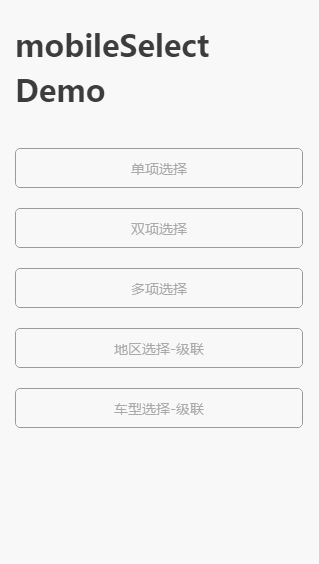
引入
方式一 标签引入:
<link rel="stylesheet" type="text/css" href="css/mobileSelect.css">
<script src="js/mobileSelect.js" type="text/javascript"></script>- 1
- 2
方式二 npm:
npm install mobile-select -D- 1
在你的js文件中import:
import MobileSelect from 'mobile-select'- 1
快速使用
①普通数组格式-非联动
<div id="trigger1"></div> <!--页面中别漏了这个trigger-->
<script type="text/javascript">
var mobileSelect1 = new MobileSelect({
trigger: '#trigger1',
title: '单项选择',
wheels: [
{data:['周日','周一','周二','周三','周四','周五','周六']}
],
position:[2] //初始化定位
});
</script>- 1
- 2
- 3
- 4
- 5
- 6
- 7
- 8
- 9
- 10
- 11
- 12
②json格式-非联动
<div id="trigger2"></div>
<script type="text/javascript">
var mobileSelect2 = new MobileSelect({
trigger: '#trigger2',
title: '地区选择',
wheels: [
{data:[
{id:'1',value:'附近'},
{id:'2',value:'上城区'},
{id:'3',value:'下城区'},
{id:'4',value:'江干区'},
{id:'5',value:'拱墅区'},
{id:'6',value:'西湖区'}
]},
{data:[
{id:'1',value:'1000米'},
{id:'2',value:'2000米'},
{id:'3',value:'3000米'},
{id:'4',value:'5000米'},
{id:'5',value:'10000米'}
]}
],
callback:function(indexArr, data){
console.log(data); //返回选中的json数据
}
});
</script>- 1
- 2
- 3
- 4
- 5
- 6
- 7
- 8
- 9
- 10
- 11
- 12
- 13
- 14
- 15
- 16
- 17
- 18
- 19
- 20
- 21
- 22
- 23
- 24
- 25
- 26
- 27
- 28
效果图:

③json格式-联动
<div id="trigger3"></div>
<script type="text/javascript">
var mobileSelect3 = new MobileSelect({
trigger: '#trigger3',
title: '地区选择-联动',
wheels: [
{data:[
{
id:'1',
value:'附近',
childs:[
{id:'1',value:'1000米'},
{id:'2',value:'2000米'},
{id:'3',value:'3000米'},
{id:'4',value:'5000米'},
{id:'5',value:'10000米'}
]
},
{id:'2',value:'上城区'},
{id:'3',value:'下城区'},
{id:'4',value:'江干区'},
{id:'5',value:'拱墅区'},
{id:'6',value:'西湖区'}
]}
],
position:[0,1],
callback:function(indexArr, data){
console.log(data); //返回选中的json数据
}
});
</script>- 1
- 2
- 3
- 4
- 5
- 6
- 7
- 8
- 9
- 10
- 11
- 12
- 13
- 14
- 15
- 16
- 17
- 18
- 19
- 20
- 21
- 22
- 23
- 24
- 25
- 26
- 27
- 28
- 29
- 30
- 31
- 32
效果图:
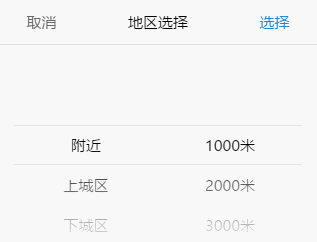
④在vue-cli中如何使用
npm install mobile-select -D- 1
<template>
<div>
<div id="trigger4">单项选择</div>
</div>
</template>
<script>
import MobileSelect from 'mobile-select'
export default {
mounted() {
var mobileSelect4 = new MobileSelect({
trigger: "#trigger4",
title: "单项选择",
wheels: [
{data: ["周日","周一","周二","周三","周四","周五","周六"]}
],
callback:function(indexArr, data){
console.log(data);
}
});
}
}
</script>- 1
- 2
- 3
- 4
- 5
- 6
- 7
- 8
- 9
- 10
- 11
- 12
- 13
- 14
- 15
- 16
- 17
- 18
- 19
- 20
- 21
- 22
- 23
- 24
⑤数据字段名映射
<div id="trigger5"></div>
<script type="text/javascript">
//假如你的数据的字段名为id,title,children
//与mobileSelect的id,value,childs字段名不匹配
//可以用keyMap属性进行字段名映射
var mobileSelect5 = new MobileSelect({
trigger: '#trigger5',
title: '数据字段名映射',
wheels: [
{data:[
{
id:'1',
title:'A',
children:[
{id:'A1',title:'A-a'},
{id:'A2',title:'A-b'},
{id:'A3',title:'A-c'}
]
},
{
id:'1',
title:'B',
children:[
{id:'B1',title:'B-a'},
{id:'B2',title:'B-b'},
{id:'B3',title:'B-c'}
]
},
]}
],
keyMap: {
id:'id',
value: 'title',
childs :'children'
},
callback:function(indexArr, data){
console.log(data);
}
});
</script>- 1
- 2
- 3
- 4
- 5
- 6
- 7
- 8
- 9
- 10
- 11
- 12
- 13
- 14
- 15
- 16
- 17
- 18
- 19
- 20
- 21
- 22
- 23
- 24
- 25
- 26
- 27
- 28
- 29
- 30
- 31
- 32
- 33
- 34
- 35
- 36
- 37
- 38
- 39
- 40
- 41
参数
| 选项 | 默认值 | 类型 | 描述 |
|---|---|---|---|
| trigger | 必填参数 无默认值 | String | 触发对象的id/class/tag |
| wheels | 必填参数 无默认值 | Array | 数据源,需要显示的数据 |
| title | '' |
String | 控件标题 |
| position | [0,0,0,…] | Array | 初始化定位 |
| connector | ' ' |
String | 多个轮子时,多个值中间的连接符,默认是空格 |
| callback | function(indexArr, data){} | function | 选择成功后触发的回调函数,返回indexArr、data |
| transitionEnd | function(indexArr, data){} | function | 每一次手势滑动结束后触发的回调函数,返回indexArr、data |
| ensureBtnText | '确认' |
String | 确认按钮的文本内容 |
| cancelBtnText | '取消' |
String | 取消按钮的文本内容 |
| ensureBtnColor | '#1e83d3' |
String | 确认按钮的文本颜色 |
| cancelBtnColor | '#666666' |
String | 取消按钮的文本颜色 |
| titleColor | '#000000' |
String | 控件标题的文本颜色 |
| titleBgColor | '#ffffff' |
String | 控件标题的背景颜色 |
| textColor | '#000000' |
String | 轮子内文本的颜色 |
| bgColor | '#ffffff' |
String | 轮子背景颜色 |
| keyMap | {id:'id', value:'value', childs:'childs'} |
Object | 字段名映射,适用于字段名不匹配id,value,childs的数据格式 |
| triggerDisplayData | true |
Boolean | 在点击确认时,trigger的innerHtml是否变为选择的数据。 (如果trigger里面还有其他元素,则可以设置为false;如果需要在别的地方显示数据,则可用callback返回的数据自行拼接) |
注:回调函数中返回的参数含义如下
- indexArr是当前选中的索引数组 如[0,0,1] 代表有三个轮子 选中的数据是第一个轮子的第0个数据、第二个轮子的第0个数据、第三个轮子的第1个数据
- data是当前选中的json数据 如[{id:’1’,value:’hello’},{id:’2’,value:’world’}]
功能函数:
| 函数名 | 参数 | 描述 |
|---|---|---|
| setTitle() | string | 设置控件的标题 |
| locatePosition() | sliderIndex, posIndex | 传入位置数组,重新定位轮子选中的位置 |
| updateWheel() | sliderIndex, data | 重新渲染指定的轮子 |
| updateWheels() | data | 重新渲染所有轮子(仅限级联数据格式使用) |
| show() | 无参 | 唤起弹窗组件 |
| getValue() | 无参 | 获取组件选择的值 |
注:功能函数中需要传递的参数含义如下
- sliderIndex 代表的是要修改的轮子的索引
- posIndex 代表位置索引
①功能函数demo:
<div id="day"></div>
var mySelect = new MobileSelect({
trigger: '#day',
wheels: [
{data:['周日','周一','周二','周三','周四','周五','周六']},
{data:['08:00','09:00','10:00','11:00','12:00','13:00','14:00']}
],
position:[1,1] //初始化定位 两个轮子都选中在索引1的选项
});
//----------------------------------------------
//进行基础的实例化之后,对实例用功能函数操作
// mySelect.setTitle('啦啦啦(๑•̀ㅁ•́ฅ)');
// 设置控件的标题
// mySelect.updateWheel(0,['sunday','Monday','Tuesday','Wednesday','Thursday','Friday','Saturday']);
// 更新第0个轮子的数据,数据变为英文的星期几
// mySelect.locatePosition(1,0);
// 重新定位第1个轮子的位置,将第1个轮子的第0个数据改为当前选中。
// (第1个轮子是指右边的轮子,左边的轮子是第0个)- 1
- 2
- 3
- 4
- 5
- 6
- 7
- 8
- 9
- 10
- 11
- 12
- 13
- 14
- 15
- 16
- 17
- 18
- 19
- 20
- 21
- 22
- 23
基础实例 → 功能函数操作后
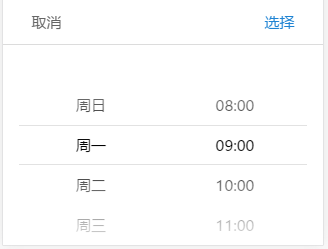
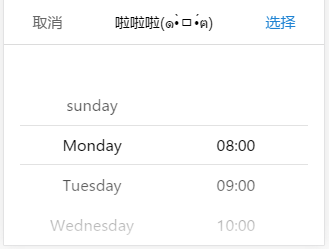
②ajax异步填充数据demo
<!-- ************ 非级联格式 ************ -->
<div id="trigger6"></div>
<script type="text/javascript">
var mobileSelect6 = new MobileSelect({
trigger: '#trigger6',
title: 'ajax填充数据-非级联',
wheels: [
{data:[
{id:'1',value:'请选择地区'},
]},
{data:[
{id:'1',value:'请选择距离'},
]}
],
callback:function(indexArr, data){
console.log(data);
}
});
$.ajax({
type: "POST",
url: "xxxx",
data: {},
dataType: "json",
success: function(res){
//这里假设获取到的res.data.area为:
// [
// {id:'1',value:'附近'},
// {id:'2',value:'福田区'},
// {id:'3',value:'罗湖区'},
// {id:'4',value:'南山区'}
// ]
//这里假设获取到的res.data.distance为:
// [
// {id:'1',value:'200米'},
// {id:'2',value:'300米'},
// {id:'3',value:'400米'}
// ]
mobileSelect6.updateWheel(0, res.data.area); //更改第0个轮子
mobileSelect6.updateWheel(1, res.data.distance); //更改第1个轮子
}
});
</script>
</script>
<!-- ************ 级联格式 ************ -->
<div id="trigger7"></div>
<script type="text/javascript">
var mobileSelect7 = new MobileSelect({
trigger: '#trigger7',
title: 'ajax填充数据-级联',
wheels: [
{data:[
{
id:'1',
value:'',
childs:[
{id:'A1',value:''},
]
}
]}
],
callback:function(indexArr, data){
console.log(data);
}
});
$.ajax({
type: "POST",
url: "xxxx",
data: {},
dataType: "json",
success: function(res){
//这里假设获取到的res.data为:
// [{
// id:'1',
// value:'更新后数据',
// childs:[
// {id:'A1',value:'apple'},
// {id:'A2',value:'banana'},
// {id:'A3',value:'orange'}
// ]
// }]
mobileSelect7.updateWheels(res.data);
}
});
</script>- 1
- 2
- 3
- 4
- 5
- 6
- 7
- 8
- 9
- 10
- 11
- 12
- 13
- 14
- 15
- 16
- 17
- 18
- 19
- 20
- 21
- 22
- 23
- 24
- 25
- 26
- 27
- 28
- 29
- 30
- 31
- 32
- 33
- 34
- 35
- 36
- 37
- 38
- 39
- 40
- 41
- 42
- 43
- 44
- 45
- 46
- 47
- 48
- 49
- 50
- 51
- 52
- 53
- 54
- 55
- 56
- 57
- 58
- 59
- 60
- 61
- 62
- 63
- 64
- 65
- 66
- 67
- 68
- 69
- 70
- 71
- 72
- 73
- 74
- 75
- 76
- 77
- 78
- 79
- 80
- 81
- 82
- 83
- 84
- 85
- 86
- 87
- 88
- 89
- 90
- 91
- 92
- 93
- 94
- 95
- 96
- 97
项目demo:
使用transitionEnd()、callback()、updateWheel()、locatePostion()函数实现如下功能:
- 选择当天日期时,不得超过今天已过时辰。
- 选择取车时间后,还车时间不得超过取车时间(包括日期和时间)。
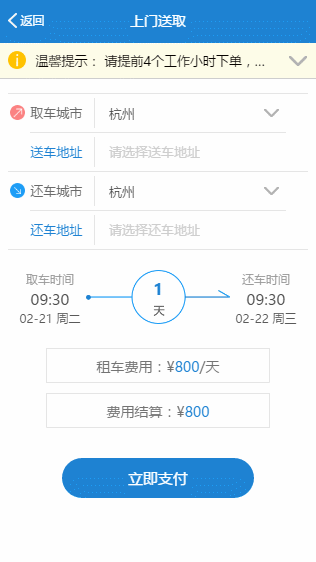
许可证
Copyright (c) 2017-present, LIHONG OU(onlyhom)