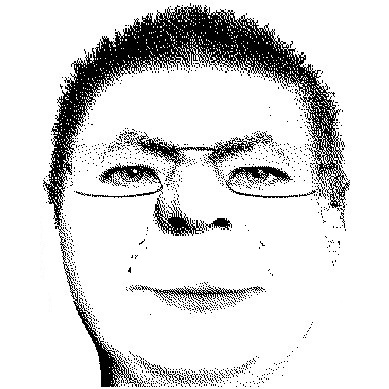Basic Operation
The DemoHelper runs in the system tray, where you can activate and configure it with a simple right-click: 
In the options dialog, you can configure the hotkeys for the two main modes of operation: zooming and drawing. 
To start the drawing mode, either press the hotkey you configured for it, or doubleclick on the icon in the system tray.
Once in drawing mode, you can draw on the screen: 
As shown in the screenshot above, it's possible to draw arrows and lines in different colors. Also a special 'Marker' is available to highlight areas on the screen, as done above with the 'file2.*' filenames.
The colors are merged together with the screen by default. But it's possible to draw with solid colors if needed.
Keyboard shortcuts
Zooming Mode
- up
- zooms in
- down
- zooms out
- enter or left mouseclick
- activates drawing of the zoomed area
- escape
- cancels zooming mode
Zooming is also possible using the mouse wheel.
Drawing Mode
- up/down or Ctrl-Mousewheel
- increases/decreases the size of the drawing brush
- right or Mousewheel
- cycles through the available brush colors
- 0-9
- select the brush colors
- Shift while drawing
- forces horizontal/vertical drawing
- Control while drawing
- drawing straight lines
- right mouse-drag
- draws arrow lines
- right mouse-drag with control key pressed
- draws straight lines
- escape
- quits drawing mode
- backspace
- removes the last line drawn
- delete
- removes the first line drawn
- E
- removes all drawn lines
- M
- toggles the marker on/off
- T
- toggles between solid and merged drawing
- Z
- select a rectangle to zoom in
- C
- clears the screen with the background color