场景
HSSFworkbook,XSSFworkbook,SXSSFworkbook区别
HSSFWorkbook:
是操作Excel2003以前(包括2003)的版本,扩展名是.xls;导出excel最常用的方式;但是此种方式的局限就是导出的行数至多为65535行,超出65536条后系统就会报错。
XSSFWorkbook:
是操作Excel2007后的版本,扩展名是.xlsx;为了突破HSSFWorkbook的65535行局限。其对应的是excel2007(1048576行,16384列)扩展名为“.xlsx”,最多可以导出104万行,不过这样就伴随着一个问题---OOM内存溢出,原因是你所创建的book sheet row cell等此时是存在内存的并没有持久化。
SXSSFWorkbook:
也是操作Excel2007后的版本,扩展名是.xlsx;SXSSFWorkbook是streaming版本的XSSFWorkbook,它只会保存最新的excel rows在内存里供查看,在此之前的excel rows都会被写入到硬盘里(Windows电脑的话,是写入到C盘根目录下的temp文件夹)。被写入到硬盘里的rows是不可见的/不可访问的。只有还保存在内存里的才可以被访问到。
所以会在默认的C盘目录下生成一些临时文件,默认路径是:
C:UsersHAOHAOAppDataLocalTemppoifiles
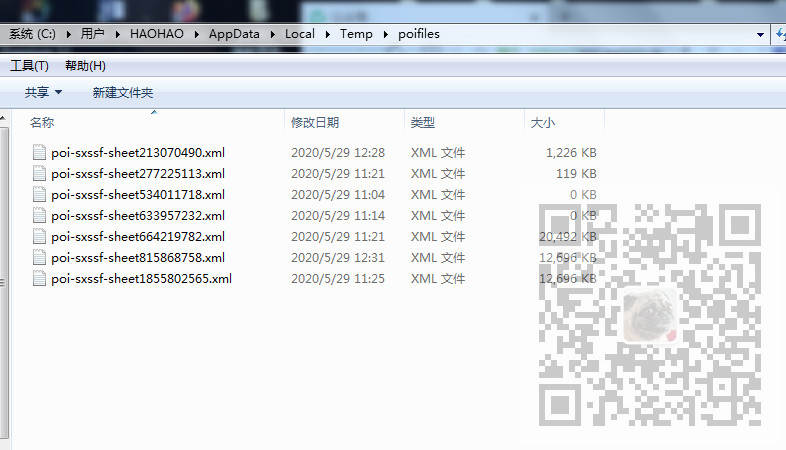
如果忘记了位置要清理的话,可以借助垃圾清理软件

注:
博客主页:
https://blog.csdn.net/badao_liumang_qizhi
关注公众号
霸道的程序猿
获取编程相关电子书、教程推送与免费下载。
实现
通过以上三种方式在导出Eecel时新建sheet和Row和Cell时是一样的,只不过在一开始新建wookbook对象时以及文件扩展名不同。
在实现导出Excel之前首先要进行npoi的dll的引用,NPOI需要引用的dll如下:
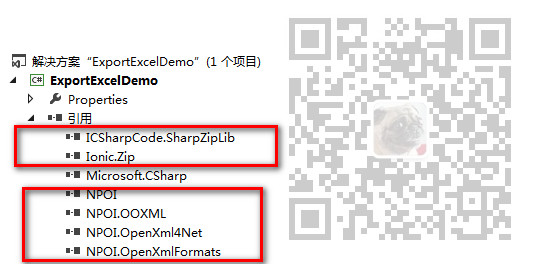
可以看到除了NPOI开头的引用,还有另外的两个引用,为什么要有这两个引用,我们可以通过其github下载源码
https://github.com/svn2github/npoi
然后可以看到其源码中引用了这两个dll,所以这里也需要引用这两个dll

dll下载链接:
https://download.csdn.net/download/BADAO_LIUMANG_QIZHI/12473431
HSSFWorkbook导出Excel
新建一个窗体页面然后进入其代码,为例构建导出的数据,首先新建一个对象类DataItem
public class DataItem { public int Age { get; set; } public string Name { get; set; } public string Address { get; set; } public int Sex { get; set; } }
然后进入此窗体的代码中,首先构建导出的数据
//数据 List<DataItem> ItemList = new List<DataItem>() { new DataItem() {Name = "霸道",Age = 24,Address = "中国",Sex = 1}, new DataItem() {Name = "流氓",Age = 25,Address = "北京",Sex = 0}, new DataItem() {Name = "气质",Age = 26,Address = "上海",Sex = 0}, new DataItem() {Name = "程序猿",Age = 27,Address = "青岛",Sex = 1}, };
拖拽一个按钮,然后在其点击事件中
private void button2_Click(object sender, EventArgs e) { //创建HSSFWorkbook对象 HSSFWorkbook wb = new HSSFWorkbook(); //创建sheet 并指定sheet的名字 ISheet sheet1 = wb.CreateSheet("详细数据"); //新建style对象并设置样式属性 ICellStyle style1 = wb.CreateCellStyle();//样式 IFont font1 = wb.CreateFont();//字体 font1.FontName = "宋体"; font1.FontHeightInPoints = 11; font1.Boldweight = (short)FontBoldWeight.Bold; style1.SetFont(font1);//样式里的字体设置具体的字体样式 //创建第一行 IRow row0 = sheet1.CreateRow(0); //创建第一行第一列并设置值 row0.CreateCell(0).SetCellValue("姓名"); //获取第一行第一列并设置样式 row0.GetCell(0).CellStyle = style1; row0.CreateCell(1).SetCellValue("年龄"); row0.GetCell(1).CellStyle = style1; row0.CreateCell(2).SetCellValue("地址"); row0.GetCell(2).CellStyle = style1; row0.CreateCell(3).SetCellValue("性别"); row0.GetCell(3).CellStyle = style1; //循环添加数据 foreach (DataItem item in ItemList) { int item_index = ItemList.IndexOf(item); //从第二行开始 IRow rowi = sheet1.CreateRow(item_index+1); rowi.CreateCell(0).SetCellValue(item.Name); rowi.CreateCell(1).SetCellValue(item.Age); rowi.CreateCell(2).SetCellValue(item.Address); rowi.CreateCell(3).SetCellValue(item.Sex); //设置列宽度,256*字符数,因为单位是1/256个字符 sheet1.SetColumnWidth(item_index, 256 * item.Address.Length *4); } try { //将内存中的数据写入磁盘 using (FileStream filestream = new FileStream(System.IO.Path.Combine(@"D:", "badao.xls"), FileMode.Create)) { wb.Write(filestream); filestream.Close(); } } catch (Exception ex) { Console.Write(ex); } MessageBox.Show("导出完成"); }
运行项目点击按钮,然后会在D盘下生成xls的excel

XSSFWorkbook导出Excel
然后再拖拽一个按钮并设置按钮的点击事件
private void button3_Click(object sender, EventArgs e) { //创建XSSFWorkbook对象 XSSFWorkbook wb = new XSSFWorkbook(); //创建sheet 并指定sheet的名字g ISheet sheet1 = wb.CreateSheet("详细数据"); //新建style对象并设置样式属性 ICellStyle style1 = wb.CreateCellStyle();//样式 IFont font1 = wb.CreateFont();//字体 font1.FontName = "宋体"; font1.FontHeightInPoints = 11; font1.Boldweight = (short)FontBoldWeight.Bold; style1.SetFont(font1);//样式里的字体设置具体的字体样式 //创建第一行 IRow row0 = sheet1.CreateRow(0); //创建第一行第一列并设置值 row0.CreateCell(0).SetCellValue("姓名"); //获取第一行第一列并设置样式 row0.GetCell(0).CellStyle = style1; row0.CreateCell(1).SetCellValue("年龄"); row0.GetCell(1).CellStyle = style1; row0.CreateCell(2).SetCellValue("地址"); row0.GetCell(2).CellStyle = style1; row0.CreateCell(3).SetCellValue("性别"); row0.GetCell(3).CellStyle = style1; //循环添加数据 foreach (DataItem item in ItemList) { int item_index = ItemList.IndexOf(item); //从第二行开始 IRow rowi = sheet1.CreateRow(item_index + 1); rowi.CreateCell(0).SetCellValue(item.Name); rowi.CreateCell(1).SetCellValue(item.Age); rowi.CreateCell(2).SetCellValue(item.Address); rowi.CreateCell(3).SetCellValue(item.Sex); //设置列宽度,256*字符数,因为单位是1/256个字符 sheet1.SetColumnWidth(item_index, 256 * item.Address.Length * 4); } try { //将内存中的数据写入磁盘 using (FileStream filestream = new FileStream(System.IO.Path.Combine(@"D:", "liumang.xlsx"), FileMode.Create)) { wb.Write(filestream); filestream.Close(); } } catch (Exception ex) { Console.Write(ex); } MessageBox.Show("导出完成"); }
然后运行项目,点击按钮
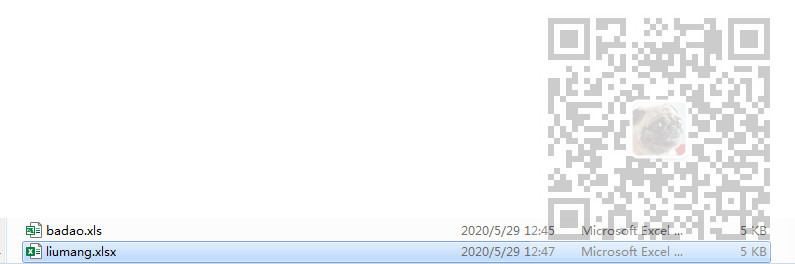
SXSSFWorkbook导出Excel
同理再拖拽一个按钮,在按钮的点击事件中,不同的是需要提前构建一个大数据量的数据,然后导出时等待一段时间
private void button4_Click(object sender, EventArgs e) { //创建SXSSFWorkbook对象 SXSSFWorkbook wb = new SXSSFWorkbook(); //创建sheet 并指定sheet的名字 ISheet sheet1 = wb.CreateSheet("详细数据"); //新建style对象并设置样式属性 ICellStyle style1 = wb.CreateCellStyle();//样式 IFont font1 = wb.CreateFont();//字体 font1.FontName = "宋体"; font1.FontHeightInPoints = 11; font1.Boldweight = (short)FontBoldWeight.Bold; style1.SetFont(font1);//样式里的字体设置具体的字体样式 //创建第一行 IRow row0 = sheet1.CreateRow(0); //创建第一行第一列并设置值 row0.CreateCell(0).SetCellValue("姓名"); //获取第一行第一列并设置样式 row0.GetCell(0).CellStyle = style1; row0.CreateCell(1).SetCellValue("年龄"); row0.GetCell(1).CellStyle = style1; row0.CreateCell(2).SetCellValue("地址"); row0.GetCell(2).CellStyle = style1; row0.CreateCell(3).SetCellValue("性别"); row0.GetCell(3).CellStyle = style1; //构建大数据量 List<DataItem> bigData = new List<DataItem>(); for (int i = 0; i < 50000;i++ ) { DataItem data = new DataItem(); data.Name = "霸道" + i; data.Age = i; data.Address = "青岛" + i; data.Sex = i; bigData.Add(data); } //循环添加数据 foreach (DataItem item in bigData) { int item_index = bigData.IndexOf(item); //从第二行开始 IRow rowi = sheet1.CreateRow(item_index + 1); rowi.CreateCell(0).SetCellValue(item.Name); rowi.CreateCell(1).SetCellValue(item.Age); rowi.CreateCell(2).SetCellValue(item.Address); rowi.CreateCell(3).SetCellValue(item.Sex); //设置列宽度,256*字符数,因为单位是1/256个字符 sheet1.SetColumnWidth(item_index, 256 * item.Address.Length * 4); } try { //将内存中的数据写入磁盘 using (FileStream filestream = new FileStream(System.IO.Path.Combine(@"D:", "qizhi.xlsx"), FileMode.Create)) { wb.Write(filestream); filestream.Close(); } } catch (Exception ex) { Console.Write(ex); } MessageBox.Show("导出完成"); }
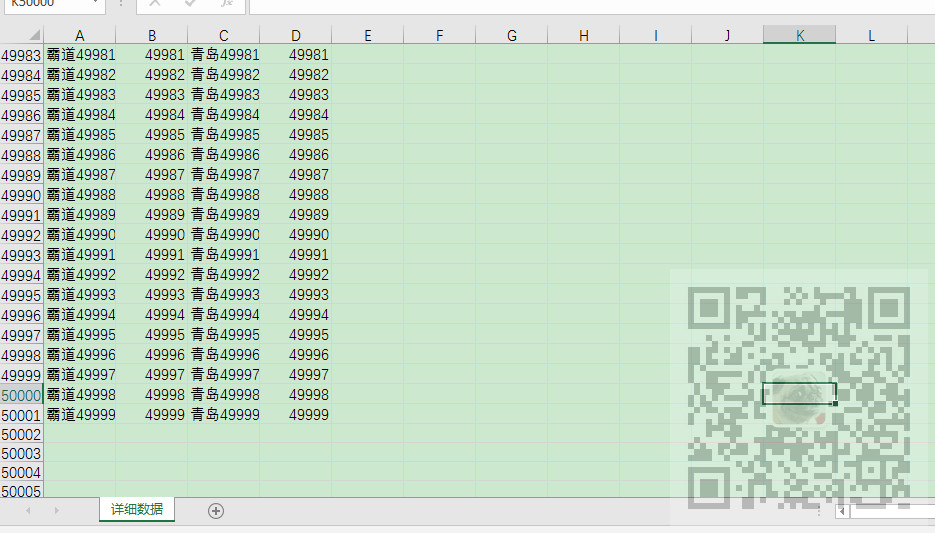
代码下载
见下面文章末尾
https://mp.weixin.qq.com/s/GX-y9xxcufcMeFzegxySeg