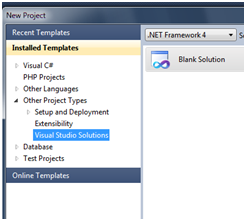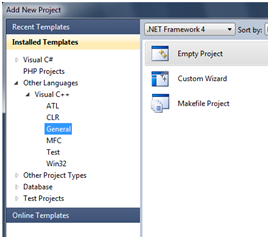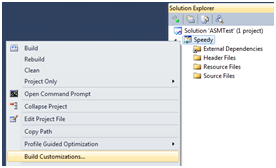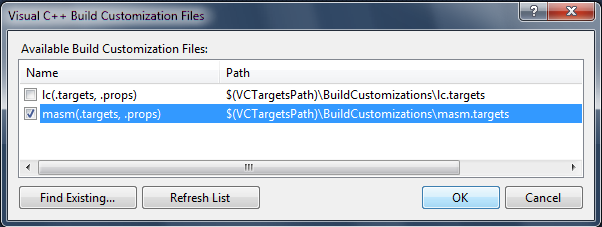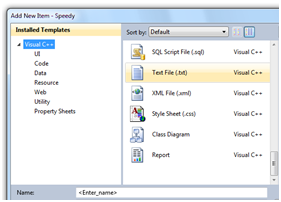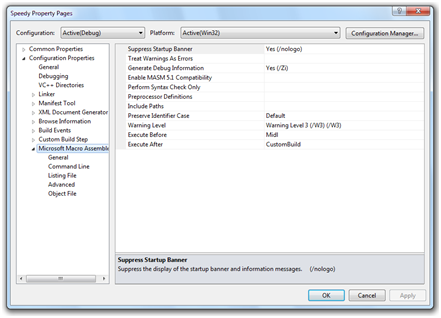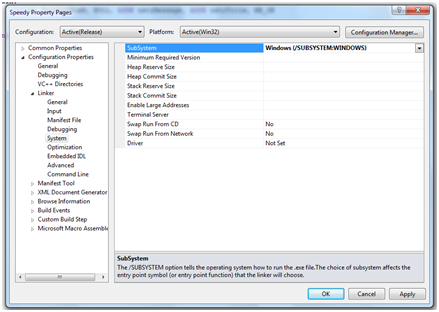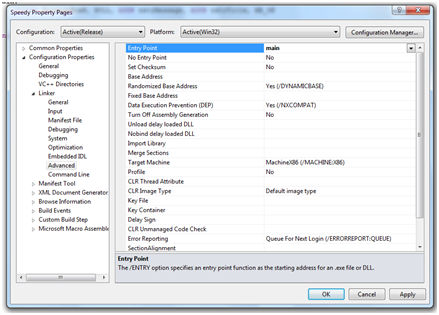最简单的方法, 就是在VS2010的C++文件里直接使用__asm{} 直接写汇编代码. 实例代码如下:
#include <iostream> using namespace std; int main() { char a[10] = "1234"; __asm { push eax push edx push ecx lea eax, a mov cl,byte ptr [eax] mov dl,byte ptr [eax] movzx ecx,cl movzx edx,dl shr ecx,4 shl edx,4 or ecx,edx mov byte ptr [eax],cl inc eax mov cl,byte ptr [eax] pop ecx pop edx pop eax } }
另外是书写彻底的汇编代码, 具体步骤如下, 就不翻译了.
How to Use VS2010 to Write Assembly
===============================
Using Visual Studio to write an assembly program may be tricky. Specific steps are to be followed in order to be able to create your first MASM x86 assembly program with VS2010 (images from the configuration steps mentioned below are taken from here):
Expand the ‘Other Project Types‘ tree, Select ‘Visual Studio Solutions‘, and create a new ‘Blank Solution‘.
File | Add | New Project…
Expand the ‘Other Languages‘, ‘Visual C++‘, ‘General‘ section and create a new ‘Empty Project‘.
Now right click on the Project in the Solution Explorer and select ‘Build Customizations…‘.
Tick the ‘masm‘ box and say OK.
Add a new file to the project with the .asm extension by right clicking on the Project in the Solution Explorer and selecting ‘Add | New Item…‘ then ‘Text File‘. Enter a filename ending with .asm (e.g. test.asm). Press OK.
Now (and if you skipped the last steps, this won’t work) right click on the Project and select ‘Properties‘. You should see a dialog like this (Note the MASM item at the bottom of the tree). If you don’t, then something went wrong.
There are a few critical things to set up in the Linker options in order to get it to work:
Set the following property to Windows or Console as appropriate:
Configuration Properties > Linker > System> SubSystem
Set the entry point to the name of your main method (as per the END directive – see code):
Configuration Properties > Linker > Advanced > EntryPoint
All you have to do now is write some code and run it.
遵循上面的步骤, 我成功的运行并调试了一段汇编代码.下面是我的源代码和调试截图.
.586 ;Target processor. Use instructions for Pentium class machines
.MODEL FLAT, C ;Use the flat memory model. Use C calling conventions
.STACK ;Define a stack segment of 1KB (Not required for this example)
.DATA ;Create a near data segment. Local variables are declared after
;this directive (Not required for this example)
.CODE ;Indicates the start of a code segment.main PROC
push ebp
mov ebp,esp
mov edx, 80002418h
xor eax,eax
mov ecx,20hSFT1:
shr edx,1
jnc LOOP1
inc eaxLOOP1:
loop SFT1
pop ebp
retmain ENDP
END
参考资料
======================
Assembly Programming with Visual Studio 2010
http://www.codeproject.com/Articles/271627/Assembly-Programming-with-Visual-Studio-2010
Assembly sample source codes