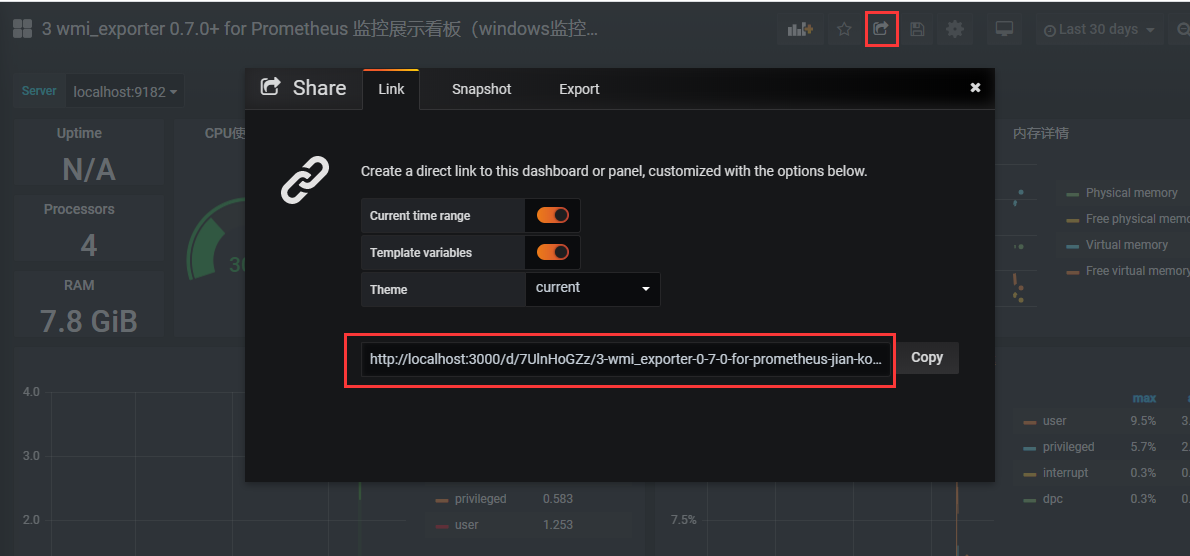- 相关主页
Prometheus https://prometheus.io/
grafana https://grafana.com/
- 安装Prometheus
Linux 可以参考https://www.cnblogs.com/linkanyway/p/Configure-a-Prometheus-Monitoring-Server-with-a-Gr.html
windows:
下载地址:https://prometheus.io/download/
下载对应windows版本
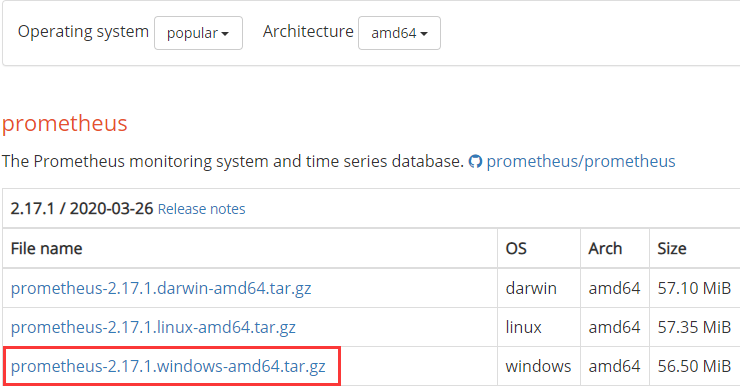
解压后在命令行运行 prometheus.exe
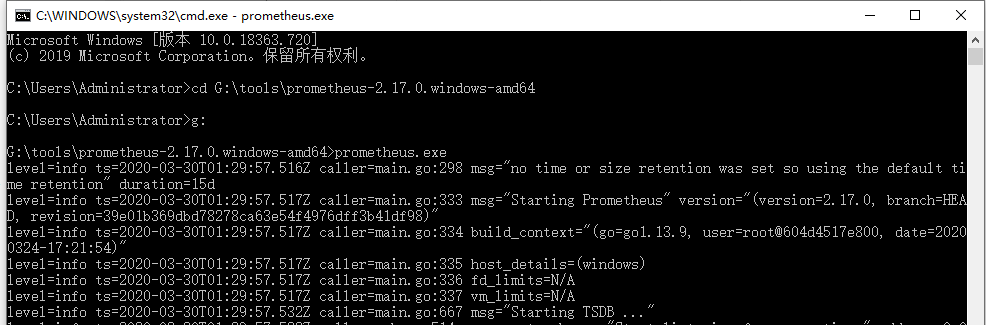
出现以下页面说明启动成功:
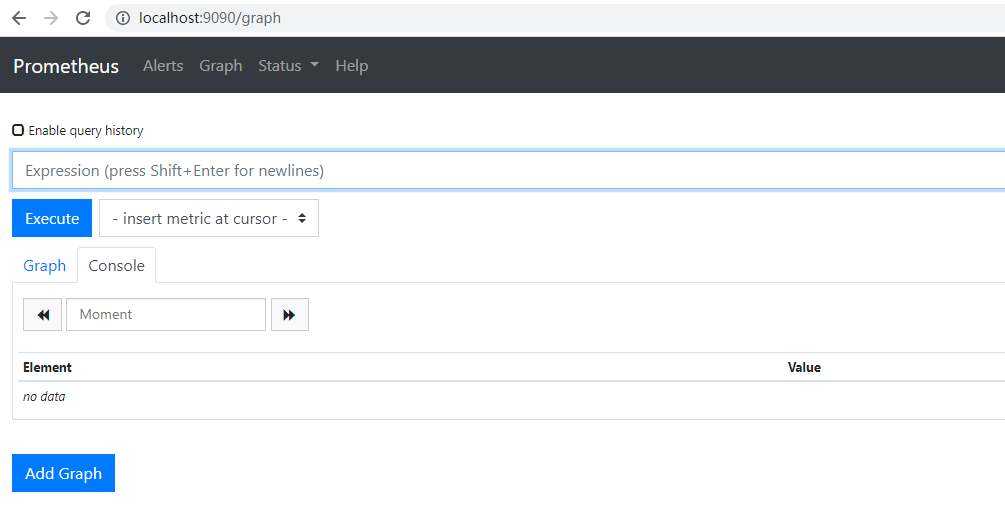
如果要添加监视服务器可以配置:prometheus.yml
global: scrape_interval: 15s evaluation_interval: 15s scrape_configs: - job_name: 'prometheus' static_configs: - targets: ['localhost:9090'] - job_name: 'node_exporter' scrape_interval: 5s static_configs: - targets: ['localhost:9100']
-
node-exporter
node-exporter是prometheus的服务提供者。
windows版本为:
https://github.com/martinlindhe/wmi_exporter
下载最新的版本。启动后的默认端口是9182
- 安装grafana
下载地址:https://grafana.com/grafana/download?platform=windows
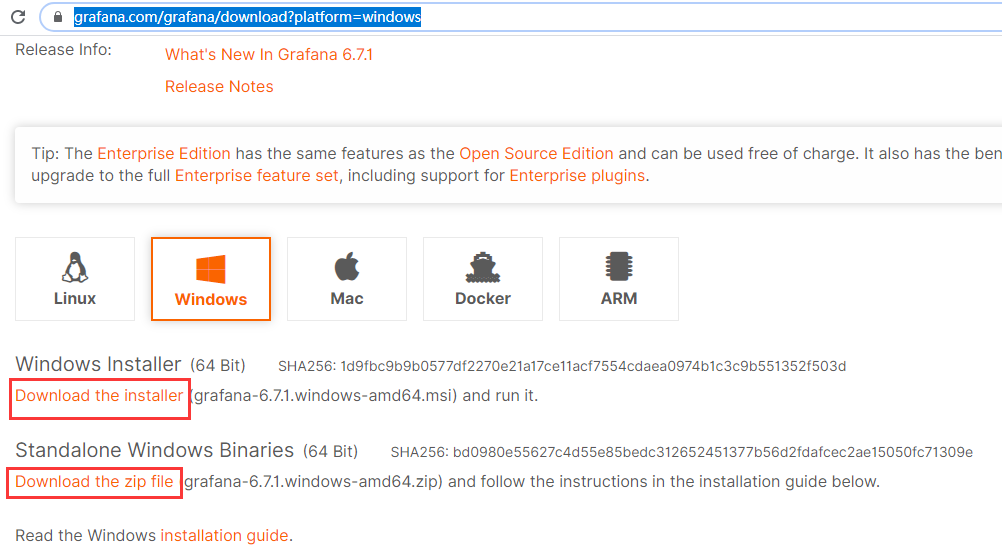
本人选择的是压缩包下载,解压后在命令行运行 grafana-server.exe
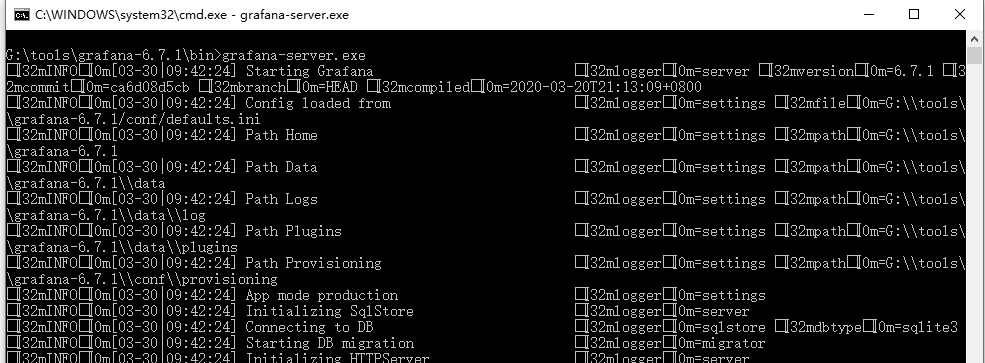
出现以下页面说明启动成功

初始用户名和密码都是 admin
grafana配置prometheus数据源:
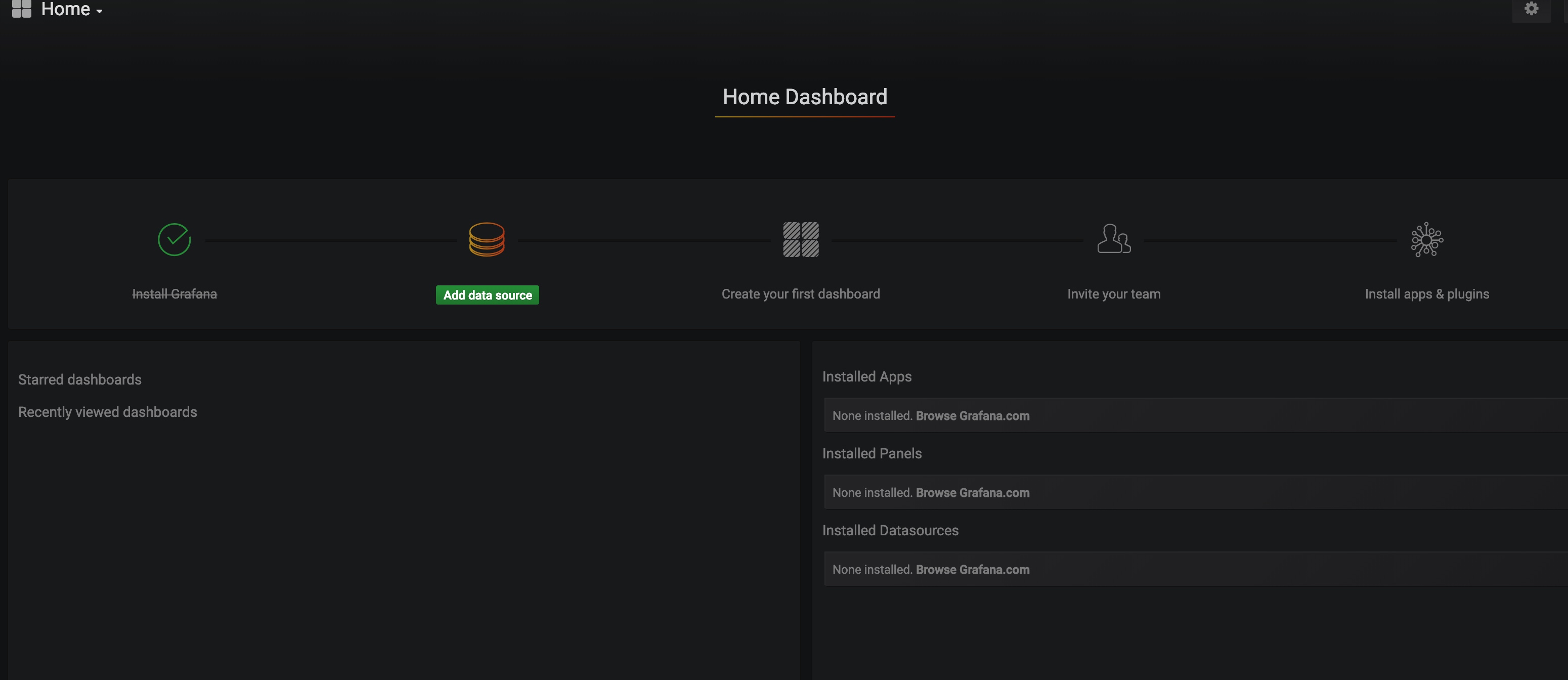
选择Prometheus数据源
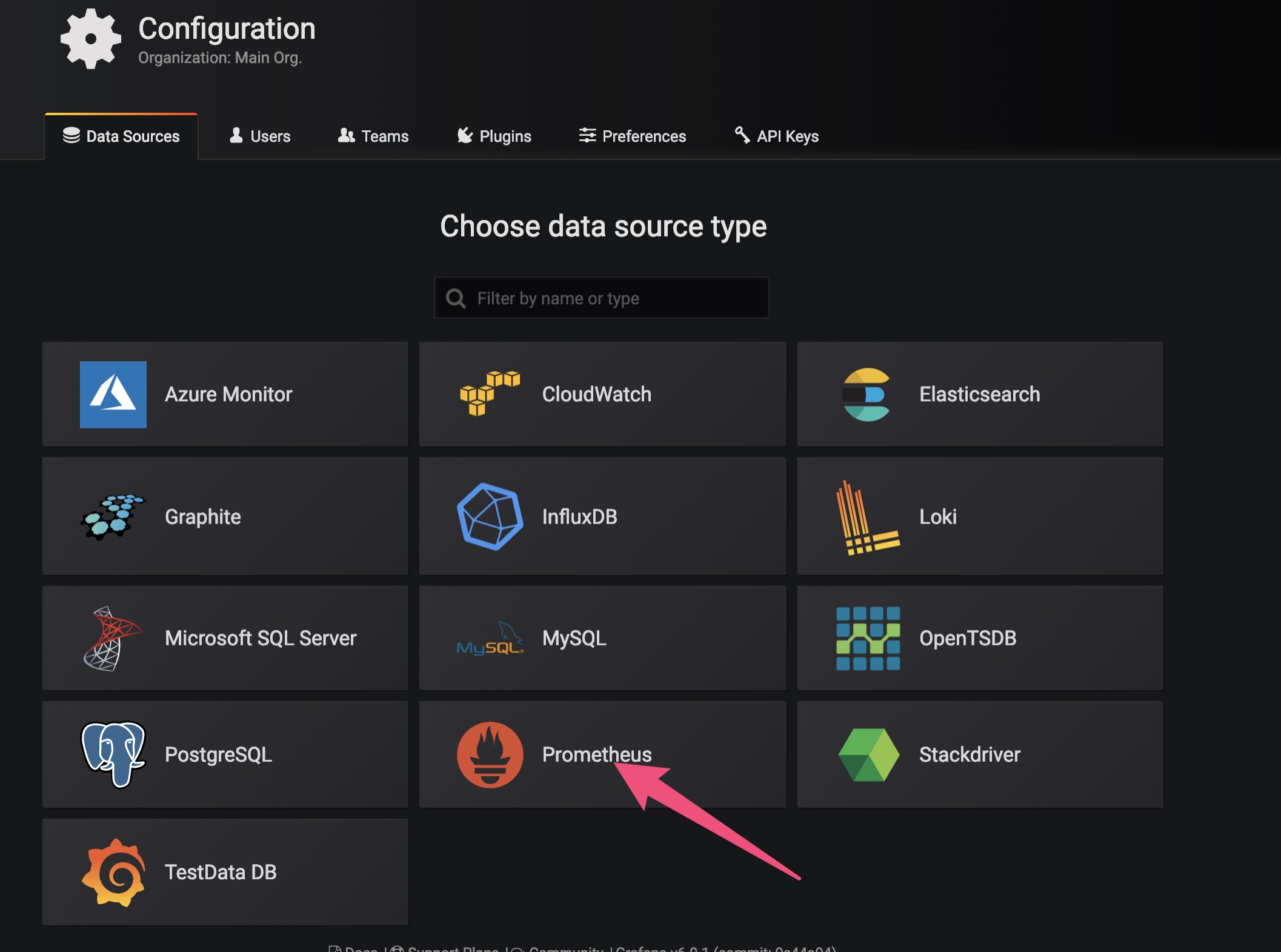
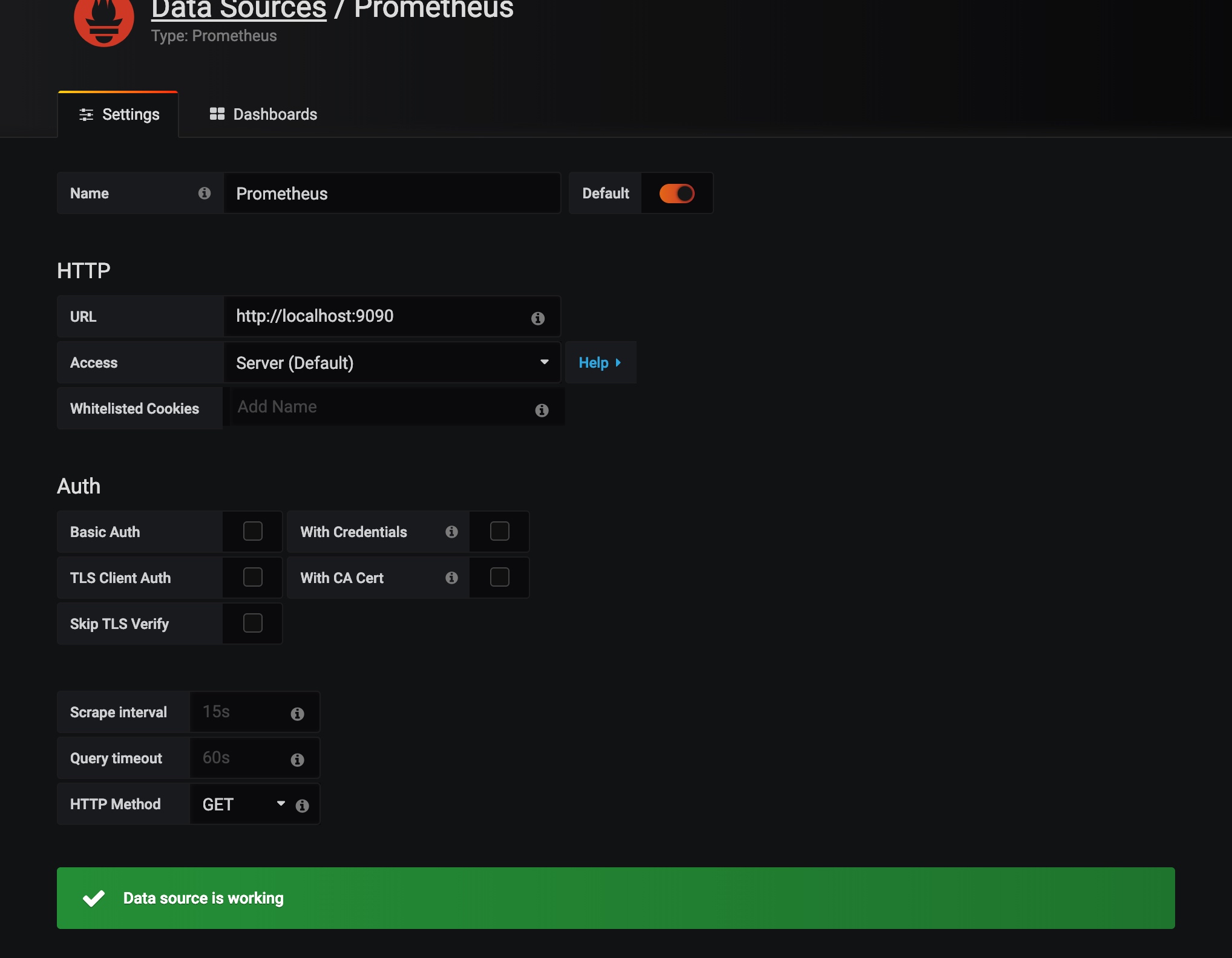
配置仪表盘
在https://grafana.com/grafana/dashboards?orderBy=name&direction=asc选择合适的仪表盘
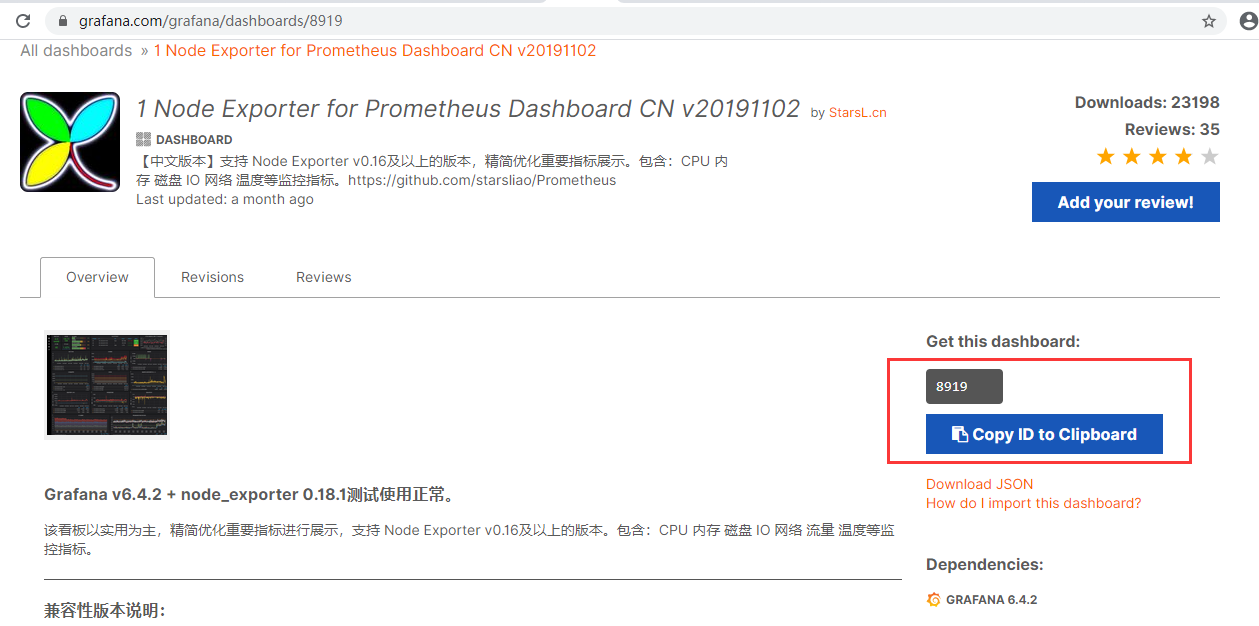
导入仪表板:
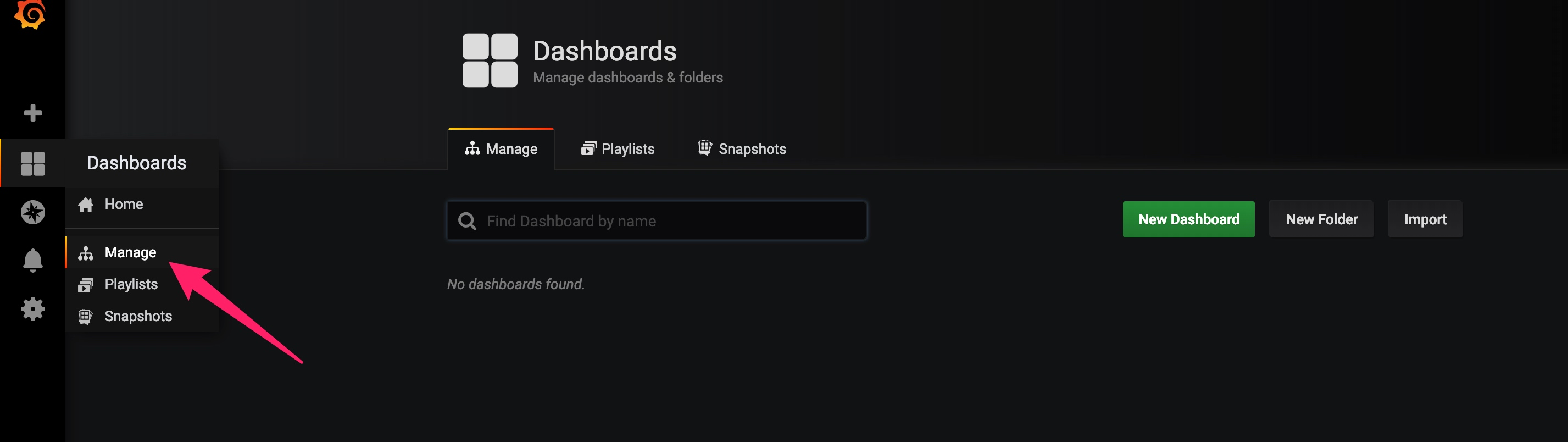
选择import
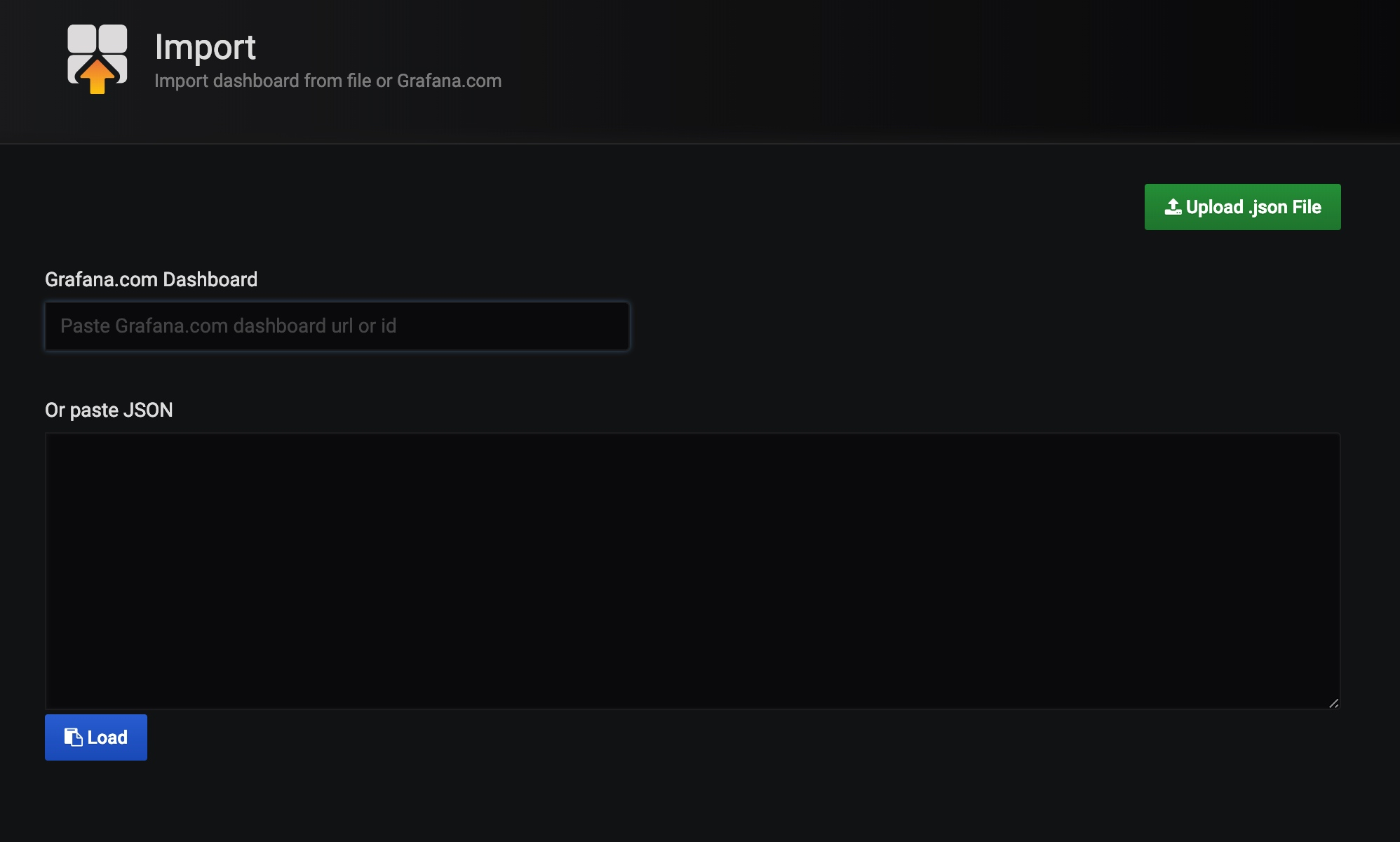
然后输入之前记录的id
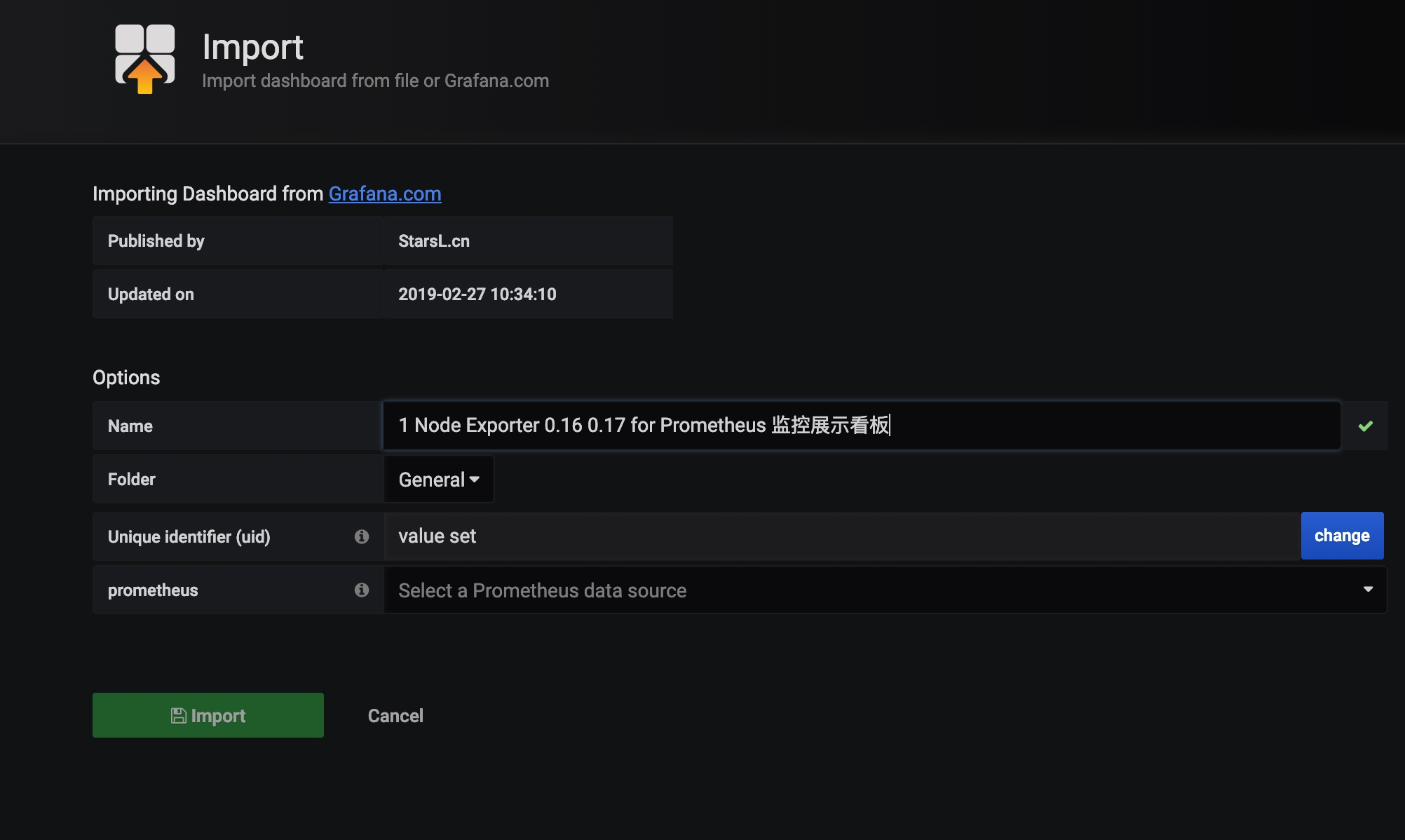
选择prometheus的数据源,之后打开dashboard就可以看到漂亮的仪表盘了
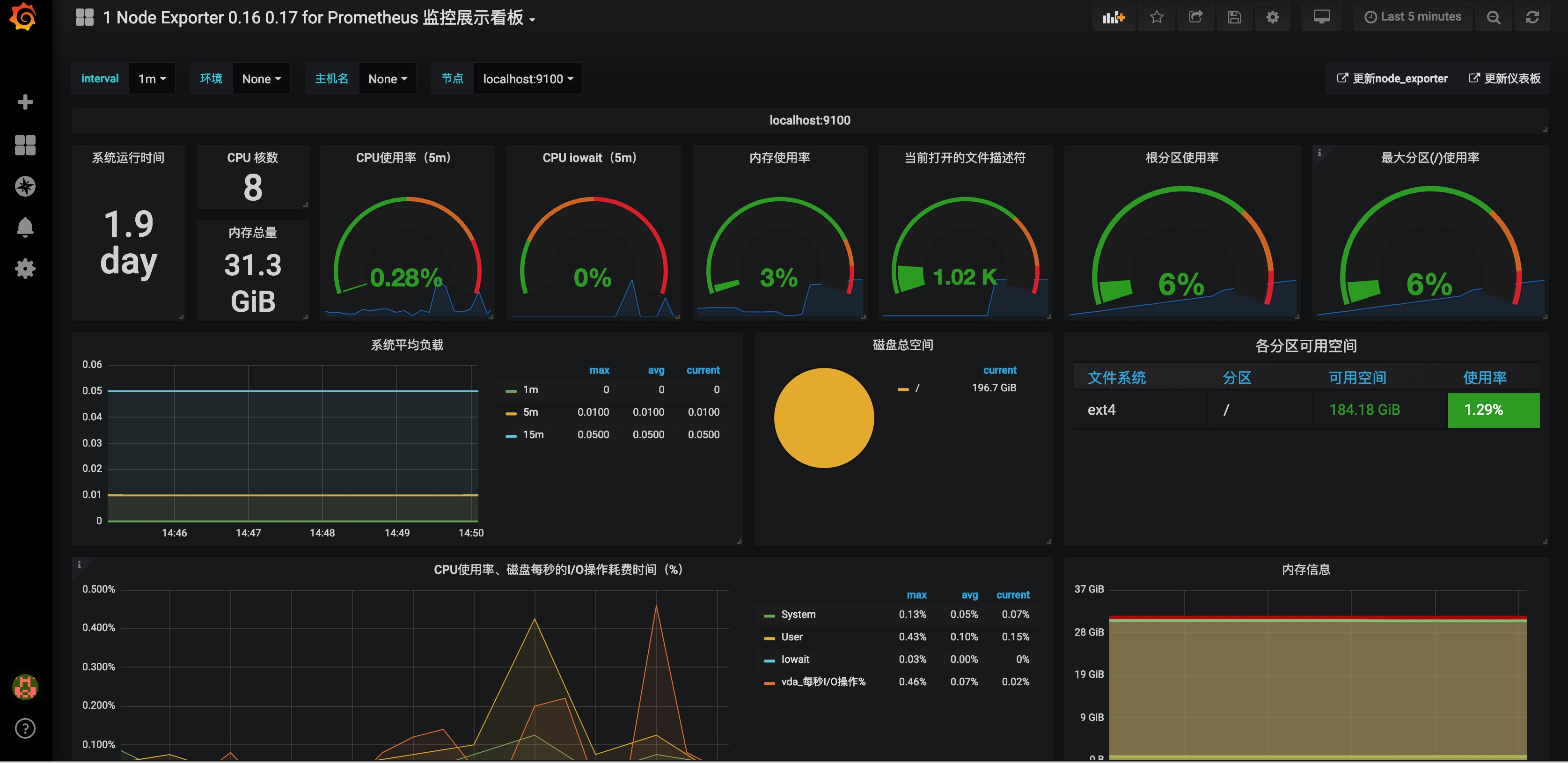
- AspNet Core 配置
参考 https://www.c-sharpcorner.com/article/reporting-metrics-to-prometheus-in-asp-net-core/
NuGet引用:prometheus-net.AspNetCore
public class Startup { // others ... public void Configure(IApplicationBuilder app, IHostingEnvironment env) { // others ... app.UseMetricServer(); } }
启动应用程序访问 /metrics 出现以下页面说明配置成功

例如,我们希望能够统计每个API请求次数(200表示成功,500表示错误)。
public class RequestMiddleware { private readonly RequestDelegate _next; private readonly ILogger _logger; public RequestMiddleware( RequestDelegate next , ILoggerFactory loggerFactory ) { this._next = next; this._logger = loggerFactory.CreateLogger<RequestMiddleware>(); } public async Task Invoke(HttpContext httpContext) { var path = httpContext.Request.Path.Value; var method = httpContext.Request.Method; var counter = Metrics.CreateCounter("prometheus_demo_request_total", "HTTP Requests Total", new CounterConfiguration { LabelNames = new[] { "path", "method", "status" } }); var statusCode = 200; try { await _next.Invoke(httpContext); } catch (Exception) { statusCode = 500; counter.Labels(path, method, statusCode.ToString()).Inc(); throw; } if (path != "/metrics") { statusCode = httpContext.Response.StatusCode; counter.Labels(path, method, statusCode.ToString()).Inc(); } } } public static class RequestMiddlewareExtensions { public static IApplicationBuilder UseRequestMiddleware(this IApplicationBuilder builder) { return builder.UseMiddleware<RequestMiddleware>(); } }
修改Startup
public void Configure(IApplicationBuilder app, IHostingEnvironment env) { // others ... app.UseMetricServer(); app.UseRequestMiddleware(); }
修改api代码
[HttpGet] public ActionResult<IEnumerable<string>> Get() { if(new System.Random().NextDouble() > 0.5) { throw new System.Exception("test exception"); } return new string[] { "value1", "value2" }; }

然后在prometheus.yml添加配置
scrape_configs: - job_name: mydemo scrape_interval: 15s scrape_timeout: 10s metrics_path: /metrics scheme: http static_configs: - targets: - localhost:44363
- Grafana集成到自己的Web项目
Web项目中我使用iframe直接嵌套进去的

但是浏览器缓存清除了或者session失效了,每次进入Web页面看Grafana的时候就需要重新登录,在官方社区查找,并没有太好的执行办法,最后决定把Grafana设置成匿名登录:
修改conf/ custom.ini目录下的默认配置文件内容:
找到:# enable anonymous access
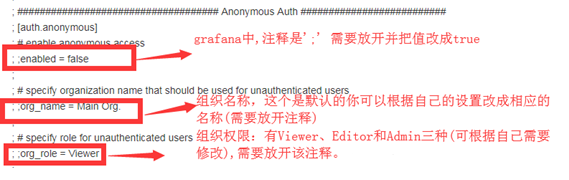
然后重启grafana服务(systemctl restart grafana-server)就可以。
- Grafana分享集成