一,ImageMagick的相关文档:
1,官网:
https://imagemagick.org/
2,下载页
https://imagemagick.org/script/download.php#linux
如图:

说明:刘宏缔的架构森林是一个专注架构的博客,地址:https://www.cnblogs.com/architectforest
对应的源码可以访问这里获取: https://github.com/liuhongdi/
或: https://gitee.com/liuhongdi
说明:作者:刘宏缔 邮箱: 371125307@qq.com
二,下载源码包:
1,说明:imagemaigck 7.1的rpm包最低只支持到rhel/centos8.3
[root@blog imagemagick]# rpm -Uvh ImageMagick-7.1.0-51.x86_64.rpm error: Failed dependencies: ImageMagick-libs(x86-64) = 7.1.0-51 is needed by ImageMagick-7.1.0-51.x86_64 libMagickCore-7.Q16HDRI.so.10()(64bit) is needed by ImageMagick-7.1.0-51.x86_64 libMagickWand-7.Q16HDRI.so.10()(64bit) is needed by ImageMagick-7.1.0-51.x86_64 libMagickWand-7.Q16HDRI.so.10(VERS_10.0)(64bit) is needed by ImageMagick-7.1.0-51.x86_64 libc.so.6(GLIBC_2.34)(64bit) is needed by ImageMagick-7.1.0-51.x86_64 rpmlib(PayloadIsZstd) <= 5.4.18-1 is needed by ImageMagick-7.1.0-51.x86_64
我们的linux当前版本是centos8.0.x, 所以我们选择编译安装
2,wget命令下载:
[root@blog imagemagick]# wget https://imagemagick.org/archive/ImageMagick.tar.gz
3,下载完成后解压:
[root@blog imagemagick]# tar -zxvf ImageMagick.tar.gz
三,安装:
1,配置:
[root@blog ImageMagick-7.1.0-51]# ./configure --prefix=/usr/local/soft/imagemagick --disable-shared
2,编译:
[root@blog ImageMagick-7.1.0-51]# make
时间较长,如报错参见下面的处理
3,安装
[root@blog ImageMagick-7.1.0-51]# make install
四,编译时报错:
CCLD MagickWand/libMagickWand-7.Q16HDRI.la CXXLD utilities/magick libtool: error: unsupported hardcode properties See the libtool documentation for more information. Fatal configuration error. make[1]: *** [Makefile:8147: utilities/magick] Error 1 make[1]: Leaving directory '/usr/local/source/imagemagick/ImageMagick-7.1.0-51' make: *** [Makefile:6202: all] Error 2
解决:升级gcc
[root@blog ~]# gcc --version gcc (GCC) 8.3.1 20190507 (Red Hat 8.3.1-4) Copyright (C) 2018 Free Software Foundation, Inc. This is free software; see the source for copying conditions. There is NO warranty; not even for MERCHANTABILITY or FITNESS FOR A PARTICULAR PURPOSE.
升级
[root@blog ~]# yum update gcc
把c++也安装上
[root@blog ~]# yum install gcc-c++
查看升级后的gcc版本:
[root@blog ImageMagick-7.1.0-51]# gcc --version gcc (GCC) 8.5.0 20210514 (Red Hat 8.5.0-4) Copyright (C) 2018 Free Software Foundation, Inc. This is free software; see the source for copying conditions. There is NO warranty; not even for MERCHANTABILITY or FITNESS FOR A PARTICULAR PURPOSE.
再次编译会正常通过
五,测试效果
从gif中抽取一帧
[lhdop@blog img2]$ /usr/local/soft/imagemagick/bin/convert dog.gif[49] dogp-49.png
gif:

png:
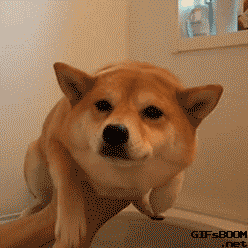
六,查看imagemagick的版本:
imagemagick的版本:
[root@blog ImageMagick-7.1.0-51]# /usr/local/soft/imagemagick/bin/convert --version Version: ImageMagick 7.1.0-51 Q16-HDRI x86_64 20499 https://imagemagick.org Copyright: (C) 1999 ImageMagick Studio LLC License: https://imagemagick.org/script/license.php Features: Cipher DPC HDRI OpenMP(4.5) Delegates (built-in): bzlib freetype jng jpeg lzma png xml zip zlib Compiler: gcc (8.5)