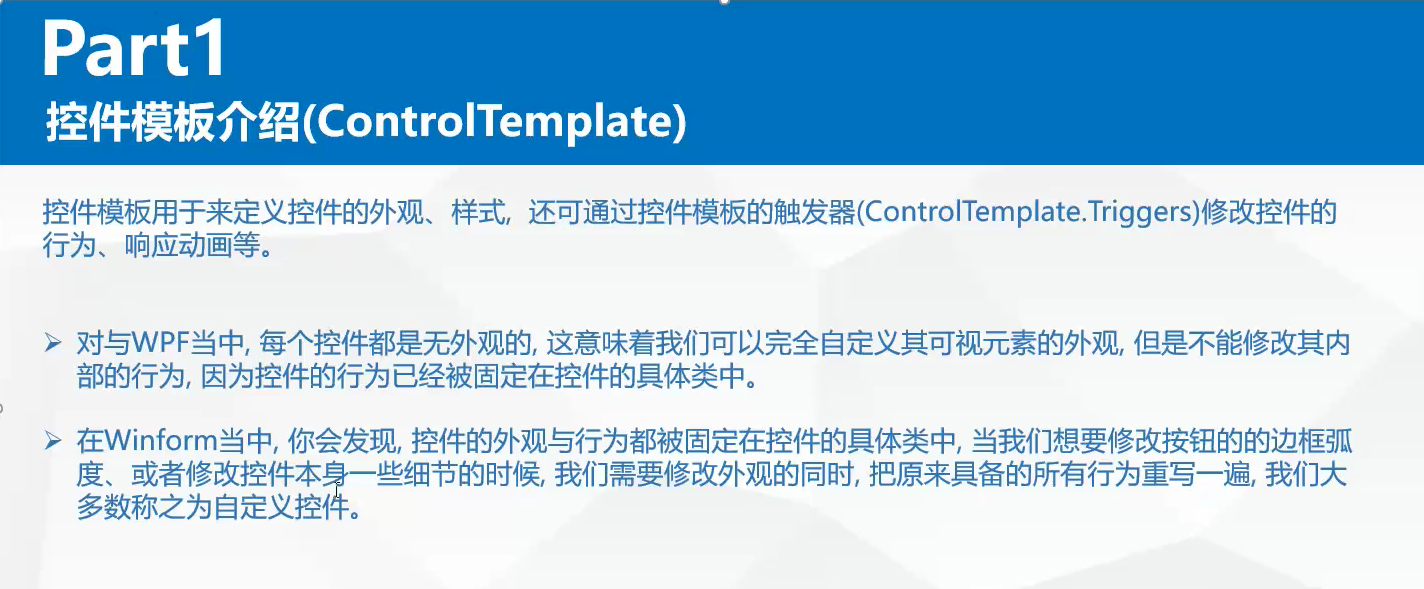
下面我们创建一个button控件
<UserControl x:Class="MyWpf.ControlTemplateTest" xmlns="http://schemas.microsoft.com/winfx/2006/xaml/presentation" xmlns:x="http://schemas.microsoft.com/winfx/2006/xaml" xmlns:mc="http://schemas.openxmlformats.org/markup-compatibility/2006" xmlns:d="http://schemas.microsoft.com/expression/blend/2008" xmlns:local="clr-namespace:MyWpf" mc:Ignorable="d" d:DesignHeight="450" d:DesignWidth="800"> <UserControl.Resources> <Style x:Key="ButtonStyle1" TargetType="{x:Type Button}"> <Setter Property="Template"> <Setter.Value> <ControlTemplate TargetType="{x:Type Button}"> <Border x:Name="border" CornerRadius="15" BorderBrush="{TemplateBinding BorderBrush}"
BorderThickness="{TemplateBinding BorderThickness}" Background="{TemplateBinding Background}" SnapsToDevicePixels="true"> <ContentPresenter Content="测试" x:Name="contentPresenter" Focusable="False"
HorizontalAlignment="{TemplateBinding HorizontalContentAlignment}" Margin="{TemplateBinding Padding}" RecognizesAccessKey="True"
SnapsToDevicePixels="{TemplateBinding SnapsToDevicePixels}" VerticalAlignment="{TemplateBinding VerticalContentAlignment}"/> </Border> </ControlTemplate> </Setter.Value> </Setter> </Style> </UserControl.Resources> <Grid> <Button Width="100" Height="50" Style="{DynamicResource ButtonStyle1}"></Button> </Grid> </UserControl>
界面:

可以在Border标签中设置button的样式,当然也可以不在style标签中写也可以按照下面方式写:
<UserControl x:Class="MyWpf.ControlTemplateTest" xmlns="http://schemas.microsoft.com/winfx/2006/xaml/presentation" xmlns:x="http://schemas.microsoft.com/winfx/2006/xaml" xmlns:mc="http://schemas.openxmlformats.org/markup-compatibility/2006" xmlns:d="http://schemas.microsoft.com/expression/blend/2008" xmlns:local="clr-namespace:MyWpf" mc:Ignorable="d" d:DesignHeight="450" d:DesignWidth="800"> <UserControl.Resources> <ControlTemplate x:Key="buttonTemplate" TargetType="Button"> <Border x:Name="border" CornerRadius="15" BorderBrush="{TemplateBinding BorderBrush}"
BorderThickness="{TemplateBinding BorderThickness}" Background="{TemplateBinding Background}" SnapsToDevicePixels="true"> <ContentPresenter Content="测试" x:Name="contentPresenter" Focusable="False"
HorizontalAlignment="{TemplateBinding HorizontalContentAlignment}" Margin="{TemplateBinding Padding}"
RecognizesAccessKey="True" SnapsToDevicePixels="{TemplateBinding SnapsToDevicePixels}"
VerticalAlignment="{TemplateBinding VerticalContentAlignment}"/> </Border> </ControlTemplate> </UserControl.Resources> <Grid> <Button Width="100" Template="{StaticResource buttonTemplate}" Height="50" ></Button> </Grid> </UserControl>
其它优秀博客:https://www.cnblogs.com/dingli/archive/2011/07/20/2112150.html,https://www.cnblogs.com/minhost/p/7600551.html