无意下载一个代码, 还不错,记录一下,说不定以后会用到.效果图如下

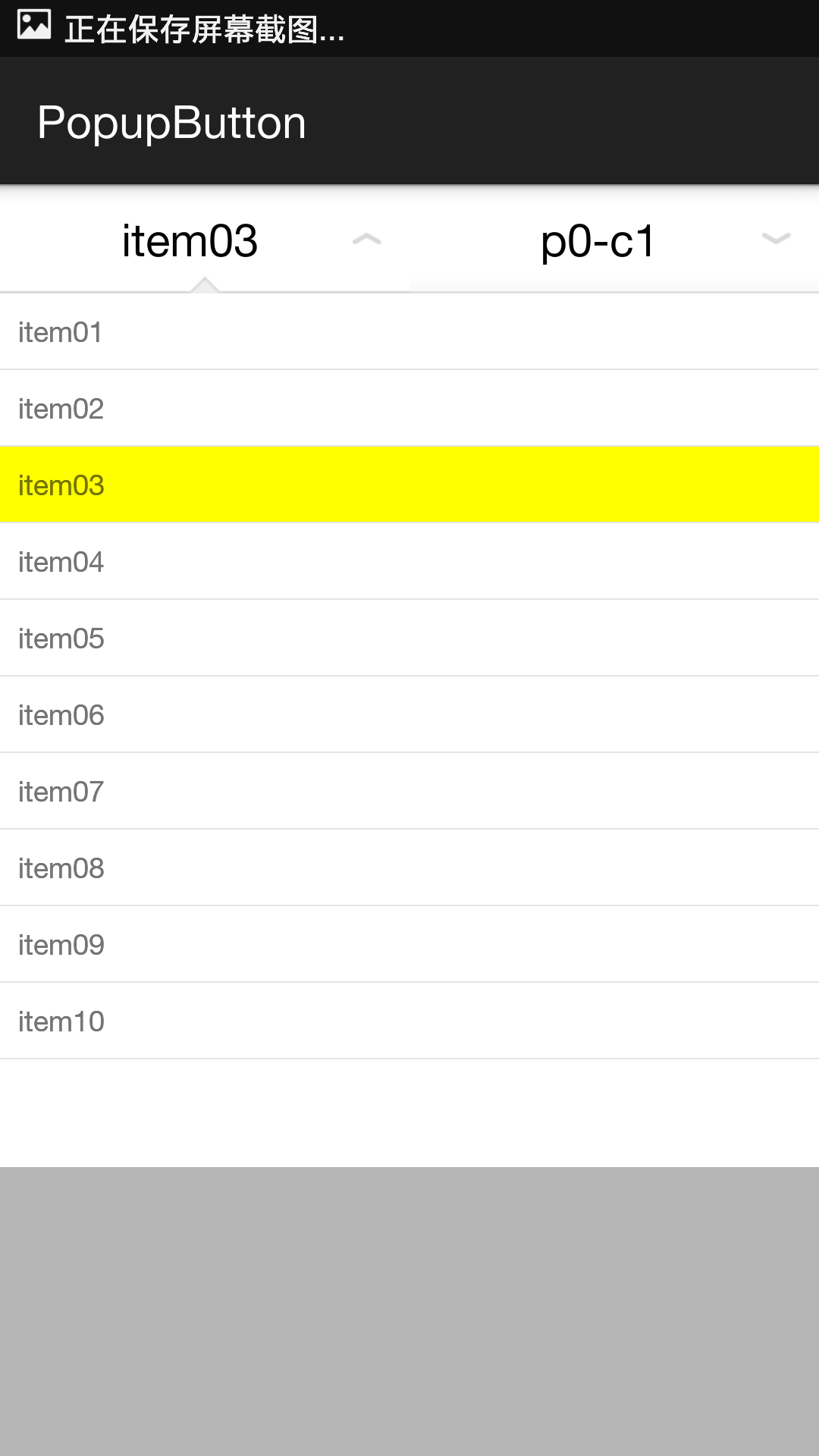
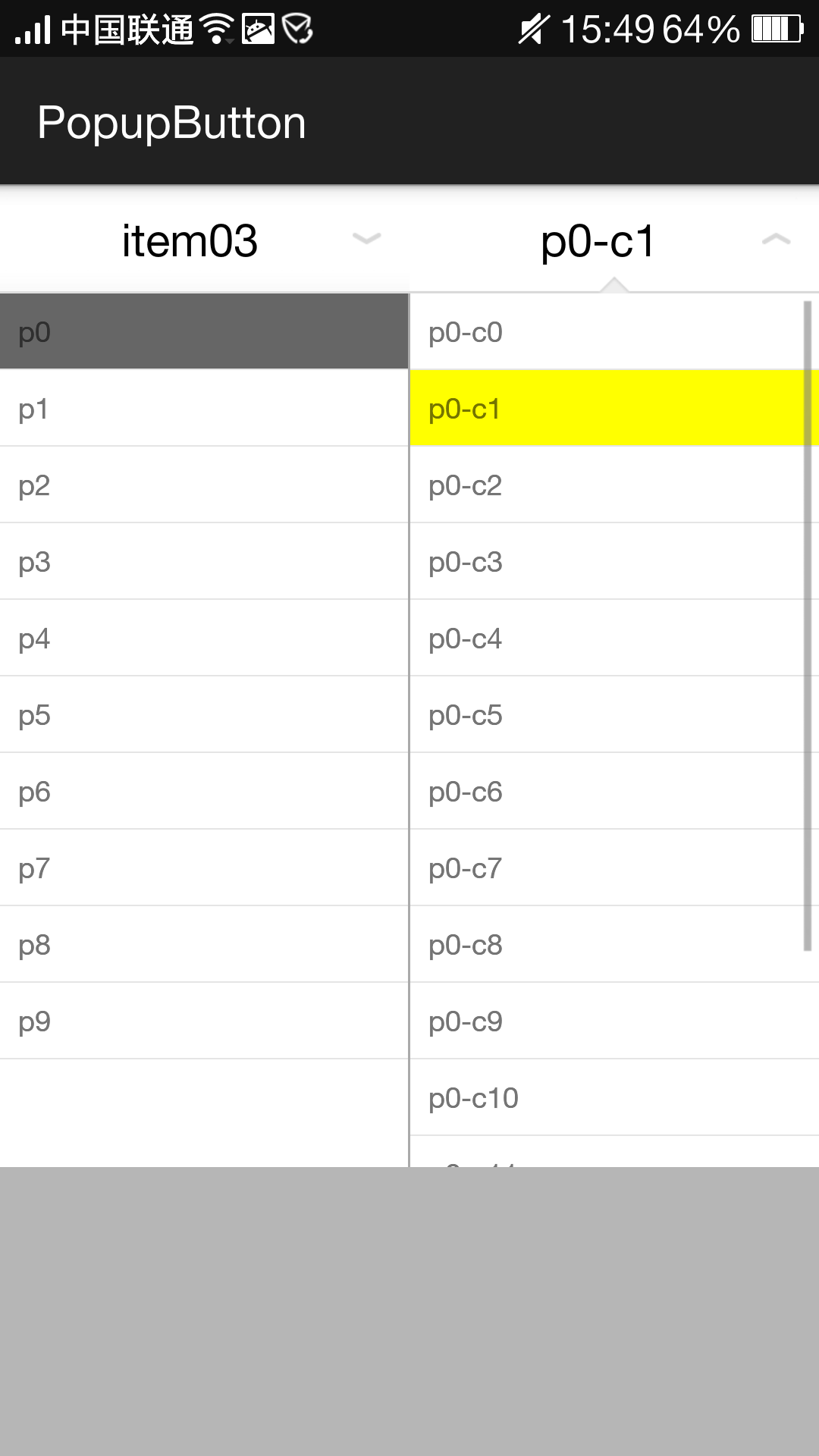
整体工程是引入了一个library,当然完全可以写到一个工程里面,如下截图

代码还是很好理解的, 下面贴出来,顺便又加了一些注释
1.MainActivity.java
public class MainActivity extends ActionBarActivity { private PopupButton btn; private PopupButton btn2; private LayoutInflater inflater; private List<String> cValues; @Override protected void onCreate(Bundle savedInstanceState) { super.onCreate(savedInstanceState); setContentView(R.layout.activity_main); btn = (PopupButton) findViewById(R.id.btn); inflater = LayoutInflater.from(this); View view = inflater.inflate(R.layout.popup,null); ListView lv = (ListView) view.findViewById(R.id.lv); final String[] arr = {"item01","item02","item03","item04","item05","item06","item07","item08","item09","item10"}; final PopupAdapter adapter = new PopupAdapter(this,R.layout.popup_item,arr,R.drawable.normal,R.drawable.press); lv.setAdapter(adapter); lv.setOnItemClickListener(new AdapterView.OnItemClickListener() { @Override public void onItemClick(AdapterView<?> parent, View view, int position, long id) { adapter.setPressPostion(position); adapter.notifyDataSetChanged(); btn.setText(arr[position]); btn.hidePopup(); } }); btn.setPopupView(view); View view2 = inflater.inflate(R.layout.popup2,null); ListView pLv = (ListView) view2.findViewById(R.id.parent_lv); final ListView cLv = (ListView) view2.findViewById(R.id.child_lv); List<String> pList = new ArrayList<>(); final List<List<String>> cList = new ArrayList<>(); for(int i = 0; i < 10; i ++) { pList.add("p" + i); List<String> t = new ArrayList<>(); for(int j = 0; j < 15; j++) { t.add(pList.get(i) + "-c" + j); } cList.add(t); } cValues = new ArrayList<>(); cValues.addAll(cList.get(0)); final PopupAdapter pAdapter = new PopupAdapter(this,R.layout.popup_item,pList,R.drawable.normal,R.drawable.press2); final PopupAdapter cAdapter = new PopupAdapter(this,R.layout.popup_item,cValues,R.drawable.normal,R.drawable.press); pAdapter.setPressPostion(0);//设置默认显示第一个数据 pLv.setAdapter(pAdapter); cLv.setAdapter(cAdapter); pLv.setOnItemClickListener(new AdapterView.OnItemClickListener() { @Override public void onItemClick(AdapterView<?> parent, View view, int position, long id) { pAdapter.setPressPostion(position); pAdapter.notifyDataSetChanged(); cValues.clear();//每次点击父 adapter,要清空一下子adapter,否则会数据混乱 cValues.addAll(cList.get(position)); cAdapter.notifyDataSetChanged(); cAdapter.setPressPostion(-1); cLv.setSelection(0); } }); cLv.setOnItemClickListener(new AdapterView.OnItemClickListener() { @Override public void onItemClick(AdapterView<?> parent, View view, int position, long id) { cAdapter.setPressPostion(position); cAdapter.notifyDataSetChanged(); btn2.setText(cValues.get(position)); btn2.hidePopup(); } }); btn2 = (PopupButton) findViewById(R.id.btn2); btn2.setPopupView(view2); } }
activity_main.xml
<LinearLayout xmlns:android="http://schemas.android.com/apk/res/android" xmlns:tools="http://schemas.android.com/tools" xmlns:popupbtn="http://schemas.android.com/apk/res-auto" android:layout_width="match_parent" android:layout_height="match_parent" android:orientation="horizontal" tools:context=".MainActivity"> <pw.h57.popupbuttonlibrary.PopupButton android:id="@+id/btn" android:layout_width="0dp" android:layout_weight="1" android:layout_height="wrap_content" android:text="按钮1" android:textSize="20dp" popupbtn:normalBg="@drawable/tab_bkg_line" popupbtn:normalIcon="@drawable/arrow_down_shop" popupbtn:pressBg="@drawable/tab_bkg_selected" popupbtn:pressIcon="@drawable/arrow_up_shop" /> <pw.h57.popupbuttonlibrary.PopupButton android:id="@+id/btn2" android:layout_width="0dp" android:layout_weight="1" android:layout_height="wrap_content" android:text="按钮2" android:textSize="20dp" popupbtn:normalBg="@drawable/tab_bkg_line" popupbtn:normalIcon="@drawable/arrow_down_shop" popupbtn:pressBg="@drawable/tab_bkg_selected" popupbtn:pressIcon="@drawable/arrow_up_shop" /> </LinearLayout>
对应的popup.xml 和popup2.xml分别如下
<?xml version="1.0" encoding="utf-8"?> <LinearLayout xmlns:android="http://schemas.android.com/apk/res/android" android:orientation="vertical" android:layout_width="match_parent" android:layout_height="match_parent"> <ListView android:id="@+id/lv" android:layout_width="match_parent" android:layout_height="match_parent" android:gravity="center" android:background="#fff"/> </LinearLayout>
<?xml version="1.0" encoding="utf-8"?> <LinearLayout xmlns:android="http://schemas.android.com/apk/res/android" android:orientation="horizontal" android:layout_width="match_parent" android:layout_height="match_parent" android:background="@android:color/white" > <ListView android:id="@+id/parent_lv" android:layout_width="0dp" android:layout_height="match_parent" android:scrollbars="none" android:layout_weight="1"></ListView> <View android:layout_width="1dp" android:layout_height="match_parent" android:background="@android:color/darker_gray"/> <ListView android:id="@+id/child_lv" android:layout_width="0dp" android:layout_height="match_parent" android:layout_weight="1"></ListView> </LinearLayout>
2.下面是library代码
首先是adapter---PopupAdapter
public class PopupAdapter extends ArrayAdapter<String> { private int resource; private int normalBg; private int pressBg; private int selection; public PopupAdapter(Context context, int resource, String[] objects, int normalBg, int pressBg) { super(context, resource, objects); initParams(resource, normalBg, pressBg); } public PopupAdapter(Context context, int resource, List<String> objects, int normalBg, int pressBg) { super(context, resource, objects); initParams(resource, normalBg, pressBg); } private void initParams(int resource, int normalBg, int pressBg){ this.resource = resource; this.normalBg = normalBg; this.pressBg = pressBg; this.selection = -1; } @Override public View getView(int position, View convertView, ViewGroup parent) { String s = getItem(position); View view; ViewHolder holder; if(convertView == null) { view = LayoutInflater.from(getContext()).inflate(resource,null); holder = new ViewHolder(); holder.tv = (TextView) view.findViewById(R.id.tv); view.setTag(holder); } else { view = convertView; holder = (ViewHolder) view.getTag(); } holder.tv.setText(s); if(position == selection) { holder.tv.setBackgroundResource(pressBg); } else { holder.tv.setBackgroundResource(normalBg); } return view; } public void setPressPostion(int position) { this.selection = position; } class ViewHolder{ TextView tv; } }
PopupButtonListener接口如下
public interface PopupButtonListener { public void onShow(); public void onHide(); }
下面是自定义popupButton
public class PopupButton extends Button implements PopupWindow.OnDismissListener { private int normalBg;//正常状态下的背景 private int pressBg;//按下状态下的背景 private int normalIcon;//正常状态下的图标 private int pressIcon;//按下状态下的图标 private PopupWindow popupWindow; private Context context; private int screenWidth; private int screenHeight; private int paddingTop; private int paddingLeft; private int paddingRight; private int paddingBottom; private PopupButtonListener listener; public PopupButton(Context context) { super(context); this.context = context; } public PopupButton(Context context, AttributeSet attrs) { super(context, attrs); this.context = context; initAttrs(context, attrs); initBtn(context); } public PopupButton(Context context, AttributeSet attrs, int defStyleAttr) { super(context, attrs, defStyleAttr); this.context = context; } //初始化各种自定义参数 private void initAttrs(Context context, AttributeSet attrs) { TypedArray typedArray = context.obtainStyledAttributes(attrs, R.styleable.popupbtn); normalBg = typedArray.getResourceId(R.styleable.popupbtn_normalBg, -1); pressBg = typedArray.getResourceId(R.styleable.popupbtn_pressBg, -1); normalIcon = typedArray.getResourceId(R.styleable.popupbtn_normalIcon, -1); pressIcon = typedArray.getResourceId(R.styleable.popupbtn_pressIcon, -1); } /** * 初始话各种按钮样式 */ private void initBtn(final Context context) { //获取当前按钮 内边距 paddingTop = this.getPaddingTop(); paddingLeft = this.getPaddingLeft(); paddingRight = this.getPaddingRight(); paddingBottom = this.getPaddingBottom(); setNormal(); //获取当前屏幕宽高 WindowManager wm = (WindowManager) context.getSystemService(Context.WINDOW_SERVICE); screenWidth = wm.getDefaultDisplay().getWidth(); screenHeight = wm.getDefaultDisplay().getHeight(); } /** * 设置正常模式下的按钮状态 */ private void setNormal() { if (normalBg != -1) {//表示当前资源id存在 this.setBackgroundResource(normalBg);//设置button背景色 this.setPadding(paddingLeft,paddingTop,paddingRight,paddingBottom);//设置padding值 } if (normalIcon != -1) { Drawable drawable = getResources().getDrawable(normalIcon); //设置图片资源的 这一步必须要做,否则不会显示. 指定一个矩形边界 drawable.setBounds(0, 0, drawable.getMinimumWidth(), drawable.getMinimumHeight()); //将图片资源设置到 button上面 this.setCompoundDrawables(null, null, drawable, null); } } /** * 隐藏弹出框 */ public void hidePopup(){ if(popupWindow != null && popupWindow.isShowing()) { popupWindow.dismiss(); } } /** * 设置自定义接口 * @param listener */ public void setListener(PopupButtonListener listener) { this.listener = listener; } /** * 设置popupwindow的view * @param view */ public void setPopupView(final View view) { this.setOnClickListener(new OnClickListener() { @Override public void onClick(View v) { if(popupWindow == null) { LinearLayout layout = new LinearLayout(context); LinearLayout.LayoutParams params = new LinearLayout.LayoutParams(LinearLayout.LayoutParams.MATCH_PARENT, (int) (screenHeight * 0.6)); view.setLayoutParams(params);//把该参数作用到 view上面,view具备了 宽度铺满屏幕,高度是屏幕的60% layout.addView(view);//把view加入到线性布局中 layout.setBackgroundColor(Color.argb(60, 0, 0, 0));//设置该线性为黑色,透明度为60 -->浅灰色 popupWindow = new PopupWindow(layout,screenWidth,screenHeight); popupWindow.setFocusable(true);//可以获取焦点 popupWindow.setBackgroundDrawable(new BitmapDrawable());//设置背景 //要想按返回键back,收起 popupWindow --必须设置上面 的2行代码 popupWindow.setOutsideTouchable(true);//要想触摸外部(或者点击popup的item)可以收起popupwindow,也必须用到上面2行代码 popupWindow.setOnDismissListener(PopupButton.this); layout.setOnClickListener(new OnClickListener() { @Override public void onClick(View v) { popupWindow.dismiss(); } }); } if(listener != null) { listener.onShow(); } setPress(); //设置popupwindow位于 view的左下方显示== showAsDropDown(PopupButton.this,0,0); popupWindow.showAsDropDown(PopupButton.this); } }); } /** * 设置选中时候的按钮状态 */ private void setPress() { if (pressBg != -1) { this.setBackgroundResource(pressBg); this.setPadding(paddingLeft,paddingTop,paddingRight,paddingBottom); } if (pressIcon != -1) { Drawable drawable = getResources().getDrawable(pressIcon); /// 这一步必须要做,否则不会显示. drawable.setBounds(0, 0, drawable.getMinimumWidth(), drawable.getMinimumHeight()); this.setCompoundDrawables(null, null, drawable, null); } } @Override public void onDismiss() { setNormal(); if(listener != null) { listener.onHide(); } } }
popup_item.xml布局文件
<?xml version="1.0" encoding="utf-8"?> <LinearLayout xmlns:android="http://schemas.android.com/apk/res/android" android:orientation="vertical" android:layout_width="match_parent" android:layout_height="match_parent"> <TextView android:id="@+id/tv" android:padding="8dp" android:layout_width="match_parent" android:layout_height="wrap_content" /> </LinearLayout>
attrs.xml
<?xml version="1.0" encoding="utf-8"?> <resources> <declare-styleable name="popupbtn"> <!-- 正常状态下的背景 --> <!--reference 是对资源id的引用--> <attr name="normalBg" format="reference" /> <!-- 按下状态下的背景 --> <attr name="pressBg" format="reference" /> <!-- 正常状态下的图标 --> <attr name="normalIcon" format="reference" /> <!-- 按下状态下的图标 --> <attr name="pressIcon" format="reference" /> <!-- 按钮的padding --> </declare-styleable> </resources>
以上就是全部代码了.