一.概述
侧滑菜单现在已经非常流行了,目前大概有这么几种:最普通的侧滑,抽屉侧滑,QQ侧滑
注:本文来自慕课网
二.最普通的侧滑
先上图
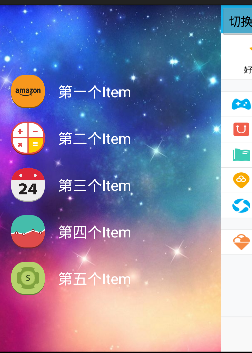
代码如下:
1 public class MainActivity extends Activity { 2 private SlidingMenuView mLeftMenu; 3 @Override 4 protected void onCreate(Bundle savedInstanceState) { 5 super.onCreate(savedInstanceState); 6 setContentView(R.layout.activity_main); 7 mLeftMenu = (SlidingMenuView) findViewById(R.id.id_menu); 8 } 9 10 public void toggleMenu(View view) { 11 mLeftMenu.toggle(); 12 } 13 }
以上是 MainActivity
public class SlidingMenuView extends HorizontalScrollView { private LinearLayout wapper;// 这是该横向水平滚动条里面的 第一个线性布局,和activity_main.xml对应 private ViewGroup menu; // 左侧菜单区域 private ViewGroup content;// 右边内容区域 private int screenWidth;// 屏幕宽度 private int menuRightPadding = 50; // 菜单距屏幕右侧边框距离,单位dp private boolean once; private boolean isOpen; private int mMenuWidth;//菜单宽度 /** 未使用自定义属性时,调用 */ public SlidingMenuView(Context context, AttributeSet attrs) { super(context, attrs); WindowManager wm = (WindowManager) context.getSystemService(context.WINDOW_SERVICE); DisplayMetrics outMetrics = new DisplayMetrics(); wm.getDefaultDisplay().getMetrics(outMetrics); screenWidth = outMetrics.widthPixels;// 得到屏幕宽度 //dp转成xp menuRightPadding = (int) TypedValue.applyDimension( TypedValue.COMPLEX_UNIT_DIP, 50, context .getResources().getDisplayMetrics());//将50dp转成像素值 } /*** * 自定义控件重写方法1 该方法能够测量 子view 以及 自己的宽高 该方法可能被多次执行,所以定义一个标记once,让它只调用一次,不要多次设置宽高 */ @Override protected void onMeasure(int widthMeasureSpec, int heightMeasureSpec) { if (!once) { wapper = (LinearLayout) getChildAt(0);// 初始化该线性布局,因为是第一个所以childAt(0) menu = (ViewGroup) wapper.getChildAt(0);// 得到菜单布局容器 content = (ViewGroup) wapper.getChildAt(1);// 得到内容布局容器 mMenuWidth = menu.getLayoutParams().width = screenWidth - menuRightPadding;//菜单宽度 content.getLayoutParams().width = screenWidth;//内容宽度就是 屏幕宽度 wapper.getLayoutParams().width = mMenuWidth + screenWidth;//这句可以不写,因为它是放在水平滚动内部的 once = true; } super.onMeasure(widthMeasureSpec, heightMeasureSpec); } /*** * 自定义控件重写方法2 设置子view 的位置 * 要求content显示 内容区域 * menu 缩到左边 */ @Override protected void onLayout(boolean changed, int l, int t, int r, int b) { super.onLayout(changed, l, t, r, b); if (changed){ //设置偏移量,将menu隐藏 ,x为正值 ,表示滚动条向右移动,那么内容区域就向左移动,mMenuWidth是x轴移动宽度 this.scrollTo(mMenuWidth, 0); } } /*** * 自定义控件重写方法3 * 控制手势,因为 HorizontalScrollView能自动控制 手势 按下,移动,所以这里只需要处理 up */ @Override public boolean onTouchEvent(MotionEvent ev) { int action = ev.getAction(); switch (action){ case MotionEvent.ACTION_UP: // 隐藏在左边的宽度 int scrollX = getScrollX(); if (scrollX >= mMenuWidth / 2){ //大于菜单布局的 1/2 就隐藏菜单 this.smoothScrollTo(mMenuWidth, 0); isOpen = false; } else{ this.smoothScrollTo(0, 0);//显示出来菜单内容,也就是x轴偏移量scrollX=0 isOpen = true; } return true; } return super.onTouchEvent(ev); } /** * 打开菜单 */ public void openMenu() { if (isOpen) return; this.smoothScrollTo(0, 0);//smoothScrollto带有动画效果 isOpen = true; } public void closeMenu() { if (!isOpen) return; this.smoothScrollTo(mMenuWidth, 0); isOpen = false; } /** * 切换菜单 */ public void toggle() { if (isOpen) { closeMenu(); } else { openMenu(); } } }
以上是自定义HorizontalScrollView ,注释已经非常详细了
<RelativeLayout xmlns:android="http://schemas.android.com/apk/res/android" xmlns:app="http://schemas.android.com/apk/res-auto" xmlns:tools="http://schemas.android.com/tools" android:layout_width="match_parent" android:layout_height="match_parent" > <com.example.slidingmenu.SlidingMenuView android:id="@+id/id_menu" android:layout_width="match_parent" android:layout_height="match_parent" > <LinearLayout android:layout_width="wrap_content" android:layout_height="match_parent" android:orientation="horizontal" > <!-- 左侧菜单 --> <include layout="@layout/left_menu"/> <!-- 真正的内容区域 --> <LinearLayout android:layout_width="match_parent" android:layout_height="match_parent" android:background="@drawable/qq" > <Button android:layout_width="wrap_content" android:layout_height="wrap_content" android:onClick="toggleMenu" android:text="切换菜单" /> </LinearLayout> </LinearLayout> </com.example.slidingmenu.SlidingMenuView> </RelativeLayout>
以上是 activity_main.xml
<?xml version="1.0" encoding="utf-8"?> <LinearLayout xmlns:android="http://schemas.android.com/apk/res/android" android:layout_width="match_parent" android:layout_height="match_parent" android:background="@drawable/img_frame_background" android:orientation="vertical" > <RelativeLayout android:gravity="center" android:layout_width="match_parent" android:layout_height="match_parent" > <LinearLayout android:id="@+id/ll1" android:layout_marginLeft="20dp" android:layout_marginTop="20dp" android:layout_width="match_parent" android:layout_height="wrap_content" android:orientation="horizontal" > <ImageView android:layout_width="50dp" android:layout_height="50dp" android:src="@drawable/img_1" /> <TextView android:textColor="#ffffff" android:layout_marginLeft="20dp" android:layout_gravity="center" android:textSize="22sp" android:layout_width="wrap_content" android:layout_height="wrap_content" android:text="第一个Item" /> </LinearLayout> <LinearLayout android:id="@+id/ll2" android:layout_below="@+id/ll1" android:layout_marginLeft="20dp" android:layout_marginTop="20dp" android:layout_width="match_parent" android:layout_height="wrap_content" android:orientation="horizontal" > <ImageView android:layout_width="50dp" android:layout_height="50dp" android:src="@drawable/img_2" /> <TextView android:textColor="#ffffff" android:layout_marginLeft="20dp" android:layout_gravity="center" android:textSize="22sp" android:layout_width="wrap_content" android:layout_height="wrap_content" android:text="第二个Item" /> </LinearLayout> <LinearLayout android:id="@+id/ll3" android:layout_below="@+id/ll2" android:layout_marginLeft="20dp" android:layout_marginTop="20dp" android:layout_width="match_parent" android:layout_height="wrap_content" android:orientation="horizontal" > <ImageView android:layout_width="50dp" android:layout_height="50dp" android:src="@drawable/img_3" /> <TextView android:textColor="#ffffff" android:layout_marginLeft="20dp" android:layout_gravity="center" android:textSize="22sp" android:layout_width="wrap_content" android:layout_height="wrap_content" android:text="第三个Item" /> </LinearLayout> <LinearLayout android:id="@+id/ll4" android:layout_below="@+id/ll3" android:layout_marginLeft="20dp" android:layout_marginTop="20dp" android:layout_width="match_parent" android:layout_height="wrap_content" android:orientation="horizontal" > <ImageView android:layout_width="50dp" android:layout_height="50dp" android:src="@drawable/img_4" /> <TextView android:textColor="#ffffff" android:layout_marginLeft="20dp" android:layout_gravity="center" android:textSize="22sp" android:layout_width="wrap_content" android:layout_height="wrap_content" android:text="第四个Item" /> </LinearLayout> <LinearLayout android:id="@+id/ll5" android:layout_below="@+id/ll4" android:layout_marginLeft="20dp" android:layout_marginTop="20dp" android:layout_width="match_parent" android:layout_height="wrap_content" android:orientation="horizontal" > <ImageView android:layout_width="50dp" android:layout_height="50dp" android:src="@drawable/img_5" /> <TextView android:textColor="#ffffff" android:layout_marginLeft="20dp" android:layout_gravity="center" android:textSize="22sp" android:layout_width="wrap_content" android:layout_height="wrap_content" android:text="第五个Item" /> </LinearLayout> </RelativeLayout> </LinearLayout>
上面是菜单布局.
源码地址:https://yunpan.cn/cq6nntbEBNmbW 访问密码 94c5
三.抽屉侧滑
抽屉侧滑,和普通侧滑最大区别是 , menu 菜单部分是静止的,只有内容区域在滑动
代码如下:
package com.example.slidingmenu; import com.nineoldandroids.view.ViewHelper; import android.content.Context; import android.content.res.TypedArray; import android.util.AttributeSet; import android.util.DisplayMetrics; import android.util.TypedValue; import android.view.MotionEvent; import android.view.ViewGroup; import android.view.WindowManager; import android.widget.HorizontalScrollView; import android.widget.LinearLayout; public class SlidingMenuView extends HorizontalScrollView { private LinearLayout wapper;// 这是该横向水平滚动条里面的 第一个线性布局,和activity_main.xml对应 private ViewGroup menu; // 左侧菜单区域 private ViewGroup content;// 右边内容区域 private int screenWidth;// 屏幕宽度 private int menuRightPadding = 50; // 菜单距屏幕右侧边框距离,单位dp private boolean once; private boolean isOpen; private int mMenuWidth;//菜单宽度 public SlidingMenuView(Context context) { this(context,null,0); } /** 未使用自定义属性时,调用 */ public SlidingMenuView(Context context, AttributeSet attrs) { this(context, attrs,0); } /** * 当使用了自定义属性时,会调用此构造方法 */ public SlidingMenuView(Context context, AttributeSet attrs, int defStyle) { super(context, attrs, defStyle); //获取自定义属性 ,这个设置后,可以在xml中自定义menu距右边框距离 TypedArray ta = context.obtainStyledAttributes(attrs, R.styleable.SlidingMenu, defStyle, 0); menuRightPadding = ta.getDimensionPixelSize(R.styleable.SlidingMenu_rightPadding, (int) TypedValue.applyDimension( TypedValue.COMPLEX_UNIT_DIP, 50, context .getResources().getDisplayMetrics())); ta.recycle(); WindowManager wm = (WindowManager) context.getSystemService(context.WINDOW_SERVICE); DisplayMetrics outMetrics = new DisplayMetrics(); wm.getDefaultDisplay().getMetrics(outMetrics); screenWidth = outMetrics.widthPixels;// 得到屏幕宽度 } /*** * 自定义控件重写方法1 该方法能够测量 子view 以及 自己的宽高 该方法可能被多次执行,所以定义一个标记once,让它只调用一次,不要多次设置宽高 */ @Override protected void onMeasure(int widthMeasureSpec, int heightMeasureSpec) { if (!once) { wapper = (LinearLayout) getChildAt(0);// 初始化该线性布局,因为是第一个所以childAt(0) menu = (ViewGroup) wapper.getChildAt(0);// 得到菜单布局容器 content = (ViewGroup) wapper.getChildAt(1);// 得到内容布局容器 mMenuWidth = menu.getLayoutParams().width = screenWidth - menuRightPadding;//菜单宽度 content.getLayoutParams().width = screenWidth;//内容宽度就是 屏幕宽度 wapper.getLayoutParams().width = mMenuWidth + screenWidth;//这句可以不写,因为它是放在水平滚动内部的 once = true; } super.onMeasure(widthMeasureSpec, heightMeasureSpec); } /*** * 自定义控件重写方法2 设置子view 的位置 * 要求content显示 内容区域 * menu 缩到左边 */ @Override protected void onLayout(boolean changed, int l, int t, int r, int b) { super.onLayout(changed, l, t, r, b); if (changed){ //设置偏移量,将menu隐藏 ,x为正值 ,表示滚动条向右移动,那么内容区域就向左移动,mMenuWidth是x轴移动宽度 this.scrollTo(mMenuWidth, 0); } } /*** * 自定义控件重写方法3 * 控制手势,因为 HorizontalScrollView能自动控制 手势 按下,移动,所以这里只需要处理 up */ @Override public boolean onTouchEvent(MotionEvent ev) { int action = ev.getAction(); switch (action){ case MotionEvent.ACTION_UP: // 隐藏在左边的宽度 int scrollX = getScrollX(); if (scrollX >= mMenuWidth / 2){ //大于菜单布局的 1/2 就隐藏菜单 this.smoothScrollTo(mMenuWidth, 0); isOpen = false; } else{ this.smoothScrollTo(0, 0);//显示出来菜单内容,也就是x轴偏移量scrollX=0 isOpen = true; } return true; } return super.onTouchEvent(ev); } /** * 打开菜单 */ public void openMenu() { if (isOpen) return; this.smoothScrollTo(0, 0);//smoothScrollto带有动画效果 isOpen = true; } public void closeMenu(){ if (!isOpen) return; this.smoothScrollTo(mMenuWidth, 0); isOpen = false; } /** * 切换菜单 */ public void toggle(){ if (isOpen){ closeMenu(); } else{ openMenu(); } } /** * l是偏移量, 就是getScrollX() * t 和 oldl,oldt是变化的梯度值 * 为兼容3.0以下使用 nineoldandroids-2.4.0.jar里面的动画 */ @Override protected void onScrollChanged(int l, int t, int oldl, int oldt) { super.onScrollChanged(l, t, oldl, oldt); //滚动发生时,调用属性动画,设置TranslationX float scale = l * 1.0f / mMenuWidth; // 1 ~ 0() //设置动画, menu偏移量从 1~0显示 ViewHelper.setTranslationX(menu, mMenuWidth*scale); } }
和图片侧滑自定义view很相似,只是这里引入了 ,自定义属性 以及重写了 onScrollChanged
<RelativeLayout xmlns:android="http://schemas.android.com/apk/res/android" xmlns:app="http://schemas.android.com/apk/res-auto" xmlns:tools="http://schemas.android.com/tools" android:layout_width="match_parent" android:layout_height="match_parent" > <com.example.slidingmenu.SlidingMenuView android:id="@+id/id_menu" app:rightPadding="80dp" android:layout_width="match_parent" android:layout_height="match_parent" > <LinearLayout android:layout_width="wrap_content" android:layout_height="match_parent" android:orientation="horizontal" > <!-- 左侧菜单 --> <include layout="@layout/left_menu"/> <!-- 真正的内容区域 --> <LinearLayout android:layout_width="match_parent" android:layout_height="match_parent" android:background="@drawable/qq" > <Button android:layout_width="wrap_content" android:layout_height="wrap_content" android:onClick="toggleMenu" android:text="切换菜单" /> </LinearLayout> </LinearLayout> </com.example.slidingmenu.SlidingMenuView> </RelativeLayout>
以上是Activity_main.xml 只是加入一个 自定义属性:app:rightPadding="80dp" 此处可以任意设置 menu菜单布局距右边框距离
MainActivity没有做任何变动,不再给出. 需要注意的是: 如果是eclipse创建的工程,默认会导入v7包, 会引入一些主题样式, 可能会导致nineoldandroid.jar失效,我的解决方式是要么用android studio创建工程, 要么 把Eclipse创建的工程 的v7包干掉, 然后去掉主题,就好了.
一般情况下,侧护栏做到抽屉侧滑基本就算完成了, 市面很多应用侧滑 基本都是抽屉侧滑. 当然如果想更炫,那就仿QQ侧滑,或者 其他第三方侧滑库
代码地址:https://yunpan.cn/cqMt3ez6Yvm93 访问密码 89d5
四.QQ5.0侧滑
在抽屉侧滑的 自定义View的基础上 ,只需要变动onScrollChanged() 该方法即可
protected void onScrollChanged(int l, int t, int oldl, int oldt) { super.onScrollChanged(l, t, oldl, oldt); float scale = l * 1.0f / mMenuWidth; // 1 ~ 0 /** * 区别1:内容区域1.0~0.7 范围变化缩放效果 scale : 1.0~0.0 0.7 + 0.3 * scale * * 区别2:菜单的偏移量需要修改 * * 区别3:菜单的显示时有缩放以及透明度变化 缩放:0.7 ~1.0 1.0 - scale * 0.3 透明度 0.6 ~ 1.0 * 0.6+ 0.4 * (1- scale) ; * */ float rightScale = 0.7f + 0.3f * scale; float leftScale = 1.0f - scale * 0.3f; float leftAlpha = 0.6f + 0.4f * (1 - scale); // 调用属性动画,设置TranslationX ViewHelper.setTranslationX(mMenu, mMenuWidth * scale * 0.8f); //设置菜单布局的缩放 ViewHelper.setScaleX(mMenu, leftScale); ViewHelper.setScaleY(mMenu, leftScale); ViewHelper.setAlpha(mMenu, leftAlpha); /** 设置content的缩放的中心点, 如果此处不设置中心点会造成menu菜单直接滑到屏幕右边框 * 因为动画刚开始以mContent内容布局的中心点开始的. 等滑到屏幕右边后 * 要设置中心点 变换到 mContent的 Y轴方向的中心点, X轴为0点 */ ViewHelper.setPivotX(mContent, 0); ViewHelper.setPivotY(mContent, mContent.getHeight() / 2); //设置 内容布局的 缩放 ViewHelper.setScaleX(mContent, rightScale); ViewHelper.setScaleY(mContent, rightScale); }
以上就是 所有侧滑的过程分析.