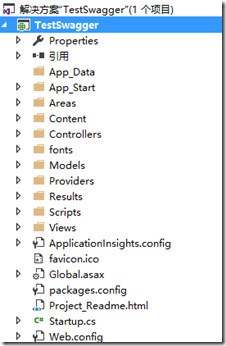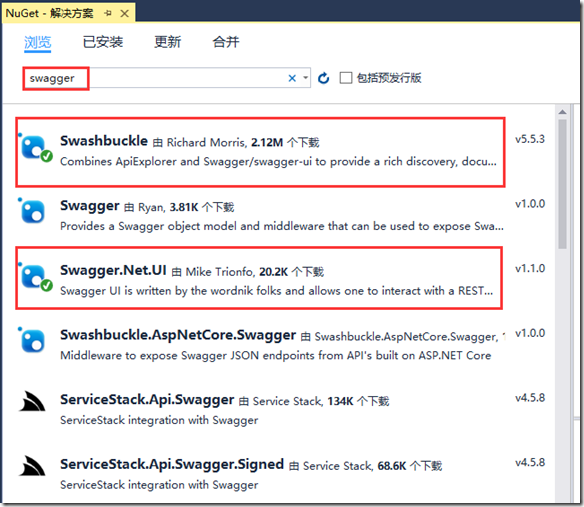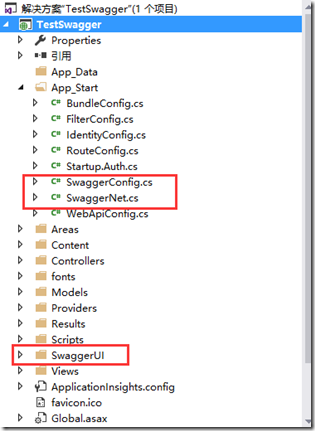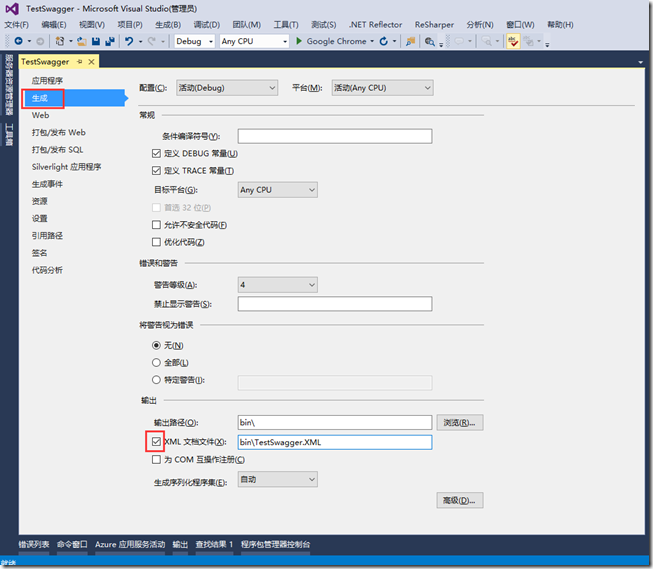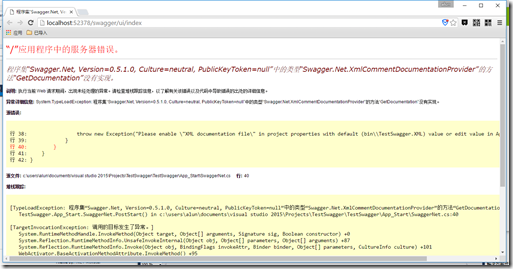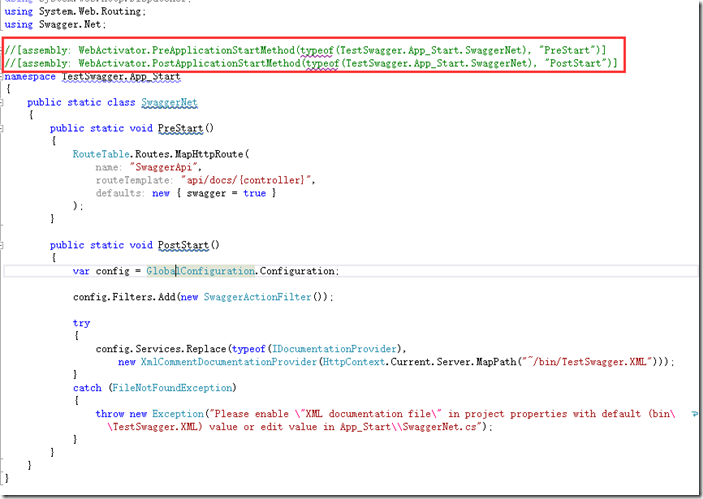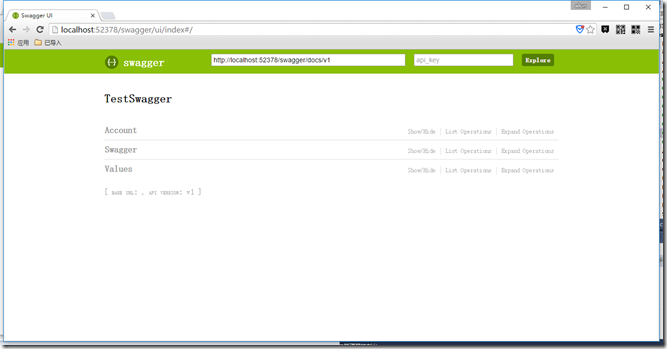这篇文章已经过时了,新的主要配置一个就行了,请参照:http://www.cnblogs.com/alunchen/p/7397396.html
Swagger是非常流行用于编辑api给前端同事用、或者测试api的工具。
1. 首先,创建webpapi类型的项目 TestSwagger
2. 安装swagger+swagger ui包
打开nuget界面,搜索swagger,并安装下面两个
安装完成之后,可以看到这些类与文件都是安装完成时swagger添加的
3. 打开xml文档文件
右键项目属性—>生成—>勾选XML文档文件
4. 运行
做好上述步骤后,运行,我发现我报错了
发生上述错误,请在,SwaggerNet类中,注释类上面的两行,就会运行成功
这时,运行成功
5. 添加注释
我们发现,安装完成后,写注释并没有在swagger页面上面增加,所以我们现在开开启注释
在SwaggerConfig类中,EnableSwagger的时候添加下面XML解析
c.IncludeXmlComments(GetXmlCommentsPath());
using System.Web.Http; using WebActivatorEx; using TestSwagger; using Swashbuckle.Application; [assembly: PreApplicationStartMethod(typeof(SwaggerConfig), "Register")] namespace TestSwagger { public class SwaggerConfig { public static void Register() { var thisAssembly = typeof(SwaggerConfig).Assembly; GlobalConfiguration.Configuration .EnableSwagger(c => { c.SingleApiVersion("v1", "TestSwagger"); //添加XML解析 c.IncludeXmlComments(GetXmlCommentsPath()); }) .EnableSwaggerUi(c => { }); } //添加XML解析 private static string GetXmlCommentsPath() { return string.Format("{0}/bin/TestSwagger.XML", System.AppDomain.CurrentDomain.BaseDirectory); } } }
注意修改相应的XML名字。