Sublime Text3的所有package都可在如下网站检索
https://packagecontrol.io/browse
以下是我的插件列表
CoolFormat
一款CC++C#CSSHTMLJavaJavaScriptJSONObjective-CPHPSQLXML代码格式化工具。
主页:https://akof1314.github.io/CoolFormat/
快捷键:
Ctrl + Shift + Alt + Q : Quick Format
Ctrl + Shift + Alt + S : Selected Format
创建右键菜单
点击Preferences->Browse Packages…,打开CoolFormat插件文件夹
进入CoolFormat文件夹,创建名为“Context.sublime-menu”的文件
编辑如下内容,保存
[
{
"caption": "CoolFormat",
"children": [
{
"caption": "CoolFormat: Quick Format",
"command": "coolformat",
"args": {
"action": "quickFormat"
}
},
{
"caption": "CoolFormat: Selected Format",
"command": "coolformat",
"args": {
"action": "selectedFormat"
}
},
{
"caption": "CoolFormat: Formatter Settings",
"command": "coolformat",
"args": {
"action": "formatterSettings"
}
}
]
}
]
BracketHighlighter
高亮Bracket
配置
打开Pregerence > Package Settings > BracketHighlighter > Bracket Settings - User
以下是我的配置
{
"bracket_styles": {
"default": {
"icon": "dot",
// "color": "entity.name.class",
"color": "brackethighlighter.default",
"style": "highlight"
},
"unmatched": {
"icon": "question",
"color": "brackethighlighter.unmatched",
"style": "highlight"
},
"curly": {
//{}
"icon": "curly_bracket",
"color": "brackethighlighter.curly",
"style": "underline"
},
"round": {
//()
"icon": "round_bracket",
"color": "brackethighlighter.round",
"style": "underline"
},
"square": {
//[]
"icon": "square_bracket",
"color": "brackethighlighter.square",
"style": "underline"
},
"angle": {
//<>
"icon": "angle_bracket",
"color": "brackethighlighter.angle",
"style": "highlight"
},
"tag": {
"icon": "tag",
"color": "brackethighlighter.tag",
"style": "highlight"
},
"single_quote": {
//"
"icon": "single_quote",
"color": "brackethighlighter.quote",
"style": "highlight"
},
"double_quote": {
//""
"icon": "double_quote",
"color": "brackethighlighter.quote",
"style": "underline"
},
"regex": {
"icon": "regex",
"color": "brackethighlighter.quote",
"style": "outline"
}
}
}
另外根据配色方案进一步修改配置,我使用的是Monokai配色方案,因此找到Monokai.thTheme文件(不知道在哪个目录直接搜索,可使用everything或是Listary等软件),添加以下代码,也可自行更改配色,格式大致一样。
<dict> <key>name</key> <string>Bracket Unmatched</string> <key>scope</key> <string>brackethighlighter.unmatched</string> <key>settings</key> <dict> <key>foreground</key> <string>#FFFFFF</string> <key>background</key> <string>#FF0000</string> </dict> </dict> <dict> <key>name</key> <string>Bracket Curly</string> <key>scope</key> <string>brackethighlighter.curly</string> <key>settings</key> <dict> <key>foreground</key> <string>#FF00FF</string> </dict> </dict> <dict> <key>name</key> <string>Bracket Round</string> <key>scope</key> <string>brackethighlighter.round</string> <key>settings</key> <dict> <key>foreground</key> <string>#E7FF04</string> </dict> </dict> <dict> <key>name</key> <string>Bracket Square</string> <key>scope</key> <string>brackethighlighter.square</string> <key>settings</key> <dict> <key>foreground</key> <string>#FE4800</string> </dict> </dict> <dict> <key>name</key> <string>Bracket Angle</string> <key>scope</key> <string>brackethighlighter.angle</string> <key>settings</key> <dict> <key>foreground</key> <string>#02F78E</string> </dict> </dict> <dict> <key>name</key> <string>Bracket Quote</string> <key>scope</key> <string>brackethighlighter.quote</string> <key>settings</key> <dict> <key>foreground</key> <string>#56FF00</string> </dict> </dict> <dict> <key>name</key> <string>Bracket Tag</string> <key>scope</key> <string>brackethighlighter.tag</string> <key>settings</key> <dict> <key>foreground</key> <string>#FFFFFF</string> <key>background</key> <string>#6959CD</string> </dict> </dict>
SublimeLinter
代码校验工具。具体的Linters组件不包含在SublimeLinter 3中。对于要检查的语言必须安装相应的Linters组件
github:https://github.com/SublimeLinter/SublimeLinter3
注意:Linters组件依赖于nodeJS,因此要使组件可以使用必须安装nodeJS环境,(据说64位会出问题),之后就可进入 Package Control安装SublimeLinter-csslint等组件
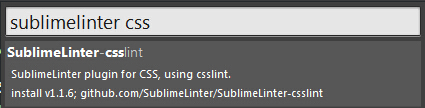
ConvertToUTF8
防乱码必备,可以编辑并保存目前编码不被 Sublime Text 支持的文件,特别是中日韩用户使用的 GB2312,GBK,BIG5,EUC-KR,EUC-JP 等。
github:https://github.com/seanliang/ConvertToUTF8
C Improved
更加人性化的C语言着色方案,比自带的配色好多了
github:https://github.com/abusalimov/SublimeCImproved
AutoFileName
当需要插入某个文件时,可自动跳出文件路径。
github:https://github.com/BoundInCode/AutoFileName
SublimeREPL
用于直接在Sublime中单步运行解释型语言,例如R、Python、Ruby、Scala等
github:https://github.com/wuub/SublimeREPL
Vintageous
在Vintage基础上的一些改进,更易于在Sublime上体验Vim模式。
github:https://github.com/guillermooo/Vintageous
SublimeHighlight
导出代码,使之带有高亮配色,主题可选。
github:https://github.com/n1k0/SublimeHighlight
MarkdownEditing
提供Markdown颜色方案,为Sublime Text提供更强大的语法高亮和有用的Markdown编辑功能。支持3种风格:标准Markdown,GitHub风格的Markdown,MultiMarkdown。
github:https://github.com/SublimeText-Markdown/MarkdownEditing
MarkdownLivePreview
允许在Sublime Text 3中立即预览 Markdown
github:https://github.com/math2001/MarkdownLivePreview
MarkdownPreview
使用Sublime Text 3在Web浏览器中快速预览和构建markdown文件。
github:https://github.com/facelessuser/MarkdownPreview
主题
afterglow
github:https://github.com/YabataDesign/afterglow-theme
material-theme
github:https://github.com/equinusocio/material-theme