表格
定制表格
我们除了可以使用<table>标签进行绘制表格,在css3中display也支持进行表格的样式绘制。
| 样式规则 | 说明 |
|---|---|
| table | 对应 table |
| table-caption | 对应 caption |
| table-row | 对表 tr |
| table-cell | 对于th或td |
| table-row-group | 对应 tbody |
| table-header-group | 对应 thead |
| table-footer-group | 对应 tfoot |
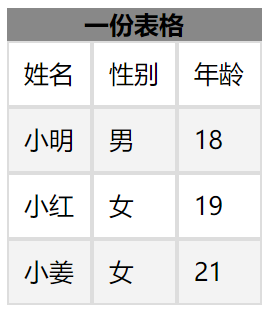

<!DOCTYPE html> <html lang="en"> <head> <meta charset="UTF-8"> <meta name="viewport" content="width=device-width, initial-scale=1.0"> <title>Document</title> <link rel="stylesheet" href="./css学习.css"> </head> <body> <article> <nav>一份表格</nav> <section> <ul> <li>姓名</li> <li>性别</li> <li>年龄</li> </ul> </section> <section> <ul> <li>小明</li> <li>男</li> <li>18</li> </ul> </section> <section> <ul> <li>小红</li> <li>女</li> <li>19</li> </ul> </section> <section> <ul> <li>小姜</li> <li>女</li> <li>21</li> </ul> </section> </article> </body> </html>

body article { display: table; } body article nav { display: table-caption; font-weight: bolder; text-align: center; vertical-align: middle; } body article section:nth-of-type(1) { display: table-header-group; } body article section:nth-of-type(2) { display: table-row-group; } body article section:nth-of-type(3) { display: table-row-group; } body article section:nth-of-type(4) { display: table-footer-group; } body article section ul { display: table-row; } body article section ul li { display: table-cell; border: solid 1px #ddd; padding: 10px; }
表格标题
我们可以使用caption-side设置表格标题的位置,值可以是top或者bottom。
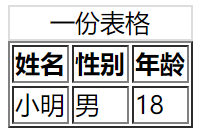
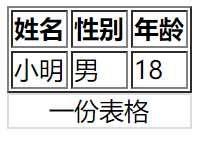

<!DOCTYPE html> <html lang="en"> <head> <meta charset="UTF-8"> <meta name="viewport" content="width=device-width, initial-scale=1.0"> <title>Document</title> <style> table>caption:first-child{ caption-side: bottom; border: solid 1px #ddd; } </style> </head> <body> <table border="1px"> <caption>一份表格</caption> <thead> <tr> <th>姓名</th> <th>性别</th> <th>年龄</th> </tr> </thead> <tbody> <tr> <td>小明</td> <td>男</td> <td>18</td> </tr> </tbody> </table> </body> </html>
内容对齐
表格中内容对齐方式可以使用text-aligen以及vertical-aligen来进行控制。
水平对齐text-aligent。
| 值 | 描述 |
|---|---|
| left | 左对齐 |
| right | 右对齐 |
| center | 居中对齐 |
垂直对齐vertical-aligen。
| 属性 | 说明 |
|---|---|
| top | 顶对齐 |
| middle | 垂直居中 |
| bottom | 底部对齐 |
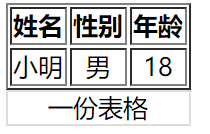

<!DOCTYPE html> <html lang="en"> <head> <meta charset="UTF-8"> <meta name="viewport" content="width=device-width, initial-scale=1.0"> <title>Document</title> <style> table>caption:first-child{ caption-side: bottom; border: solid 1px #ddd; } table tr td{ /* 垂直与水平居中 */ vertical-align: middle; text-align: center; } </style> </head> <body> <table border="1px"> <caption>一份表格</caption> <thead> <tr> <th>姓名</th> <th>性别</th> <th>年龄</th> </tr> </thead> <tbody> <tr> <td>小明</td> <td>男</td> <td>18</td> </tr> </tbody> </table> </body> </html>
颜色设置
我们可以为<table>中的任何HTML元素进行颜色设置。
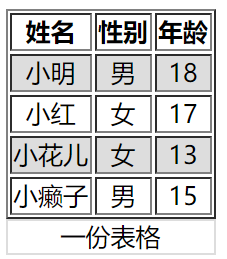

<!DOCTYPE html> <html lang="en"> <head> <meta charset="UTF-8"> <meta name="viewport" content="width=device-width, initial-scale=1.0"> <title>Document</title> <style> table>caption:first-child{ caption-side: bottom; border: solid 1px #ddd; } table tr td{ /* 垂直与水平居中 */ vertical-align: middle; text-align: center; } table tbody tr:nth-child(odd){ } </style> </head> <body> <table border="1px"> <caption>一份表格</caption> <thead> <tr> <th>姓名</th> <th>性别</th> <th>年龄</th> </tr> </thead> <tbody> <tr> <td>小明</td> <td>男</td> <td>18</td> </tr> <tr> <td>小红</td> <td>女</td> <td>17</td> </tr> <tr> <td>小花儿</td> <td>女</td> <td>13</td> </tr> <tr> <td>小癞子</td> <td>男</td> <td>15</td> </tr> </tbody> </table> </body> </html>
边框间距
我们可以使用border-spacing来设置边框的间距。两个值,一个对应上下,一个对应左右,单位可以是px,em,rem,%等等。
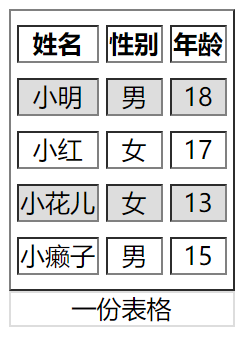

<!DOCTYPE html> <html lang="en"> <head> <meta charset="UTF-8"> <meta name="viewport" content="width=device-width, initial-scale=1.0"> <title>Document</title> <style> table{ border-spacing: 5px 10px; } table>caption:first-child{ caption-side: bottom; border: solid 1px #ddd; } table tr td{ /* 垂直与水平居中 */ vertical-align: middle; text-align: center; } table tbody tr:nth-child(odd){ } </style> </head> <body> <table border="1px"> <caption>一份表格</caption> <thead> <tr> <th>姓名</th> <th>性别</th> <th>年龄</th> </tr> </thead> <tbody> <tr> <td>小明</td> <td>男</td> <td>18</td> </tr> <tr> <td>小红</td> <td>女</td> <td>17</td> </tr> <tr> <td>小花儿</td> <td>女</td> <td>13</td> </tr> <tr> <td>小癞子</td> <td>男</td> <td>15</td> </tr> </tbody> </table> </body> </html>
边框合并
我们可以看一下上面图的表格,他们的表格边框都是有间距的。如果我们想把它设置为单线的可以使用border-collapse: collapse;进行设置。
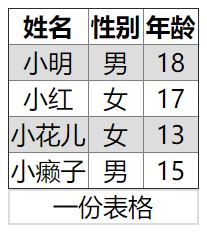

<!DOCTYPE html> <html lang="en"> <head> <meta charset="UTF-8"> <meta name="viewport" content="width=device-width, initial-scale=1.0"> <title>Document</title> <style> table{ border-spacing: 5px 10px; border-collapse: collapse; } table>caption:first-child{ caption-side: bottom; border: solid 1px #ddd; } table tr td{ /* 垂直与水平居中 */ vertical-align: middle; text-align: center; } table tbody tr:nth-child(odd){ } </style> </head> <body> <table border="1px"> <caption>一份表格</caption> <thead> <tr> <th>姓名</th> <th>性别</th> <th>年龄</th> </tr> </thead> <tbody> <tr> <td>小明</td> <td>男</td> <td>18</td> </tr> <tr> <td>小红</td> <td>女</td> <td>17</td> </tr> <tr> <td>小花儿</td> <td>女</td> <td>13</td> </tr> <tr> <td>小癞子</td> <td>男</td> <td>15</td> </tr> </tbody> </table> </body> </html>
隐藏单元格
如果想隐藏没有内容的单元格,可使用empty-cells: hide;进行设置。
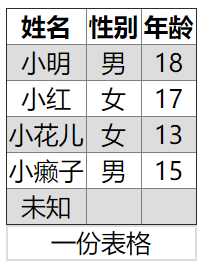

<!DOCTYPE html> <html lang="en"> <head> <meta charset="UTF-8"> <meta name="viewport" content="width=device-width, initial-scale=1.0"> <title>Document</title> <style> table{ border-spacing: 5px 10px; border-collapse: collapse; empty-cells: hide; } table>caption:first-child{ caption-side: bottom; border: solid 1px #ddd; } table tr td{ /* 垂直与水平居中 */ vertical-align: middle; text-align: center; } table tbody tr:nth-child(odd){ } </style> </head> <body> <table border="1px"> <caption>一份表格</caption> <thead> <tr> <th>姓名</th> <th>性别</th> <th>年龄</th> </tr> </thead> <tbody> <tr> <td>小明</td> <td>男</td> <td>18</td> </tr> <tr> <td>小红</td> <td>女</td> <td>17</td> </tr> <tr> <td>小花儿</td> <td>女</td> <td>13</td> </tr> <tr> <td>小癞子</td> <td>男</td> <td>15</td> </tr> <tr> <td>未知</td> <td></td> <td></td> </tr> </tbody> </table> </body> </html>
无边框表格
无边框表格需要用到之前结合的知识,使用很多选择器进行设置。
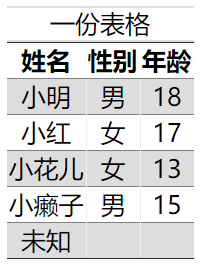

<!DOCTYPE html> <html lang="en"> <head> <meta charset="UTF-8"> <meta name="viewport" content="width=device-width, initial-scale=1.0"> <title>Document</title> <style> table{ border-spacing: 5px 10px; border-collapse: collapse; empty-cells: hide; } table>caption:first-child{ caption-side: top; border: solid 1px #ddd; border-left: unset; border-right: unset; } table tr td{ /* 垂直与水平居中 */ vertical-align: middle; text-align: center; vertical-align: middle; text-align: center; } table tbody tr:nth-child(odd){ background-color: #ddd; } table,table tr th,table tr td:last-child,table tr td:first-child{ border-left: unset; border-right: unset; } </style> </head> <body> <table border="1px"> <caption>一份表格</caption> <thead> <tr> <th>姓名</th> <th>性别</th> <th>年龄</th> </tr> </thead> <tbody> <tr> <td>小明</td> <td>男</td> <td>18</td> </tr> <tr> <td>小红</td> <td>女</td> <td>17</td> </tr> <tr> <td>小花儿</td> <td>女</td> <td>13</td> </tr> <tr> <td>小癞子</td> <td>男</td> <td>15</td> </tr> <tr> <td>未知</td> <td></td> <td></td> </tr> </tbody> </table> </body> </html>
数据表格
我们可以利用hover对<tr>进行一些样式上的调整。比如变色,鼠标变小手等等,让用户知道自己目前鼠标所在的表格区域。
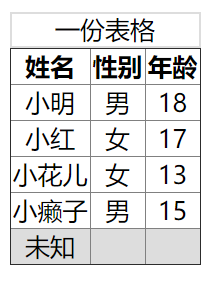

<!DOCTYPE html> <html lang="en"> <head> <meta charset="UTF-8"> <meta name="viewport" content="width=device-width, initial-scale=1.0"> <title>Document</title> <style> table{ border-spacing: 5px 10px; border-collapse: collapse; empty-cells: hide; } table>caption:first-child{ caption-side: top; border: solid 1px #ddd; } table tr td{ /* 垂直与水平居中 */ vertical-align: middle; text-align: center; vertical-align: middle; text-align: center; } tr:hover{ /* 鼠标停留留变色 */ background-color: #ddd; /* 小手 */ cursor: pointer; } </style> </head> <body> <table border="1px"> <caption>一份表格</caption> <thead> <tr> <th>姓名</th> <th>性别</th> <th>年龄</th> </tr> </thead> <tbody> <tr> <td>小明</td> <td>男</td> <td>18</td> </tr> <tr> <td>小红</td> <td>女</td> <td>17</td> </tr> <tr> <td>小花儿</td> <td>女</td> <td>13</td> </tr> <tr> <td>小癞子</td> <td>男</td> <td>15</td> </tr> <tr> <td>未知</td> <td></td> <td></td> </tr> </tbody> </table> </body> </html>
列表
列表符号
默认的<ul>标签都有一个小黑点,我们可以对<ul>进行list-style-type的设置,让每个<li>都取消掉(继承性)。也可以自定义我们的列表符号。
| 值 | 描述 |
|---|---|
| none | 无标记。 |
| disc | 默认。标记是实心圆。 |
| circle | 标记是空心圆。 |
| square | 标记是实心方块。 |
| decimal | 标记是数字。 |
| decimal-leading-zero | 0开头的数字标记。(01, 02, 03, 等。) |
| lower-roman | 小写罗马数字(i, ii, iii, iv, v, 等。) |
| upper-roman | 大写罗马数字(I, II, III, IV, V, 等。) |
| lower-alpha | 小写英文字母The marker is lower-alpha (a, b, c, d, e, 等。) |
| upper-alpha | 大写英文字母The marker is upper-alpha (A, B, C, D, E, 等。) |
| lower-greek | 小写希腊字母(alpha, beta, gamma, 等。) |
| lower-latin | 小写拉丁字母(a, b, c, d, e, 等。) |
| upper-latin | 大写拉丁字母(A, B, C, D, E, 等。) |
| hebrew | 传统的希伯来编号方式 |
| armenian | 传统的亚美尼亚编号方式 |
| georgian | 传统的乔治亚编号方式(an, ban, gan, 等。) |
| cjk-ideographic | 简单的表意数字 |
| hiragana | 标记是:a, i, u, e, o, ka, ki, 等。(日文片假名) |
| katakana | 标记是:A, I, U, E, O, KA, KI, 等。(日文片假名) |
| hiragana-iroha | 标记是:i, ro, ha, ni, ho, he, to, 等。(日文片假名) |
| katakana-iroha | 标记是:I, RO, HA, NI, HO, HE, TO, 等。(日文片假名) |


ul{ list-style-type: none; }
自定义列表符号可以使用list-style-image。可以是图片,或者渐变色等等。

ul{ /* 线性渐变 */ list-style-image:linear-gradient(45deg, red, black); }
符号位置
我们可以使用list-style-position来定义列表符号的位置。
| 选项 | 说明 |
|---|---|
| inside | 内部 |
| outside | 外部 |

ul{ list-style-position: inside; }

ul{ list-style-position: outside; }
组合定义
我们可以使用list-style来一次性指定list-style-tpye与list-style-position。

ul{ list-style:decimal outside; }
背景符号
我们可以为<li>来增加一个背景,然后将它调小作为列表样式符号。

ul li{ background: url(huaji.png) no-repeat 0 6px; background-size: 10px 10px; list-style-position: inside; list-style: none; /* 文本缩进 */ text-indent: 1em; }
我们可以为<li>增加多背景,一个背景做列表样式符号,一个背景做标签背景。
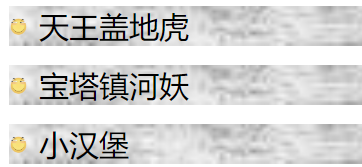
ul li{ background: url(./huaji.png) no-repeat 0 6px,url(./bj.jpg) no-repeat; background-size: 10px 10px,100%; list-style-position: inside; list-style: none; /* 文本缩进 */ text-indent: 1em; margin-bottom: 10px; }
追加内容
基本使用
我们可以使用伪元素选择器::after向后追加内容,以及::before向前追加内容。
内容放在content中,我们可以将content增加的内容当做一个元素去看待。


<!DOCTYPE html> <html lang="en"> <head> <meta charset="UTF-8"> <meta name="viewport" content="width=device-width, initial-scale=1.0"> <title>Document</title> <style> a{ text-decoration: none; } a::after{ content: "<--你就知道"; color: blue; } a::before{ content: "请点击-->"; color: blue; } </style> </head> <body> <a href="http://www.baidu.com/">百度一下</a> </body> </html>
提取属性
我们可以使用attr()将属性提取出来。当鼠标放到连接上时,给予用户一些提示信息,如下:
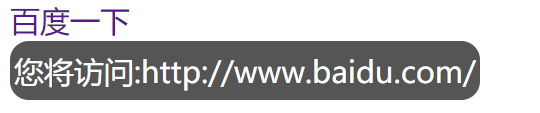

<!DOCTYPE html> <html lang="en"> <head> <meta charset="UTF-8"> <meta name="viewport" content="width=device-width, initial-scale=1.0"> <title>Document</title> <style> a{ text-decoration: none; } a:hover::before{ content: "您将访问:"attr(href); background-color: #555; color: white; position: absolute; top: 30px; padding: 5px 2px; border-radius: 10px; } </style> </head> <body> <a href="http://www.baidu.com/">百度一下</a> </body> </html>
自定义输入框
原本的表单输入框实在太丑了,我们可以给他做一些改变。
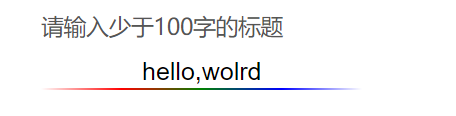

<!DOCTYPE html> <html lang="en"> <head> <meta charset="UTF-8"> <meta name="viewport" content="width=device-width, initial-scale=1.0"> <title>Document</title> <style> body { padding: 80px; } .field { position: relative; } input { border: none; /* 去除轮廓线 */ outline: none; text-align: center; vertical-align: middle; } .field::after { content: ''; /* content的背景为渐变,高度为1px */ background: linear-gradient(to right, white, red, green, blue, white); height: 30px; position: relative; /* 与输入框的大小相同 */ width: 171px; height: 1px; display: block; left: 0px; right: 0px; } .field:hover::before { /* data开头的属性都是让我们提取用的....这是一种规范。 */ content: attr(data-placeholder); position: absolute; top: -20px; left: 0px; color: #555; font-size: 12px; } </style> </head> <body> <div class="field" data-placeholder="请输入少于100字的标题"> <input type="text" id="name"> </div> </body> </html>
