JHChainableAnimations
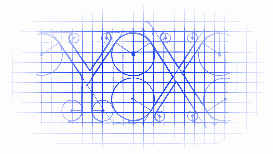

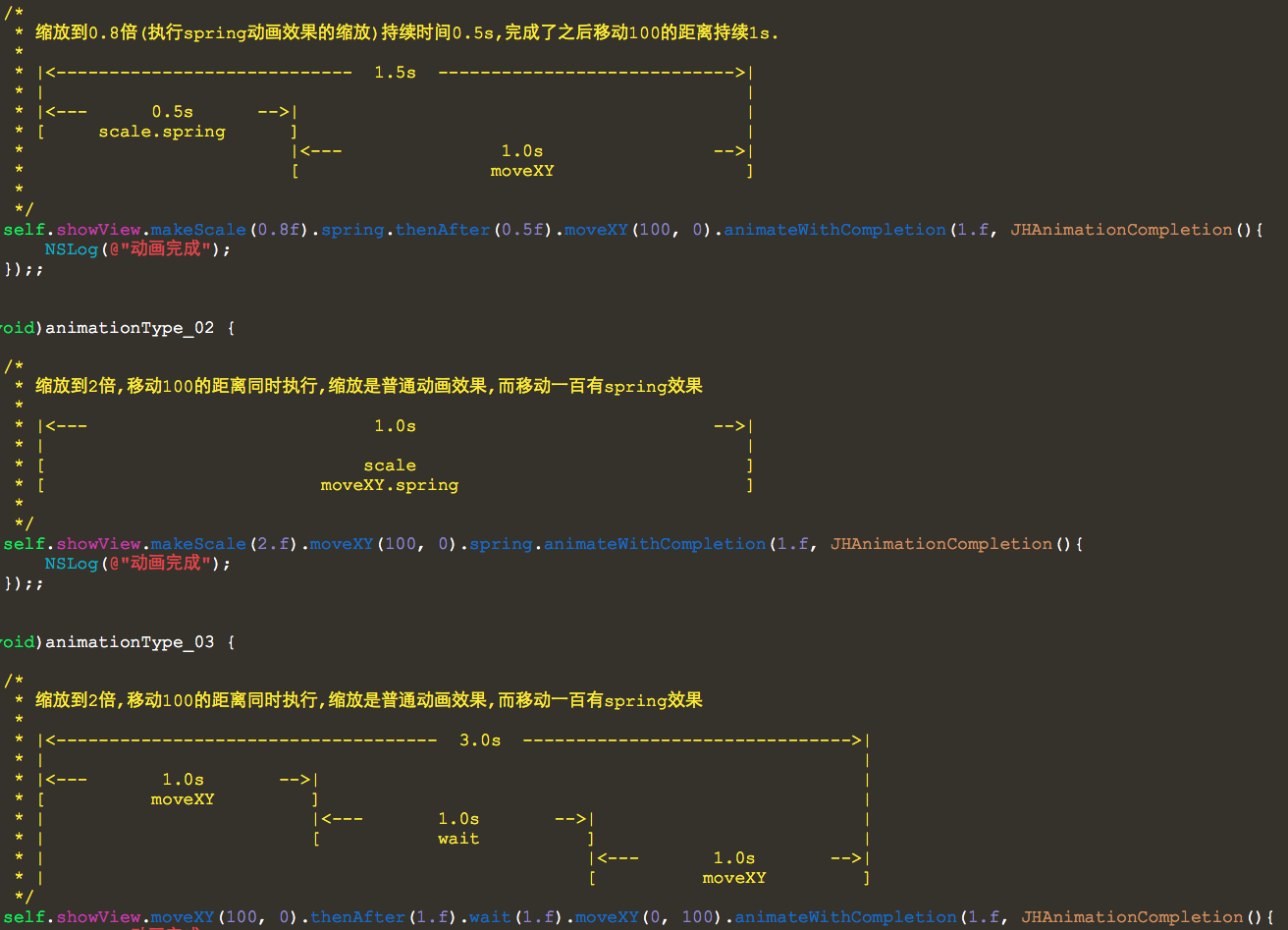
- (void)animationType_01 { /* * 缩放到0.8倍(执行spring动画效果的缩放)持续时间0.5s,完成了之后移动100的距离持续1s. * * |<---------------------------- 1.5s ---------------------------->| * | | * |<--- 0.5s -->| | * [ scale.spring ] | * |<--- 1.0s -->| * [ moveXY ] * */ self.showView.makeScale(0.8f).spring.thenAfter(0.5f).moveXY(100, 0).animateWithCompletion(1.f, JHAnimationCompletion(){ NSLog(@"动画完成"); });; } - (void)animationType_02 { /* * 缩放到2倍,移动100的距离同时执行,缩放是普通动画效果,而移动一百有spring效果 * * |<--- 1.0s -->| * | | * [ scale ] * [ moveXY.spring ] * */ self.showView.makeScale(2.f).moveXY(100, 0).spring.animateWithCompletion(1.f, JHAnimationCompletion(){ NSLog(@"动画完成"); });; } - (void)animationType_03 { /* * 缩放到2倍,移动100的距离同时执行,缩放是普通动画效果,而移动一百有spring效果 * * |<------------------------------------ 3.0s ------------------------------->| * | | * |<--- 1.0s -->| | * [ moveXY ] | * | |<--- 1.0s -->| | * | [ wait ] | * | |<--- 1.0s -->| * | [ moveXY ] */ self.showView.moveXY(100, 0).thenAfter(1.f).wait(1.f).moveXY(0, 100).animateWithCompletion(1.f, JHAnimationCompletion(){ NSLog(@"动画完成"); });; }
Whats wrong with animations?
CAAnimations and UIView animations are extremely powerful, but it is difficult to chain multiple animations together, especially while changing anchor points.
Furthermore, complicated animations are difficult to read.
CAAnimations以及UIView的动画非常的强大,但是,如果要实现动画的组合操作似乎不大容易,尤其是要改变anchor点之类的操作.再者,复杂的动画效果代码量大,不便于理解与维护.
Say I want to move myView 50 pixels to the right with spring and then change the background color with inward easing when the movement has finished:
比方说,我先要向右移动50像素做spring动画,在移动结束后修改背景色:
[UIView animateWithDuration:1.0
delay:0.0
usingSpringWithDamping:0.8
initialSpringVelocity:1.0
options:0 animations:^{
CGPoint newPosition = self.myView.frame.origin;
newPosition.x += 50;
self.myView.frame.origin = newPosition;
} completion:^(BOOL finished) {
[UIView animateWithDuration:0.5
delay:0.0
options:UIViewAnimationOptionCurveEaseIn
animations:^{
self.myView.backgroundColor = [UIColor purpleColor];
} completion:nil];
}];
Thats pretty gross huh... With JHChainableAnimations it is one line of code.
其实要向上面这么写...是不是很恶心.如果用JHChainableAnimations,乙方代码就搞定,如下.
The New Way (JHChainableAnimations!!!)
self.myView.moveX(50).spring.thenAfter(1.0).makeBackground([UIColor purpleColor]).easeIn.animate(0.5);
There are also a lot of really good animation libraries out there such as RBBAnimation,DCAnimationKit, and PMTween, but they still fall short of having powerful chainable animations AND easy to read/write syntax.
当然,有着好多非常不错的动画库如 RBBAnimation,DCAnimationKit, 和 PMTween ,但是,他们也不会像我写的这种使用方式简单而暴力.
Either clone the repo and manually add the Files in JHChainableAnimations or add the following to your Podfile
你可以拷贝源码到你的项目中去,或者是使用Podfile来导入:
pod 'JHChainableAnimations', '~> 1.3.0'
Then just import the following header.
然后引入头文件.
#import "JHChainableAnimations.h"
This is all a UIView category, so these chainables can be used on any UIView in a file where the header is imported.
所有的文件都是基于UIView的category,所以,你可以在任何引入头文件的地方使用.
Chainable properties like moveX(x) must come between the view and the animate(t) function
Below is an example of how to double an objects size over the course of one second.
链表属性,例如moveX(x)需要在view与animate(t)之间.
view.makeScale(2.0).animate(1.0);
If you want to move the view while you scale it, add another chainable property. Order is not important
如果你想移动view的同时也缩放它,添加另外一个链表属性即可.顺序不重要.
view.makeScale(2.0).moveXY(100, 50).animate(1.0);
// the same as view.moveXY(100, 50).makeScale(2.0).animate(1.0);
A full list of chainable properties can be found here
一个完整的链表属性可以在这里找到.
To chain animations seperate the chains with the thenAfter(t) function.
你需要使用 thenAfter(t) 来分割链表动画.
Below is an example of how to scale and object for 0.5 seconds, and then move it for 1 second when that is done.
以下就是一个例子,先缩放0.5秒钟,然后移动一秒钟.
view.makeScale(2.0).thenAfter(0.5).moveXY(100, 50).animate(1.0);
To add an animation effect, call the effect method after the chainable property you want it to apply to.
Below is an example of scaling a view with a spring effect.
为了添加动画效果,你可以在链表属性之后使用一个效果,如下所示:
view.makeScale(2.0).spring.animate(1.0);
If you add 2 to the same chainable property the second will cancel the first out.
如果你添加了2个效果到一个链表属性上去了,只有最后一个会生效.
view.makeScale(2.0).bounce.spring.animate(1.0);
// The same as view.makeScale(2.0).spring.animate(1.0);
A full list of animation effect properties can be found here
一个完整的动画效果列表可以在这里找到.
To anchor your view call an achoring method at some point in an animation chain. Like effects, calling one after another in the same chain will cancel the first out.
Below is an example of rotating a view around different anchor points
view.rotate(180).anchorTopLeft.thenAfter(1.0).rotate(90).anchorCenter.animate(1.0);
// view.rotate(90).anchorTopLeft.anchorCenter == view.rotate(90).anchorCenter
A full list of anchor properties can be found here
To delay an animation call the wait(t) or delay(t) chainable property.
延时动画的执行可以调用 wait(t) 或者 delay(t) 链表属性.
Below is an example of moving a view after a delay of 0.5 seconds
view.moveXY(100, 50).wait(0.5).animate(1.0);
// The same as view.moveXY(100, 50).delay(0.5).animate(1.0);
To run code after an animation finishes set the animationCompletion property of your UIView or call the animateWithCompletion(t, completion) function.
动画结束后要执行代码,你可以设置 animationCompletion 或者调用方法 animateWithCompletion(t, completion)
view.makeX(0).animateWithCompletion(1.0, JHAnimationCompletion(){
NSLog(@"Animation Done");
});
Is the same as:
view.animationCompletion = JHAnimationCompletion(){
NSLog(@"Animation Done");
};
view.makeX(0).animate(1.0);
Is the same as:
view.makeX(0).animate(1.0).animationCompletion = JHAnimationCompletion(){
NSLog(@"Animation Done");
};
You can also animate a view along a UIBezierPath. To get a bezier path starting from the views position, call the bezierPathForAnimation method. Then add points or curves or lines to it and use it in a chainable property.
你也可以让view沿着贝塞尔曲线移动.为了得到view的起始移动位置,调用方法 bezierPathForAnimation 即可.然后你在路径处添加控制点即可.
UIBezierPath *path = [view bezierPathForAnimation];
[path addLineToPoint:CGPointMake(25, 400)];
[path addLineToPoint:CGPointMake(300, 500)];
view.moveOnPath(path).animate(1.0);
Animation effects do not work on path movements.
I included a chainable property called seconds that is there purely for show. It does however, make the code a little more readable (if you're into that sort of thing).
view.makeScale(2.0).thenAfter(0.5).seconds.moveX(20).animate(1.0);
// view.makeScale(2.0).thenAfter(0.5).moveX(20).animate(1.0);
Use the transform chainable properties. These are better for views constrained with Autolayout. You should not mix these with other chainable properties
viewWithConstraints.transformX(50).transformScale(2).animate(1.0);
Typically frames and autolayout stuff shouldn't mix so use the makeConstraint and moveConstraintchainable properties with caution (i.e dont try and scale a view when it has a height and width constraint). These properties should only be used with color, opacity, and corner radius chainable properties because they dont affect the layers position and therfore won't affect constraints.
This was only added as a syntactically easy way to animate constraints. The code below will set the constant of topConstraint to 50 and then trigger an animated layout pass in the background.
// You have a reference to some constraint for myView
self.topConstraint = [NSLayoutConstraint ...];
...
self.myView.makeConstraint(self.topConstraint, 50).animate(1.0);
This does not support animation effects yet.
Using JHChainableAnimations with Swift is a little different. Every chainable property must have ()between the name and the parameters.
// swift code
view.makeScale()(2.0).spring().animate()(1.0);
// is the same as
// view.makeScale(2.0).spring.animate(1.0);
// in Objective-C
Masonry, which uses a similar chainable syntax eventually made SnapKit to make get rid of this weirdness. That may be on the horizon.
Draveness copied my code into swift and it looks pretty good. DKChainableAnimationKit
| Property | Takes a... | Usage |
|---|---|---|
| - (JHChainableRect) makeFrame; | CGRect | view.makeFrame(rect).animate(1.0); |
| - (JHChainableRect) makeBounds; | CGRect | view.makeBounds(rect).animate(1.0); |
| - (JHChainableSize) makeSize; | (CGFloat: width, CGFloat: height) | view.makeSize(10, 20).animate(1.0); |
| - (JHChainablePoint) makeOrigin; | (CGFloat: x, CGFloat: y) | view.makeOrigin(10, 20).animate(1.0); |
| - (JHChainablePoint) makeCenter; | (CGFloat: x, CGFloat: y) | view.makeCenter(10, 20).animate(1.0); |
| - (JHChainableFloat) makeX; | (CGFloat: f) | view.makeX(10).animate(1.0); |
| - (JHChainableFloat) makeY; | (CGFloat: f) | view.makeY(10).animate(1.0); |
| - (JHChainableFloat) makeWidth; | (CGFloat: f) | view.makeWidth(10).animate(1.0); |
| - (JHChainableFloat) makeHeight; | (CGFloat: f) | view.makeHeight(10).animate(1.0); |
| - (JHChainableFloat) makeOpacity; | (CGFloat: f) | view.makeOpacity(10).animate(1.0); |
| - (JHChainableColor) makeBackground; | (UIColor: color) | view.makeBackground(color).animate(1.0); |
| - (JHChainableColor) makeBorderColor; | (UIColor: color) | view.makeBorderColor(color).animate(1.0); |
| - (JHChainableFloat) makeBorderWidth; | (CGFloat: f) | view.makeBorderWidth(3.0).animate(1.0); |
| - (JHChainableFloat) makeCornerRadius; | (CGFloat: f) | view.makeCornerRadius(3.0).animate(1.0); |
| - (JHChainableFloat) makeScale; | (CGFloat: f) | view.makeScale(2.0).animate(1.0); |
| - (JHChainableFloat) makeScaleX; | (CGFloat: f) | view.makeScaleX(2.0).animate(1.0); |
| - (JHChainableFloat) makeScaleY; | (CGFloat: f) | view.makeScaleY(2.0).animate(1.0); |
| - (JHChainablePoint) makeAnchor; | (CGFloat: x, CGFloat: y) | view.makeAnchor(0.5, 0.5).animate(1.0); |
| - (JHChainableFloat) moveX; | (CGFloat: f) | view.moveX(50).animate(1.0) |
| - (JHChainableFloat) moveY; | (CGFloat: f) | view.moveY(50).animate(1.0) |
| - (JHChainablePoint) moveXY; | (CGFloat: x, CGFloat: y) | view.moveXY(100, 50).animate(1.0) |
| - (JHChainableFloat) moveHeight; | (CGFloat: f) | view.moveHeight(50).animate(1.0) |
| - (JHChainableFloat) moveWidth; | (CGFloat: f) | view.moveWidth(50).animate(1.0) |
| - (JHChainableDegrees) rotate; | (CGFloat: angle) #not radians! | view.rotate(360).animate(1.0); |
| - (JHChainablePolarCoordinate) movePolar; | (CGFloat: radius, CGFloat: angle) | view.movePolar(30, 90).animate(1.0); |
| - (JHChainableBezierPath) moveOnPath; | (UIBezierPath *path) | view.moveOnPath(path).animate(1.0); |
| - (JHChainableBezierPath) moveAndRotateOnPath; | (UIBezierPath *path) | view.moveAndRotateOnPath(path).animate(1.0); |
| - (JHChainableBezierPath) moveAndReverseRotateOnPath; | (UIBezierPath *path) | view.moveAndReverseRotateOnPath(path).animate(1.0); |
| - (JHChainableFloat) transformX; | (CGFloat f) | view.transformX(50).animate(1.0); |
| - (JHChainableFloat) transformX; | (CGFloat f) | view.transformX(50).animate(1.0); |
| - (JHChainableFloat) transformY; | (CGFloat f) | view.transformY(50).animate(1.0); |
| - (JHChainableFloat) transformZ; | (CGFloat f) | view.transformZ(50).animate(1.0); |
| - (JHChainablePoint) transformXY; | (CGFloat x, CGFloat y) | view.transformXY(50, 100).animate(1.0); |
| - (JHChainableFloat) transformScale; | (CGFloat f) | view.transformScale(50).animate(1.0); |
| - (JHChainableFloat) transformScaleX; | (CGFloat f) | view.transformScaleX(50).animate(1.0); |
| - (JHChainableFloat) transformScaleY; | (CGFloat f) | view.transformScaleY(50).animate(1.0); |
| - (UIView *) transformIdentity; | Nothing | view.transformIdentity.animate(1.0); |
A quick look at these funcs can be found here
These animation functions were taken from a cool keyframe animation library that can be found here
They are based off of JQuery easing functions that can be found here
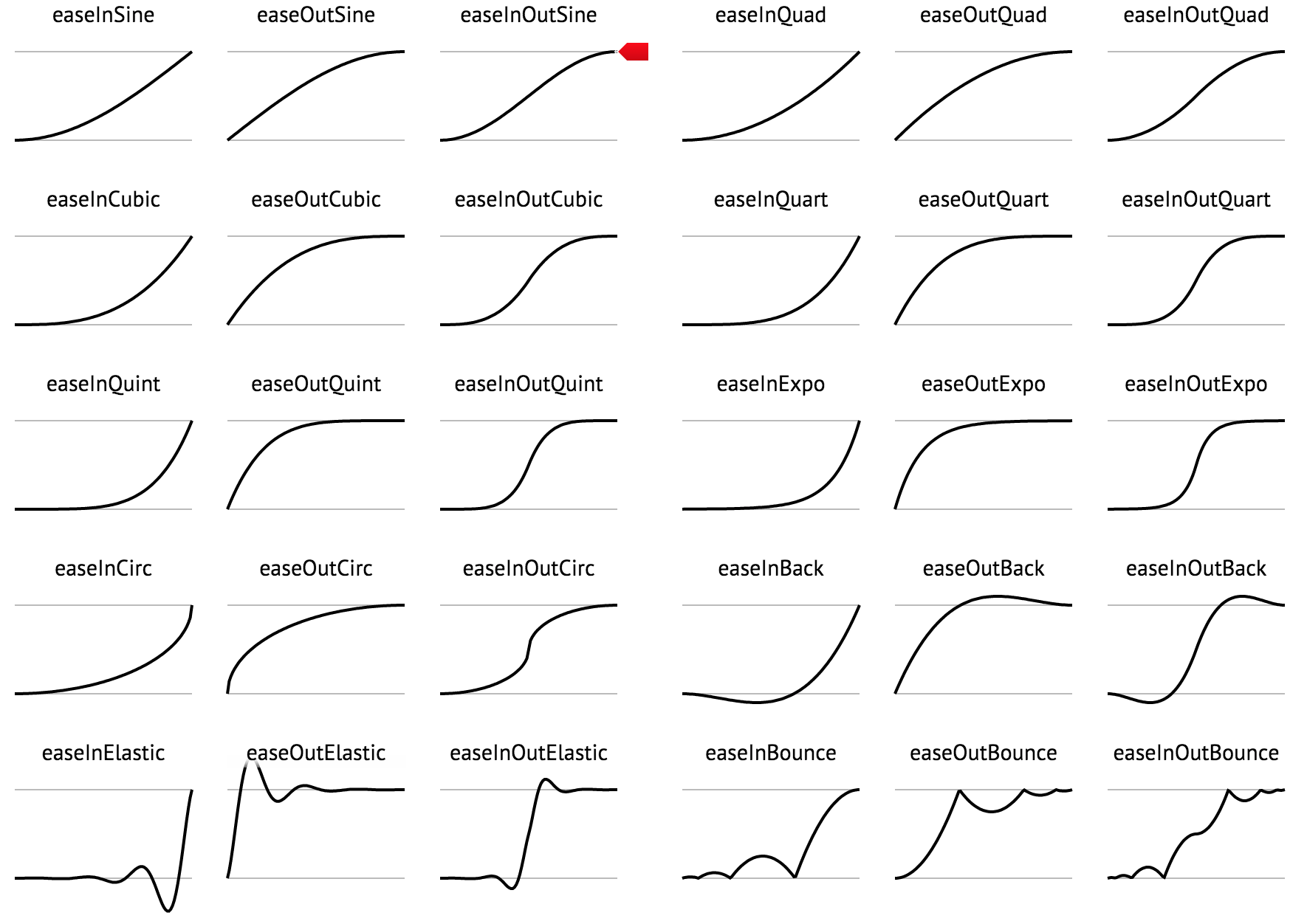
Anchoring
Info on anchoring can be found here
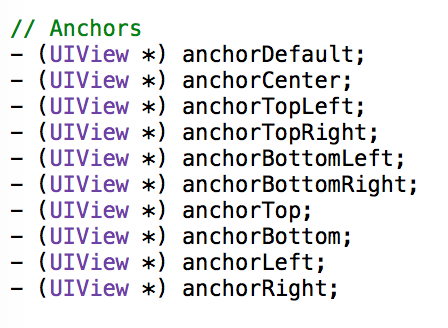
To Do
I have gotten a ton of great suggestions of what to do next. If you think this is missing anything please let me know! The following is what I plan on working on in no particular order.
- OSX port
Feel free to email me at jhurray33@gmail.com. I'd love to hear your thoughts on this, or see examples where this has been used.