实现思路:通过访问FTP站点,将站点中的文件下载至软件指定位置。
第一步:FTP站点中导入需要下载更新的程序文件,并添加配置文件(配置下载后文件的下载路径),如下图所示:
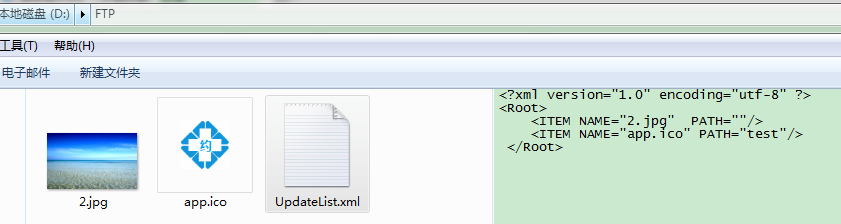
第二步:Winfrom程序读取FTP站点服务下载配置文件,解析需要下载的文件列表
第三步:循环下载更新程序文件,下载至指定位置即可
IIS中创建FTP站点略(测试访问如下图)
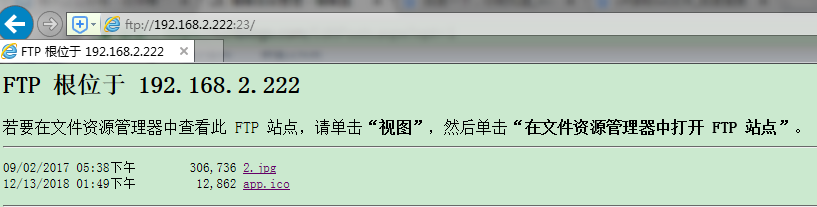
具体实现可参考如下所示代码:
FTP下载操作方法:
/// <summary>
/// 从ftp服务器上下载文件的功能
/// </summary>
/// <param name="fileName">文件名称</param>
public void Download(string fileName)
{
FtpWebRequest reqFTP;
try
{
string filePath = Application.StartupPath;
FileStream outputStream = new FileStream(filePath + "\" + fileName, FileMode.Create);
string str=FTPFilePath + ":" + FtpServerPort + "/" + fileName;
reqFTP = (FtpWebRequest)FtpWebRequest.Create(new Uri(str));
reqFTP.Method = WebRequestMethods.Ftp.DownloadFile;
reqFTP.UseBinary = true;
reqFTP.Credentials = new NetworkCredential(FtpServerUserName, FtpServerPassword);
reqFTP.UsePassive = false;
FtpWebResponse response = (FtpWebResponse)reqFTP.GetResponse();
Stream ftpStream = response.GetResponseStream();
long cl = response.ContentLength;
int bufferSize = 2048;
int readCount;
byte[] buffer = new byte[bufferSize];
readCount = ftpStream.Read(buffer, 0, bufferSize);
while (readCount > 0)
{
outputStream.Write(buffer, 0, readCount);
readCount = ftpStream.Read(buffer, 0, bufferSize);
}
ftpStream.Close();
outputStream.Close();
response.Close();
}
catch (Exception ex)
{
throw ex;
}
}
/// <summary>
/// 从ftp服务器上下载文件的功能
/// </summary>
/// <param name="fileName">文件名称</param>
/// <param name="targetPath">存放目标位置+文件名称</param>
public void Download(string fileName,string targetPath)
{
FtpWebRequest reqFTP;
try
{
string filePath = Application.StartupPath;
//FileStream outputStream = new FileStream(filePath + "\" + fileName, FileMode.Create);
FileStream outputStream = new FileStream(targetPath, FileMode.Create);
string str = FTPFilePath + ":" + FtpServerPort + "/" + fileName;
reqFTP = (FtpWebRequest)FtpWebRequest.Create(new Uri(str));
reqFTP.Method = WebRequestMethods.Ftp.DownloadFile;
reqFTP.UseBinary = true;
reqFTP.Credentials = new NetworkCredential(FtpServerUserName, FtpServerPassword);
reqFTP.UsePassive = false;
FtpWebResponse response = (FtpWebResponse)reqFTP.GetResponse();
Stream ftpStream = response.GetResponseStream();
long cl = response.ContentLength;
int bufferSize = 2048;
int readCount;
byte[] buffer = new byte[bufferSize];
readCount = ftpStream.Read(buffer, 0, bufferSize);
while (readCount > 0)
{
outputStream.Write(buffer, 0, readCount);
readCount = ftpStream.Read(buffer, 0, bufferSize);
}
ftpStream.Close();
outputStream.Close();
response.Close();
}
catch (Exception ex)
{
throw ex;
}
}
XML解析方法:
using System.Collections.Generic;
using System.Xml;
namespace AutoUpdate
{
/// <summary>
/// 用于XML操作
/// </summary>
public class XmlHelper
{
private static XmlHelper instance;
public static XmlHelper Instance
{
get
{
if (instance == null) instance = new XmlHelper();
return XmlHelper.instance;
}
}
/// <summary>
/// 获取指定节点所有子节点相关属性
/// </summary>
/// <param name="path">文件路径</param>
/// <param name="nodePath">节点路径</param>
/// <returns>List<UpdateList></returns>
public List<UpdateList> GetUpdateList(string path, string selectNode)
{
XmlDocument doc = new XmlDocument();
doc.Load(path);
XmlNode node = doc.SelectSingleNode(selectNode);
List<UpdateList> list = new List<UpdateList>();
foreach (XmlNode item in node)
{
UpdateList config = new UpdateList();
config.NAME = item.Attributes["NAME"].Value;
config.PATH = item.Attributes["PATH"].Value;
list.Add(config);
}
return list;
}
}
/// <summary>
/// config.xml item节点属性描述
/// </summary>
public class UpdateList
{
public string PATH { get; set; }
public string NAME { get; set; }
}
}
测试调用:
private void btnUpdate_Click(object sender, EventArgs e)
{
//第一步下载需要更新的配置文件
string filepath = "UpdateList.xml";
UpdateHelper.Instance.Download(filepath);
//第二步 提供并解析配置文件(获取需要更新的文件名称、文件更新后的路径)
string path = Application.StartupPath + "\UpdateList.xml";
List<UpdateList> list = XmlHelper.Instance.GetUpdateList(path, "Root");
//第三步 循环下载文件到指定路径
foreach (UpdateList item in list)
{
if (string.IsNullOrEmpty(item.PATH)) UpdateHelper.Instance.Download(item.NAME);//下载至根目录
else //下载至指定目录
{
string targetPath = Application.StartupPath + "\" + item.PATH + "\" + item.NAME;
UpdateHelper.Instance.Download(item.NAME, targetPath);
}
}
MessageBox.Show("更新成功");
}