一、介绍
通知和推送是应用程序中很重要的组成部分。本地通知可以为应用程序注册一些定时任务,例如闹钟、定时提醒等。远程推送则更强大,提供了一种通过服务端主动推送消息到客户端的方式,服务端可以更加灵活地控制通知逻辑,例如广告的推送、定时任务的提醒、即时通信类应用离线消息的提醒等。本文先着重着介绍本地通知,由于iOS系统的不断更新,本地通知的API也需要根据设备的系统来进行选择和兼容。
- 在iOS10之前,开发者需要使用UILocalNotification类来实现本地通知;
- 在iOS10之后,苹果为了加强对通知和推送的统一管理,提高通知界面的高可定制性,引入了UserNotification框架。
二、UILocalNotification
1、简介
ULLocalNotification是iOS8中的一个类(In iOS 8.0 and later),用来实现本地通知功能。通知,实际上是由iOS系统管理的一个功能,比如注册了通知,则系统会在通知被触发时给应用程序发送消息。但是,ULLocalNotification仅能提供开发者去编辑消息,消息推送到app上展示的样式和交互则是固定的,开发者自定制的难度相当大。
2、添加步骤
- 创建通知对象
- 设置触发时间
- 设置通知属性
- 执行本地通知
/// 添加本地推送 -(void)addLocalNotification { //1、创建通知对象 UILocalNotification *notification = [[UILocalNotification alloc] init]; //2、设置触发时间 notification.fireDate = [NSDate dateWithTimeIntervalSinceNow:5];//5秒后 //3、设置通知属性 notification.alertTitle = @"本地推送"; /// 通知标题 notification.alertBody = @"HELLO,欢迎哥的到来"; /// 通知主体 notification.applicationIconBadgeNumber = 1; /// 应用程序图标的消息数 notification.hasAction = YES; /// 待机界面开启左滑按钮 notification.alertAction = @"打开应用"; /// 待机界面的滑动按钮提示 notification.userInfo = @{@"name":@"xyq"}; /// 传递的用户数据 notification.soundName = UILocalNotificationDefaultSoundName; /// 在收到通知时播放的声音,默认消息声音 //4、执行本地通知 [[UIApplication sharedApplication] scheduleLocalNotification:notification]; }
3、处理逻辑
- 申请通知授权
- 添加本地通知
- 收到通知处理
- (BOOL)application:(UIApplication *)application didFinishLaunchingWithOptions:(NSDictionary *)launchOptions { // Override point for customization after application launch. //如果已经得到授权,就直接添加本地通知,否则申请询问授权 if ([[UIApplication sharedApplication] currentUserNotificationSettings].types == UIUserNotificationTypeNone) { //开始授权 [[UIApplication sharedApplication] registerUserNotificationSettings:[UIUserNotificationSettings settingsForTypes:UIUserNotificationTypeBadge | UIUserNotificationTypeAlert | UIUserNotificationTypeSound categories:nil]]; } //如果我们的应用程序处于关闭状态时,然后被通知唤醒后,直接在完成正常启动流程的代理函数中获取通知对象 UILocalNotification *notification = [launchOptions valueForKey:UIApplicationLaunchOptionsLocationKey]; if (notification) { NSDictionary *userInfo = notification.userInfo; NSLog(@"1----notification------- %@",notification); NSLog(@"1----userInfo------- %@",notification.userInfo); } return YES; }
/// 当用户点击允许或者不允许时,会执行如下代理方法,我们在其中实现处理逻辑 -(void)application:(UIApplication *)application didRegisterUserNotificationSettings:(UIUserNotificationSettings *)notificationSettings { if (notificationSettings.types != UIUserNotificationTypeNone) { [self addLocalNotification]; } } /// 当我们的应用进入前台时,需要清除应用图标的数字 -(void)applicationWillEnterForeground:(UIApplication *)application { [[UIApplication sharedApplication] setApplicationIconBadgeNumber:0]; } /// 当我们的应用程序在前台或者从后台进入前台时,收到本地通知 -(void)application:(UIApplication *)application didReceiveLocalNotification:(UILocalNotification *)notification { if (notification) { NSDictionary *userInfo = notification.userInfo; NSLog(@"2----notification------- %@",notification); NSLog(@"2----userInfo------- %@",notification.userInfo); } }
4、演示示例
2019-11-01 15:01:33.991404+0800 本地推送[95797:2946024] 2----notification------- <UIConcreteLocalNotification: 0x600000932080>{fire date = Friday, November 1, 2019 at 3:01:33 PM China Standard Time, time zone = (null), repeat interval = 0, next fire date = (null), user info = { name = xyq; }} 2019-11-01 15:01:33.991612+0800 本地推送[95797:2946024] 2----userInfo------- { name = xyq; }

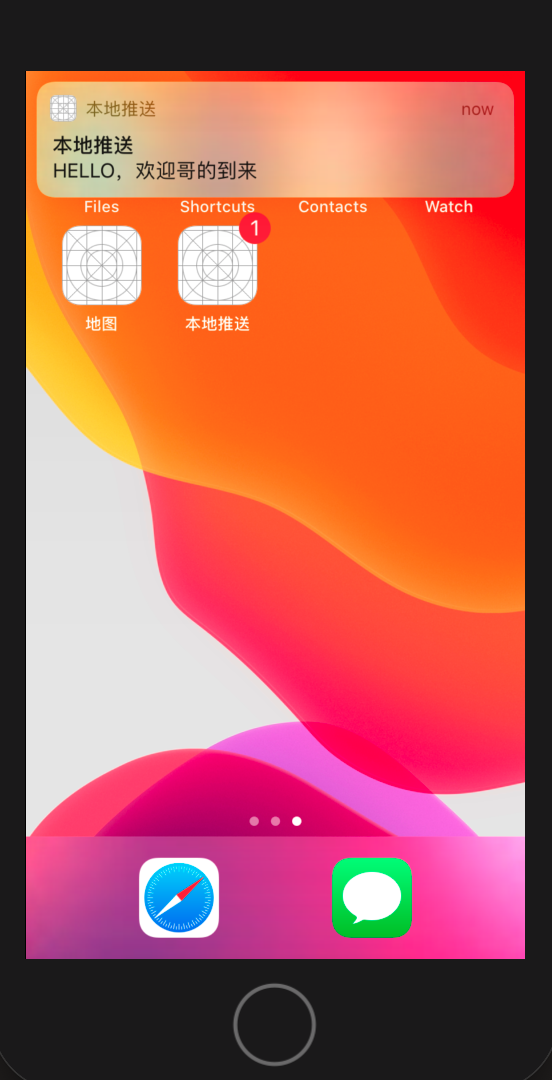
三、UserNotification
1、简介
UserNotification是iOS10后苹果提出的一个整合的通知和推送框架,对之前的通知和推送功能进行了全面的重构和优化,功能更强大,定制更灵活。表现如下:
- 通知处理代码从AppDelegate中剥离
- 通知的注册、设置、处理更加结构化,更易于进行模块的开发
- 支持自定义通知音效和启动图
- 支持向通知内容中添加媒体附件,例如音效、视频
- 支持开发者定义多套通知展示模块
- 支持完全自定义的通知界面
- 支持自定义通知中的用户交互按钮
- 通知的触发更加容易管理
2、核心类结构图
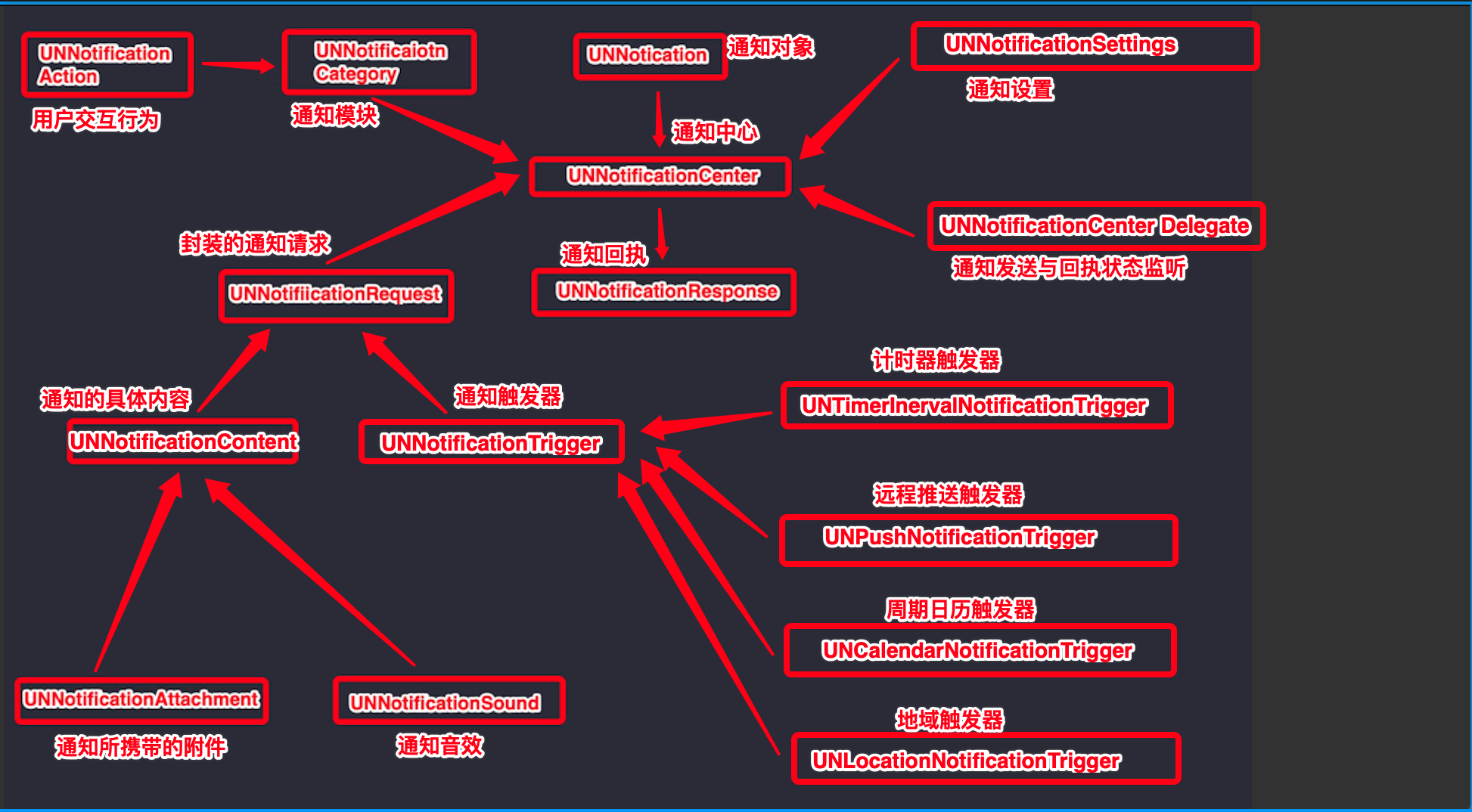
- UNNotificationCenter:通知管理中心单例设计,负责通知的注册、接收通知后的回调处理等,是UserNofitication框架的核心。
- UNNotification:通知对象,其中封装了通知请求
- UNNoticationSettings:通知相关设置
- UNNotificationCategory:通知模板
- UNNotificationAction:用于定义通知模板中的用户交互行为
- UNNotificationRequest:注册通知请求,其中定义了通知的内容和触发方式
- UNNotificationResponse:接收到通知后的回执
- UNNotificationContent:通知的具体内容
- UNNotificationAttachment:通知所携带的附件,为通知内容添加
- UNNotificationSound:定义通知音效, (音频文件必须位于bundle或者Library/Sounds目录下)
- UNNotificationTrigger:通知触发器,由其子类具体定义
- UNPushNotificationTrigger:远程推送触发器,UNNotificationTrigger的子类
- UNTimerInrevalNotificationTrigger:计时器触发器,UNNotificationTrigger的子类
- UNCalendarNotificationTrigger:周期日历触发器,UNNotificationTrigger的子类
- UNLocationNotificationTrigger:地域触发器,UNNotificationTrigger的子类
- UNNotificationCenterDelegate:协议,其中方法用于监听通知状态
注意:
- 媒体附件大小

- 对于收到的附件通知,可以把消息下拉看到完整的附件内容(见下面的代码示例图所展示的样子)
- 内容附件实例中options配置字典键/值作用,本示例代码中options默认置为nil
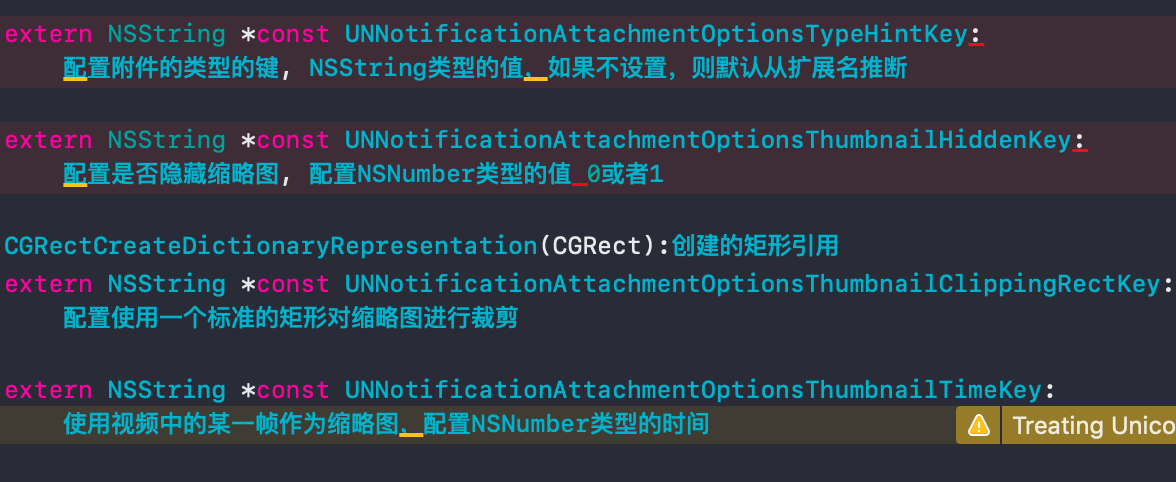
- 附件资源放置位置Bundle目录下

3、权限申请 和 附件资源包位置(Bundle目录下)
//进行用户权限申请 [[UNUserNotificationCenter currentNotificationCenter] requestAuthorizationWithOptions:UNAuthorizationOptionBadge|UNAuthorizationOptionSound|UNAuthorizationOptionAlert|UNAuthorizationOptionCarPlay completionHandler:^(BOOL granted, NSError * _Nullable error) { //在block中会传入布尔值granted,表示用户是否同意 if (granted) { //如果用户申请权限成功,则可以设置通知中心的代理 //[UNUserNotificationCenter currentNotificationCenter].delegate = self; //添加通知 [self addNormalLocationNotification]; } }];
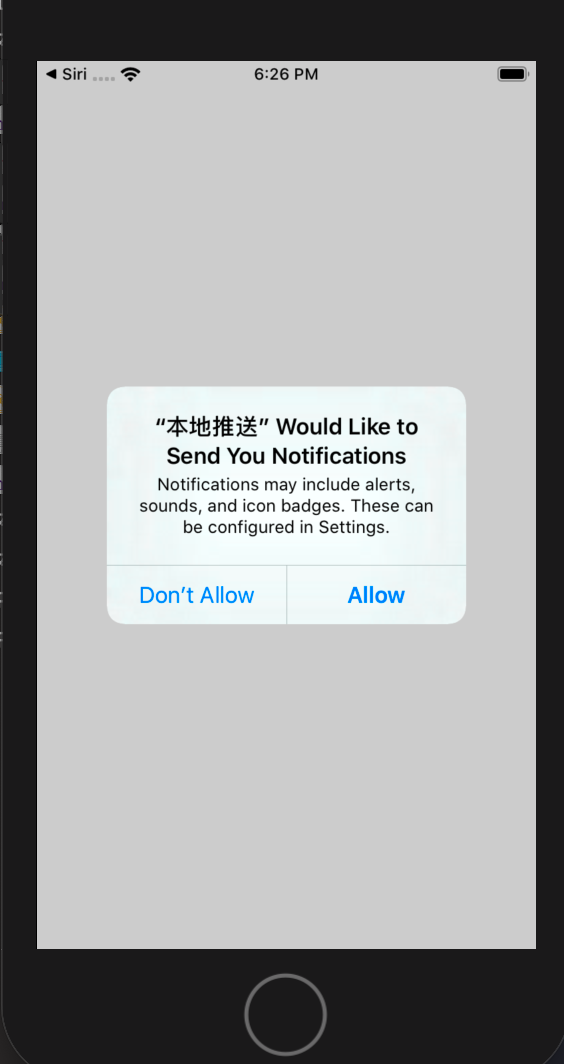
4、创建通知
4-1:普通通知
/// 创建普通的通知 - (void)addNormalLocationNotification { //通知内容类 UNMutableNotificationContent *content = [UNMutableNotificationContent new]; //设置通知请求发送时APP图标上显示的数字 content.badge = @2; //设置通知的内容 content.body = @"iOS10新通知内容,普通通知,欢迎哥来了"; //设置通知提示音 content.sound = [UNNotificationSound defaultSound]; //设置通知的副标题 content.subtitle = @"这是通知副标题"; //设置通知的标题 content.title = @"这是通知标题"; //设置从通知激活App时的lanunchImage图片 content.launchImageName = @"lun"; //设置触发器 //1-计时器触发器:5s后执行 UNTimeIntervalNotificationTrigger *timrTrigger = [UNTimeIntervalNotificationTrigger triggerWithTimeInterval:5 repeats:NO]; //2-周期日历触发器 /* NSDateComponents *components = [[NSDateComponents alloc] init]; components.year = 2019; components.month = 11; components.day = 2; UNCalendarNotificationTrigger *calendarTrigger = [UNCalendarNotificationTrigger triggerWithDateMatchingComponents:components repeats:NO]; //3-地域触发器 CLRegion *region = [[CLCircularRegion alloc] initWithCenter:CLLocationCoordinate2DMake(33.0, 110.0) radius:100 identifier:@"region"]; UNLocationNotificationTrigger *locationTrigger = [UNLocationNotificationTrigger triggerWithRegion:region repeats:NO]; */ //设置通知请求 UNNotificationRequest *request = [UNNotificationRequest requestWithIdentifier:@"UNNotificationDefault" content:content trigger:timrTrigger]; //添加通知请求 [[UNUserNotificationCenter currentNotificationCenter] addNotificationRequest:request withCompletionHandler:^(NSError * _Nullable error) { if (!error) { NSLog(@"添加通知成功"); } }]; }
4-2:图片通知
//创建图片附件通知 -(void)addImageAttachLocationNotification { /* attachments:虽然这是一个数组,但是系统的通知模板只能展示其中的一个附件,设置多个附件也不会有额外的效果,但是如果开发者自定义通知模板UI, 次数组就派上用场了。 */ //通知内容类 UNMutableNotificationContent *content = [UNMutableNotificationContent new]; //设置图片附件 UNNotificationAttachment *imageAttach = [UNNotificationAttachment attachmentWithIdentifier:@"imageAttach" URL:[NSURL fileURLWithPath:[[NSBundle mainBundle] pathForResource:@"image" ofType:@"jpg"]] options:nil error:nil]; content.attachments = @[imageAttach]; //设置通知请求发送时APP图标上显示的数字 content.badge = @1; //设置通知的内容 content.body = @"iOS10新通知内容,图片附件通知,欢迎哥来了"; //设置通知提示音 content.sound = [UNNotificationSound defaultSound]; //设置通知的副标题 content.subtitle = @"这是通知副标题"; //设置通知的标题 content.title = @"这是通知标题"; //设置从通知激活App时的lanunchImage图片 content.launchImageName = @"lun"; //设置触发器 //计时器触发器:5s后执行 UNTimeIntervalNotificationTrigger *timrTrigger = [UNTimeIntervalNotificationTrigger triggerWithTimeInterval:5 repeats:NO]; //设置通知请求 UNNotificationRequest *request = [UNNotificationRequest requestWithIdentifier:@"UNNotificationDefault" content:content trigger:timrTrigger]; //添加通知请求 [[UNUserNotificationCenter currentNotificationCenter] addNotificationRequest:request withCompletionHandler:^(NSError * _Nullable error) { if (!error) { NSLog(@""); } }]; }
4-3:音频通知
//创建音频附件通知 -(void)addAudioAttachLocationNotification { /* attachments:虽然这是一个数组,但是系统的通知模板只能展示其中的一个附件,设置多个附件也不会有额外的效果,但是如果开发者自定义通知模板UI, 次数组就派上用场了。 */ //通知内容类 UNMutableNotificationContent *content = [UNMutableNotificationContent new]; //设置图片附件 UNNotificationAttachment *soundAttach = [UNNotificationAttachment attachmentWithIdentifier:@"soundAttach" URL:[NSURL fileURLWithPath:[[NSBundle mainBundle] pathForResource:@"sound" ofType:@"mp3"]] options:nil error:nil]; content.attachments = @[soundAttach]; //设置通知请求发送时APP图标上显示的数字 content.badge = @1; //设置通知的内容 content.body = @"iOS10新通知内容,音频附件通知,欢迎哥来了"; //设置通知提示音 content.sound = [UNNotificationSound defaultSound]; //设置通知的副标题 content.subtitle = @"这是通知副标题"; //设置通知的标题 content.title = @"这是通知标题"; //设置从通知激活App时的lanunchImage图片 content.launchImageName = @"lun"; //设置触发器 //计时器触发器:5s后执行 UNTimeIntervalNotificationTrigger *timrTrigger = [UNTimeIntervalNotificationTrigger triggerWithTimeInterval:5 repeats:NO]; //设置通知请求 UNNotificationRequest *request = [UNNotificationRequest requestWithIdentifier:@"UNNotificationDefault" content:content trigger:timrTrigger]; //添加通知请求 [[UNUserNotificationCenter currentNotificationCenter] addNotificationRequest:request withCompletionHandler:^(NSError * _Nullable error) { if (!error) { NSLog(@""); } }]; }
4-4:视频通知
//创建视频附件通知 -(void)addMoiveAttachLocationNotification { /* attachments:虽然这是一个数组,但是系统的通知模板只能展示其中的一个附件,设置多个附件也不会有额外的效果,但是如果开发者自定义通知模板UI, 次数组就派上用场了。 */ //通知内容类 UNMutableNotificationContent *content = [UNMutableNotificationContent new]; //设置图片附件 UNNotificationAttachment *moiveAttach = [UNNotificationAttachment attachmentWithIdentifier:@"moiveAttach" URL:[NSURL fileURLWithPath:[[NSBundle mainBundle] pathForResource:@"moive" ofType:@"mov"]] options:nil error:nil]; content.attachments = @[moiveAttach]; //设置通知请求发送时APP图标上显示的数字 content.badge = @1; //设置通知的内容 content.body = @"iOS10新通知内容,视频附件通知,欢迎哥来了"; //设置通知提示音 content.sound = [UNNotificationSound defaultSound]; //设置通知的副标题 content.subtitle = @"这是通知副标题"; //设置通知的标题 content.title = @"这是通知标题"; //设置从通知激活App时的lanunchImage图片 content.launchImageName = @"lun"; //设置触发器 //计时器触发器:5s后执行 UNTimeIntervalNotificationTrigger *timrTrigger = [UNTimeIntervalNotificationTrigger triggerWithTimeInterval:5 repeats:NO]; //设置通知请求 UNNotificationRequest *request = [UNNotificationRequest requestWithIdentifier:@"UNNotificationDefault" content:content trigger:timrTrigger]; //添加通知请求 [[UNUserNotificationCenter currentNotificationCenter] addNotificationRequest:request withCompletionHandler:^(NSError * _Nullable error) { if (!error) { NSLog(@""); } }]; }

5、使用模板
除了上面介绍的强大的附件通知外,我们还可以把UserNotification提供的模板功能和用户行为利用起来。在iOS系统中,聊天类软件常常采用后台推送的方式推送消息,用户可以在不进入应用程序的情况下,直接在桌面回复通过通知推送过来的消息,这种功能就是通过UNNotificationCategory和UNNotificationAction用户行为来实现的。对于文本回复框,UserNotification框架提供了UNTextInputNotificationAction类,也即UNNotificationAction的子类。
5-1:UNTextInputNotificationAction创建文本回复框
//支持在桌面对本地通知消息进行回复 -(void)supportLocationNotificationReply { //创建回复框 //UNNotificationActionOptionAuthenticationRequired: 需要在解开锁屏后使用 UNTextInputNotificationAction *inputAction = [UNTextInputNotificationAction actionWithIdentifier:@"action" title:@"回复" options:UNNotificationActionOptionAuthenticationRequired textInputButtonTitle:@"发送" textInputPlaceholder:@"请输入回复内容"]; //创建通知模板 UNNotificationCategory *category = [UNNotificationCategory categoryWithIdentifier:@"myNotificationCategoryText" actions:@[inputAction] intentIdentifiers:@[] options:UNNotificationCategoryOptionCustomDismissAction]; //通知内容类 UNMutableNotificationContent *content = [UNMutableNotificationContent new]; //设置通知请求发送时APP图标上显示的数字 content.badge = @1; //设置通知的内容 content.body = @"iOS10新通知内容,普通通知,欢迎哥来了,期待你的回复!!!!"; //设置通知提示音 content.sound = [UNNotificationSound defaultSound]; //设置通知的副标题 content.subtitle = @"这是通知副标题"; //设置通知的标题 content.title = @"这是通知标题"; //设置从通知激活App时的lanunchImage图片 content.launchImageName = @"lun"; //设置通知模板 //categoryIdentifier要与上面创建category的标识保持一致 content.categoryIdentifier = @"myNotificationCategoryText"; [[UNUserNotificationCenter currentNotificationCenter] setNotificationCategories:[NSSet setWithObjects:category, nil]]; //设置触发器 //计时器触发器:5s后执行 UNTimeIntervalNotificationTrigger *timrTrigger = [UNTimeIntervalNotificationTrigger triggerWithTimeInterval:5 repeats:NO]; //设置通知请求 UNNotificationRequest *request = [UNNotificationRequest requestWithIdentifier:@"UNNotificationDefault" content:content trigger:timrTrigger]; //添加通知请求 [[UNUserNotificationCenter currentNotificationCenter] addNotificationRequest:request withCompletionHandler:^(NSError * _Nullable error) { if (!error) { NSLog(@""); } }]; }

5-2:UNNotificationAction创建用户交互按钮
//支持在桌面对本地通知进行按钮交互 -(void)supportLocationNotificationUserInterfaceButton { //创建交互按钮(系统模板最多支持添加4个交互按钮) //UNNotificationActionOptionNone: 无设置 UNNotificationAction *action1 = [UNNotificationAction actionWithIdentifier:@"action" title:@"用户交互按钮1" options:UNNotificationActionOptionNone]; UNNotificationAction *action2 = [UNNotificationAction actionWithIdentifier:@"action" title:@"用户交互按钮2" options:UNNotificationActionOptionNone]; UNNotificationAction *action3 = [UNNotificationAction actionWithIdentifier:@"action" title:@"用户交互按钮3" options:UNNotificationActionOptionNone]; UNNotificationAction *action4 = [UNNotificationAction actionWithIdentifier:@"action" title:@"用户交互按钮4" options:UNNotificationActionOptionNone]; //创建通知模板 UNNotificationCategory *category = [UNNotificationCategory categoryWithIdentifier:@"myNotificationCategoryButton" actions:@[action1,action2,action3,action4] intentIdentifiers:@[] options:UNNotificationCategoryOptionCustomDismissAction]; //通知内容类 UNMutableNotificationContent *content = [UNMutableNotificationContent new]; //设置通知请求发送时APP图标上显示的数字 content.badge = @1; //设置通知的内容 content.body = @"iOS10新通知内容,普通通知,欢迎哥来了!!!!"; //设置通知提示音 content.sound = [UNNotificationSound defaultSound]; //设置通知的副标题 content.subtitle = @"这是通知副标题"; //设置通知的标题 content.title = @"这是通知标题"; //设置从通知激活App时的lanunchImage图片 content.launchImageName = @"lun"; //设置通知模板 //categoryIdentifier要与上面创建category的标识保持一致 content.categoryIdentifier = @"myNotificationCategoryButton"; [[UNUserNotificationCenter currentNotificationCenter] setNotificationCategories:[NSSet setWithObjects:category, nil]]; //设置触发器 //计时器触发器:5s后执行 UNTimeIntervalNotificationTrigger *timrTrigger = [UNTimeIntervalNotificationTrigger triggerWithTimeInterval:5 repeats:NO]; //设置通知请求 UNNotificationRequest *request = [UNNotificationRequest requestWithIdentifier:@"UNNotificationDefault" content:content trigger:timrTrigger]; //添加通知请求 [[UNUserNotificationCenter currentNotificationCenter] addNotificationRequest:request withCompletionHandler:^(NSError * _Nullable error) { if (!error) { NSLog(@""); } }]; }

6、通知扩展
通过UserNotification框架,开发者已经可以完成从前很难实现的效果。然后这都不是这个框架最强大的地方,它的最强大的功能是通过扩展实现完全自定义的通过UI界面。也即Notification Content Extension。在项目新建一个Target后,然后选择Notification Content Extension扩展文件并创建,此时这个扩展文件自带了一个故事板storyBoard和一个NotificationViewCenter类,开发者可以在storyBoard中或者NotificationViewCenter中直接定制需要的UI界面即可,具体方法可以去看API。需要注意的是,NotificationViewCenter类自动遵守了UNNotificationContentExtension协议,这个协议专门用来处理自定义的通知UI的内容展示。
注意:
在自定义的的通知界面上,虽然可以放置按钮或者任何UI控件,但其不能进行用户交互,唯一可以进行交互的方式是通过协议中的媒体按钮及其回调方法。
//当用户点击通知中的用户交互按钮时会调用,开发者可以从notification对象中拿到附件等内容进行UI刷新 - (void)didReceiveNotification:(UNNotification *)notification; - (void)didReceiveNotificationResponse:(UNNotificationResponse *)response completionHandler:(void (^)(UNNotificationContentExtensionResponseOption option))completion; //返回媒体按钮位置 @property (nonatomic, readonly, assign) CGRect mediaPlayPauseButtonFrame; //返回媒体按钮颜色 @property (nonatomic, readonly, copy) UIColor *mediaPlayPauseButtonTintColor; //点击播放和暂停播放按钮的回调 - (void)mediaPlay; - (void)mediaPause; //打开和关闭通知的回调 - (void)performNotificationDefaultAction; - (void)dismissNotificationContentExtension //媒体开始播放和暂停的回调 - (void)mediaPlayingStarted; - (void)mediaPlayingPaused .
当定义好通知的UI模板后,若要使用,还需要在Notification Content扩展中的info.plist文件的NSExtension的NSExtentionAttributes字典中进行一些配置。配置键如下:

6-1:创建扩展
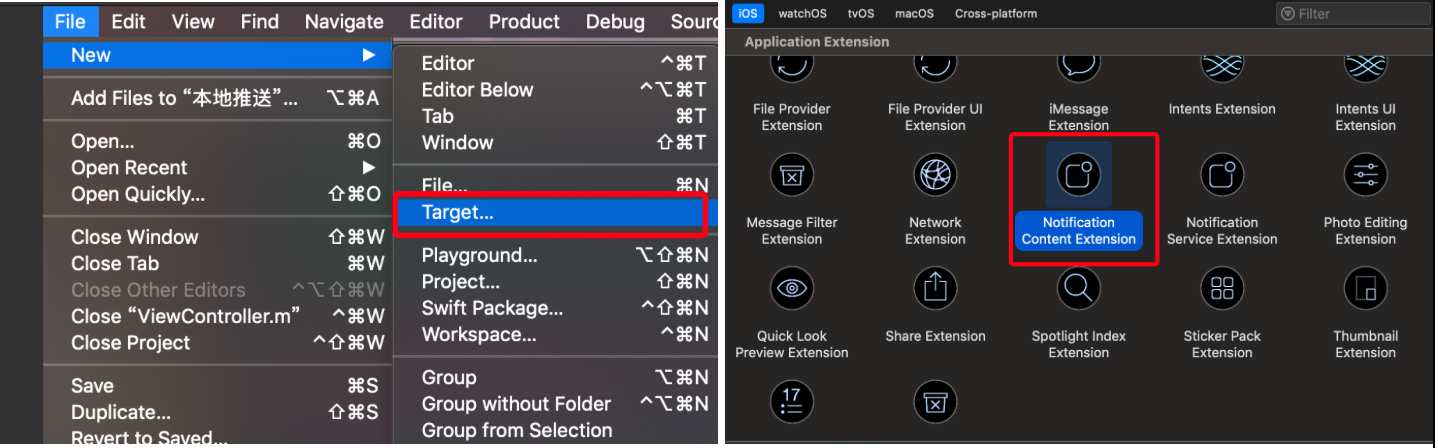
6-2:配置plist

6-3:定制界面
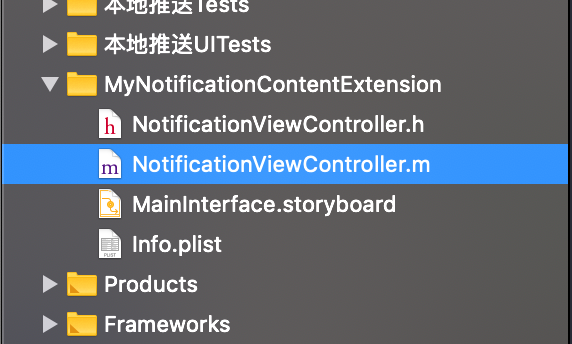
// NotificationViewController.m // MyNotificationContentExtension #import "NotificationViewController.h" #import <UserNotifications/UserNotifications.h> #import <UserNotificationsUI/UserNotificationsUI.h> @interface NotificationViewController () <UNNotificationContentExtension> @property (nonatomic, strong) UILabel *customTitleLabel1; @property (nonatomic, strong) UILabel *customTitleLabel2; @property (nonatomic, strong) UIImageView *customImageView1; @property (nonatomic, strong) UIImageView *customImageView2; @end @implementation NotificationViewController - (void)viewDidLoad { [super viewDidLoad]; //屏幕宽 CGFloat screen_width = [UIScreen mainScreen].bounds.size.width; self.view.backgroundColor = [UIColor redColor]; //自定义Label self.customTitleLabel1 = [[UILabel alloc] initWithFrame:CGRectMake(0, 0, screen_width, 40)]; self.customTitleLabel1.textColor = [UIColor whiteColor]; self.customTitleLabel1.textAlignment = NSTextAlignmentCenter; self.customTitleLabel1.backgroundColor = [UIColor greenColor]; //自定义UIImageView self.customImageView1 = [[UIImageView alloc] initWithFrame:CGRectMake(0, 40, screen_width/2, 100)]; self.customImageView2 = [[UIImageView alloc] initWithFrame:CGRectMake(screen_width/2, 40, screen_width/2, 100)]; self.customImageView1.backgroundColor = [UIColor purpleColor]; self.customImageView2.backgroundColor = [UIColor blueColor]; //自定义Label self.customTitleLabel2 = [[UILabel alloc] initWithFrame:CGRectMake(0, CGRectGetMaxY(self.customImageView1.frame)+20, screen_width, 40)]; self.customTitleLabel2.textColor = [UIColor whiteColor]; self.customTitleLabel2.textAlignment = NSTextAlignmentCenter; self.customTitleLabel2.backgroundColor = [UIColor orangeColor]; //添加控件 [self.view addSubview:self.customTitleLabel1]; [self.view addSubview:self.customTitleLabel2]; [self.view addSubview:self.customImageView1]; [self.view addSubview:self.customImageView2]; } /** 收到通知时触发,但是这个是退出进程之后才使用,只适用于远程推送(所以本地推送,这两个方法是不会执行的) 拿到推送通知内容,刷新自定义的UI */ - (void)didReceiveNotification:(UNNotification *)notification { NSLog(@"notification---------%@",notification); } //用户交互时触发 - (void)didReceiveNotificationResponse:(UNNotificationResponse *)response completionHandler:(void (^)(UNNotificationContentExtensionResponseOption option))completion { NSLog(@"response----------%@",response); } @end
6-4:模板使用
//支持完全自定义UI的通知 -(void)supportCustomUILocationNotification { //创建交互按钮 UNNotificationAction *action = [UNNotificationAction actionWithIdentifier:@"action" title:@"自定义的Action" options:UNNotificationActionOptionNone]; //创建通知模板 //"myNotificationCategory"要与plist中配置的保持一样 UNNotificationCategory *category = [UNNotificationCategory categoryWithIdentifier:@"myNotificationCategory" actions:@[action] intentIdentifiers:@[] options:UNNotificationCategoryOptionCustomDismissAction]; //通知内容类 UNMutableNotificationContent *content = [UNMutableNotificationContent new]; //设置通知请求发送时APP图标上显示的数字 content.badge = @1; //设置通知的内容 content.body = @"iOS10新通知内容,普通通知,欢迎哥来了"; //设置通知提示音 content.sound = [UNNotificationSound defaultSound]; //设置通知的副标题 content.subtitle = @"这是通知副标题"; //设置通知的标题 content.title = @"这是通知标题"; //设置从通知激活App时的lanunchImage图片 content.launchImageName = @"lun"; //设置通知模板 //categoryIdentifier要与上面创建category的标识保持一致 content.categoryIdentifier = @"myNotificationCategory"; [[UNUserNotificationCenter currentNotificationCenter] setNotificationCategories:[NSSet setWithObjects:category, nil]]; //设置触发器 //计时器触发器:5s后执行 UNTimeIntervalNotificationTrigger *timrTrigger = [UNTimeIntervalNotificationTrigger triggerWithTimeInterval:5 repeats:NO]; //设置通知请求 UNNotificationRequest *request = [UNNotificationRequest requestWithIdentifier:@"UNNotificationCustomUIH" content:content trigger:timrTrigger]; //添加通知请求 [[UNUserNotificationCenter currentNotificationCenter] addNotificationRequest:request withCompletionHandler:^(NSError * _Nullable error) { if (!error) { NSLog(@""); } }]; }

7、重写媒体按钮
#pragma mark - 重写媒体按钮 //重写媒体按钮的frame - (CGRect)mediaPlayPauseButtonFrame { return CGRectMake(70, 20, 100, 100); } //重写媒体按钮的颜色 - (UIColor *)mediaPlayPauseButtonTintColor { return [UIColor yellowColor]; } //重写媒体按钮类型 - (UNNotificationContentExtensionMediaPlayPauseButtonType)mediaPlayPauseButtonType { return UNNotificationContentExtensionMediaPlayPauseButtonTypeDefault; } //接收媒体按钮播放事件 -(void)mediaPlay { NSLog(@"mediaPlay---------------开始播放"); } //接收媒体按钮暂停事件 -(void)mediaPause { NSLog(@"mediaPause---------------暂停播放");
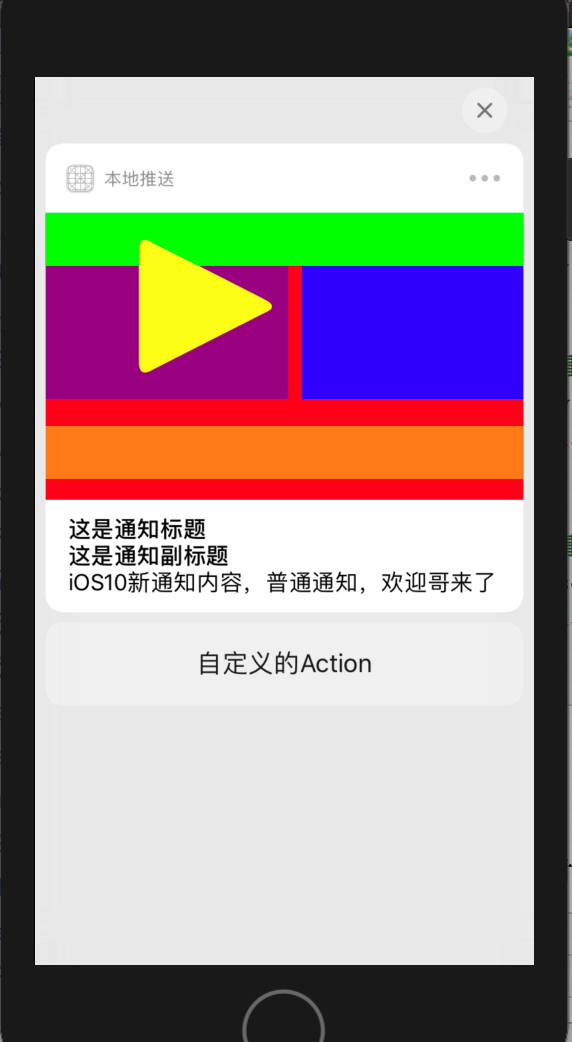
8、通知的代理方法
UserNotification框架对于通知的回调处理,是通过UNNotificationCenterDelegate协议来实现的。代理方法如下:
#pragma mark - UNUserNotificationCenterDelegate /* 仅当应用程序在前台时,才会调用该方法。 如果未实现该方法或未及时调用该处理程序,则不会显示该通知。 应用程序可以选择将通知显示为声音,徽章,警报和/或显示在通知列表中。 该决定应基于通知中的信息是否对用户可见。 */ - (void)userNotificationCenter:(UNUserNotificationCenter *)center willPresentNotification:(UNNotification *)notification withCompletionHandler:(void (^)(UNNotificationPresentationOptions options))completionHandler { NSLog(@"------------当前应用在前台,收到了通知消息----------------"); completionHandler(UNNotificationPresentationOptionBadge | UNNotificationPresentationOptionSound | UNNotificationPresentationOptionAlert); } /* 当接收到通知后,在用户点击通知激活应用程序时调用这个方法,无论是在前台还是后台 */ - (void)userNotificationCenter:(UNUserNotificationCenter *)center didReceiveNotificationResponse:(UNNotificationResponse *)response withCompletionHandler:(void(^)(void))completionHandler { NSLog(@"------------当前应用无论是在前台还是后台,收到了通知消息,用户点击该消息----------------"); completionHandler(); }
2019-11-02 23:24:47.618298+0800 本地推送[1765:86678] 2019-11-02 23:24:52.636497+0800 本地推送[1765:86538] ------------当前应用在前台,收到了通知消息---------------- 2019-11-02 23:25:21.748096+0800 本地推送[1765:86538] ------------当前应用无论是在前台还是后台,收到了通知消息,用户点击该消息----------------