一、注册蓝牙操作的相关权限
1、注册权限需要在AndroidManifest.xml中注册:
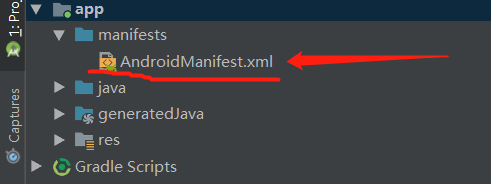
2、进行蓝牙权限注册
在这里我注册了四个蓝牙相关的权限:
<uses-permission android:name="android.permission.ACCESS_FINE_LOCATION" />
<uses-permission android:name="android.permission.BLUETOOTH" /> <uses-permission android:name="android.permission.BLUETOOTH_ADMIN" /> <uses-permission-sdk-23 android:name="android.permission.ACCESS_COARSE_LOCATION" />
在这里解释一下这四个权限的作用:
android.permission.BLUETOOTH:允许程序连接到已配对的蓝牙设备,用于连接或传输数据等配对后的操作。
android.permission.BLUETOOTH_ADMIN:此权限是以注册“android.permission.BLUETOOTH”为前提的,作用是允许程序发现或配对蓝牙设备
由于Android 6.0之后采用了新的权限机制来保护用户隐私,因此需要另外添加android.permission.ACCESS_FINE_LOCATION和android.permission.ACCESS_COARSE_LOCATION权限
二、获取蓝牙设备器
BluetoothAdapter bluetoothAdapter = BluetoothAdapter.getDefaultAdapter();
使用getDefaultAdapter()返回一个BluetoothAdapter的实例。
三、开启蓝牙
protected void openBluetooth() { if (!bluetoothAdapter.isEnabled()) { //向用户发出请求,开启蓝牙设备 Intent intent = new Intent(BluetoothAdapter.ACTION_REQUEST_ENABLE); startActivityForResult(intent, 1); }else{ Toast.makeText(this, "蓝牙已开启,请勿重复点击!", Toast.LENGTH_SHORT).show(); } }
isEnable()判断蓝牙是否开启,若已开启返回true,反之则返回false。
ACTION_REQUEST_ENABLE是蓝牙相关广播的action值,用于请求用户选择是否打开蓝牙。
四、关闭蓝牙
protected void closeBluetooth() { if (bluetoothAdapter.isEnabled()) { bluetoothAdapter.disable(); Toast.makeText(MainActivity.this, "已关闭蓝牙", Toast.LENGTH_SHORT).show(); } else { Toast.makeText(MainActivity.this, "蓝牙已关闭,请勿重复点击!", Toast.LENGTH_SHORT).show(); } }
关闭蓝牙的操作和开启蓝牙的操作差不多,这里用到的disable()用来强制关闭蓝牙。
五、搜索蓝牙设备
1、定义两个数组用来存放蓝牙设备的信息:
public ArrayList<String> arrayList = null; public ArrayList<String> deviceName = null;
arrayList = new ArrayList<>(); deviceName = new ArrayList<>();
其中,arrayList用来存放蓝牙设备地址,deviceName用来存放蓝牙设备的名称和地址并且在列表中显示。
2、定义列表:此控件的使用需要用到为列表控件设置适配器,代码如下:
public static ArrayAdapter adapter = null; ListView listView;
adapter = new ArrayAdapter(this, android.R.layout.simple_expandable_list_item_1, deviceName); listView = (ListView) findViewById(R.id.act_main_list); listView.setAdapter(adapter);
若没有为列表设置适配器,列表在搜索时将无法显示出查找到的蓝牙设备。
3、注册广播
private void registerReceiver() { IntentFilter filter = new IntentFilter(); filter.addAction(BluetoothDevice.ACTION_FOUND); filter.addAction(BluetoothAdapter.ACTION_DISCOVERY_FINISHED); registerReceiver(bluetoothReceiver, filter); }
4、创建广播接收器,用于接受发现蓝牙设备和查找完成的广播
private final BroadcastReceiver bluetoothReceiver = new BroadcastReceiver() { @Override public void onReceive(Context context, Intent intent) { String action = intent.getAction(); if (BluetoothDevice.ACTION_FOUND.equals(action)) { BluetoothDevice device = intent.getParcelableExtra(BluetoothDevice.EXTRA_DEVICE); deviceName.add("设备名:" + device.getName() + " " + "设备地址:" + device.getAddress() + " ");//将搜索到的蓝牙名称和地址添加到列表。 arrayList.add(device.getAddress());//将搜索到的蓝牙地址添加到列表。 adapter.notifyDataSetChanged();//更新 } } };
5、搜索蓝牙
protected void findBluetooth() { registerReceiver(); bluetoothAdapter.startDiscovery(); Toast.makeText(this, "搜索中...请稍后", Toast.LENGTH_SHORT).show(); }
这里使用startDiscovery()来搜索设备,且只能搜索到开启了可见性的蓝牙设备。
6、以上的开启蓝牙、关闭蓝牙和搜索蓝牙可以通过三个按钮点击事件来实现。
进入activity_main.xml中设置三个按钮控件
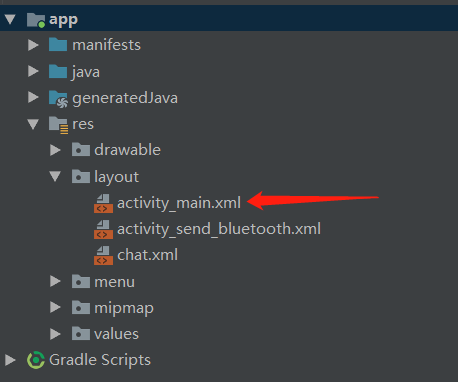
设置按钮控件代码如下:
<Button android:id="@+id/open" android:layout_width="match_parent" android:layout_height="wrap_content" android:text="开启蓝牙"/> <Button android:id="@+id/close" android:layout_width="match_parent" android:layout_height="wrap_content" android:text="关闭蓝牙"/> <Button android:id="@+idfind" android:layout_width="match_parent" android:layout_height="wrap_content" android:text="搜索蓝牙"/>
然后再回到MainActivity中进行代码的编写:
以下代码为给三个按钮分别设置打开,关闭和搜索蓝牙三个事件。
public void myClick(View view){ switch (view.getId()){ case R.id.open: openBluetooth(); break; case R.id.close: closeBluetooth(); break; case R.id.find: findBluetooth(); break; } }
7、连接蓝牙设备
注意:蓝牙设备的连接的整个过程需子线程中执行!
作为客户端连接:(每个设备作为一个客户端去连接一个服务端,向对方发起连接)
a、设置列表点击事件(点击后完成 b 步骤并且启动线程)
b、往线程类中传入传入BluetoothDevice的对象。此对象的值由存放远程设备的地址的集合类传入。
public static Context context; public static Context mge; public static BluetoothDevice device;
BluetoothAdapter adapter = BluetoothAdapter.getDefaultAdapter(); device = adapter.getRemoteDevice(arrayList.get(i)); clientThread = new ClientThread(device, mge, context); clientThread.start();
c、使用a中获取的BluetoothDevice的对象来获取BluetoothSocket的对象(在线程类中)
socket = (BluetoothSocket) device.getClass().getDeclaredMethod("createRfcommSocket", new Class[]{int.class}).invoke(device, 1);
d、建立连接(必须先取消扫描蓝牙设备再进行连接)
bluetoothAdapter.cancelDiscovery(); socket.connect();//连接
文章到这里,蓝牙设备的开启,关闭,搜索与连接完成啦!这是本人第一次写博客,若有不足之处请大家指正!
下篇文章我将写如何利用蓝牙发送数据与接收远端设备的数据,并将收到的数据进行处理实现实时改变色板的颜色。