一、harbor搭建
前提
docker已经安装完毕
1.查看安装版本
root@master:~# docker info
Containers: 36
Running: 19
Paused: 0
Stopped: 17
Images: 15
Server Version: 17.12.1-ce
Storage Driver: overlay2
Backing Filesystem: extfs
Supports d_type: true
Native Overlay Diff: true
Logging Driver: json-file
Cgroup Driver: cgroupfs
Plugins:
Volume: local
Network: bridge host macvlan null overlay
Log: awslogs fluentd gcplogs gelf journald json-file logentries splunk syslog
Swarm: inactive
Runtimes: runc
Default Runtime: runc
Init Binary: docker-init
containerd version: 9b55aab90508bd389d7654c4baf173a981477d55
runc version: 9f9c96235cc97674e935002fc3d78361b696a69e
init version: v0.13.0 (expected: 949e6facb77383876aeff8a6944dde66b3089574)
Security Options:
apparmor
seccomp
Profile: default
Kernel Version: 5.8.0-43-generic
Operating System: Ubuntu 20.04.2 LTS
OSType: linux
Architecture: x86_64
CPUs: 8
Total Memory: 7.774GiB
Name: master
ID: VM7X:I7P6:3E5G:WXHB:XR34:E53E:QHY5:ICU7:WMGB:FPJ4:JPEY:KHLH
Docker Root Dir: /var/lib/docker
Debug Mode (client): false
Debug Mode (server): false
Registry: https://index.docker.io/v1/
Labels:
Experimental: false
Insecure Registries:
master:5000
127.0.0.0/8
Registry Mirrors:
https://7hgbbnxx.mirror.aliyuncs.com/
Live Restore Enabled: false
2、查看加速仓库
root@master:~# cat /etc/docker/daemon.json { "registry-mirrors": ["https://7hgbbnxx.mirror.aliyuncs.com"], "insecure-registries":["master:5000"] } root@master:~#
1、安装docker-compose
1.1查看docker-compose版本
https://github.com/docker/compose/
1.2下载安装包
wget https://github.com/docker/compose/releases/download/1.29.2/docker-compose-$(uname -s)-$(uname -m)
1.3线下安装
mv docker-compose-Linux-x86_64 /usr/local/bin/docker-compose chmod +x /usr/local/bin/docker-compose ln -s /usr/local/bin/docker-compose /usr/bin/docker-compose
1.4查看安装版本
root@master:/usr/bin# docker-compose --version docker-compose version 1.29.2, build 5becea4c
2、下载harbor包
2.1查看harbor包
https://github.com/goharbor/harbor/releases
2.2下载harbor包
wget https://github.com/goharbor/harbor/releases/download/v2.1.3/harbor-offline-installer-v2.1.3.tgz
2.3解压安装包
tar -zxvf harbor-offline-installer-v2.1.3.tgz -C /usr/local/
2.4修改yml文件
hostname = 192.168.100.204 #修改harbor的启动ip,这里需要依据系统ip设置 port: 80 #harbor的端口,有两个端口,http协议(80)和https协议(443) harbor_admin_password = harbor12345 #修改harbor的admin用户的密码 data_volume: /harbor/data #修改harbor存储位置
2.5安装
root@master:/k8s/pod/image/harbor# ./prepare prepare base dir is set to /k8s/pod/image/harbor Unable to find image 'goharbor/prepare:v2.3.1' locally v2.3.1: Pulling from goharbor/prepare 2f0af7491ce3: Pull complete 7dd5e4229ec6: Pull complete cda5f8f8a1f8: Pull complete 3404538ae5c9: Pull complete 991d1829b2c3: Pull complete 73acb2531ec7: Pull complete 52707cc5b93e: Pull complete 3104331c643d: Pull complete Digest: sha256:ad8c463ad05e7c16c9ffd518704ce32e5361effa18c467317b87446aac0199f0 Status: Downloaded newer image for goharbor/prepare:v2.3.1 WARNING:root:WARNING: HTTP protocol is insecure. Harbor will deprecate http protocol in the future. Please make sure to upgrade to https Generated configuration file: /config/portal/nginx.conf Generated configuration file: /config/log/logrotate.conf Generated configuration file: /config/log/rsyslog_docker.conf Generated configuration file: /config/nginx/nginx.conf Generated configuration file: /config/core/env Generated configuration file: /config/core/app.conf Generated configuration file: /config/registry/config.yml Generated configuration file: /config/registryctl/env Generated configuration file: /config/registryctl/config.yml Generated configuration file: /config/db/env Generated configuration file: /config/jobservice/env Generated configuration file: /config/jobservice/config.yml Generated and saved secret to file: /data/secret/keys/secretkey Successfully called func: create_root_cert Generated configuration file: /compose_location/docker-compose.yml Clean up the input dir
./install.sh Creating network "harbor_harbor" with the default driver Creating harbor-log ... done Creating harbor-db ... done Creating harbor-portal ... done Creating registry ... done Creating redis ... done Creating registryctl ... done Creating harbor-core ... done Creating nginx ... done Creating harbor-jobservice ... done ✔ ----Harbor has been installed and started successfully.----
2.6登录
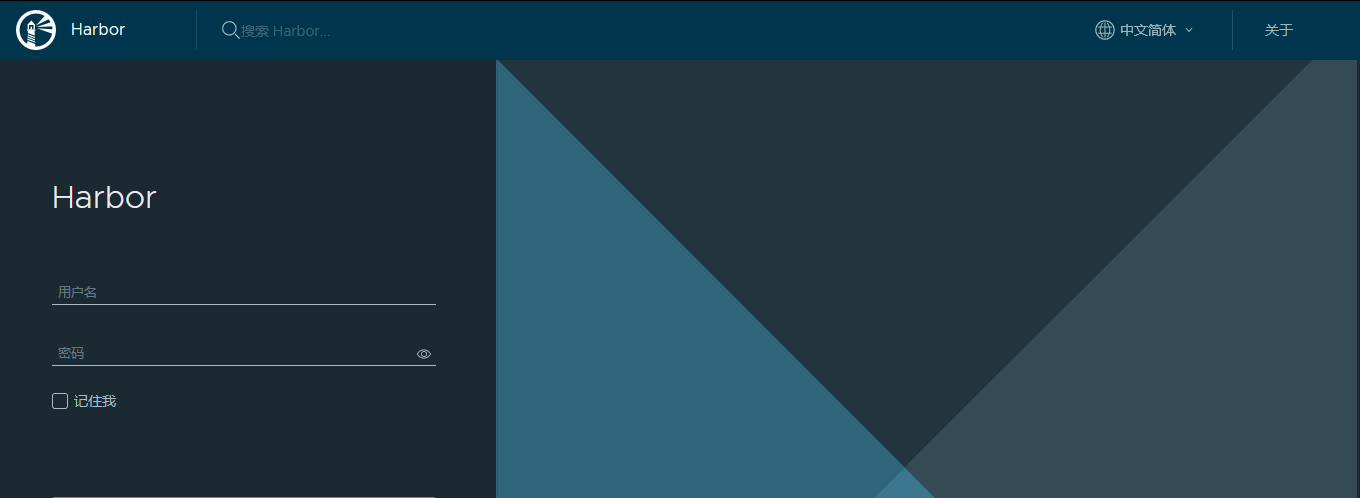
2.7 设置开机自启文件
[Unit] Description=Harbor After=docker.service systemd-networkd.service systemd-resolved.service Requires=docker.service Documentation=http://github.com/vmware/harbor [Service] Type=simple Restart=on-failure RestartSec=5 #需要注意harbor的安装位置 ExecStart=/usr/bin/docker-compose -f /k8s/harbor/harbor/docker-compose.yml up ExecStop=/usr/bin/docker-compose -f /k8s/harbor/harbor/docker-compose.yml down [Install] WantedBy=multi-user.target
2.8设置开机自启
systemctl enable harbor
错误解决方案
1、错误:ssl_cert not set
harbor.yml文件中关于https内容隐去
2、 harbor-db 启动时报initdb: directory "/var/lib/postgresql/data" exists but is not empty

找到docker-compose.yml
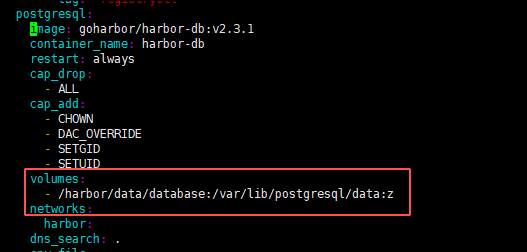
删除database下东西
再将容器删除docker-compose down ,docker-compose up -d ,将容器重启,发现harbor-db启动成功了
3、harbor-db启动报initdb: could not change permissions of directory "/var/lib/postgresql/data": Operation not permitted
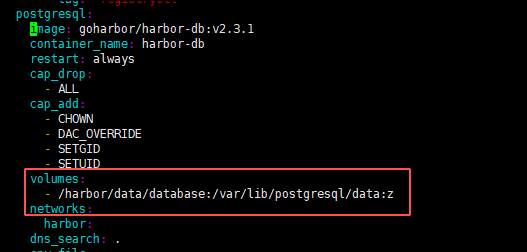
法一:查看database权限,并修改
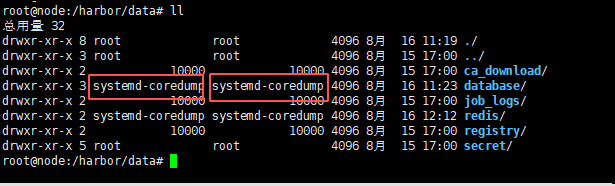
法二:修改yml文件挂载路径(harbor.yml)
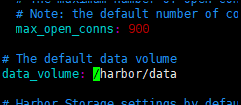
2.9查看启动状况
[root@node harbor]# docker-compose ps Name Command State Ports ------------------------------------------------------------------------------------------------------ harbor-core /harbor/entrypoint.sh Up (health: starting) harbor-db /docker-entrypoint.sh 96 13 Up (health: starting) harbor-jobservice /harbor/entrypoint.sh Up (health: starting) harbor-log /bin/sh -c /usr/local/bin/ ... Up (healthy) 127.0.0.1:1514->10514/tcp harbor-portal nginx -g daemon off; Up (health: starting) nginx nginx -g daemon off; Up (health: starting) 0.0.0.0:8080->8080/tcp redis redis-server /etc/redis.conf Up (health: starting) registry /home/harbor/entrypoint.sh Up (health: starting) registryctl /home/harbor/start.sh Up (health: starting)
二、registry搭建
前提
docker 环境已经安装完成
1、下载registry镜像
docker pull registry
2、运行一个Registry镜像仓库的容器实例
docker run -d -v /registry:/var/lib/registry -p 5000:5000 --restart=always --name registry registry:latest
-d :代表后台运行
-v:代表将本地目录与仓库目录关联
-p:代表映射的端口
--restart:代表一直启动
--name:代表仓库名字
最后一个代表仓库镜像
3、在客户端查看镜像仓库中的所有镜像
curl http://your-server-ip:5000/v2/_catalog
4、设置配置私有仓库的可信任
vim /etc/docker/daemon.json { "insecure-registries" : [ "your-server-ip:5000" ] }
5、启动docker服务
systemctl restart docker
6、为镜像打标签
docker tag your-image-name:tagname your-server-ip:5000/your-image-name:tagname
7、上传镜像
docker push your-registry-server-ip:5000/your-image-name:tagname
8、下载镜像
docker pull your-server-ip:5000/your-image-name:tagname