11 ‘df’ Command Examples in Linux
df (disk free) command is used to display disk usage of the file system. By default df command shows the file system usage in 1K blocks for all the current mounted file system, if you want to display the output of df command in human readable format , use -h option like “df -h”.
df(磁盘空间)命令用于显示文件系统的磁盘使用情况。缺省情况下,df命令以1K块的形式显示当前所有已挂载文件系统的文件系统使用情况,如果要以人类可读格式显示df命令的输出,请使用-h选项,例如“ df -h”
In this post we will discuss 11 different examples of ‘df‘ command in Linux
Basic Syntax of df command in Linux
# df {options} {mount_point_of_filesystem}
Options used in df command :
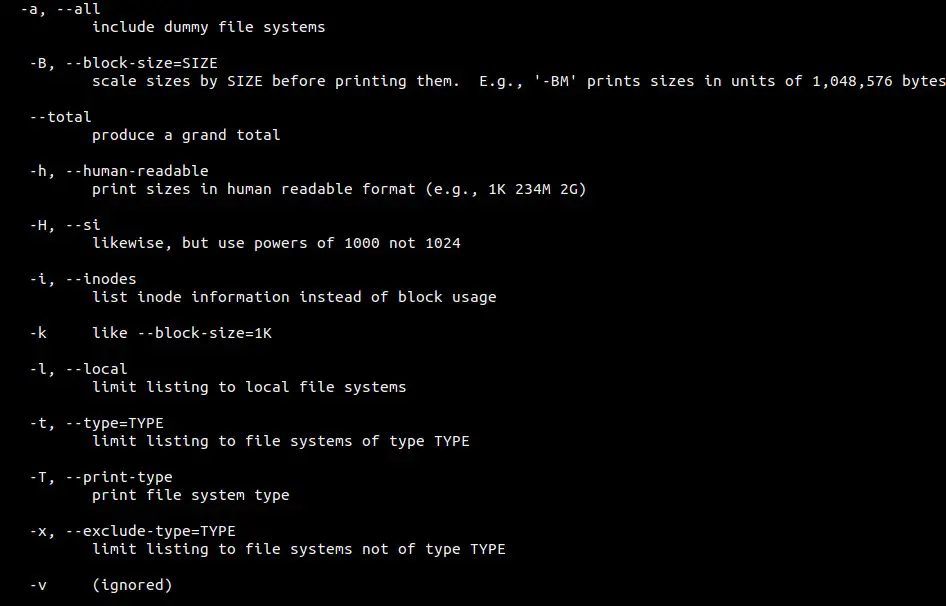
Sample Output of df :
[root@linux-world ~]# df
Filesystem 1K-blocks Used Available Use% Mounted on
/dev/mapper/vg00-root 17003304 804668 15311852 5% /
devtmpfs 771876 0 771876 0% /dev
tmpfs 777928 0 777928 0% /dev/shm
tmpfs 777928 8532 769396 2% /run
tmpfs 777928 0 777928 0% /sys/fs/cgroup
/dev/mapper/vg00-home 14987616 41000 14162232 1% /home
/dev/sda1 487652 62593 395363 14% /boot
/dev/mapper/vg00-var 9948012 48692 9370936 1% /var
/dev/mapper/vg00-sap 14987656 37636 14165636 1% /sap
[root@linux-world ~]#
Example:1 List disk usage of all the file system using ‘-a’
使用“ -a”列出所有文件系统的磁盘使用情况
when we use ‘-a’ option in df command , it will display disk usage of all the file systems.
当我们在df命令中使用“ -a”选项时,它将显示所有文件系统的磁盘使用情况
[root@linux-world ~]# df -a
Filesystem 1K-blocks Used Available Use% Mounted on
rootfs 17003304 804668 15311852 5% /
proc 0 0 0 - /proc
sysfs 0 0 0 - /sys
devtmpfs 771876 0 771876 0% /dev
securityfs 0 0 0 - /sys/kernel/security
tmpfs 777928 0 777928 0% /dev/shm
devpts 0 0 0 - /dev/pts
tmpfs 777928 8532 769396 2% /run
tmpfs 777928 0 777928 0% /sys/fs/cgroup
cgroup 0 0 0 - /sys/fs/cgroup/systemd
pstore 0 0 0 - /sys/fs/pstore
cgroup 0 0 0 - /sys/fs/cgroup/cpuset
cgroup 0 0 0 - /sys/fs/cgroup/cpu,cpuacct
cgroup 0 0 0 - /sys/fs/cgroup/memory
cgroup 0 0 0 - /sys/fs/cgroup/devices
cgroup 0 0 0 - /sys/fs/cgroup/freezer
cgroup 0 0 0 - /sys/fs/cgroup/net_cls
cgroup 0 0 0 - /sys/fs/cgroup/blkio
cgroup 0 0 0 - /sys/fs/cgroup/perf_event
cgroup 0 0 0 - /sys/fs/cgroup/hugetlb
configfs 0 0 0 - /sys/kernel/config
/dev/mapper/vg00-root 17003304 804668 15311852 5% /
selinuxfs 0 0 0 - /sys/fs/selinux
systemd-1 0 0 0 - /proc/sys/fs/binfmt_misc
debugfs 0 0 0 - /sys/kernel/debug
hugetlbfs 0 0 0 - /dev/hugepages
mqueue 0 0 0 - /dev/mqueue
/dev/mapper/vg00-home 14987616 41000 14162232 1% /home
/dev/sda1 487652 62593 395363 14% /boot
/dev/mapper/vg00-var 9948012 48692 9370936 1% /var
/dev/mapper/vg00-sap 14987656 37636 14165636 1% /sap
[root@linux-world ~]#
Example:2 Display the output of df command in human readable format.
以易于阅读的格式显示df命令的输出
Using ‘-h’ option in df command , output can be displayed in human readable format ( e.g 5K , 500M & 5G )
使用df命令中的“ -h”选项,输出可以以人类可读的格式显示(例如5K,500M和5G)
[root@linux-world ~]# df -h
Filesystem Size Used Avail Use% Mounted on
/dev/mapper/vg00-root 17G 786M 15G 5% /
devtmpfs 754M 0 754M 0% /dev
tmpfs 760M 0 760M 0% /dev/shm
tmpfs 760M 8.4M 752M 2% /run
tmpfs 760M 0 760M 0% /sys/fs/cgroup
/dev/mapper/vg00-home 15G 41M 14G 1% /home
/dev/sda1 477M 62M 387M 14% /boot
/dev/mapper/vg00-var 9.5G 48M 9.0G 1% /var
/dev/mapper/vg00-sap 15G 37M 14G 1% /sap
[root@linux-world ~]#
Example:3 Display Space usage of particular file system
显示特定文件系统的空间使用情况
Suppose we want to print space usage of /sap file system,
假设我们要打印/sap文件系统的空间使用情况
[root@linux-world ~]# df -h /sap/
Filesystem Size Used Avail Use% Mounted on
/dev/mapper/vg00-sap 15G 37M 14G 1% /sap
[root@linux-world ~]#
Example:4 Print file system type of all mounted file systems
打印所有已挂载文件系统的文件系统类型
‘-T’ is used in df command to display the file system type in the output.
df命令中使用“ -T”在输出中显示文件系统类型
[root@linux-world ~]# df -T
Filesystem Type 1K-blocks Used Available Use% Mounted on
/dev/mapper/vg00-root ext4 17003304 804668 15311852 5% /
devtmpfs devtmpfs 771876 0 771876 0% /dev
tmpfs tmpfs 777928 0 777928 0% /dev/shm
tmpfs tmpfs 777928 8532 769396 2% /run
tmpfs tmpfs 777928 0 777928 0% /sys/fs/cgroup
/dev/mapper/vg00-home ext4 14987616 41000 14162232 1% /home
/dev/sda1 ext3 487652 62593 395363 14% /boot
/dev/mapper/vg00-var ext3 9948012 48696 9370932 1% /var
/dev/mapper/vg00-sap ext3 14987656 37636 14165636 1% /sap
[root@linux-world ~]#
Example:5 Print disk usage of file systems in block-size.
以块大小打印文件系统的磁盘使用情况
[root@linux-world ~]# df -k
Filesystem 1K-blocks Used Available Use% Mounted on
/dev/mapper/vg00-root 17003304 804668 15311852 5% /
devtmpfs 771876 0 771876 0% /dev
tmpfs 777928 0 777928 0% /dev/shm
tmpfs 777928 8532 769396 2% /run
tmpfs 777928 0 777928 0% /sys/fs/cgroup
/dev/mapper/vg00-home 14987616 41000 14162232 1% /home
/dev/sda1 487652 62593 395363 14% /boot
/dev/mapper/vg00-var 9948012 48696 9370932 1% /var
/dev/mapper/vg00-sap 14987656 37636 14165636 1% /sap
[root@linux-world ~]#
Example:6 Display inodes information of file system.
显示文件系统的索引节点信息
‘-i’ option in df command is used to display inode information of the file system
df命令中的“ -i”选项用于显示文件系统的inode信息
[root@linux-world ~]# df -i
Filesystem Inodes IUsed IFree IUse% Mounted on
/dev/mapper/vg00-root 1089536 22031 1067505 3% /
devtmpfs 192969 357 192612 1% /dev
tmpfs 194482 1 194481 1% /dev/shm
tmpfs 194482 420 194062 1% /run
tmpfs 194482 13 194469 1% /sys/fs/cgroup
/dev/mapper/vg00-home 960992 15 960977 1% /home
/dev/sda1 128016 337 127679 1% /boot
/dev/mapper/vg00-var 640848 1235 639613 1% /var
/dev/mapper/vg00-sap 960992 11 960981 1% /sap
[root@linux-world ~]#
inodes info of particular file system :
特定文件系统的inode信息
[root@linux-world ~]# df -i /sap/
Filesystem Inodes IUsed IFree IUse% Mounted on
/dev/mapper/vg00-sap 960992 11 960981 1% /sap
[root@linux-world ~]#
Example:7 Print grand total space usage of all file system.
打印所有文件系统的总计空间使用情况
‘–total‘ option in df command is used to display the grand total of disk usage of all the file system.
df命令中的“ –total”选项用于显示所有文件系统的磁盘使用总量
[root@linux-world ~]# df -h --total
Filesystem Size Used Avail Use% Mounted on
/dev/mapper/vg00-root 17G 786M 15G 5% /
devtmpfs 754M 0 754M 0% /dev
tmpfs 760M 0 760M 0% /dev/shm
tmpfs 760M 8.4M 752M 2% /run
tmpfs 760M 0 760M 0% /sys/fs/cgroup
/dev/mapper/vg00-home 15G 41M 14G 1% /home
/dev/sda1 477M 62M 387M 14% /boot
/dev/mapper/vg00-var 9.5G 48M 9.0G 1% /var
/dev/mapper/vg00-sap 15G 37M 14G 1% /sap
total 58G 980M 54G 2% -
[root@linux-world ~]#
Example:8 Print only Local file system space usage info.
仅打印本地文件系统空间使用情况信息
Suppose network file system also mounted on linux box and but we want to display local file system information only, this can be achieved by using ‘-l‘ option in df command.
假设网络文件系统也安装在linux机器上,但是我们只想显示本地文件系统信息,这可以通过在df命令中使用“ -l”选项来实现
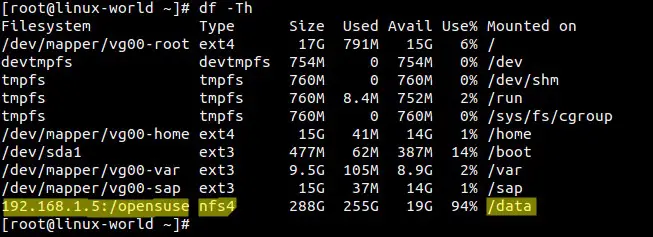
Limiting to local file system :
限于本地文件系统
[root@linux-world ~]# df -Thl
Filesystem Type Size Used Avail Use% Mounted on
/dev/mapper/vg00-root ext4 17G 791M 15G 6% /
devtmpfs devtmpfs 754M 0 754M 0% /dev
tmpfs tmpfs 760M 0 760M 0% /dev/shm
tmpfs tmpfs 760M 8.4M 752M 2% /run
tmpfs tmpfs 760M 0 760M 0% /sys/fs/cgroup
/dev/mapper/vg00-home ext4 15G 41M 14G 1% /home
/dev/sda1 ext3 477M 62M 387M 14% /boot
/dev/mapper/vg00-var ext3 9.5G 105M 8.9G 2% /var
/dev/mapper/vg00-sap ext3 15G 37M 14G 1% /sap
[root@linux-world ~]#
Example:9 Print Disk Space information of particular file system type.
打印特定文件系统类型的磁盘空间信息
‘-t’ option in df command is used to print information of particular file system type, after ‘-t’ specify the file system type, example is shown below :
df命令中的“ -t”选项用于打印特定文件系统类型的信息,“-t”指定文件系统类型后,示例如下所示:
for ext4 :
[root@linux-world ~]# df -t ext4
Filesystem 1K-blocks Used Available Use% Mounted on
/dev/mapper/vg00-root 17003304 809492 15307028 6% /
/dev/mapper/vg00-home 14987616 41000 14162232 1% /home
[root@linux-world ~]#
for nfs4 :
[root@linux-world ~]# df -t nfs4
Filesystem 1K-blocks Used Available Use% Mounted on
192.168.1.5:/opensuse 301545472 266833920 19371008 94% /data
[root@linux-world ~]#
Example:10 Exclude Particular file system type using ‘-x’ option
使用“ -x”选项排除特定的文件系统类型
“-x or –exclude-type” is used to exclude the certain file system type in the output of df command.
“ -x或–exclude-type”用于在df命令的输出中排除某些文件系统类型
Let suppose we want to print all the file systems excluding ext3 file system.
假设我们要打印除ext3文件系统之外的所有文件系统
[root@linux-world ~]# df -x ext3
Filesystem 1K-blocks Used Available Use% Mounted on
/dev/mapper/vg00-root 17003304 809492 15307028 6% /
devtmpfs 771876 0 771876 0% /dev
tmpfs 777928 0 777928 0% /dev/shm
tmpfs 777928 8540 769388 2% /run
tmpfs 777928 0 777928 0% /sys/fs/cgroup
/dev/mapper/vg00-home 14987616 41000 14162232 1% /home
192.168.1.5:/opensuse 301545472 266834944 19369984 94% /data
[root@linux-world ~]#
Example:11 Print only certain fields in output of df command.
仅输出df命令输出中的某些字段
‘–output={field_name1,field_name2….}‘ option is used to display the certain fields in df command output.
“ –output = {field_name1,field_name2…。}”选项用于显示df命令输出中的某些字段
Valid field names are: ‘source’, ‘fstype’, ‘itotal’, ‘iused’, ‘iavail’, ‘ipcent’, ‘size’, ‘used’, ‘avail’, ‘pcent’ and ‘target’
[root@linux-world ~]# df --output=fstype,size,iused
Type 1K-blocks IUsed
ext4 17003304 22275
devtmpfs 771876 357
tmpfs 777928 1
tmpfs 777928 423
tmpfs 777928 13
ext4 14987616 15
ext3 487652 337
ext3 9948012 1373
ext3 14987656 11
nfs4 301545472 451099
[root@linux-world ~]#