1.任务要求:
- 每3秒自动切换到下一张,循环播放
- 鼠标靠近图片停止播放,鼠标离开继续播放
- 左右箭头,可手动切换
- 点击右下角小圆点切换到指定的图片
2.效果展示
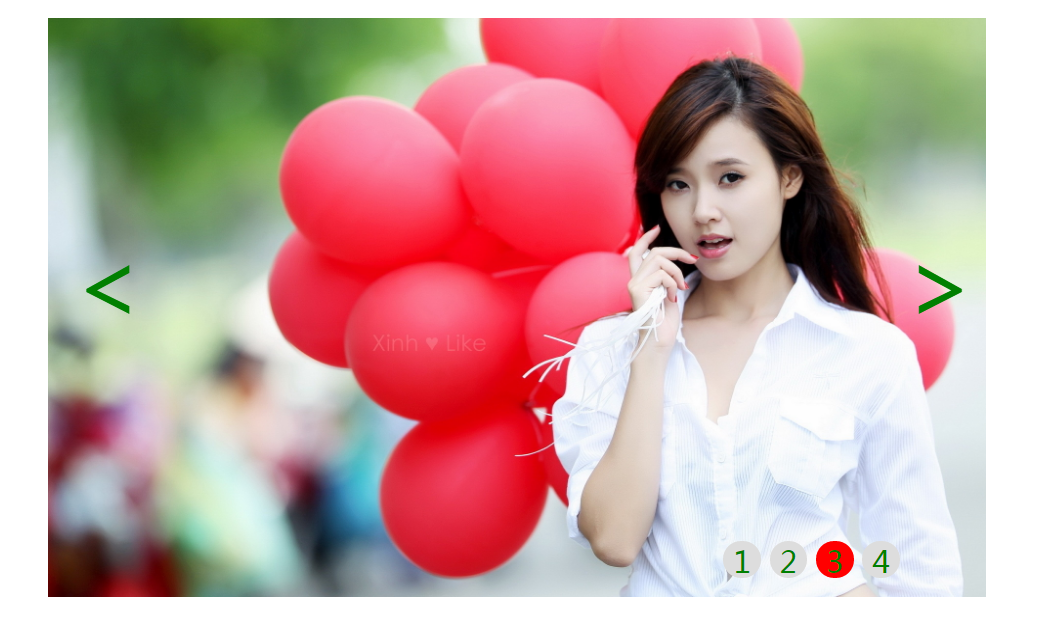
3.实现的原理和思路分析
3.1 HTML部分
轮播图片采用<div>下嵌套多个<img>来实现,我的用了4张图片轮播;点击跳转的按钮用<div>下嵌套多个<span>可实现,左右切换箭头用<a>实现,< 表示小于号,展现左箭头的效果,同理>表示大于号,展现右箭头的效果。
1 <div id ="container" > 2 <!--轮播图片--> 3 <div id="wrap" style="left:0px"> 4 <img src="./images/11.jpg" alt=""/> 5 <img src="./images/22.jpg" alt=""/> 6 <img src="./images/33.jpg" alt=""/> 7 <img src="./images/44.jpg" alt=""/> 8 </div> 9 <!--跳转按钮--> 10 <div id="dots"> 11 <span class="on">1</span> 12 <span>2</span> 13 <span>3</span> 14 <span>4</span> 15 </div> 16 <!--左右箭头--> 17 <a href="javascript:;" class="arrow arrow_left">< </a> 18 <a href="javascript:;" class="arrow arrow_right">></a> 19 </div>
3.2 CSS代码
1 <style> 2 3 4 *{ 5 padding: 0px; 6 margin: 0px; 7 text-decoration: none;/*清除所有下划线*/ 8 } 9 10 #container { 11 position: relative; 12 width: 500px;/*整个容器div框与图片的长和宽都设置为相同*/ 13 height: 309px; 14 margin: 50px auto; 15 padding: 0px; 16 /* background-color: #FF5A20;*/ 17 overflow: hidden;/*超出隐藏*/ 18 } 19 #wrap { 20 position: absolute; 21 width: 2000px;/* 照片数目*宽度=4*500 */ 22 height: 309px; 23 z-index: 1;/*设置堆叠显示顺序,图片框在最下面*/ 24 25 } 26 27 #wrap img{ 28 float: left; 29 width: 500px; 30 height: 309px; 31 32 } 33 #dots{ 34 position: absolute;/*只能用绝对显示这里*/ 35 right: 40px; 36 bottom: 20px; 37 width: 100px; 38 height: 10px; 39 z-index: 2;/*设置按钮在图片上方*/ 40 } 41 #dots span{ 42 display: inline-block; 43 width: 20px; 44 height: 20px; 45 border-radius: 50%; 46 background-color: #dddddd; 47 color: green; 48 text-align: center; 49 cursor: pointer;/*鼠标靠近时,光标变为小手*/ 50 51 } 52 #dots span.on{ 53 background-color: red;/*高亮显示当前播放的图片*/ 54 } 55 #container .arrow { 56 position: absolute; 57 top: 35%; 58 color: green; 59 padding:0px 8px; 60 width: 30px; 61 height: 90px; 62 /*border-radius: 50%;*/ 63 font-size: 50px; 64 z-index: 2; 65 display: block; 66 } 67 68 #container .arrow_left{ 69 left: 5px; 70 } 71 72 #container .arrow_right{ 73 right: 5px; 74 } 75 76 #container:hover .arrow{ 77 display: block; 78 } 79 80 #container .arrow:hover{ 81 background-color: rgba(0,0,0,0.2)/*透明度*/ 82 } 83 84 </style>
3.3 JS代码
移动的原理是:改变图片框<div id="wrap" style="left:0px">的left坐标,left=0时图片框和第一张图片对齐,之后left左移,展示的效果就是图片在右移,left和图片的映射关系是{left:Index}=[0:0;-500*1:1,-500*2:2,-500*3:3]。
1 <script> 2 var timer = null;/*初始化定时器*/ 3 var index=0;/*当前显示图片的下标*/ 4 var INum;/*用户选择显示的图片下标*/ 5 Autoplay(); 6 /*获取CSS选择器指定的属性节点,定义为全局变量*/ 7 var wrap = document.querySelector("#wrap"); 8 var Next = document.querySelector(".arrow_right"); 9 var Prev = document.querySelector(".arrow_left"); 10 var container = document.querySelector("#container"); 11 var dots =document.querySelector("#dots").getElementsByTagName("span"); 12 /* 13 var wrap = document.getElementById("wrap"); 14 var Next = document.getElementsByClassName("arrow_right"); 15 var Prev = document.getElementsByClassName("arrow_left");*/ 16 //鼠标放入则停止轮播 17 container.onmouseenter = function(){ 18 Stopplay(); 19 } 20 //鼠标离开则开始轮播 21 container.onmouseleave = function(){ 22 Autoplay(); 23 } 24 //点击播放下一张 25 Next.onclick = function () { 26 Next_pic(); 27 } 28 //点击播放上一张 29 Prev.onclick = function () { 30 Prev_pic(); 31 } 32 33 //高亮当前显示的图片 34 function showCurrentDot() { 35 //初始化,所有span的class的值赋值为空,仅使能当前播放图片 36 for(var i=0;i<dots.length;i++){ 37 dots[i].className=""; 38 } 39 dots[index].className="on"; 40 } 41 42 //点击数字跳转到指定界面 43 for(var i=0;i<dots.length;i++) { 44 (function (i) { 45 dots[i].onclick = function () { 46 var delta = (index - i); 47 //修正最后一张位移差 48 if(index==3 && parseInt(wrap.style.left)!==-1500){ 49 delta = delta -4; 50 } 51 //修正第一张的位移差 52 if(index==0 && parseInt(wrap.style.left)!==0){ 53 delta = delta +4; 54 } 55 //跳转到指定的位置 56 wrap.style.left = parseInt(wrap.style.left) + delta*500 + "px"; 57 index = i; 58 showCurrentDot(); 59 } 60 } 61 )(i); 62 } 63 64 65 function Next_pic() { 66 index++; 67 if(index>3) { 68 index=0; 69 } 70 showCurrentDot(); 71 var Newleft = parseInt(wrap.style.left)-500; 72 if(Newleft==-2000){ 73 Newleft=0; 74 } 75 wrap.style.left = Newleft+"px"; 76 } 77 function Prev_pic() { 78 index--; 79 if(index<0) {index=3;} 80 showCurrentDot(); 81 var Newleft = parseInt(wrap.style.left)+500; 82 if(Newleft==500){ 83 Newleft=-1500; 84 } 85 wrap.style.left = Newleft+"px"; 86 } 87 88 function Autoplay() { 89 timer = setInterval("Next_pic()",3000); 90 } 91 92 function Stopplay() { 93 clearInterval(timer); 94 95 } 96 97 </script>