原预制体以及脚本的下载地址:https://download.csdn.net/download/qq_15017279/10404010
1.新建一个Scroll View,删掉横向的滚动条,并且把Scroll View的Scroll Rect组件的Horizontal Scrollbar设置为None,如图:
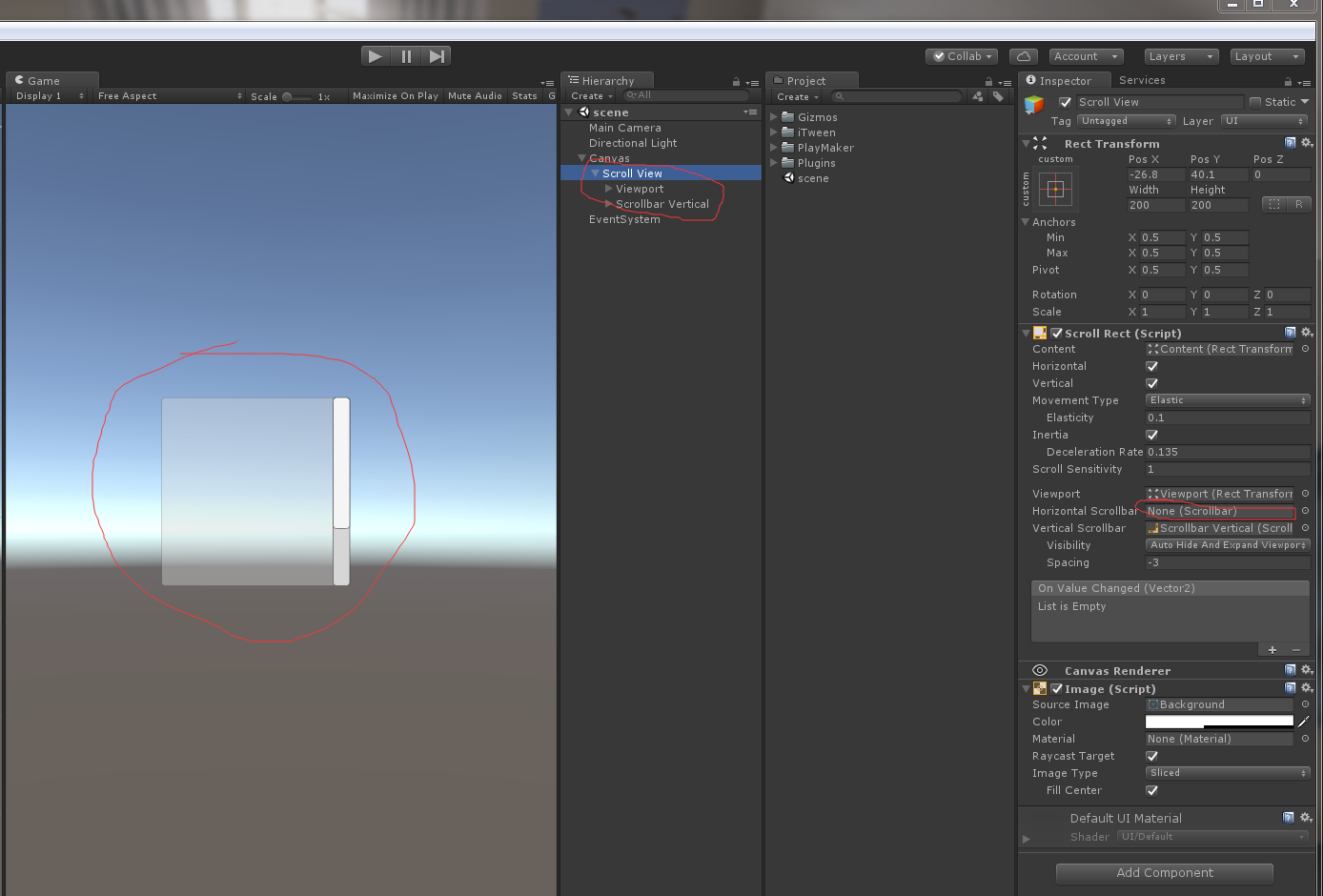
2.我想弄一个显示3行3列的,所以Scroll View得Height改为240(3的倍数),Width改为400(没特殊要求),Viewport和Content也要大小设置合适.

3.给Content加一个GridLayoutGroup和ContentSizeFitter,ContentSizeFitter的VerticalFit设置为MinSize,GridLayoutGroup的Spacing设置为(10,15),Bottom也要设置为15.cellSizeY 的大小计算:(Y+15)*3=240(Scroll View的高度),cellSizeX自己看着调,在Content下添加30个image,如图:
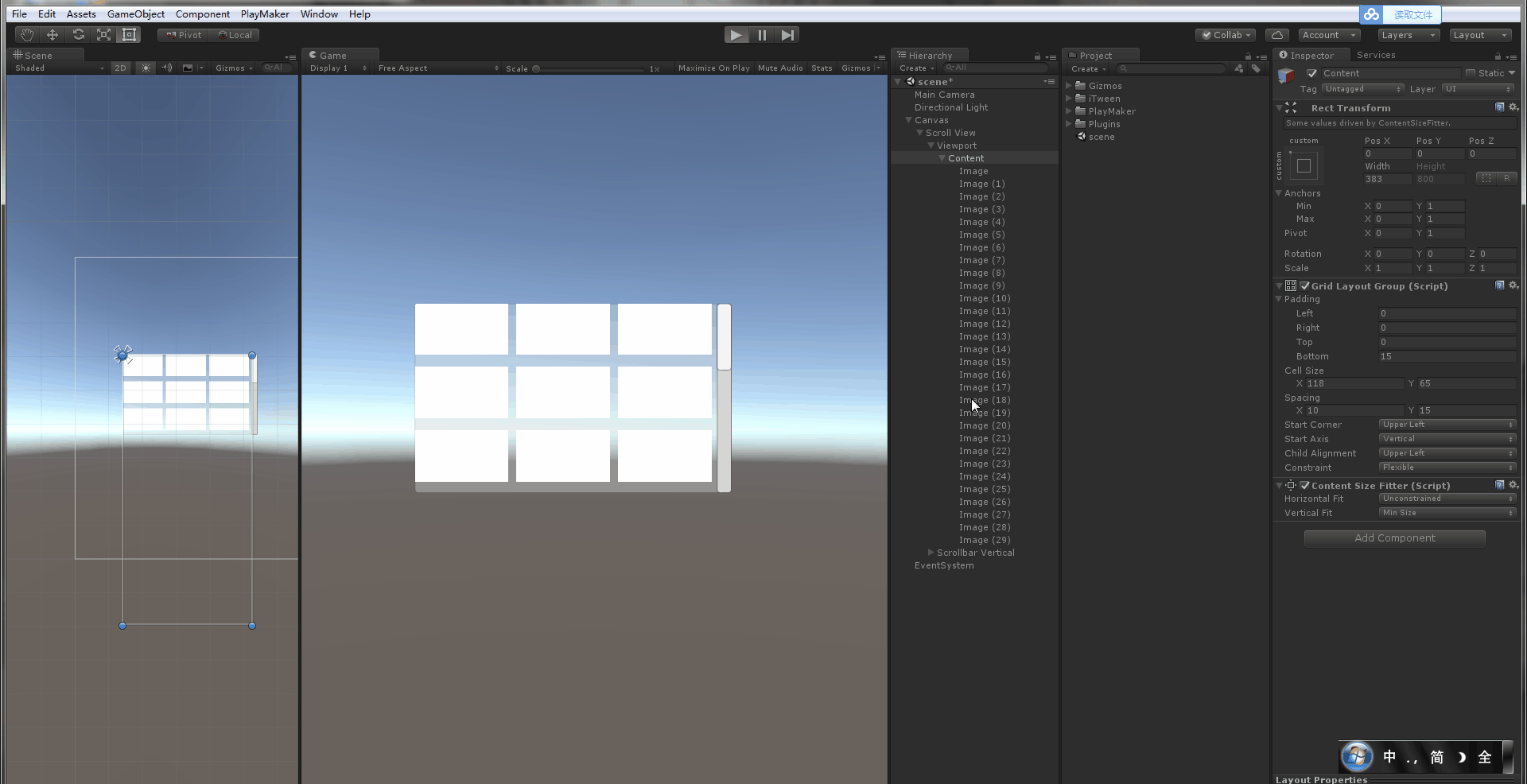
4.给image们加上Button组件,这样才能选中.,加完之后,现在运行,用手柄或者键盘控制大概是下面左图这样的,当移动到窗口之外的Image上就看不到了,它不会自动滚动.我们这个是3*3的所以当移动到最下边一个时候再往下移动,滚动条就要移动使之显示连续的下边三个,当移动到最上面一个的时候在往上移动就显示上面那三个.,就像下面右图那样.
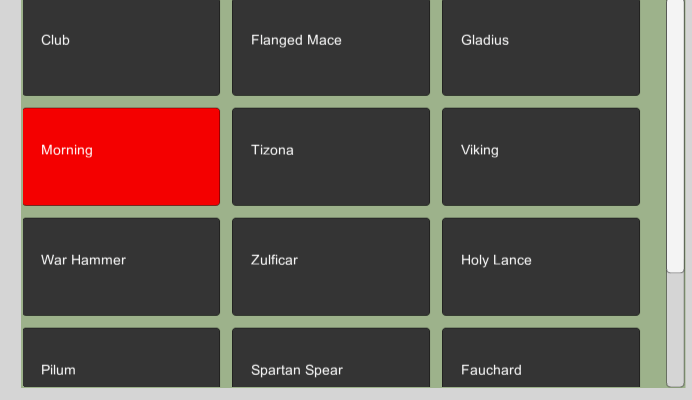
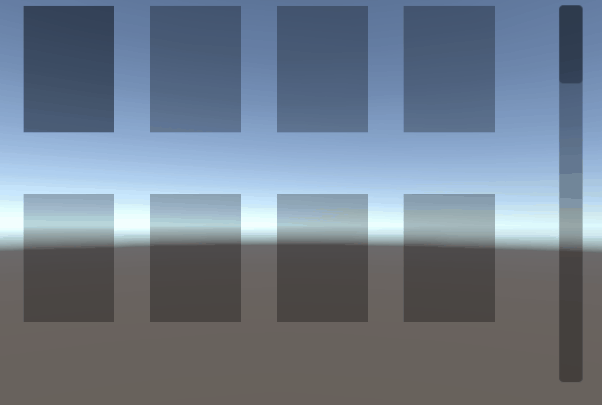
5.解决办法就是:在上面弄一个位置a,下面弄一个位置b,每当被选中的Image换了,就拿到被选中的image的位置c,用c.y和a.y、b.y比较,比a.y大滚动条就向上动一定距离,比b.y小就向下动一定距离,这个距离是经过计算的,一会再说计算方法.
如图,我用小的Image弄了两个位置:
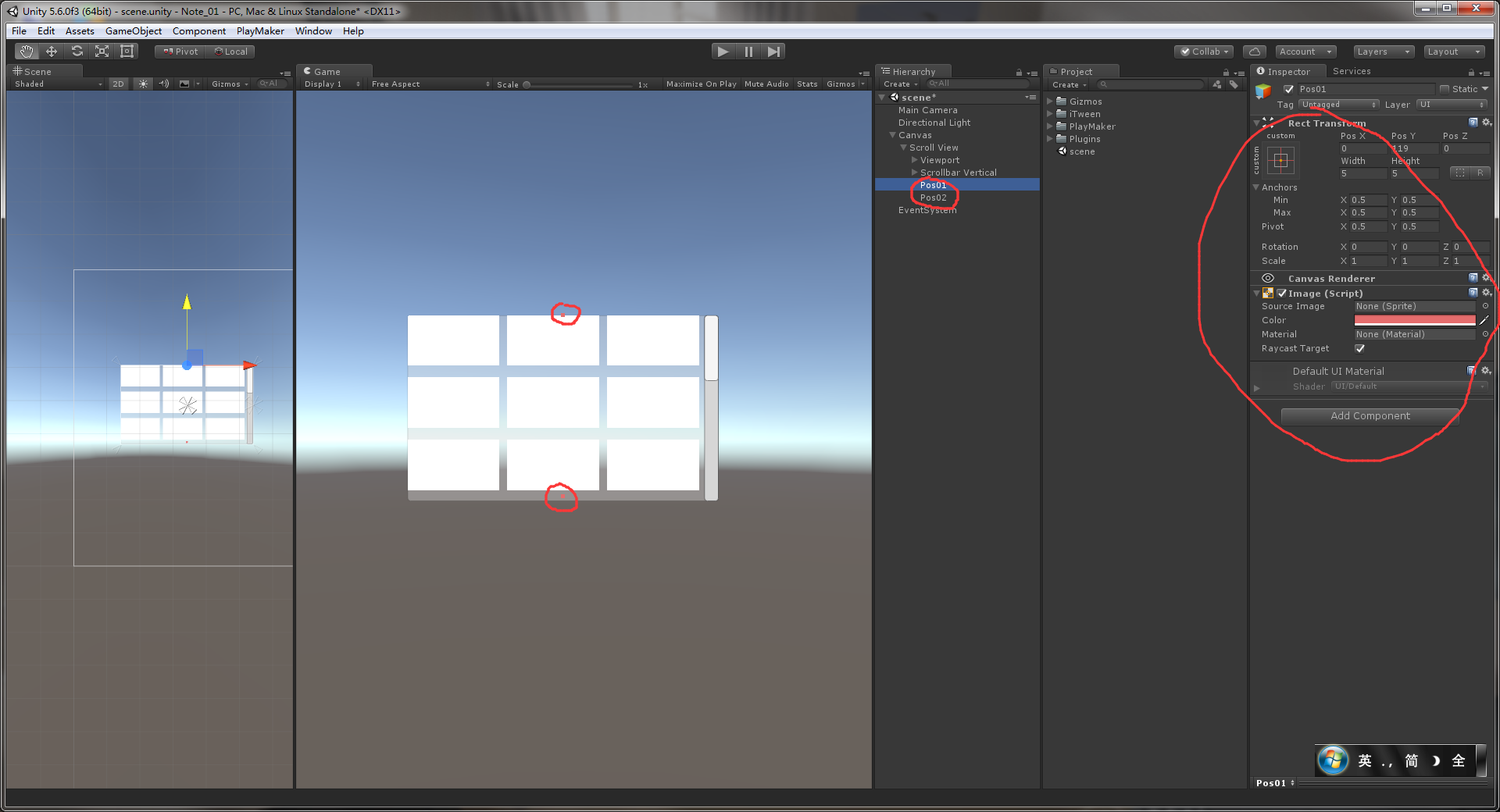
6.开始计算每次滚动条移动的距离:

7.新建一个脚本,代码如下:
using System.Collections; using System.Collections.Generic; using UnityEngine; using UnityEngine.UI; public class MoveScrollbar : MonoBehaviour { // 拿到 scrollBar的value 用 public Scrollbar scrollBar; // 所有 image的父物体 (拿到所有的Image,计算Image个数用) public RectTransform content; Button[] buttons; /// <summary> /// 上边的位置 /// </summary> public Transform pos1; /// <summary> /// 下边的位置 /// </summary> public Transform pos2; float pos1_y; float pos2_y; [Header("列数(自定义的)")] public int columnNumber; [Header("每次显示多少行(自定义的)")] public int lineNumberForShow; /// <summary> /// 行数 /// lineNumber = buttons.Length / columnNumber (进一取整) /// </summary> int lineNumber; /// <summary> /// 步子大小(scrollBar.value每次移动的大小) /// step = 1 / (lineNumber / lineNumberForShow) /// </summary> public float step; // 记录当前选中的Image(有的时候可能用得到吧) public Button currentButton; public void InitMoveScrollbar() { buttons = content.GetComponentsInChildren<Button>();
// 第一个设置为选上的(运行之后,不用鼠标点击,就会选上这个Button)
buttons[0].Select();
//行数=按钮个数/列数,进一取整 lineNumber = (int)Mathf.Ceil(buttons.Length / (float)columnNumber); step = lineNumberForShow / (float)(lineNumber - lineNumberForShow); pos1_y = pos1.position.y; pos2_y = pos2.position.y; } // Use this for initialization void Start () { // 设置为1,使它一开始的时候显示最上面三行 scrollBar.value = 1f; InitMoveScrollbar(); } /// <summary> /// 拿到当前选中的按钮,并对比位置,以判断是否/怎么移动 /// </summary> /// <param name="button"></param> public void GetButton(Button button) { currentButton = button; float y = button.transform.position.y; if (y> pos1_y) { scrollBar.value += step; } if (y < pos2_y) { scrollBar.value -= step; } } }
8.挂到Scroll View上,把对应的变量拖进去或者填上,pos01和pos02的image组件的颜色弄成透明的,这样就看不到了,Raycast Target对勾去掉(这样就不会影响点击了):


9.这时,删掉后29个image,给剩下的一个没删的image添加一个EventTrigger组件,设置成如图的样子,每当被选中就会执行Select.
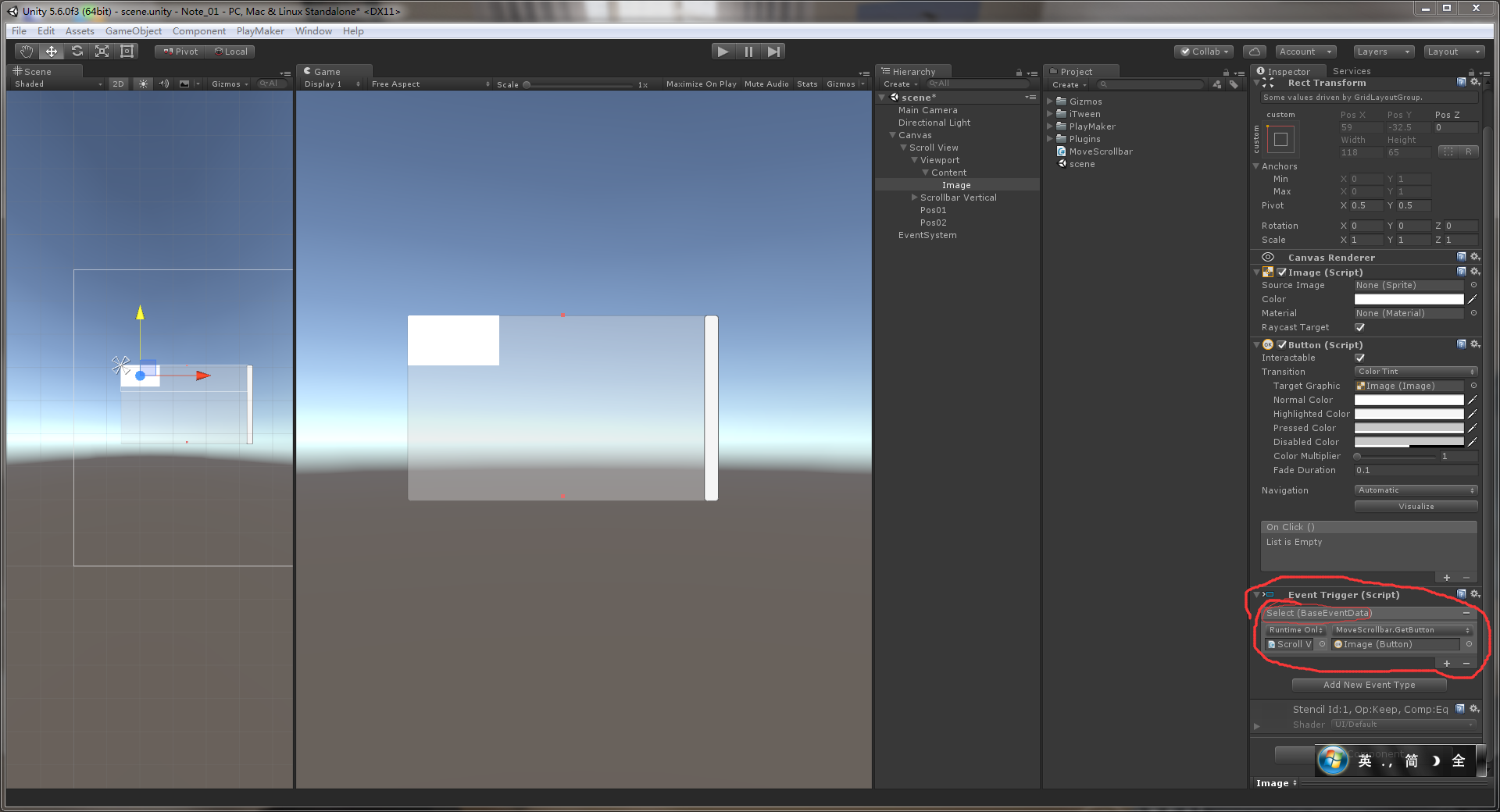
10.然后再复制出来另外29个Image,就可以了,运行试一试,下面是我做的结果,当然,可以自己改,使之变为3*4,4*4 等的都可以.
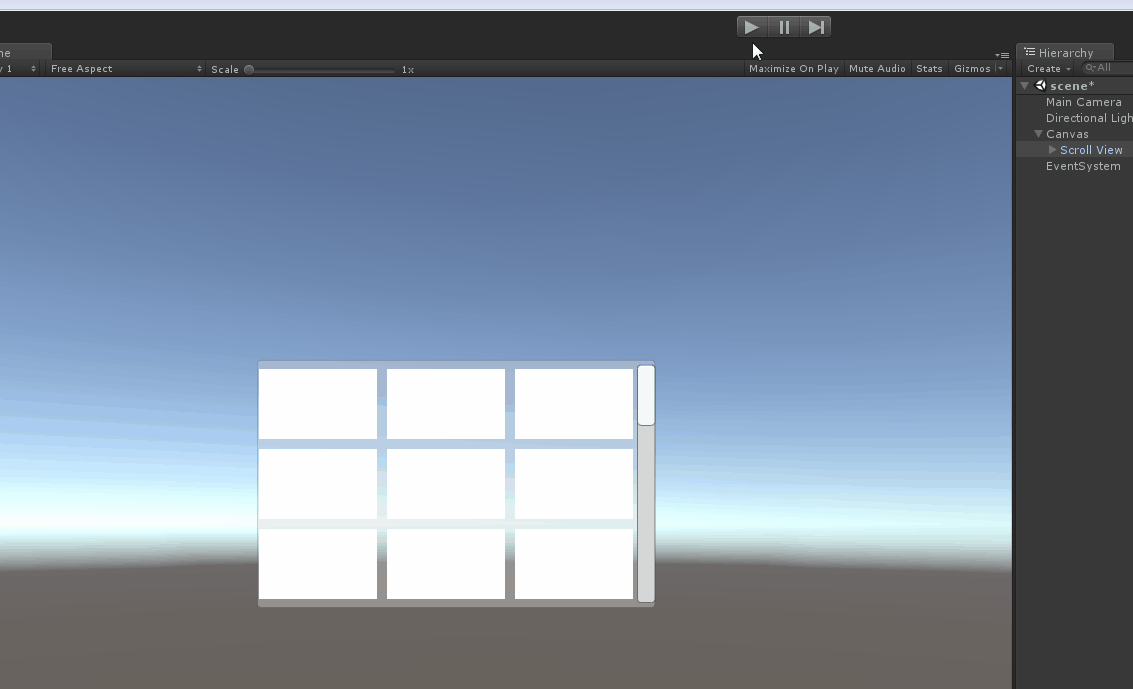
注意:
CellSize(a,b), Spacing(c,d), Buttom:e,Top:f, Left:g, Right:h, Scroll View的Height , Scroll View的Width, 之间的关系一定要满足下面:
(b+d)*窗口显示的行数 + f = Height,
(a+c)*窗口显示的列数+g+h <= Width
e = d.
MoveScrollbar脚本中的行数和列数也别忘记改.
原预制体以及脚本的下载地址:https://download.csdn.net/download/qq_15017279/10404010