一、系统及软件版本
Linux:Centos 6.5
Nginx:nginx-1.6.2
Mysql:mysql-5.5.32-linux2.6-x86_64.tar
PHP :php-5.3.27
二、Nginx安装
①安装准备pcre ,openssl
yum install pcre pcre-devel -y
yum install openssl openssl-devel -y
②编译安装nginx
./configure --user=nginx --group=nginx --prefix=/application/nginx-1.6.2 --with-http_stub_status_module --with-http_ssl_module
make
echo $?
make install
echo $?
ln -s /application/nginx-1.6.2/ /application/nginx
③启动Nginx
#添加nginx用户
useradd nginx -s /sbin/nologin -M
#检测语法
/application/nginx/sbin/nginx -t

#启动nginx
/application/nginx/sbin/nginx
#查80端口检测服务
netstat -lntup |grep nginx|grep -v grep
④配置站点目录
cd /application/nginx/conf
备份配置文件,清除注释及空行
cp nginx.conf nginx.conf.bak
egrep -v "#|^$" nginx.conf.bak > nginx.conf
vim nginx.conf
worker_processes 1; events { worker_connections 1024; } http { include mime.types; default_type application/octet-stream; sendfile on; keepalive_timeout 65; ### 日志格式 log_format main '$remote_addr - $remote_user [$time_local] "$request" ' '$status $body_bytes_sent "$http_referer" ' '"$http_user_agent" "$http_x_forwarded_for"'; ### 防止恶意域名绑定 server { listen 80; location / { deny all; }
} ### 301跳转 server { listen 80; server_name panda.org; rewrite ^/(.*) http://www.panda.org/$1 permanent; } ### www主机 server { listen 80; server_name www.panda.org; root html/www; index index.html index.htm; access_log logs/www_access.log; } ### bbs主机 server { listen 80; server_name bbs.panda.org; root html/bbs; index index.html index.htm; access_log logs/bbs_access.log; } ### blog主机 server { listen 80; server_name blog.panda.org; root html/blog; index index.html index.htm; access_log logs/blog_access.log; } }
创建html文件
for n in www bbs blog;do echo "$n.panda.org" > /application/nginx/html/$n/index.html;done for n in www bbs blog;do cat /application/nginx/html/$n/index.html ;done

检查语法,重启服务
/application/nginx/sbin/nginx -t
/application/nginx/sbin/nginx -s reload
本地解析,关闭防火墙,检测站点
echo "192.168.174.20 www.panda.org bbs.panda.org blog.panda.org" >> /etc/hosts /etc/init.d/iptables stop for n in www bbs blog;do curl $n.panda.org;done

至此Nginx搭建完成!
二、Mysql 5.5安装(二进制包安装)
①解压及初始化数据库
tar xf mysql-5.5.32-linux2.6-x86_64.tar.gz mv mysql-5.5.32-linux2.6-x86_64 /application/mysql useradd mysql -s /sbin/nologin -M chown -R mysql.mysql /application/mysql/data cd /application/mysql/ ./scripts/mysql_install_db --user=mysql --basedir=/application/mysql/ --datadir=/application/mysql/data/

②生成启动文件及配置文件
启动文件
cp support-files/mysql.server /etc/init.d/mysqld
sed -i 's#/usr/local/mysql#/application/mysql#g' /application/mysql/bin/mysqld_safe
vim /etc/init.d/mysqld
修改:
basedir=/application/mysql
datadir=/application/mysql/data/
sed -i 's#/usr/local/mysql#/application/mysql#g' /etc/init.d/mysqld
生成配置文件,并启动服务
cp support-files/my-small.cnf /etc/my.cnf /etc/init.d/mysqld start
/etc/init.d/mysqld status

③配置环境变量,进入MySQL
配置环境变量
法一:
echo 'export PATH=$PATH:/application/mysql/bin' >> /etc/profile source /etc/profile
法二:
cp /application/mysql/bin/* /usr/local/sbin/
法三:
vi /etc/profile
PATH=/application/mysql/bin:$PATH
配置MySQL账户密码并登陆
mysqladmin -uroot password "123456" mysql -uroot -p
三、PHP安装配置
①依赖包、编译安装PHP
yum install zlib-devel libxml2-devel libjpeg-devel freetype-devel libpng-devel gd-devel curl-devel -y tar xf libiconv-1.14.tar.gz cd libiconv-1.14 ./configure --prefix=/usr/local/libiconv make && make install
安装libmcrypt库(更换epel源,简易安装方法) wget -O /etc/yum.repos.d/epel.repo http://mirrors.aliyun.com/repo/epel-6.repo yum install libmcrypt-devel -y 安装mhash库(epel源) yum install mhash mhash-devel -y 安装mcrypt库(epel源) yum install mcrypt -y yum install libxslt libxslt-devel -y
编译安装php
tar xf php-5.3.27.tar.gz cd php-5.3.27 ./configure --prefix=/application/php5.3.27 --with-mysql=/application/mysql --with-iconv-dir=/usr/local/libiconv --with-freetype-dir --with-jpeg-dir --with-png-dir --with-zlib --with-libxml-dir=/usr --enable-xml --disable-rpath --enable-safe-mode --enable-bcmath --enable-shmop --enable-sysvsem --enable-inline-optimization --with-curl --with-curlwrappers --enable-mbregex --enable-fpm --enable-mbstring --with-mcrypt --with-gd --enable-gd-native-ttf --with-openssl --with-mhash --enable-sockets --with-xmlrpc --enable-zip --enable-soap --enable-short-tags --enable-zend-multibyte --enable-static --with-xsl --with-fpm-user=nginx --with-fpm-group=nginx --enable-ftp

ln -s /application/mysql/lib/libmysqlclient.so.18 /usr/lib64/ touch ext/phar/phar.phar make make install ln -s /application/php5.3.27/ /application/php
②配置php.ini及php-fpm.conf
cp php.ini-production /application/php/lib/php.ini cd /application/php/etc/ cp php-fpm.conf.default php-fpm.conf mkdir -p /app/logs
启动php服务
/application/php/sbin/php-fpm
③nginx结合php
vim /application/nginx/conf/nginx.conf
### blog主机 server { listen 80; server_name blog.panda.org; location /{ root html/blog; index index.html index.htm; } location ~.*\.(php|php5)?$ { root html/blog; fastcgi_pass 127.0.0.1:9000; fastcgi_index index.php; include fastcgi.conf; } access_log logs/blog_access.log main; }
/application/nginx/sbin/nginx -s reload
④测试nginx+php
cd /application/nginx/html/www/
vim phpinfo.php
<?php
phpinfo();
?>
打开网页http://www.panda.org/phpinfo.php验证(注意本机host解析)

⑤测试连接Mysql数据库
cd /application/nginx/html/www/
vim test_sql.php
<?php $link_id=mysql_connect('localhost','root','123456') or mysql_error(); if($link_id){ echo"mysql successful by panda!"; }else{ echo mysql_error(); } ?>
网页测试 http://www.panda.org/test_sql.php
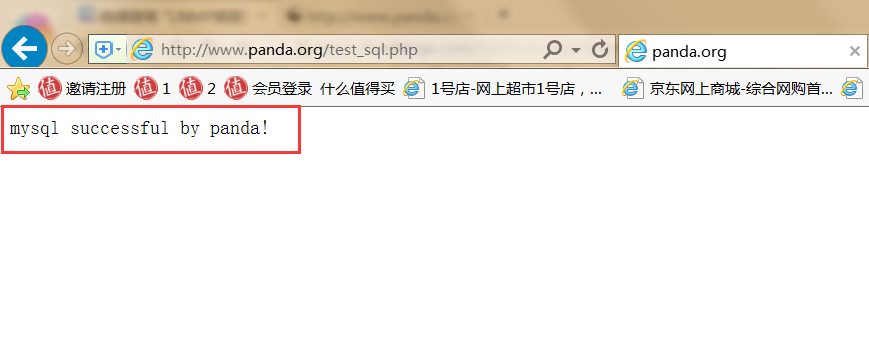
至此基本的LNMP环境搭建完成!