一、FileOpenPicker/FileSavePicker介绍
这个在使用手机中是十分经常的,如在朋友圈中你要发图片,首先点击添加图片,而后你会进入手机图片区,选择图片后自动返回朋友圈准备发图界面。简单的步骤演示如下图所示:
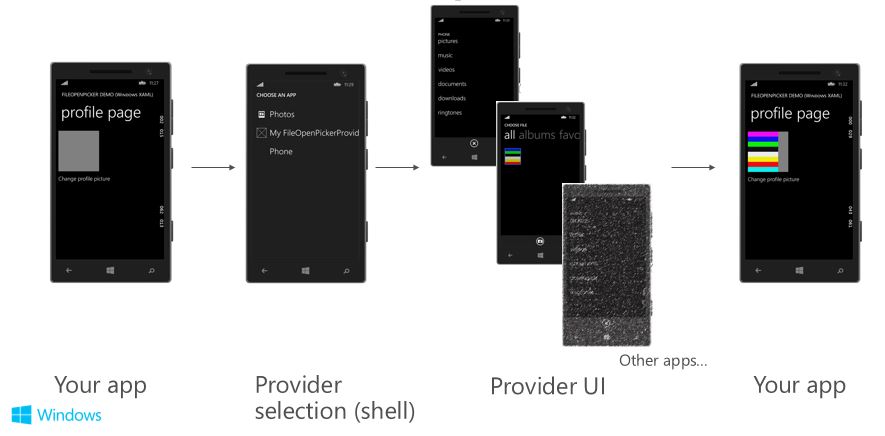
它允许App获取手机中任何类型的文件,可以不通过KnownFoldersAPI从Pictures库及Vedio库获得相应文件。
二、简单例子
在页面中,放入一个Image控件及一个叫Pick的Button控件,假设想点击pick,然后进入选择图片库,选择一个图片,然后Image控件显示相应选择的图片。
pick点击事件C#代码如下:
private void pick_Click(object sender, RoutedEventArgs e) { //创造一个picker对象 var file = new FileOpenPicker(); //picker打开文件类型 file.FileTypeFilter.Add(".jpg"); file.FileTypeFilter.Add(".jpeg"); file.FileTypeFilter.Add(".png"); //打开picker获取一个文件 file.ContinuationData["Operation"] = "UpdateProfilePicture";//这个为了后面保存图片的操作 file.PickSingleFileAndContinue(); }
Pick 一个文件后,还需要在App.xaml.cs重写Activate方法,代码如下:
protected override void OnActivated(IActivatedEventArgs args) { if (args is FileOpenPickerContinuationEventArgs) { Frame rootFrame = Window.Current.Content as Frame; if (rootFrame == null) { // 创建要充当导航上下文的框架,并导航到第一页 rootFrame = new Frame(); // TODO: 将此值更改为适合您的应用程序的缓存大小 rootFrame.CacheSize = 1; Window.Current.Content = rootFrame; } // Standard Frame initialization code ... if (!rootFrame.Navigate(typeof(Page1))) { throw new Exception("Failed to create target page"); } var p = rootFrame.Content as Page1; p.FilePickerEvent = (FileOpenPickerContinuationEventArgs)args; // Ensure the current window is active Window.Current.Activate(); } }
最后还需要在页面中加入一下代码
private FileOpenPickerContinuationEventArgs _filePickerEventArgs = null; public FileOpenPickerContinuationEventArgs FilePickerEvent { get { return _filePickerEventArgs; } set { _filePickerEventArgs = value; ContinueFileOpenPicker(_filePickerEventArgs); } } private async void ContinueFileOpenPicker(FileOpenPickerContinuationEventArgs _filePickerEventArgs) { if ((_filePickerEventArgs.ContinuationData["Operation"] as string) == "UpdateProfilePicture" && _filePickerEventArgs.Files != null && _filePickerEventArgs.Files.Count > 0) { StorageFile file = _filePickerEventArgs.Files[0]; string mrutoken = StorageApplicationPermissions.MostRecentlyUsedList.Add(file, "20141201");//mrucache保存选择图片记录 IRandomAccessStream fileStream = await file.OpenAsync(Windows.Storage.FileAccessMode.Read); BitmapImage bitmapImage = new BitmapImage(); bitmapImage.SetSource(fileStream); imageshow.Source = bitmapImage; }
注:还可以使用SavePicker ,使用如上,代码如下:
//Create the picker object FileSavePicker savePicker = new FileSavePicker(); // Dropdown of file types the user can save the file as savePicker.FileTypeChoices.Add( "Plain Text", new List<string>() { ".txt" }); // Default file name if the user does not type one in or select // a file to replace savePicker.SuggestedFileName = "New Document"; // Open the picker for the user to pick a file savePicker.ContinuationData["Operation"] = "SomeDataOrOther"; savePicker.PickSingleFileAndContinue();
三、Windows.Storage.AccessCache
这是让使用者能快速重新打开之前打开过的文件的缓存,我们可以使用FutureAccessList 和 MostRecentlyUsedList,其中MostRecentlyUsedList是一个记录着经常使用的文件的列表,而FutureAccessList是一个可以保存文件以便以后的使用的列表。当使用者pick一个文件等,App需要把其加入以上两个列表记录。
在 ContinueFileOpenPicker()方法添加
// Add to MRU with metadata (For example, a string that represents the date) string mruToken = StorageApplicationPermissions.MostRecentlyUsedList.Add(file, "20120716"); // Add to FA without metadata string faToken = StorageApplicationPermissions.FutureAccessList.Add(file);
而每当需要使用列表时,可以这样调用代码:
// get the token for the first item in our MRU and use it to retrieve a StorageFile that represents that file String mruFirstToken = StorageApplicationPermissions.MostRecentlyUsedList.Entries.First().Token; StorageFile retrievedFile = await StorageApplicationPermissions.MostRecentlyUsedList.GetFileAsync(mruFirstToken); ... // Retrieve tokens for all items in the MRU AccessListEntryView mruEntries = StorageApplicationPermissions.MostRecentlyUsedList.Entries; if (mruEntries.Count > 0) { foreach (AccessListEntry entry in mruEntries) { String mruToken = entry.Token; // Continue processing the MRU entry ... } }