Android:日常学习笔记(4)——探究活动
什么是活动:
活动是最容易吸引用户的地方,它是一种可以包含用户界面的组件,主要用于和用户进行交互。
手动创建活动
创建空活动
1.新建活动时选择Add No Activity

2.新建EmptyActivity
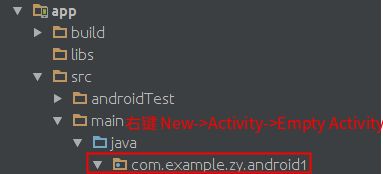
3.点击Finish完成

创建和加载布局
说明:
前面我们说过,Android程序的设计讲究逻辑与视图分离,最好每一个活动都能对应一个布局。
布局就是用来显示界面内容的,因此我们现在就手动创建一个布局文件。
1.在res目录下新建一个layout目录
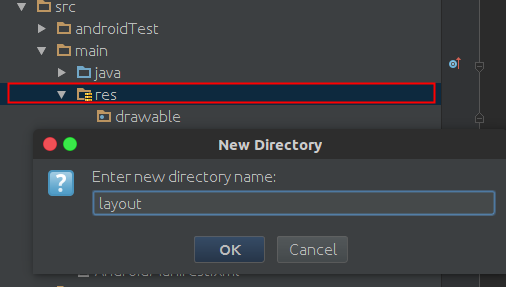
2.右键新建一个Layout resource file
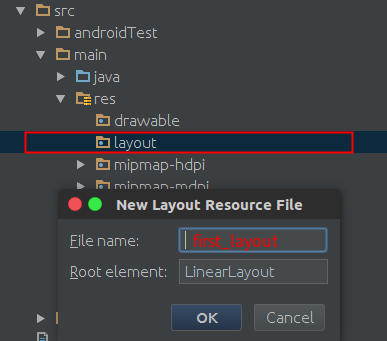
3.完成后展开布局管理器
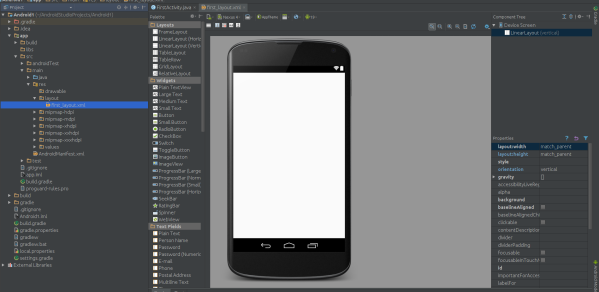
4.添加按钮查看效果
<Button android:layout_width="match_parent" android:layout_height="wrap_content" android:text="New Button" android:id="@+id/button" /> <!--@+id/button:表示按钮的唯一标识符--> <!--match_parent:表示和父元素一样宽--> <!--wrap_content:只要能刚好显示内容即可-->
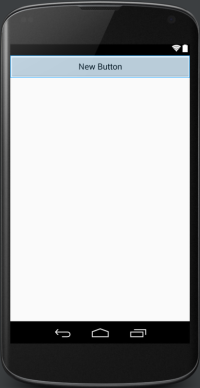
5.加载布局文件
public class FirstActivity extends AppCompatActivity { @Override protected void onCreate(Bundle savedInstanceState) { super.onCreate(savedInstanceState); setContentView(R.layout.first_layout); } }
所有活动都要在AndroidManifest中注册才能生效.
<?xml version="1.0" encoding="utf-8"?> <manifest xmlns:android="http://schemas.android.com/apk/res/android" package="com.example.zy.android1"> <application android:allowBackup="true" android:icon="@mipmap/ic_launcher" android:label="@string/app_name" android:supportsRtl="true" android:theme="@style/AppTheme"> <activity android:name=".FirstActivity"></activity> </application> </manifest>
7.运行查看效果
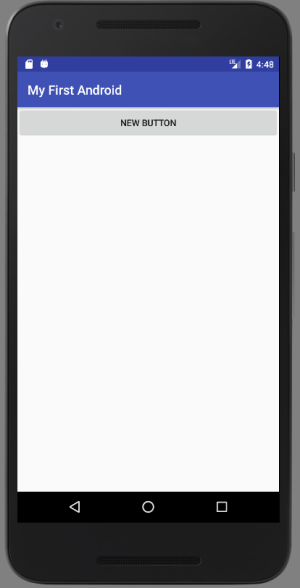
在活动中使用Toast
什么是Toast
Toast是一种Android系统提供的非常好的提醒方式,在程序中可以使用它将一些短小的信息通知给用户,这些消息会在一段时间后自动消失,并且不占用任何屏幕空间.
让按钮弹出Toast
代码:public class FirstActivity extends AppCompatActivity { @Override protected void onCreate(Bundle savedInstanceState) { super.onCreate(savedInstanceState); setContentView(R.layout.first_layout); Button button = (Button) findViewById(R.id.button); //在活动中可以通过findViewById来获取布局文件中定义的元素 button.setOnClickListener(new View.OnClickListener() { //为button注册一个监听器 public void onClick(View v) { Toast.makeText(FirstActivity.this,"You click the button",Toast.LENGTH_SHORT).show(); } }); } }
说明:
1.public static Toast makeText(Context context, CharSequence text, int duration) 制作一个仅仅包含文本信息的标准Toast
2.最后一个参数为Toast显示时间长短
字段摘要 static int LENGTH_LONG Show the view or text notification for a long period of time. static int LENGTH_SHORT Show the view or text notification for a short period of time.
效果:

在活动中使用Menu
说明
手机屏幕毕竟有限,为了在活动中显示菜单,Android给我们提供了一种方式,可以 让菜单都能得到展示的同时,还不占用任何屏幕。实现
新建菜单配置文件
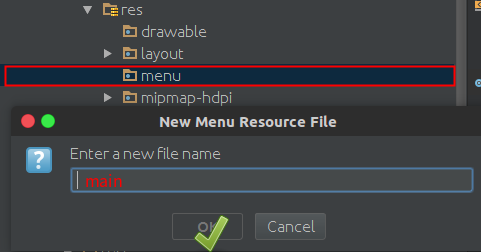


<?xml version="1.0" encoding="utf-8"?> <menu xmlns:android="http://schemas.android.com/apk/res/android"> <item android:id="@+id/add_item" android:title="Add"/> <item android:id="@+id/remove_item" android:title="Remove"/> </menu>

public boolean onCreateOptionsMenu(Menu menu) { //MenuInflater:This class is used to instantiate menu XML files into Menu objects. /* menuRes - Resource ID for an XML layout resource to load (e.g., R.menu.main_activity) menu - The Menu to inflate into. The items and submenus will be added to this Menu.*/ getMenuInflater().inflate(R.menu.main,menu); return true;//允许菜单显示出来 } public boolean onOptionsItemSelected(MenuItem item) { switch (item.getItemId()) { case R.id.add_item: Toast.makeText(this,"You click Add",Toast.LENGTH_SHORT).show();break; case R.id.remove_item: Toast.makeText(this,"You click Remove",Toast.LENGTH_SHORT).show();break; default:break; } return true; }
销毁一个活动
只要按一下Back键就会销毁当前活动。也可以使用finsh命令,来完成销毁。button.setOnClickListener(new View.OnClickListener() { //为button注册一个监听器 public void onClick(View v) { Toast.makeText(FirstActivity.this,"You click the button",Toast.LENGTH_SHORT).show(); finish(); } });