摘要:最近主要通过视频资源学习Android,视频有一部分是开发一个有关影视分享app的,所以跟着视频的讲解,自己也试着做一下这个项目,这个APP涉及了很多知识点,包括侧滑导航栏,菜单项切换,这两个功能通过使用Fragment来实现,还有Volley,json,gson等等的使用,涉及的知识很多,所以需要慢慢去掌握。
一、开发进度一
第一步主要实现了页面布局以及通过使用fragment来实现侧滑导航栏页面的切换功能,过程如下:

在创建项目时使用AS提供的上图所示模板,由于我使用的AS版本高于视频中老师使用的AS版本,所以导致新建项目自动生成的模板代码和教程不一样,会出来如图所示的情况:
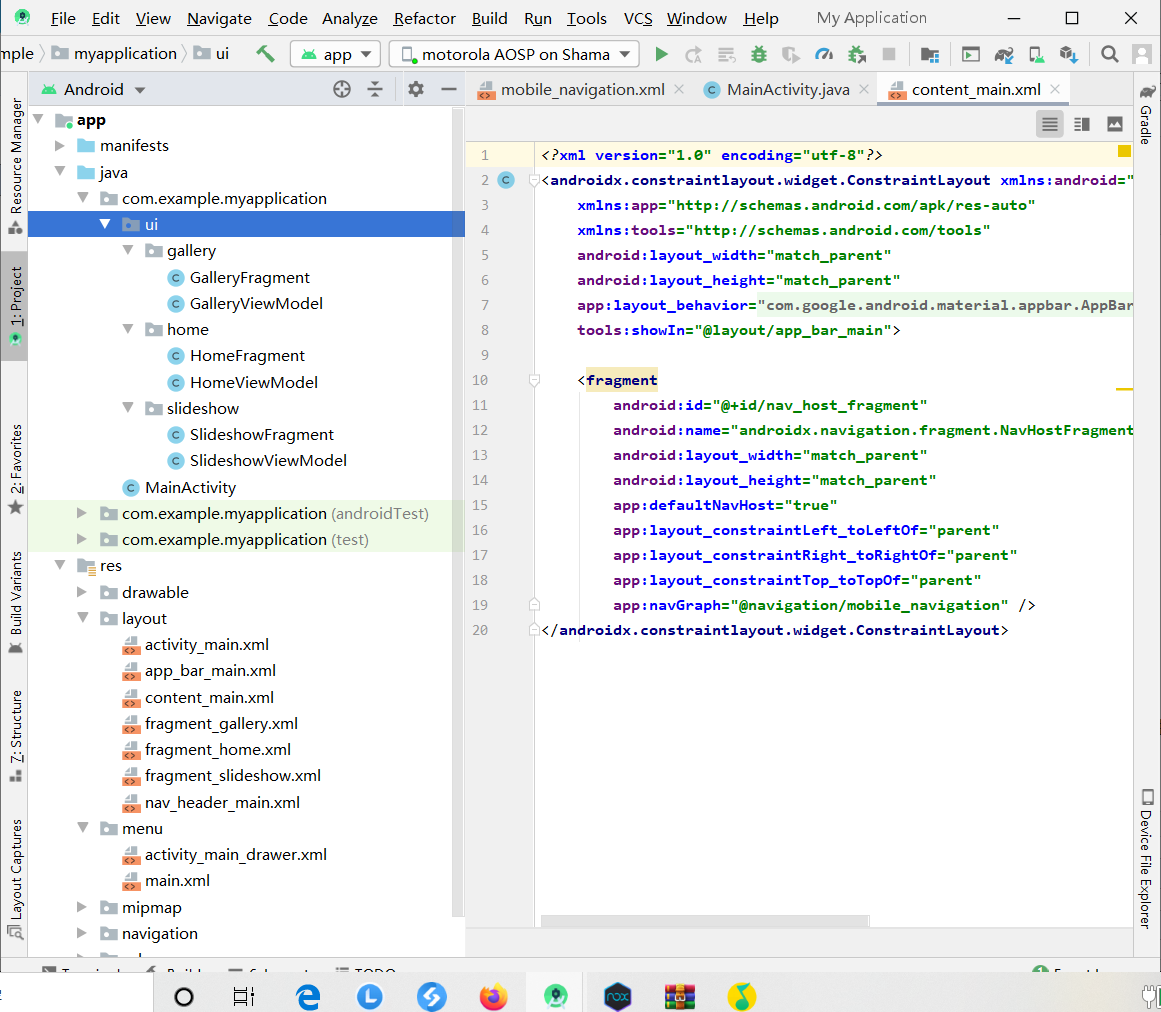
保留并新建图片所示文件:

修改布局文件:

<?xml version="1.0" encoding="utf-8"?> <menu xmlns:android="http://schemas.android.com/apk/res/android" xmlns:tools="http://schemas.android.com/tools" tools:showIn="navigation_view"> <group android:checkableBehavior="single"> <item android:id="@+id/first" android:icon="@drawable/ic_menu_camera" android:title="首页" /> <item android:id="@+id/collect" android:icon="@drawable/ic_menu_gallery" android:title="收藏" /> <item android:id="@+id/top" android:icon="@drawable/ic_menu_slideshow" android:title="Top250" /> </group> <item android:title="系统"> <menu> <item android:id="@+id/setting" android:icon="@drawable/ic_menu_share" android:title="系统设置" /> </menu> </item> </menu>

<?xml version="1.0" encoding="utf-8"?> <LinearLayout xmlns:android="http://schemas.android.com/apk/res/android" xmlns:app="http://schemas.android.com/apk/res-auto" android:layout_width="match_parent" android:layout_height="@dimen/nav_header_height" android:background="@drawable/side_nav_bar" android:paddingBottom="@dimen/activity_vertical_margin" android:paddingLeft="@dimen/activity_horizontal_margin" android:paddingRight="@dimen/activity_horizontal_margin" android:paddingTop="@dimen/activity_vertical_margin" android:theme="@style/ThemeOverlay.AppCompat.Dark" android:orientation="vertical" android:gravity="bottom"> <ImageView android:layout_width="wrap_content" android:layout_height="wrap_content" android:paddingTop="@dimen/nav_header_vertical_spacing" app:srcCompat="@mipmap/ic_launcher_round" android:contentDescription="@string/nav_header_desc" android:id="@+id/imageView" /> <TextView android:layout_width="match_parent" android:layout_height="wrap_content" android:paddingTop="@dimen/nav_header_vertical_spacing" android:text="MoooJL" android:textAppearance="@style/TextAppearance.AppCompat.Body1" /> <TextView android:layout_width="wrap_content" android:layout_height="wrap_content" android:text="行到水穷处,坐看云起时" android:id="@+id/textView" /> </LinearLayout>

<?xml version="1.0" encoding="utf-8"?> <androidx.drawerlayout.widget.DrawerLayout xmlns:android="http://schemas.android.com/apk/res/android" xmlns:app="http://schemas.android.com/apk/res-auto" xmlns:tools="http://schemas.android.com/tools" android:id="@+id/drawer_layout" android:layout_width="match_parent" android:layout_height="match_parent" android:fitsSystemWindows="true" tools:openDrawer="start"> <include layout="@layout/app_bar_main" android:layout_width="match_parent" android:layout_height="match_parent" /> <com.google.android.material.navigation.NavigationView android:id="@+id/nav_view" android:layout_width="wrap_content" android:layout_height="match_parent" android:layout_gravity="start" android:fitsSystemWindows="true" app:headerLayout="@layout/nav_header_main" app:menu="@menu/activity_main_drawer" /> </androidx.drawerlayout.widget.DrawerLayout>

<?xml version="1.0" encoding="utf-8"?> <androidx.coordinatorlayout.widget.CoordinatorLayout xmlns:android="http://schemas.android.com/apk/res/android" xmlns:app="http://schemas.android.com/apk/res-auto" xmlns:tools="http://schemas.android.com/tools" android:layout_width="match_parent" android:layout_height="match_parent" tools:context=".MainActivity"> <com.google.android.material.appbar.AppBarLayout android:layout_height="wrap_content" android:layout_width="match_parent" android:theme="@style/AppTheme.AppBarOverlay"> <androidx.appcompat.widget.Toolbar android:id="@+id/toolbar" android:layout_width="match_parent" android:layout_height="?attr/actionBarSize" android:background="?attr/colorPrimary" app:popupTheme="@style/AppTheme.PopupOverlay" /> </com.google.android.material.appbar.AppBarLayout> <include layout="@layout/content_main"/> <com.google.android.material.floatingactionbutton.FloatingActionButton android:id="@+id/fab" android:layout_width="wrap_content" android:layout_height="wrap_content" android:layout_gravity="bottom|end" android:layout_margin="@dimen/fab_margin" app:srcCompat="@android:drawable/ic_dialog_email" /> </androidx.coordinatorlayout.widget.CoordinatorLayout>

<?xml version="1.0" encoding="utf-8"?> <RelativeLayout xmlns:android="http://schemas.android.com/apk/res/android" xmlns:app="http://schemas.android.com/apk/res-auto" xmlns:tools="http://schemas.android.com/tools" android:layout_width="match_parent" android:layout_height="match_parent" android:id="@+id/relativeLayout" app:layout_behavior="@string/appbar_scrolling_view_behavior" tools:context=".MainActivity" tools:showIn="@layout/app_bar_main"> </RelativeLayout>

<?xml version="1.0" encoding="utf-8"?> <menu xmlns:android="http://schemas.android.com/apk/res/android" xmlns:app="http://schemas.android.com/apk/res-auto"> <item android:id="@+id/action_settings" android:title="@string/action_settings" android:orderInCategory="100" app:showAsAction="never" /> </menu>
新建4个侧滑导航栏页面,这里只给出一个,其余3个一样

<?xml version="1.0" encoding="utf-8"?> <LinearLayout xmlns:android="http://schemas.android.com/apk/res/android" android:orientation="vertical" android:layout_width="match_parent" android:layout_height="match_parent"> <TextView android:layout_width="match_parent" android:layout_height="match_parent" android:text="two"/> </LinearLayout>
新建4个fragment的java文件,这里只给出一个,其余3个一样

package com.example.yingshifenxiang.fragment; import android.view.View; import android.view.LayoutInflater; import android.view.ViewGroup; import android.os.Bundle; import androidx.fragment.app.Fragment; import com.example.yingshifenxiang.R; public class OneFragment extends Fragment { @Override public View onCreateView(LayoutInflater inflater, ViewGroup container, Bundle savedInstanceState) { return inflater.inflate(R.layout.one_fragment_layout, null); } @Override public void onViewCreated(View view, Bundle savedInstanceState) { super.onViewCreated(view, savedInstanceState); } }
重写MainActivity.java文件

package com.example.yingshifenxiang; import android.os.Bundle; import android.view.Menu; import android.view.MenuItem; import android.view.View; import androidx.appcompat.app.ActionBarDrawerToggle; import androidx.appcompat.app.AppCompatActivity; import androidx.appcompat.widget.Toolbar; import androidx.core.view.GravityCompat; import androidx.drawerlayout.widget.DrawerLayout; import androidx.fragment.app.Fragment; import androidx.fragment.app.FragmentManager; import androidx.fragment.app.FragmentTransaction; import com.example.yingshifenxiang.fragment.FourFragment; import com.example.yingshifenxiang.fragment.OneFragment; import com.example.yingshifenxiang.fragment.ThreeFragment; import com.example.yingshifenxiang.fragment.TwoFragment; import com.google.android.material.floatingactionbutton.FloatingActionButton; import com.google.android.material.navigation.NavigationView; import com.google.android.material.snackbar.Snackbar; public class MainActivity extends AppCompatActivity implements NavigationView.OnNavigationItemSelectedListener { @Override protected void onCreate(Bundle savedInstanceState) { super.onCreate(savedInstanceState); setContentView(R.layout.activity_main); Toolbar toolbar = (Toolbar) findViewById(R.id.toolbar); setSupportActionBar(toolbar); FloatingActionButton fab = (FloatingActionButton) findViewById(R.id.fab); fab.setOnClickListener(new View.OnClickListener() { @Override public void onClick(View view) { Snackbar.make(view, "Replace with your own action", Snackbar.LENGTH_LONG) .setAction("Action", null).show(); } }); DrawerLayout drawer = (DrawerLayout) findViewById(R.id.drawer_layout); ActionBarDrawerToggle toggle = new ActionBarDrawerToggle( this, drawer, toolbar, R.string.navigation_drawer_open, R.string.navigation_drawer_close); drawer.addDrawerListener(toggle); toggle.syncState(); NavigationView navigationView = (NavigationView) findViewById(R.id.nav_view); navigationView.setNavigationItemSelectedListener(this); fm = this.getSupportFragmentManager(); switchFragment("首页"); } FragmentManager fm; @Override public void onBackPressed() { DrawerLayout drawer = (DrawerLayout) findViewById(R.id.drawer_layout); if (drawer.isDrawerOpen(GravityCompat.START)) { drawer.closeDrawer(GravityCompat.START); } else { super.onBackPressed(); } } @Override public boolean onCreateOptionsMenu(Menu menu) { // Inflate the menu; this adds items to the action bar if it is present. getMenuInflater().inflate(R.menu.main, menu); return true; } @Override public boolean onOptionsItemSelected(MenuItem item) { // Handle action bar item clicks here. The action bar will // automatically handle clicks on the Home/Up button, so long // as you specify a parent activity in AndroidManifest.xml. int id = item.getItemId(); //noinspection SimplifiableIfStatement if (id == R.id.action_settings) { return true; } return super.onOptionsItemSelected(item); } @SuppressWarnings("StatementWithEmptyBody") @Override public boolean onNavigationItemSelected(MenuItem item) { // Handle navigation view item clicks here. int id = item.getItemId(); String title = item.getTitle().toString(); switchFragment(title); DrawerLayout drawer = (DrawerLayout) findViewById(R.id.drawer_layout); drawer.closeDrawer(GravityCompat.START); return true; } String[] titles = {"首页","收藏","Top250","系统设置"}; Fragment[] fs = {new OneFragment(),new TwoFragment(),new ThreeFragment(),new FourFragment()}; //临时保存正被显示的Fragment Fragment mFragment = new OneFragment(); public void switchFragment(String title){ FragmentTransaction t = fm.beginTransaction(); Fragment f = fm.findFragmentByTag(title); //当前要求显示的Fragment,原来是否显示过,缓存过,如果加入过manager,就取出来显示就行了,没有就从数组中找 if(f!=null){ t.hide(mFragment).show(f); //保存正被显示的Fragment mFragment = f; }else { for (int i = 0; i < titles.length; i++) { if (titles[i].equals(title)) { t.hide(mFragment); t.add(R.id.relativeLayout, fs[i], title); //保存正被显示的Fragment mFragment = fs[i]; } } } t.commit(); this.getSupportActionBar().setTitle(title); } }
完成到这里,就可以运行程序看效果了。( 第一次运行时出现了好多问题,废了好大力才解决)
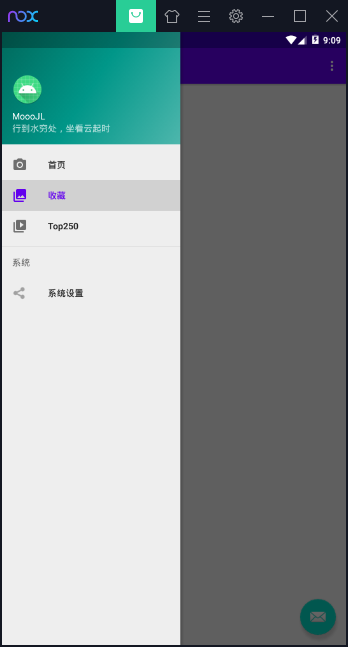
至此,第一阶段完工
