这是基于vue框架的网络图案例,只实现了一部分功能,要想深入了解参考:Cytoscape.js
1、安装cytoscape.js
npm : npm install cytoscape
npm : npm install cytoscape-panzoom
2、在main.js里面配置:
import cytoscape from 'cytoscape'
import panzoom from 'cytoscape-panzoom'
panzoom(cytoscape)
一、创建一个展示网络图的窗口,html代码。
1 // html页面 2 <div :id='this.id' :style="idBackground"></div> 3 // 网络图数据 4 data() { 5 return { 6 id:'netWorkId', 7 idBackground: {backgroundColor: "white", height: "650px"}, 8 filter:0.5, // edge数据展示的控制 9 clusterInfo:{}, 10 networkData:{}, 11 cy: {}, 12 } 13 }
二、数据的获取
1、假数据的格式
1 let NetWorkData = { 2 data:{ 3 "clusterInfo":['1','2'], 4 "nodes":[{ "id": "1", "name": "TCGA-CN-6022-01", "cluster": "2" }, { "id": "2", "name": "TCGA-CQ-5327-01", "cluster": "1" }], 5 "edges":[{ "id": "1_2", "source": "1", "target": "2", "edge_weight": "1" }, { "id": "1_2", "source": "1", "target": "2", "edge_weight": "1" },] 6 } 7 }
2、数据的获取和赋值
// 初始化这个方法 show(){ this.networkData = {nodes: NetWorkData.data.nodes, edges: NetWorkData.data.edges}; this.clusterInfo = NetWorkData.data.clusterInfo; this.drawNetwork(); }
三、网络图创建的必要方法
drawNetwork(){ var elements = this.formatCoexpression(this.filter) this.cy = this.generateCyto(elements, this.id); // 图注的添加。样式的设置是设置classes,位置的设置是position this.cy.add([{ group: "nodes", data: {id: 'legend1', name: 'Cluster1', 30}, position: {x: 50, y: 50}, classes: 'legend1', locked: true, grabbable: false, },{ group: "nodes", data: {id: 'legend2', name: 'Cluster2', 30}, position: {x: 50, y: 100}, classes: 'legend2', locked: true, grabbable: false, }]); // A panzoom UI widget this.cy.panzoom({ zoomFactor: 0.05, // zoom factor per zoom tick zoomDelay: 45, // how many ms between zoom ticks minZoom: 0.1, // min zoom level maxZoom: 10, // max zoom level fitPadding: 50, // padding when fitting panSpeed: 10, // how many ms in between pan ticks panDistance: 10, // max pan distance per tick panDragAreaSize: 75, // the length of the pan drag box in which the vector for panning is calculated (bigger = finer control of pan speed and direction) panMinPercentSpeed: 0.25, // the slowest speed we can pan by (as a percent of panSpeed) panInactiveArea: 8, // radius of inactive area in pan drag box panIndicatorMinOpacity: 0.5, // min opacity of pan indicator (the draggable nib); scales from this to 1.0 zoomOnly: false, // a minimal version of the ui only with zooming (useful on systems with bad mousewheel resolution) fitSelector: undefined, // selector of elements to fit animateOnFit: function () { // whether to animate on fit return false; }, fitAnimationDuration: 1000, // duration of animation on fit // icon class names //sliderHandleIcon: 'fa fa-minus', sliderHandleIcon: 'ivu-icon ivu-icon-ios-remove', zoomInIcon: 'ivu-icon ivu-icon-ios-add', //zoomOutIcon: 'fa fa-minus', zoomOutIcon: 'ivu-icon ivu-icon-ios-remove"', //resetIcon: 'fa fa-expand' resetIcon: 'ivu-icon ivu-icon-ios-resize' }) }
generateCyto()方法:
1 generateCyto(elements, containerId) { 2 return cytoscape({ 3 container: document.getElementById(containerId), 4 style: cytoscape.stylesheet().selector('node').css({ 5 'content': 'data(name)' 6 }).selector('node').css({ 7 'height': 'data(width)', 8 'width': 'data(width)', 9 'text-halign': "center", 10 'text-valign': "center", 11 'font-size':'12px', 12 'text-opacity':1, 13 'background-fit': 'cover' 14 }).selector('node.cluster1').css({ 15 'background-color': '#ff9f03', 16 'cursor': 'pointer' 17 }).selector('node.cluster2').css({ 18 'background-color': '#0075b0', 19 }).selector('node.legend1').css({ 20 'background-color': '#ff9f03', 21 }).selector('node.legend2').css({ 22 'background-color': '#0075b0', 23 }).selector('node.positiveNodeSelect').css({ 24 'background-color': '#00FF00' 25 }).selector('node.negativeNodeSelect').css({ 26 'background-color': '#FF0000' 27 }).selector('edge').css({ 28 'target-arrow-shape': 'none', 29 'curve-style': 'bezier', 30 'control-point-step-size': 20, 31 'line-color': '#B2B2B2', 32 'width': 'data(weight)' 33 }), 34 elements: elements, 35 layout: { 36 name: cose, // 算法的不同展示方法 37 padding: 20, 38 boundingBox: {x1: 0, y1: 0, w: 550, h: 650}, 39 fit: true, 40 }, 41 // zoomingEnabled:false, 42 zoom: 1, 43 minZoom: 0.5, 44 maxZoom: 2, 45 ready: function () { 46 } 47 }) 48 },
要是需要处理数据,执行例一,不需要处理数据直接把数值赋值element就可以了。
下面是处理数据的方法。 formatCoexpression()方法:
1 //例一 2 formatCoexpression() { 3 let elements = []; 4 var tempObj = {} 5 // 对node的处理,包括复合节点的动态添加,就是下面父节点和子节点的代码片段 6 if (this.networkData.nodes[0].node_number) {//自己加的判断,没有用可以删除 7 this.networkData.nodes.forEach(item => { 8 tempObj = { 9 id: item["id"], 10 name: item["name"], 11 cluster: item["cluster"], 12 node_number: item["node_number"], 13 item["node_number"] / 5, 14 } 15 elements.push({ 16 data: tempObj, 17 classes: "cluster" + item["cluster"] 18 }) 19 }) 20 } else { 21 //父节点 22 this.clusterInfo.forEach(clusterItem=>{ 23 tempObj = { 24 id: `cluster${clusterItem}`, 25 name: clusterNameMap[clusterItem], 26 30, 27 height: 50 28 } 29 elements.push({ 30 data: tempObj, 31 classes: "clusterParent" + clusterItem 32 }) 33 }); 34 //子节点 35 this.networkData.nodes.forEach(item => { 36 tempObj = { 37 id: item["id"], 38 name: item["name"], 39 //cluster: item["cluster"], 40 parent: `cluster${item["cluster"]}`, 41 30 42 }; 43 elements.push({ 44 data: tempObj, 45 classes: "cluster" + item["cluster"] 46 }) 47 }) 48 } 49 // 对edge的处理,根据filter控制线显示的数据多少。 50 this.networkData.edges.forEach(item => { 51 let tempObj = { 52 id: item["source"] + "_" + item["target"], 53 source: item["source"], 54 target: item["target"], 55 weight: item["edge_weight"] * 2, 56 edgeWeight: item['edge_weight'], 57 } 58 if (item["edge_weight"] > this.filter) { 59 elements.push({ 60 data: tempObj, 61 //classes:"cluster"+item["cluster"] 62 }) 63 } 64 }) 65 return elements 66 },
结果展示:
红色框内展示的是panzoom的实例
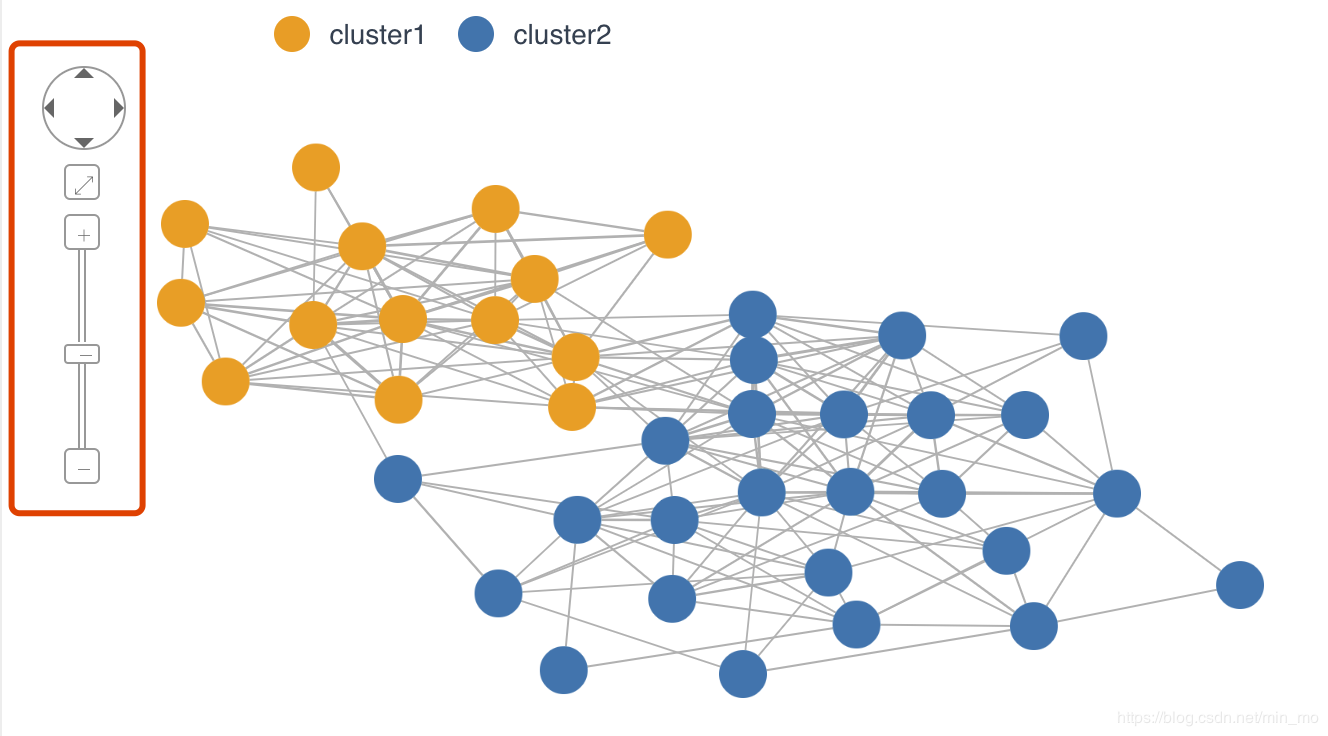
以上是完整的网络图实例,下面介绍下关于网络图自己用过的其他方法。
//获取视口的范围,这是模型坐标中的一个边界框,它允许您知道在视口中可见的模型位置。
1、this.cy.extent();
// node的点击事件
2、this.cy.nodes().on(‘click’, e => {});
//重构网络图页面的方法,得到一个新的布局,它可以用来在图中对节点进行算法定位
3、this.cy.layout({
name: cose, //数据的排列算法
boundingBox: {x1: 0, y1: 0, w: 550, h: 650}, //限制视图的展示范围。
}).run();
//对edge数据的处理
4、this.cy.edges();
//对点的样式的处理方法
5、this.cy.nodes(’.’ + this.classes).style({
‘background-color’: red;
});
//获取node样式
this.cy.nodes(’.’ + this.classes).style();
// 线的样式的处理
6、this.cy.edges().style({
// 样式
})
//获取edge样式
this.cy.edges().style();
CSDN链接地址:https://blog.csdn.net/min_mo/article/details/84026197