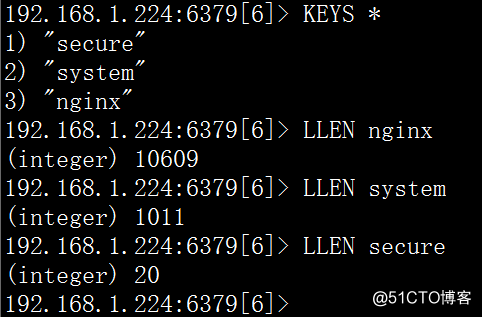一、ELK搭建篇
官网地址:https://www.elastic.co/cn/
官网权威指南:https://www.elastic.co/guide/cn/elasticsearch/guide/current/index.html
安装指南:https://www.elastic.co/guide/en/elasticsearch/reference/2.x/rpm.html
ELK是Elasticsearch、Logstash、Kibana的简称,这三者是核心套件,但并非全部。
Elasticsearch是实时全文搜索和分析引擎,提供搜集、分析、存储数据三大功能;是一套开放REST和JAVA API等结构提供高效搜索功能,可扩展的分布式系统。它构建于Apache Lucene搜索引擎库之上。
Logstash是一个用来搜集、分析、过滤日志的工具。它支持几乎任何类型的日志,包括系统日志、错误日志和自定义应用程序日志。它可以从许多来源接收日志,这些来源包括 syslog、消息传递(例如 RabbitMQ)和JMX,它能够以多种方式输出数据,包括电子邮件、websockets和Elasticsearch。
Kibana是一个基于Web的图形界面,用于搜索、分析和可视化存储在 Elasticsearch指标中的日志数据。它利用Elasticsearch的REST接口来检索数据,不仅允许用户创建他们自己的数据的定制仪表板视图,还允许他们以特殊的方式查询和过滤数据

环境
Centos6.5 两台IP:192.168.1.224 安装: elasticsearch、logstash、Kibana、Nginx、Redis 192.168.1.157 安装: elasticsearch (两台都关闭iptables和SElinux)
安装
安装elasticsearch的yum源的密钥(这个需要在所有服务器上都配置) rpm --import https://artifacts.elastic.co/GPG-KEY-elasticsearch 配置elasticsearch的yum源,在elasticsearch.repo文件中添加如下内容 vim /etc/yum.repos.d/elasticsearch.repo [elasticsearch-2.x] name=Elasticsearch repository for 2.x packages baseurl=https://packages.elastic.co/elasticsearch/2.x/centos gpgcheck=1 gpgkey=https://packages.elastic.co/GPG-KEY-elasticsearch enabled=1
安装elasticsearch的环境
安装elasticsearch
# yum install -y elasticsearch
安装java环境(java环境必须是1.8版本以上的)
1.tar zxvf ./jdk-8u151-linux-x64.tar.gz -C /usr/lib/jvm
2.用命令vim /etc/bashrc文件,在文件最后面加上:
export JAVA_HOME=/usr/lib/jvm/jdk1.8.0_151
export JRE_HOME=${JAVA_HOME}/jre
exportCLASSPATH=.:${JAVA_HOME}/lib:${JRE_HOME}/lib
export PATH=${JAVA_HOME}/bin:$PATH
3.更新环境变量
source /etc/bashrc
4.验证是否安装成功
java -version
echo $PATH
创建elasticsearch data的存放目录,并修改该目录的属主属组
# mkdir -p /data/es-data (自定义用于存放data数据的目录) # chown -R elasticsearch:elasticsearch /data/es-data
修改elasticsearch的日志属主属组
# chown -R elasticsearch:elasticsearch /var/log/elasticsearch/
修改elasticsearch的配置文件
# vim /etc/elasticsearch/elasticsearch.yml #找到配置文件中的cluster.name,打开该配置并设置集群名称 cluster.name: oldboy #找到配置文件中的node.name,打开该配置并设置节点名称 node.name: ywxi-1 #修改data存放的路径 path.data: /data/es-data #修改logs日志的路径 path.logs: /var/log/elasticsearch/ #配置内存使用用交换分区 bootstrap.memory_lock: true #监听的网络地址 network.host: 0.0.0.0 #开启监听的端口 http.port: 9200 #关掉广播地址传播 discovery.zen.ping.multicast.enabled: false #指定局域网IP,让他们找到集群 discovery.zen.ping.unicast.hosts: ["192.168.1.224","192.168.1.157"]
启动服务
[root@al7 elasticsearch]# /etc/init.d/elasticsearch start Starting elasticsearch: Java HotSpot(TM) 64-Bit Server VM warning: INFO: os::commit_memory(0x0000000085330000, 2060255232, 0) failed; error='Cannot allocate memory' (errno=12) # # There is insufficient memory for the Java Runtime Environment to continue. # Native memory allocation (mmap) failed to map 2060255232 bytes for committing reserved memory. # An error report file with more information is saved as: # /tmp/hs_err_pid2616.log [FAILED] 这个报错是因为默认使用的内存大小为2G,虚拟机没有那么多的空间 修改参数: vim /etc/elasticsearch/jvm.options -Xms512m -Xmx512m 再次启动 /etc/init.d/elasticsearch start查看服务状态,如果有报错可以去看错误日志 less /var/log/elasticsearch/demon.log(日志的名称是以集群名称命名的) 创建开机自启动服务 # chkconfig elasticsearch on
注意事项
vim /etc/security/limits.conf #开启elasticsearch用户锁住内存 # allow user 'elasticsearch' mlockall elasticsearch soft memlock unlimited elasticsearch hard memlock unlimited [root@227 elasticsearch]# /etc/init.d/elasticsearch restart Stopping elasticsearch: [FAILED] Starting elasticsearch: Exception in thread "main" java.lang.IllegalStateException: marvel plugin requires the license plugin to be installed at org.elasticsearch.marvel.license.LicenseModule.verifyLicensePlugin(LicenseModule.java:37) at org.elasticsearch.marvel.license.LicenseModule.<init>(LicenseModule.java:25) at org.elasticsearch.marvel.MarvelPlugin.nodeModules(MarvelPlugin.java:89) at org.elasticsearch.plugins.PluginsService.nodeModules(PluginsService.java:263) at org.elasticsearch.node.Node.<init>(Node.java:179) at org.elasticsearch.node.Node.<init>(Node.java:140) at org.elasticsearch.node.NodeBuilder.build(NodeBuilder.java:143) at org.elasticsearch.bootstrap.Bootstrap.setup(Bootstrap.java:194) at org.elasticsearch.bootstrap.Bootstrap.init(Bootstrap.java:286) at org.elasticsearch.bootstrap.Elasticsearch.main(Elasticsearch.java:45) Refer to the log for complete error details. [FAILED] 报错解决: /usr/share/elasticsearch/bin/plugin install license #安装下插件解决
通过浏览器请求下9200的端口,看下是否成功
先检查9200端口是否起来 [root@al7 elasticsearch]# netstat -tnlp|grep 9200 tcp 0 0 :::9200 :::* LISTEN 4760/java
如何和elasticsearch交互
JavaAPI
RESTful API
Javascript,.Net,PHP,Perl,Python
利用API查看状态# curl -i -XGET 'localhost:9200/_count?pretty'
HTTP/1.1 200 OK
content-type: application/json; charset=UTF-8
content-length: 95
{ "count" : 0, "_shards" : { "total" : 0, "successful" : 0, "failed" : 0
}
}
安装插件
安装elasticsearch-head插件1 /usr/share/elasticsearch/bin/plugin install mobz/elasticsearch-head #访问 http://192.168.1.224:9200/_plugin/head 安装插件2 ES监控 /usr/share/elasticsearch/bin/plugin install lmenezes/elasticsearch-kopf #访问 http://192.168.1.224:9200/_plugin/kopf 浏览器访问:http://192.168.1.224:9200/_plugin/head/ #ywxi-1和ywxi-2是我这里搭的节点,另外两个是同事的节点
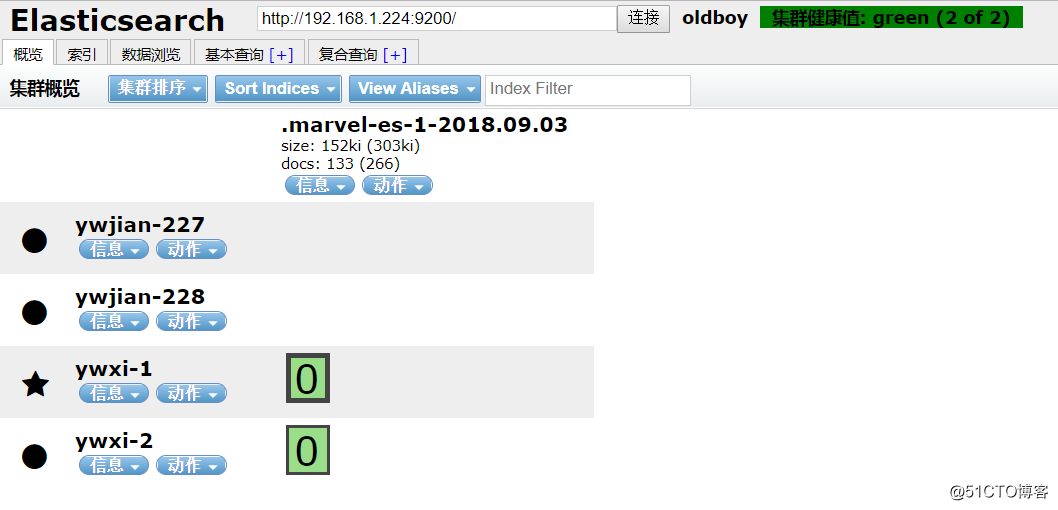
LogStash的使用
安装Logstash环境:
官方安装手册:
https://www.elastic.co/guide/en/logstash/current/installing-logstash.html
下载yum源的密钥认证:
# rpm --import https://packages.elastic.co/GPG-KEY-elasticsearch
#配置logstash的yum源,在logstash.repo文件中添加如下内容
vim logstash.repo
[logstash-2.4]
name=Logstash repository for 2.4.x packages
baseurl=https://packages.elastic.co/logstash/2.4/centos
gpgcheck=1
gpgkey=https://packages.elastic.co/GPG-KEY-elasticsearch
enabled=1
# yum install -y logstash
查看下logstash的安装目录
# rpm -ql logstash
#创建一个软连接,每次执行命令的时候不用在写安装路劲(默认安装在/usr/share下)ln -s /opt/logstash/bin/logstash /bin/
执行logstash的命令
# logstash -e 'input { stdin { } } output { stdout {} }'运行成功以后输入:
nihao
stdout返回的结果:

注:
-e 执行操作 input 标准输入
{ input } 插件 output 标准输出
{ stdout } 插件
通过rubydebug来输出下更详细的信息
# logstash -e 'input { stdin { } } output { stdout {codec => rubydebug} }'
执行成功输入:
nihao
stdout输出的结果:
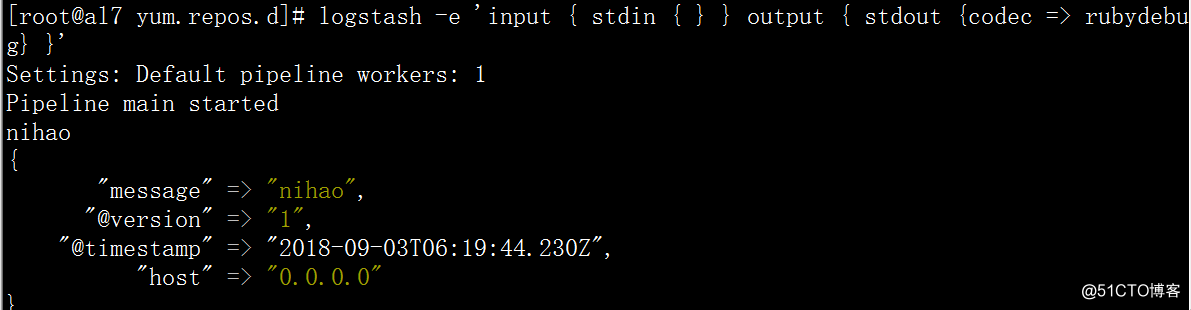
如果标准输出还有elasticsearch中都需要保留应该怎么玩,看下面
# logstash -e 'input { stdin { } } output { elasticsearch { hosts => ["192.168.1.224:9200"] } stdout { codec => rubydebug }}'
运行成功以后输入:
I am elk
返回的结果(标准输出中的结果):
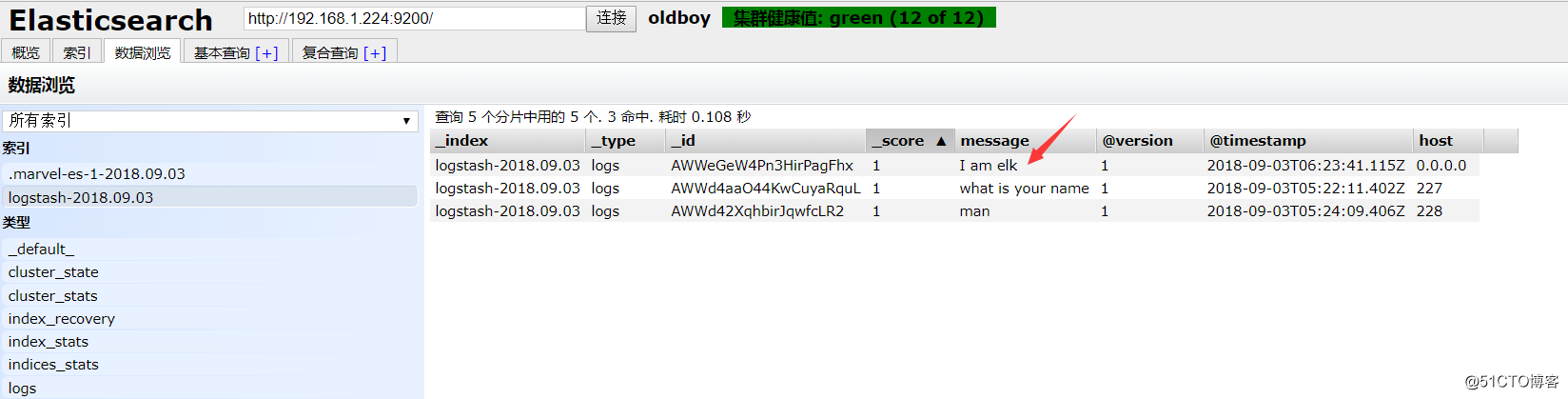
logstash使用配置文件
官方指南:https://www.elastic.co/guide/en/logstash/current/configuration.html
创建配置文件01-logstash.conf
# vim /etc/logstash/conf.d/elk.conf 文件中添加以下内容input { stdin { } }output { elasticsearch { hosts => ["192.168.1.224:9200"] } stdout { codec => rubydebug }
}
使用配置文件运行logstash# logstash -f ./elk.conf运行成功以后输入以及标准输出结果
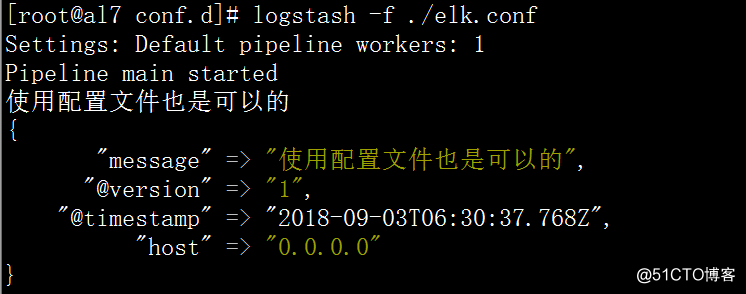
logstash的数据库类型
1. Input插件
权威指南:https://www.elastic.co/guide/en/logstash/current/input-plugins.html
file插件的使用
# vim /etc/logstash/conf.d/elk.conf
# 添加如下配置
input {
file {
path => "/var/log/messages"
type => "system"
start_position => "beginning"
}
}
output {
elasticsearch {
hosts => ["192.168.1.224:9200"]
index => "system-%{+YYYY.MM.dd}"
}
}
运行logstash指定elk.conf配置文件,进行过滤匹配#logstash -f /etc/logstash/conf.d/elk.conf
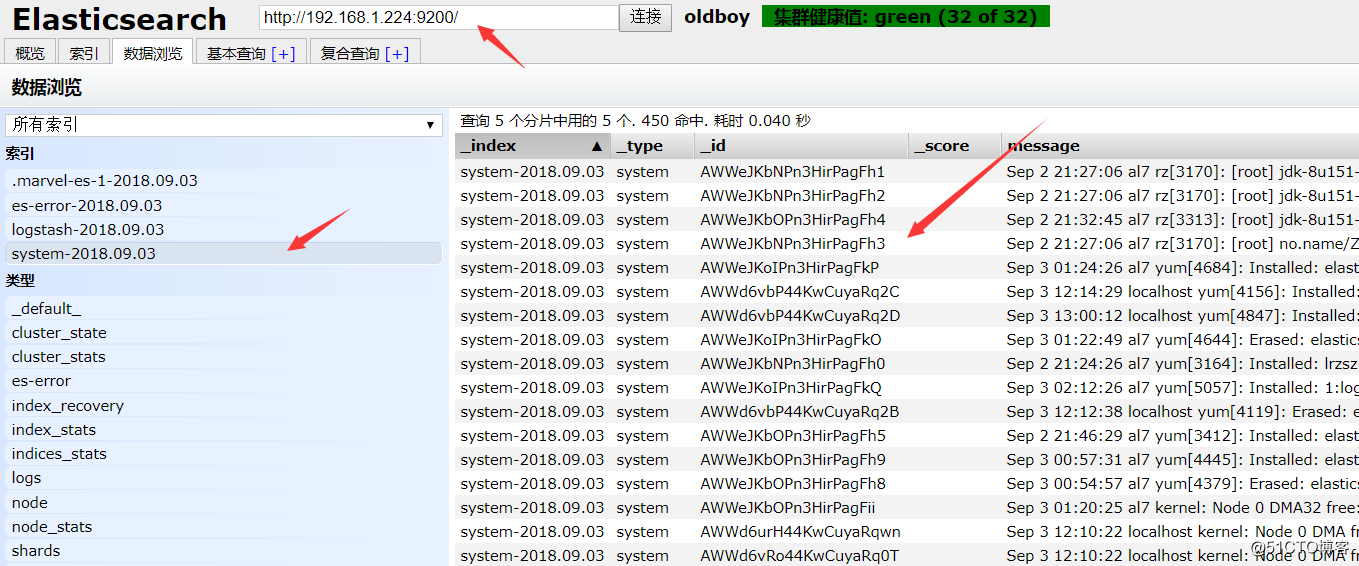
来一发配置安全日志的并且把日志的索引按类型做存放,继续编辑elk.conf文件
# vim /etc/logstash/conf.d/elk.conf添加secure日志的路径
input {
file {
path => "/var/log/messages"
type => "system"
start_position => "beginning"
}
file {
path => "/var/log/secure"
type => "secure"
start_position => "beginning"
}
}
output { if [type] == "system" {
elasticsearch {
hosts => ["192.168.1.224:9200"]
index => "system-%{+YYYY.MM.dd}"
}
} if [type] == "secure" {
elasticsearch {
hosts => ["192.168.1.224:9200"]
index => "nagios-secure-%{+YYYY.MM.dd}"
}
}
}
运行logstash指定elk.conf配置文件,进行过滤匹配# logstash -f ./elk.conf
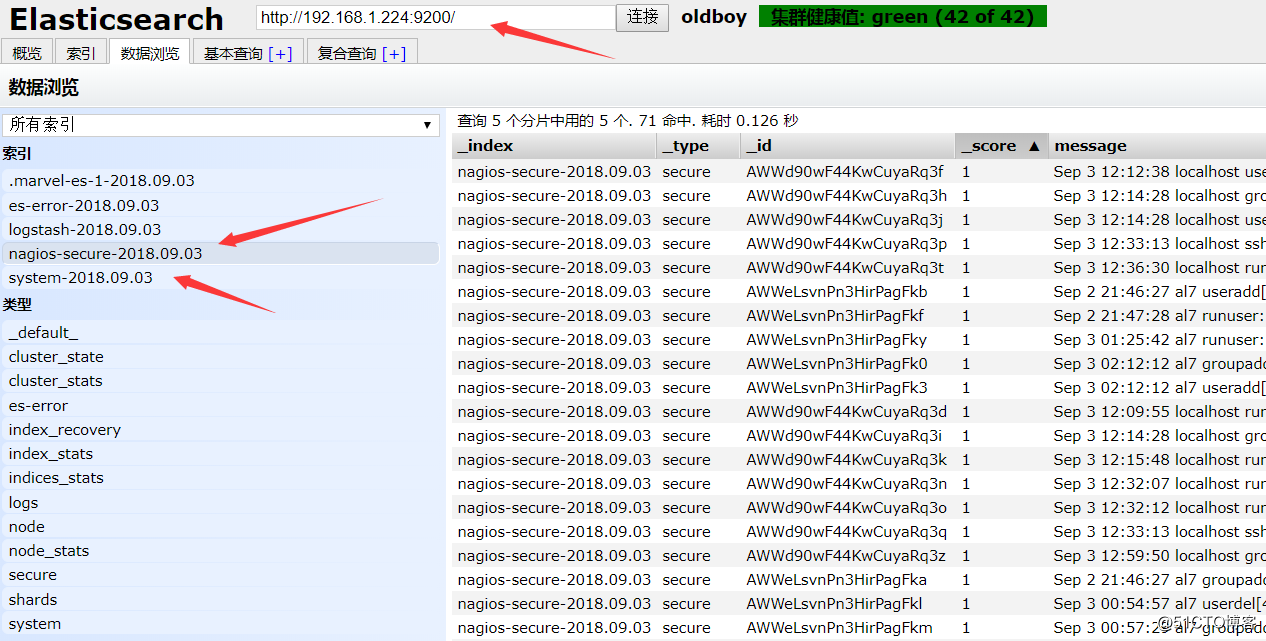
这些设置都没有问题之后,接下来安装下kibana,可以让在前台展示
Kibana的安装及使用
安装kibana环境 官方安装手册:https://www.elastic.co/guide/en/kibana/current/install.html 下载kibana的tar.gz的软件包 [root@al7 conf.d]# cd /usr/local/src/ [root@al7 src]# wget https://download.elastic.co/kibana/kibana/kibana-4.3.1-linux-x64.tar.gz 解压kibana的tar包 [root@al7 src]# tar zxvf kibana-4.3.1-linux-x64.tar.gz 进入解压好的kibana [root@al7 src]# mv kibana-4.3.1-linux-x64 /usr/local/ #在/usr/local创建kibana的软连接 [root@al7 src]# ln -s /usr/local/kibana-4.3.1-linux-x64/ /usr/local/kibana 编辑kibana的配置文件 [root@al7 src]# vim /usr/local/kibana/config/kibana.yml server.port: 5601 server.host: "0.0.0.0" elasticsearch.url: "http://192.168.1.224:9200" kibana.index: ".kibana" #安装screen,以便于kibana在后台运行(当然也可以不用安装,用其他方式进行后台启动) [root@al7 src]# yum -y install screen [root@al7 src]# screen /usr/local/kibana/bin/kibana Crtl a+d 退出 [root@al224 ~]# screen -ls There is a screen on: 2257.pts-0.al224 (Detached) 1 Socket in /var/run/screen/S-root. 打开浏览器并设置对应的index http://IP:5601
添加ES的索引到kibana里
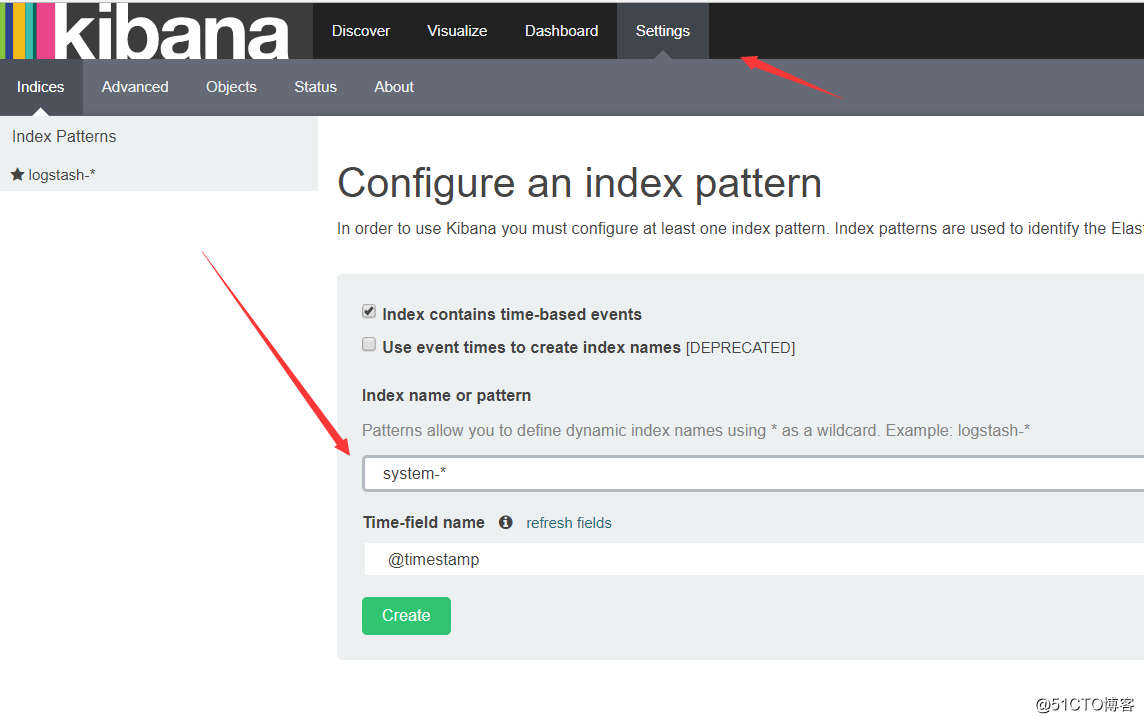
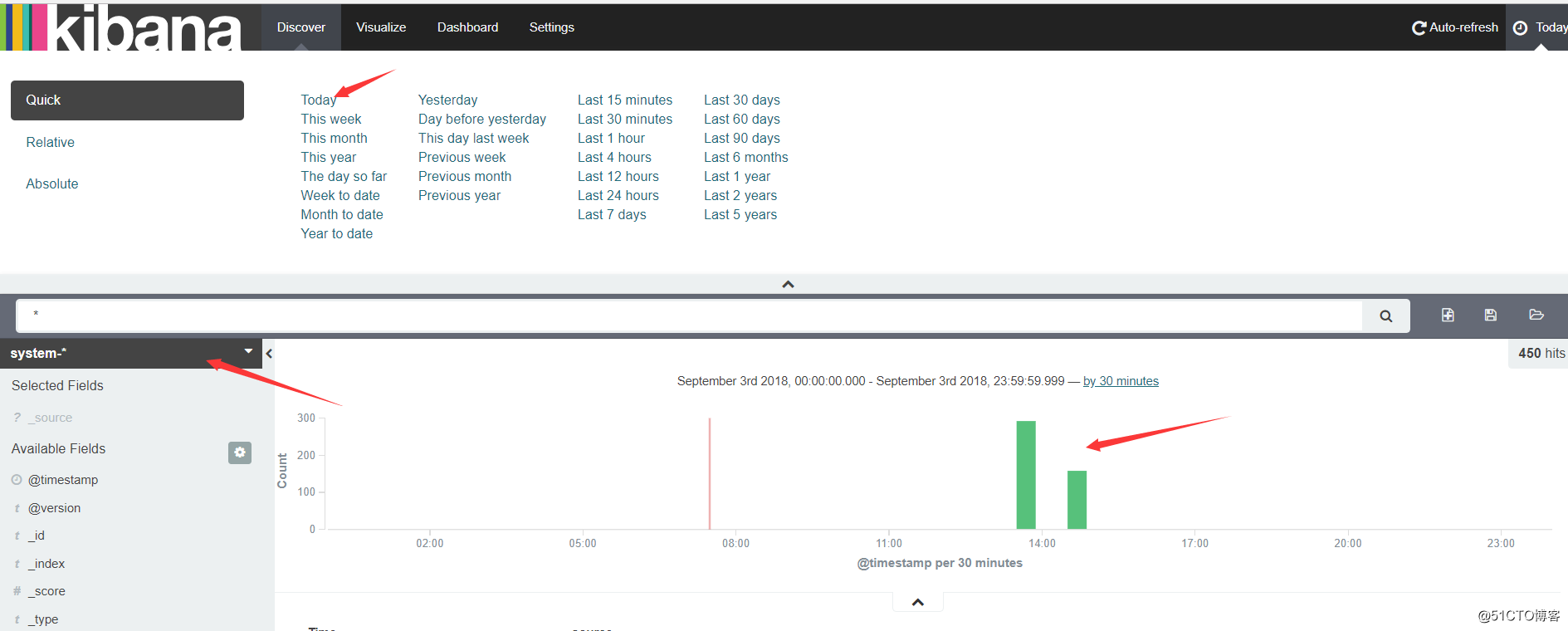
二、ELK实战篇
好,现在索引也可以创建了,现在可以来输出nginx、message、secrue的日志到前台展示(Nginx有的话直接修改,没有自行安装)
编辑nginx配置文件,修改以下内容(在http模块下添加)
log_format json '{"@timestamp":"$time_iso8601",'
'"@version":"1",'
'"client":"$remote_addr",'
'"url":"$uri",'
'"status":"$status",'
'"domian":"$host",'
'"host":"$server_addr",'
'"size":"$body_bytes_sent",'
'"responsetime":"$request_time",'
'"referer":"$http_referer",'
'"ua":"$http_user_agent"'
'}';
修改access_log的输出格式为刚才定义的json
access_log logs/elk.access.log json;
编辑logstash配置文件,进行日志收集
vim /etc/logstash/conf.d/full.conf
input {
file {
path => "/var/log/messages"
type => "system"
start_position => "beginning"
}
file {
path => "/var/log/secure"
type => "secure"
start_position => "beginning"
}
file {
path => "/usr/local/nginx/logs/elk.access.log"
type => "nginx"
start_position => "beginning"
}
}
output { if [type] == "system" {
elasticsearch {
hosts => ["192.168.1.224:9200"]
index => "nagios-system-%{+YYYY.MM.dd}"
}
}
if [type] == "secure" {
elasticsearch {
hosts => ["192.168.1.224:9200"]
index => "nagios-secure-%{+YYYY.MM.dd}"
}
}
if [type] == "nginx" {
elasticsearch {
hosts => ["192.168.1.224:9200"]
index => "nginx-log-%{+YYYY.MM.dd}"
}
}
}
运行看看效果如何
logstash -f /etc/logstash/conf.d/full.conf
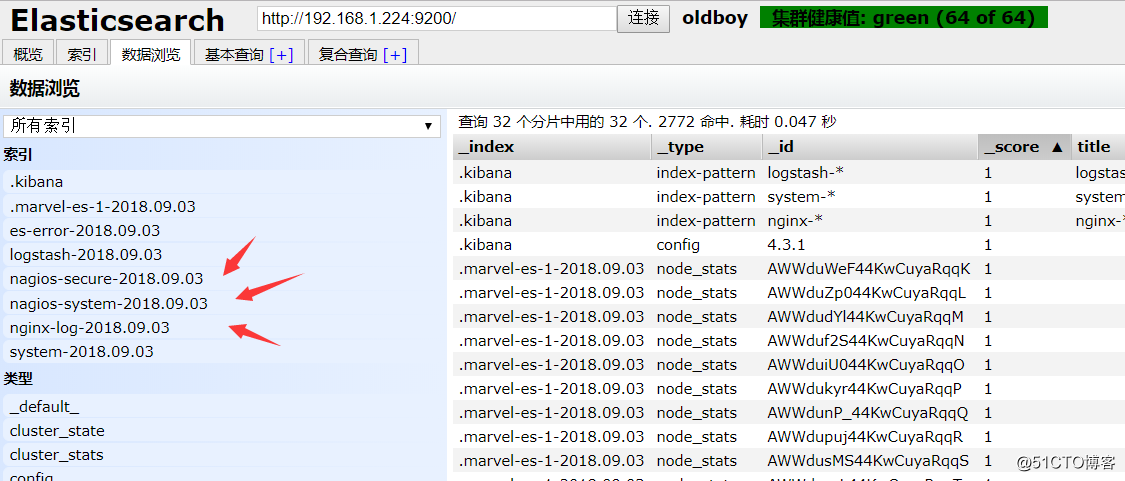
可以发现所有创建日志的索引都已存在,接下来就去Kibana创建日志索引,进行展示(按照上面的方法进行创建索引即可),看下展示的效果
ab压测下: ab -n 20000 -c 1000 http://192.168.1.224/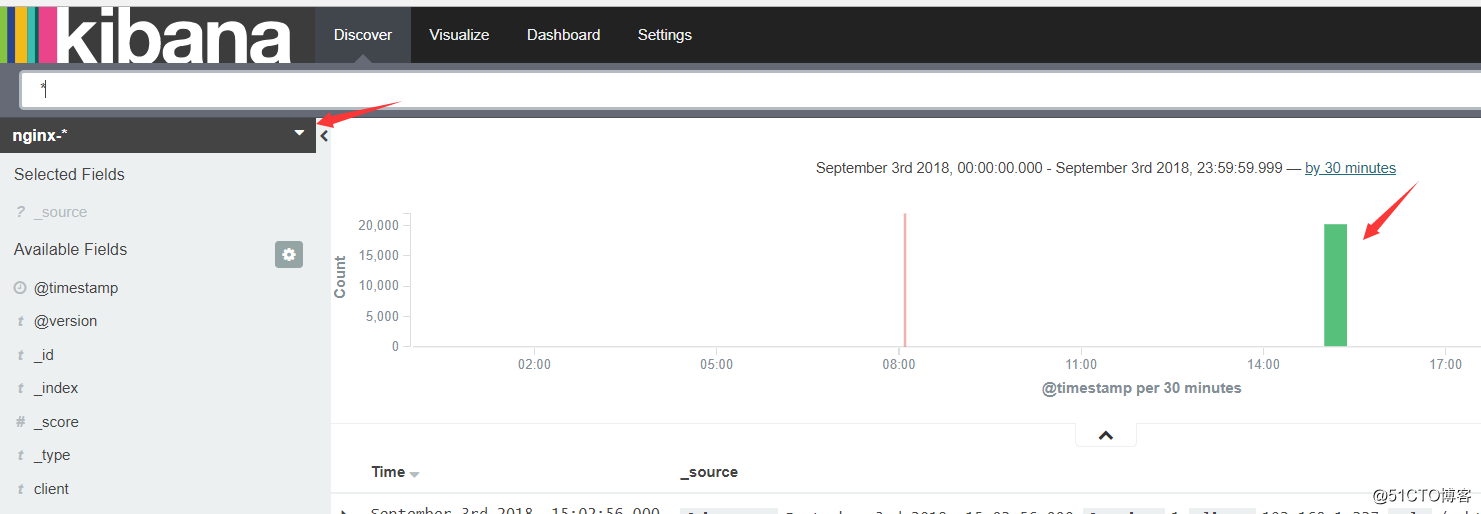
具体的日志输出需求,进行具体的分析
三:ELK终极篇
安装reids # yum install -y redis 修改redis的配置文件 # vim /etc/redis.conf 修改内容如下 daemonize yes bind 192.168.1.224启动redis服务 # /etc/init.d/redis restart 测试redis的是否启用成功 # redis-cli -h 192.168.1.224输入info如果有不报错即可 redis 192.168.1.224:6379> info
编辑配置redis-out.conf配置文件,把标准输入的数据存储到redis中
# vim /etc/logstash/conf.d/redis-out.conf
添加如下内容
input {
stdin {}
}
output {
redis {
host => "192.168.1.224"
port => "6379"
db => '6'
data_type => "list"
key => 'demo'
}
}
运行logstash指定redis-in.conf的配置文件# /usr/share/logstash/bin/logstash -f /etc/logstash/conf.d/redis-out.conf
编辑配置redis-in.conf配置文件,把reids的存储的数据输出到elasticsearch中
# vim /etc/logstash/conf.d/redis-out.conf添加如下内容
input{
redis {
host => "192.168.1.224"
port => "6379"
db => '6'
data_type => "list"
key => 'demo'
}
}
output {
elasticsearch {
hosts => ['192.168.1.224:9200']
index => 'redis-test-%{+YYYY.MM.dd}'
}
}
运行logstash指定redis-in.conf的配置文件# /usr/share/logstash/bin/logstash -f /etc/logstash/conf.d/redis-out.conf
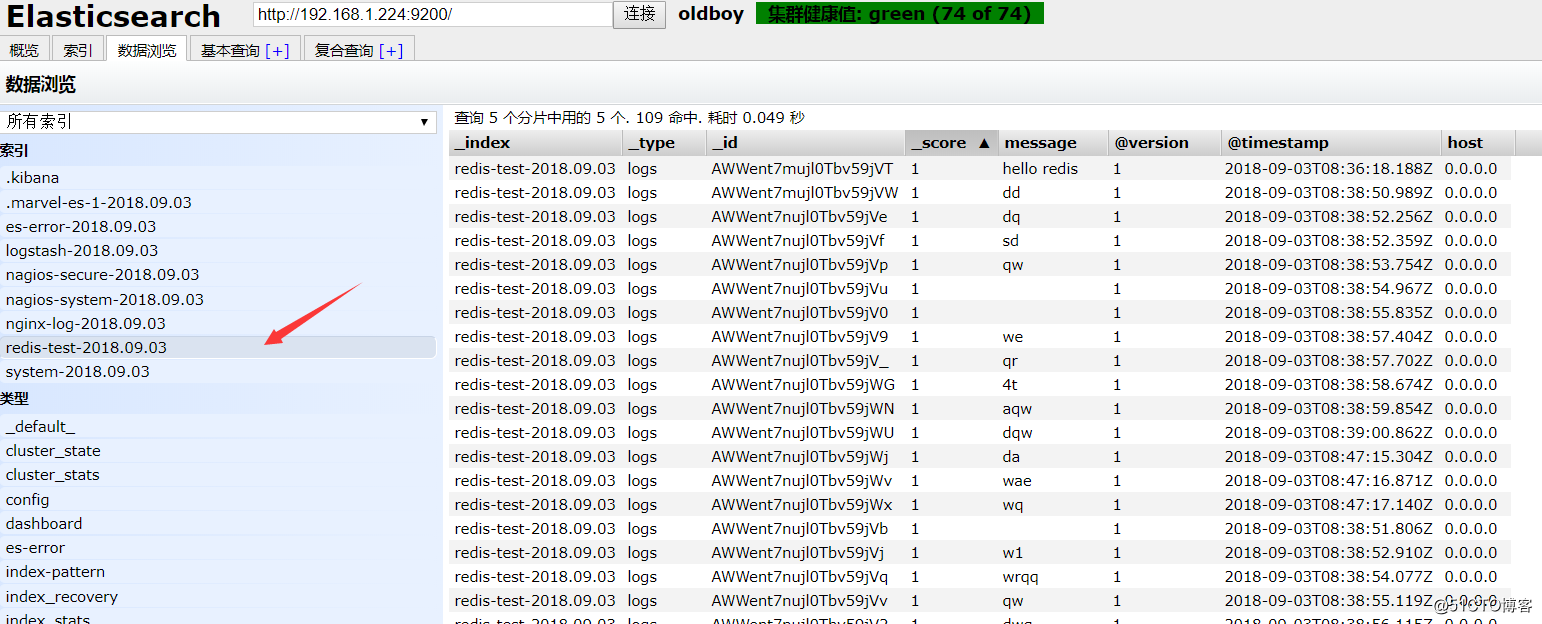
把之前的配置文件修改一下,变成所有的日志监控的来源文件都存放到redis中,然后通过redis在输出到elasticsearch中
更改为如下,编辑full.conf
input {
file {
path => "/var/log/nginx/access_json.log"
type => "nginx"
start_position => "beginning"
}
file {
path => "/var/log/secure"
type => "secure"
start_position => "beginning"
}
file {
path => "/var/log/messages"
type => "system"
start_position => "beginning"
}
}
output {
if [type] == "nginx" {
redis {
host => "192.168.1.224"
port => "6379"
db => "6"
data_type => "list"
key => 'nginx'
}
}
if [type] == "secure" {
redis {
host => "192.168.1.224"
port => "6379"
db => "6"
data_type => "list"
key => 'secure'
}
}
if [type] == "system" {
redis {
host => "192.168.1.224"
port => "6379"
db => "6"
data_type => "list"
key => 'system'
}
}
}
运行logstash指定shipper.conf的配置文件# /usr/share/logstash/bin/logstash -f /etc/logstash/conf.d/full.conf在redis中
(查看是否已经将数据写到里面(有时候输入的日志文件不产生日志,会导致redis里面也没有写入日志)
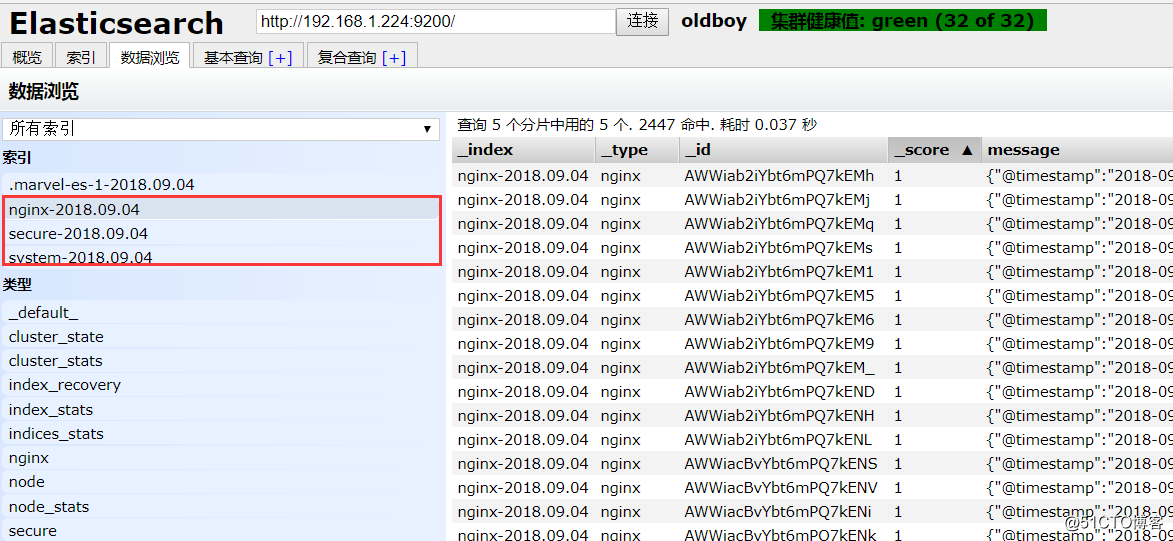
注意: input是从客户端收集的 output是同样也保存到192.168.1.224中的elasticsearch中,如果要保存到当前的主机上,可以把output中的hosts修改成localhost,如果还需要在kibana中显示,需要在本机上部署kabana,为何要这样做,起到一个松耦合的目的。说白了,就是在客户端收集日志,写到服务端的redis里或是本地的redis里面,输出的时候对接ES服务器即可 运行
命令看看效果# /usr/share/logstash/bin/logstash -f /etc/logstash/conf.d/redis-out.conf
上线ELK
1.日志分类 系统日志 rsyslog logstash syslog插件 访问日志 nginx logstash codec json 错误日志 file logstash mulitline 运行日志 file logstash codec json 设备日志 syslog logstash syslog插件 Debug日志 file logstash json或者mulitline 2.日志标准化 路径 固定 格式 尽量json3. 系统个日志开始-->错误日志-->运行日志-->访问日志
因为ES保存日志是永久保存,所以需要定期删除一下日志,下面命令为删除指定时间前的日志
curl -X DELETE http://xx.xx.com:9200/logstash-*-`date +%Y-%m-%d -d "-$n days"`