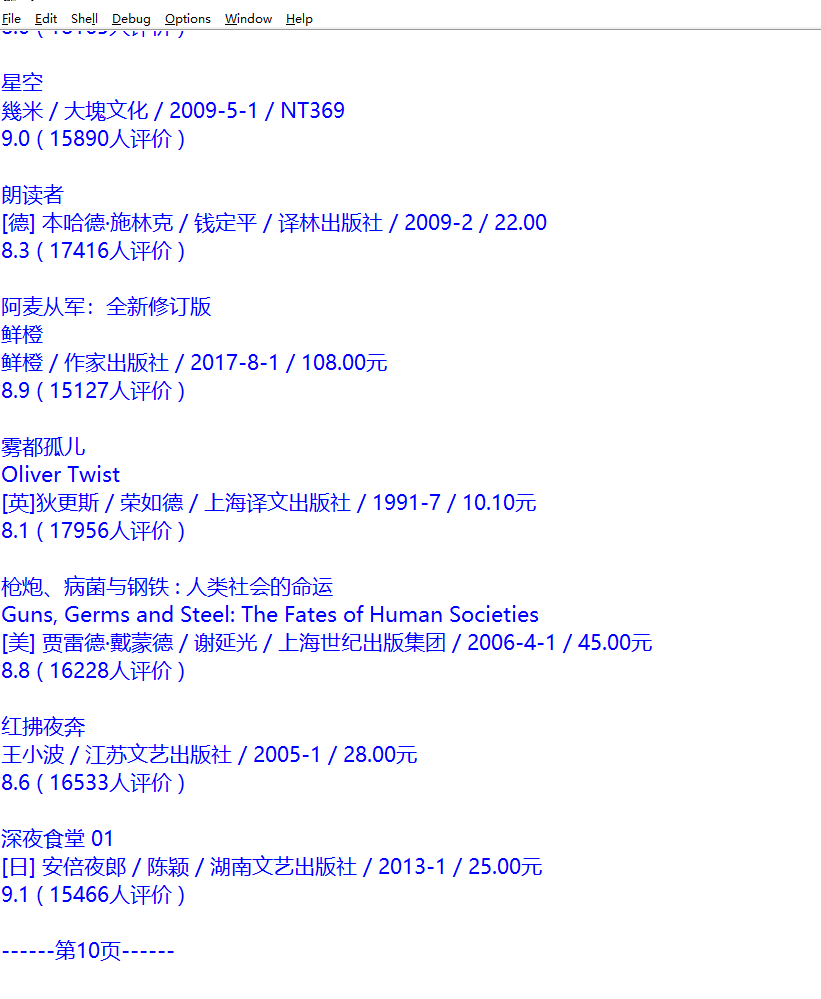通过xpath定位元素
使用xpath定位元素有好几种方法
// 是从匹配选择的当前节点选择文档中的节点,而不考虑它们的位置。
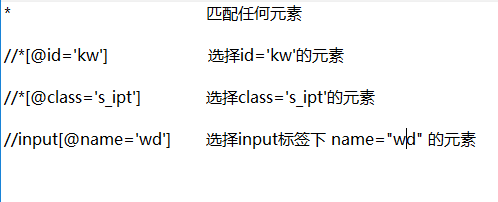
#!/user/bin/env python #coding:utf-8 #先是从selenium导入webdriver,然后用webdriver打开安装好的谷歌浏览器。 from selenium import webdriver #打开chrom浏览器 browser =webdriver.Chrome() #访问豆瓣 browser.get('https://book.douban.com/top250?icn=index-book250-all') #得到标题 title=browser.find_element_by_xpath("//div[@id='content']//h1").text #打印标题 print(title) #获得当前页面图书信息的元素对象的列表,总共有25条 book_list=browser.find_elements_by_xpath("//tr[@class='item']") for ele in book_list: print(ele.text+" ")
因为有很多条信息,所以要注意是find_elements_by_xpath哦~
翻页
定位 后页 这个元素
使用find_element_by_class_name来定位这一元素
#!/user/bin/env python #coding:utf-8 #先是从selenium导入webdriver,然后用webdriver打开安装好的谷歌浏览器。 from selenium import webdriver import time #打开chrom浏览器 browser =webdriver.Chrome() #访问豆瓣 browser.get('https://book.douban.com/top250?icn=index-book250-all') for i in range(10): #得到标题 title=browser.find_element_by_xpath("//div[@id='content']//h1").text #打印标题 print(title) #获得当前页面图书信息的元素对象的列表,总共有25条 book_list=browser.find_elements_by_xpath("//tr[@class='item']") for ele in book_list: print(ele.text+" ") #输出当前页数 print("------------第%s页------------"%(i+1)) #下一页 next_page=browser.find_element_by_class_name("next").click() time.sleep(5) print(" ")
time库则是python的一个标准库
time sleep() 函数推迟调用线程的运行,图中的5表示推迟执行5秒
因为页面的加载需要时间,试想一下,你点击下一页以后立刻开始定位元素,而那个时候元素还没有加载完成,那么程序就容易报错了。